Adding Multiple Filters Pie Chart Gadget to a dashboard
-
Go to a dashboard and click on Add gadget.
-
Search for Multiple Filters Pie Chart Gadget and click on Add gadget next to it.
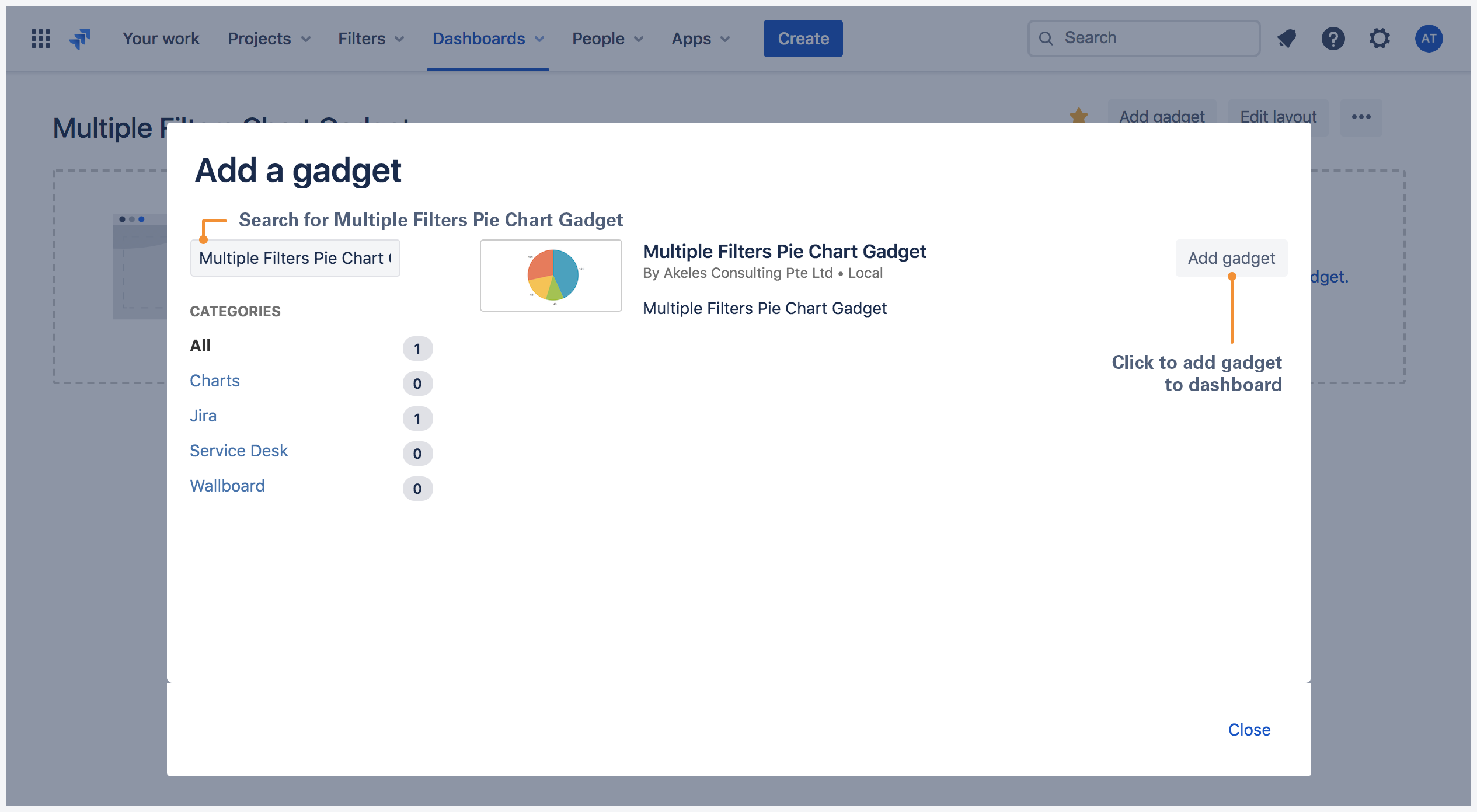
Multiple Filters Pie Chart Gadget configuration
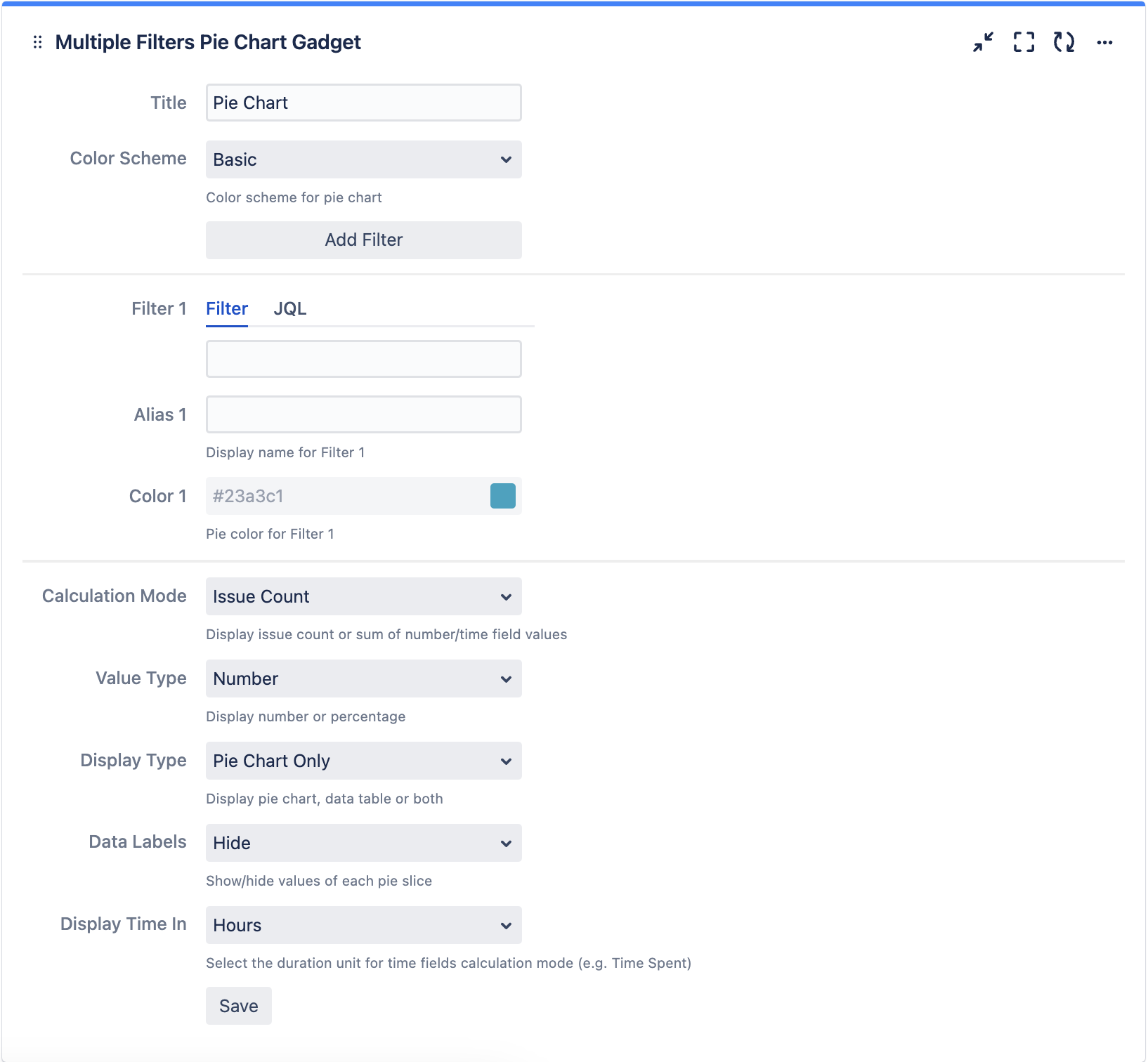
|
Settings |
Description |
Default |
|---|---|---|
|
Title |
The title of the gadget |
|
|
Color Scheme |
Select the color scheme for the pie chart
|
Basic |
|
Add Filter |
Click to add filter *Up to 12 filters can be added |
|
|
Filter n |
Select the filter(s) or enter JQL to plot the bar chart. |
|
|
Alias n |
Display name for Filter n |
|
|
Color n |
Pie color for Filter n |
|
|
Value Type |
Select the value type for the pie chart
|
Issue Count |
|
Display Type |
Select whether to display pie chart, data table or both
|
Pie Chart Only |
|
Data Labels |
Select whether to show/hide data labels in pie chart |
Hide |
.png)