This page explains some of the concepts or terminologies used in the Days Elapsed Plugin
/*<![CDATA[*/ div.rbtoc1764817133204 {padding: 0px;} div.rbtoc1764817133204 ul {list-style: disc;margin-left: 0px;} div.rbtoc1764817133204 li {margin-left: 0px;padding-left: 0px;} /*]]>*/ Calendars Post Function Traffic Light Custom Field Traffic Light Mappings Working Days Elapsed
Calendars
The calendar is used by the Days Elapsed plugin to determine whether a given date or datetime is considered as a working day.
It stores
-
the non working days of the weeks (e.g. Sat/Sun)
-
the working period (e.g. 0830hrs to 1730hrs).
-
the exception non working days such as public holidays and company special off days
There are 2 possible types of calendars
|
Country Calendar |
Used to store all the public holidays for the country |
|---|---|
|
Organisation Calendar |
Used to include non working days for the company or department. It can be used by itself or linked to a Country Calendar.
|
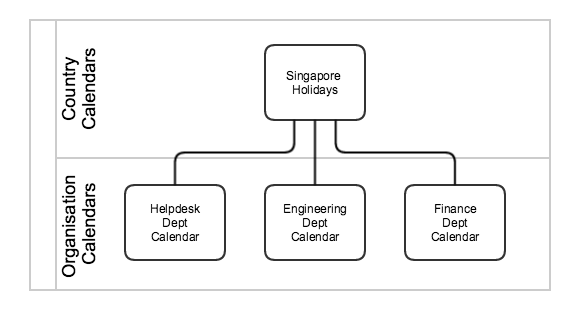
Post Function
The Calculate Days Elapsed for Traffic Light Post Function initialises the information required for tracking the day elapsed
|
Traffic Light Custom Field |
The target Traffic Light custom field to update |
|---|---|
|
Traffic Light Mode |
7 modes:
|
|
Start Date |
The start date to calculate the days elapsed. If the date custom field value is null, the Traffic Light value will be cleared. |
|
End Date |
The end date to calculate the days elapsed to. If the date custom field value is null, the Traffic Light value will be cleared.
|
|
Exclude First Day |
Whether to exclude the 1st day in the calculation. When ticked, it means to exclude the 1st day from the Start Date from counting as a working day. The default setting is to include the 1st day. |
|
Accumulate only if there is existing Days |
Whether to accumulate the days if there is no existing Traffic Light value. The default is set to accumulate regardless if there is existing SLA value. |
Traffic Light Custom Field
A custom field which stores the day elapsed and traffic light colour. Once initialised by the post function, it will store
-
the number of working days elapsed
-
the traffic light color.
There are 3 different traffic light colours
-

-

-

Each traffic light custom field for each issue can be in either running or stopped state
-
Running - The number of working days elapsed will be incremented every day and the traffic light color will change according to the mapping
-
Stopped - The traffic light SLA will be stopped and will not change until another post function is triggered
Traffic Light Mappings
The Traffic Light Mapping defines the relationship between the number of working days elapsed and the colour of the traffic light
A Traffic Light Mapping consists of 3 components:
|
JQL Condition |
The issue with the Traffic Light custom field must fulfil the condition in order to use the mapping It uses a simplified version of JQL which only supports AND and equal operators.
If the JQL condition cannot be evaluated successfully, it will be considered as non-matching |
|---|---|
|
Yellow |
The number of days elapsed to be considered as Yellow traffic light If yellow traffic light is not required (i.e. Green to Red directly), this value can be left blank |
|
Red |
The number of days elapsed to be considered as Red traffic light |
The mapping can be sorted and will be matched sequentially. The plugin will find the first Traffic Light Mapping where the issue matches the specified JQL condition.
Each traffic light custom field can be linked with up to 10 mappings.
Working Days Elapsed
The number of working days elapsed is determined based on a given start date (or datetime) to a given end date (or datetime).
If the start date is after the working period, it will considered to start on the next working day.
.png)