Introduction
It is possible to include Tissue - Linked Issues Gadgets into the Confluence page.
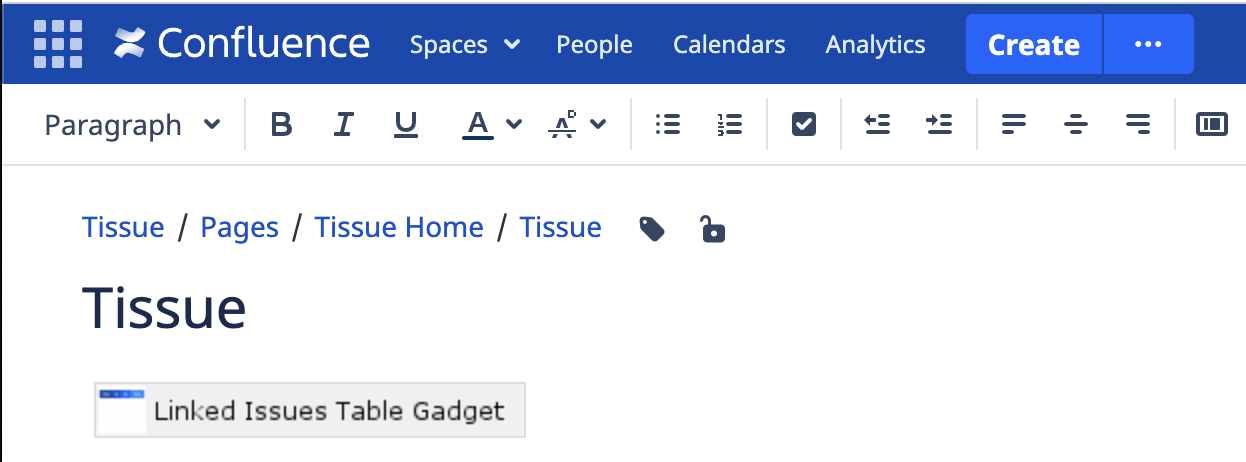
Pre-requisite: Set up Application Link to your Confluence
-
Head to https://<baseurl>/plugins/servlet/applinks/listApplicationLinks
-
Click on create link and enter your Jira URL
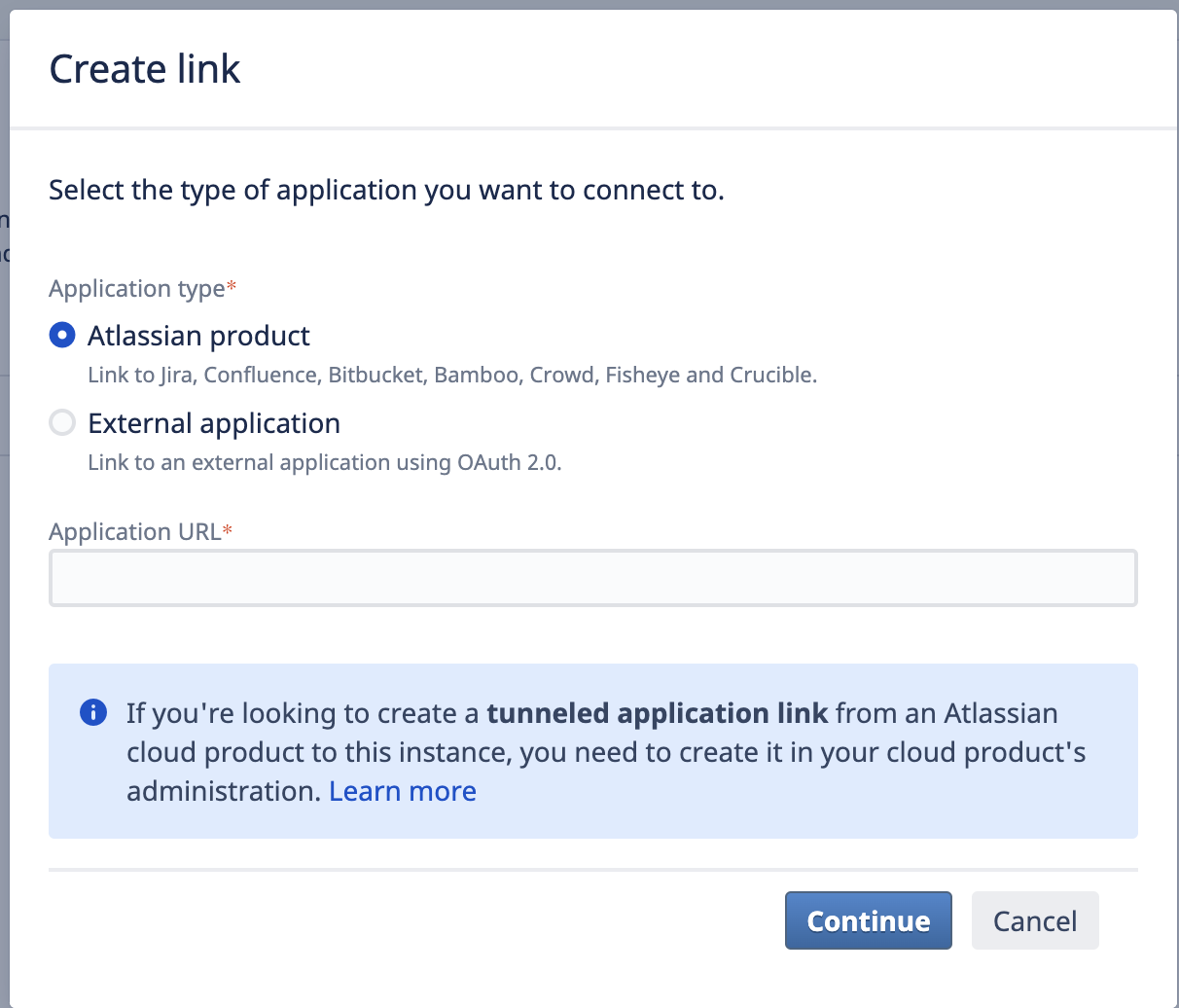
-
Once the set up has been completed, you can see that you are connected to your Jira Application
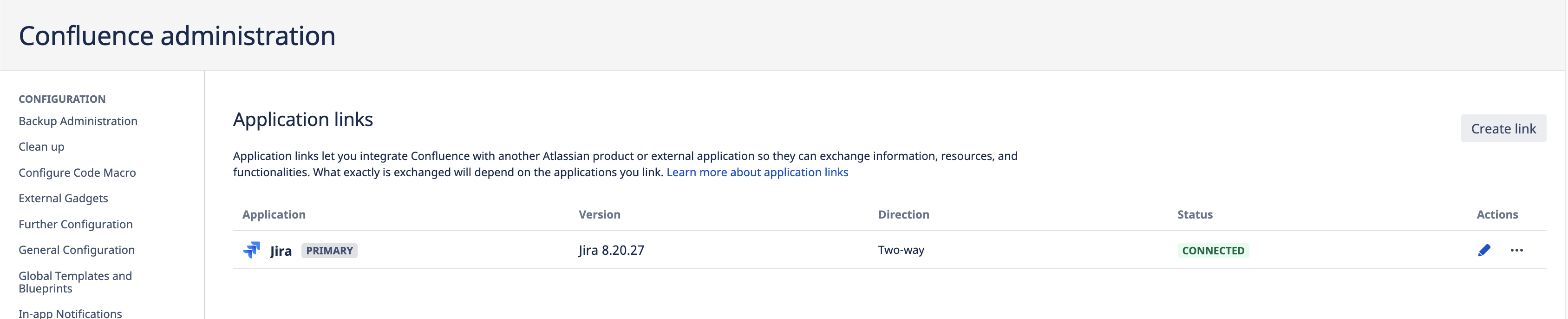
Getting the Gadget Specification URL from Jira
-
Go to any Jira instance Dashboard
-
Click on Add gadget button
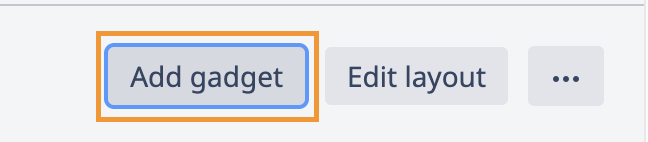
-
Click on Load all gadgets
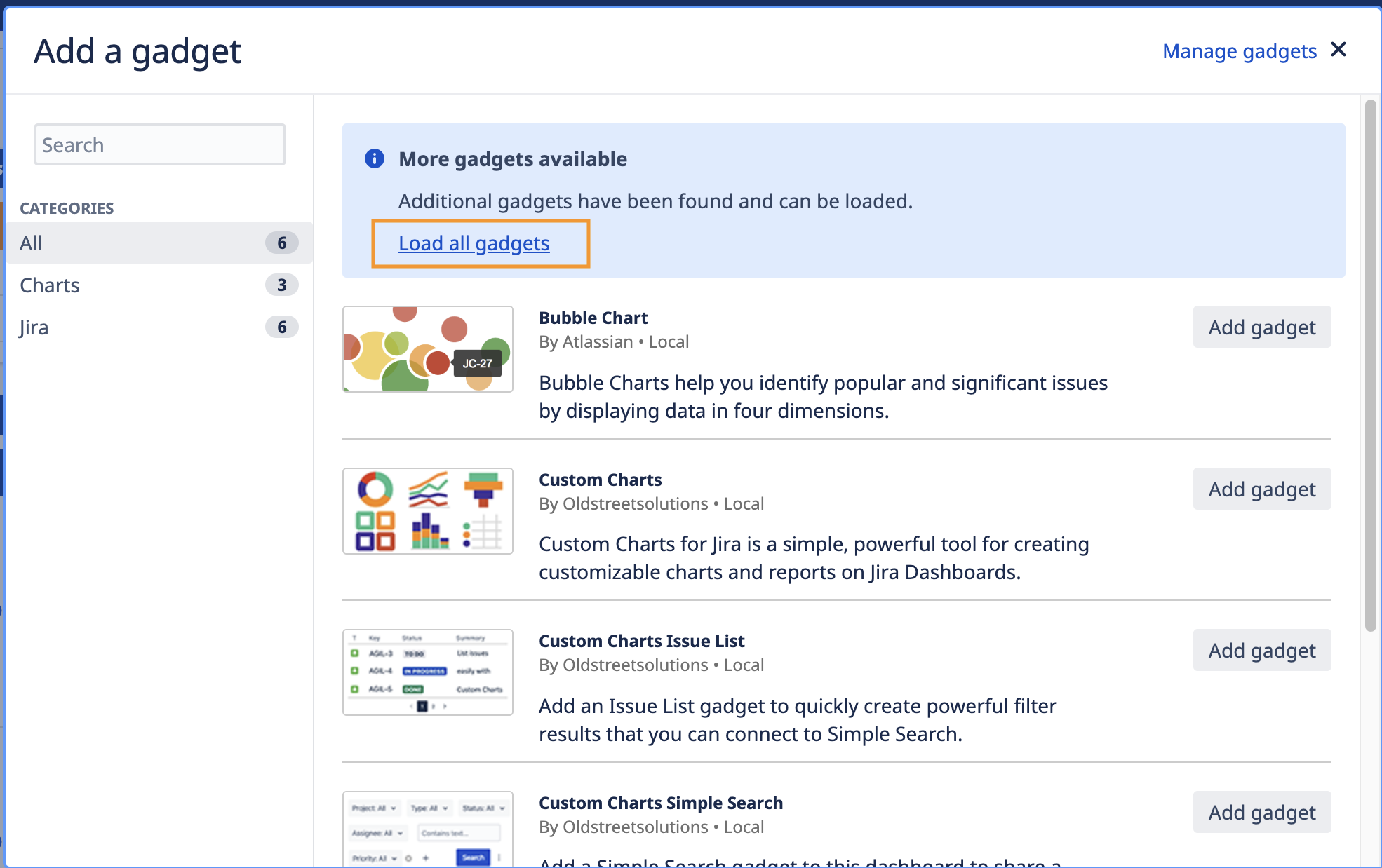
-
Search for “Linked Issues” Table Gadget
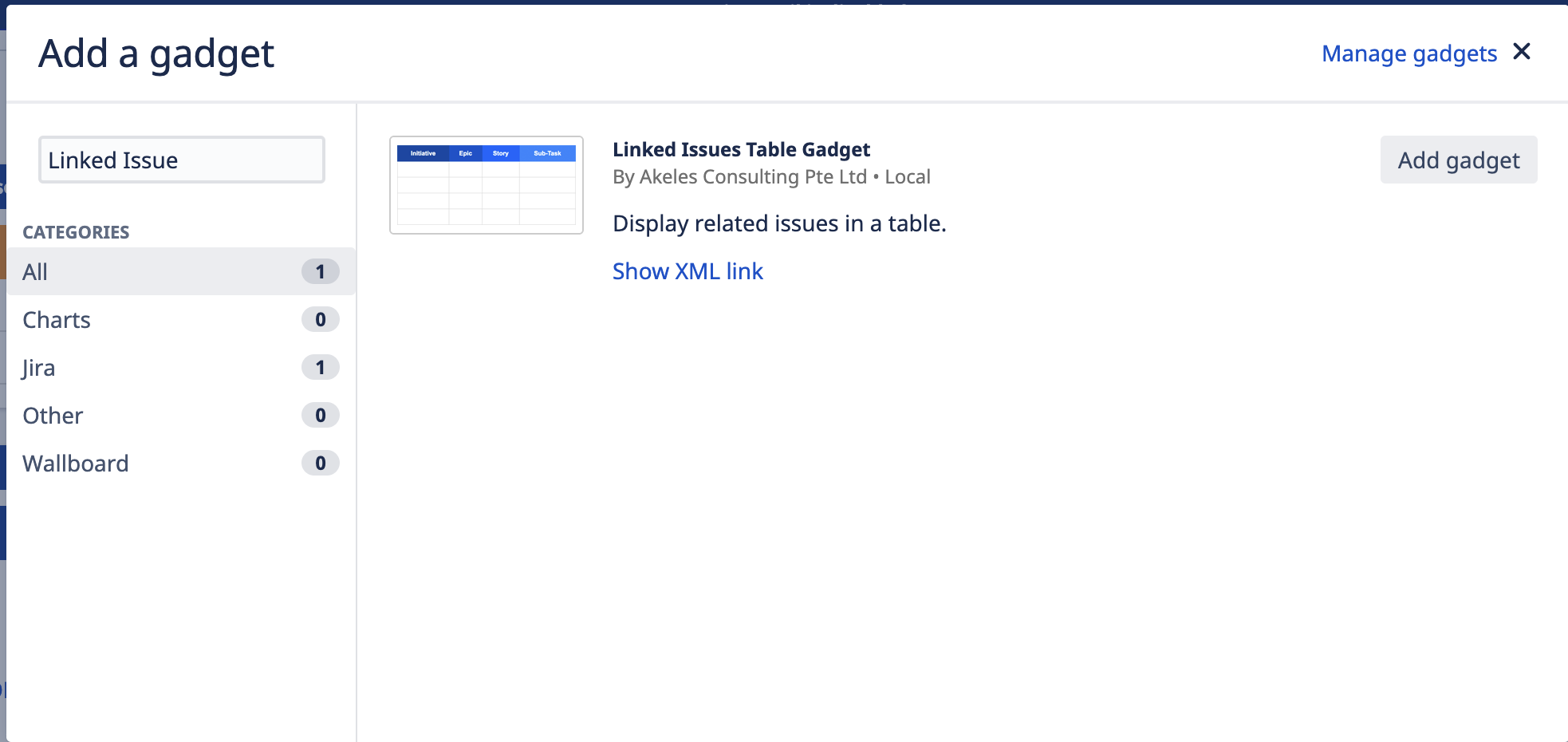
-
Click on Show XML Link

-
Copy the XML link
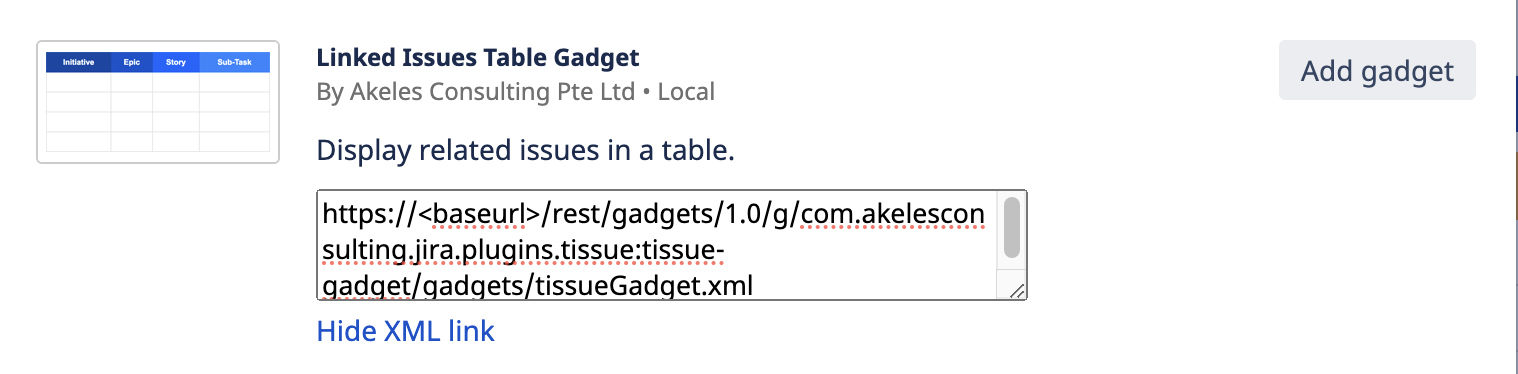
Adding External Gadgets into Confluence
Log in as a Confluence administrator
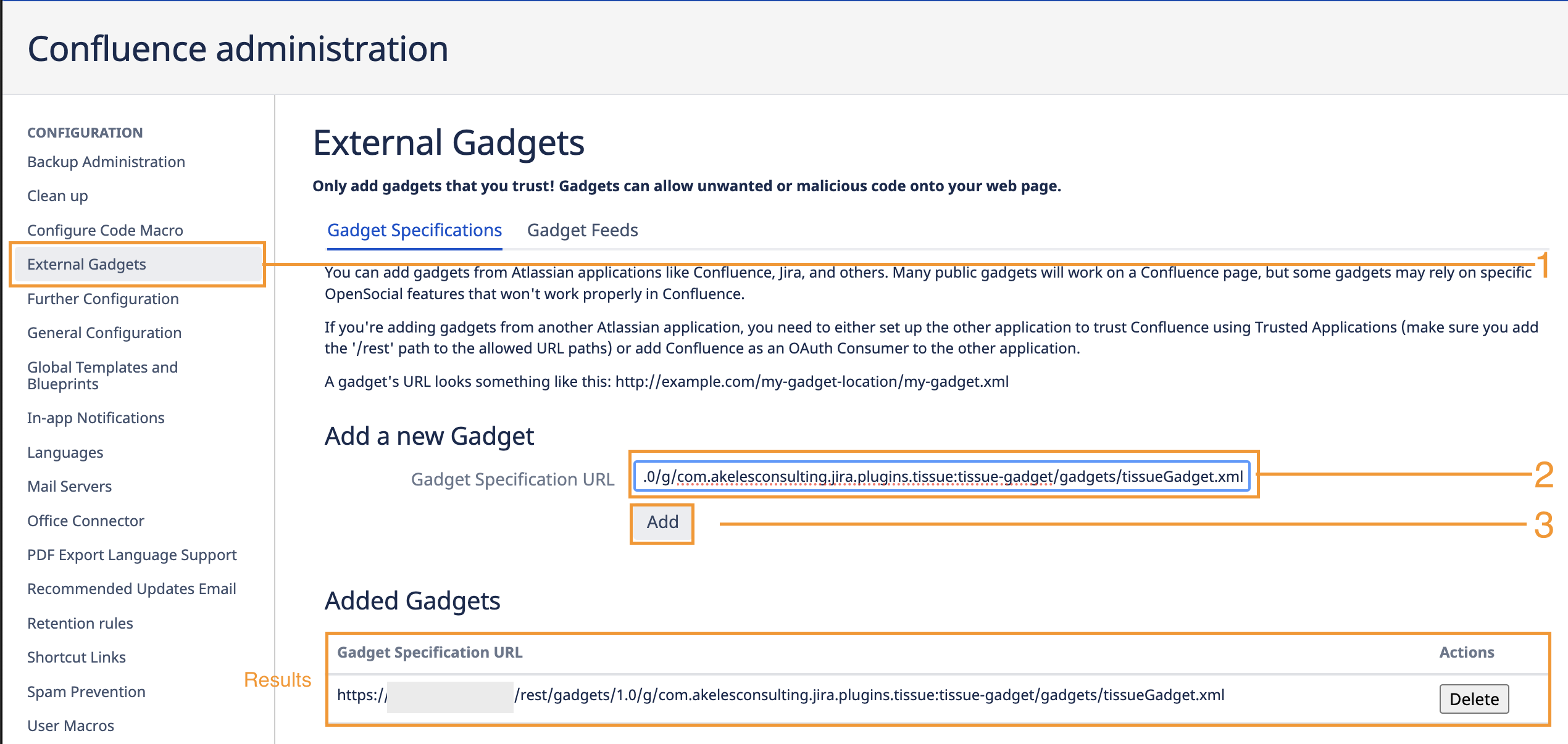
-
Go to Configuration > External Gadgets (<BaseURL>/admin/viewgadgetdirectory.action)
-
Paste the copied URL into the Gadget Specification URL field
-
Click on the Add button to save
-
A gadget specific URL is added
Adding the Gadget to the page
-
Find the Gadget from the macro browser or using the macro autocomplete with '{'
|
Macro Browser |
Autocomplete |
|---|---|
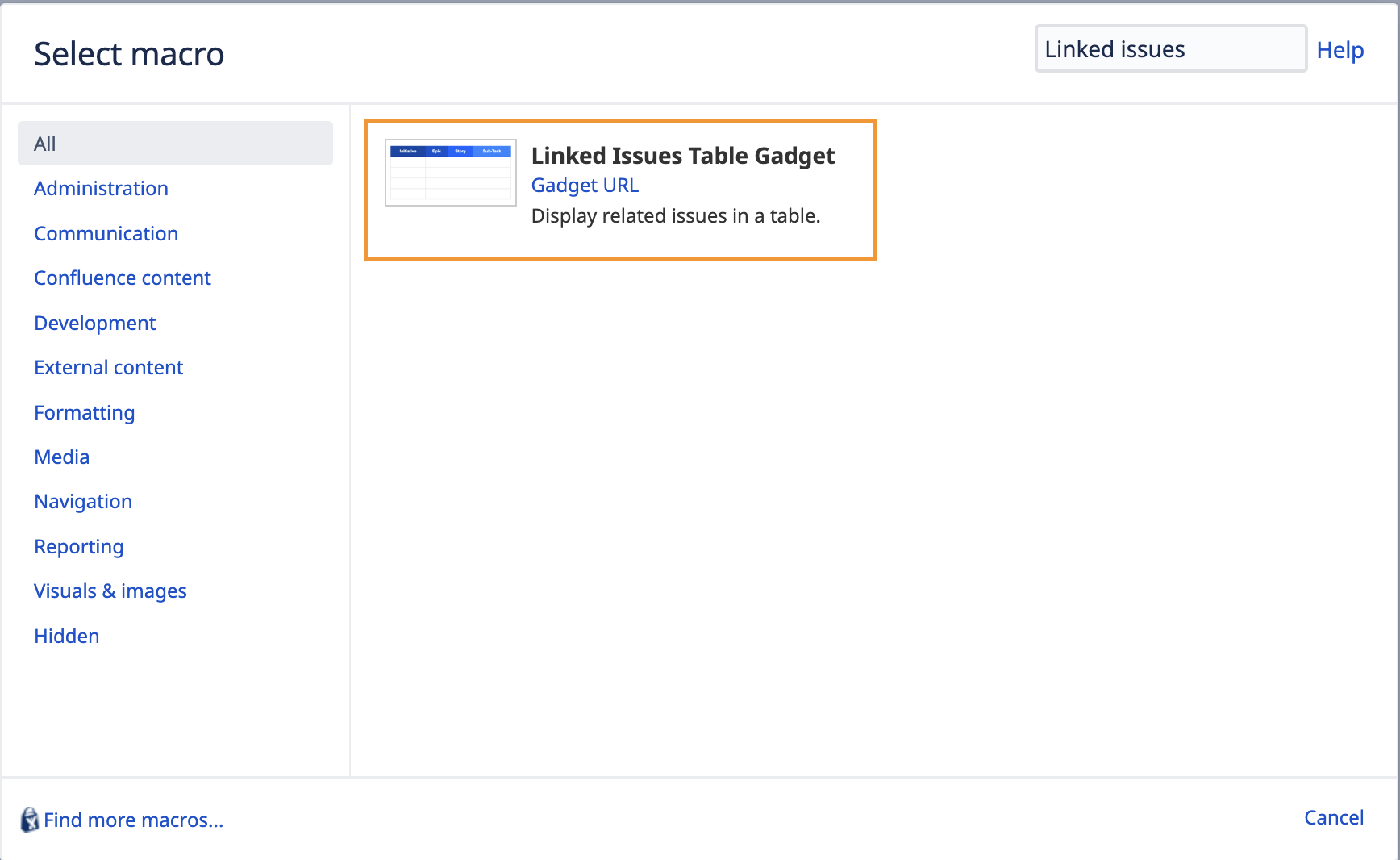
|
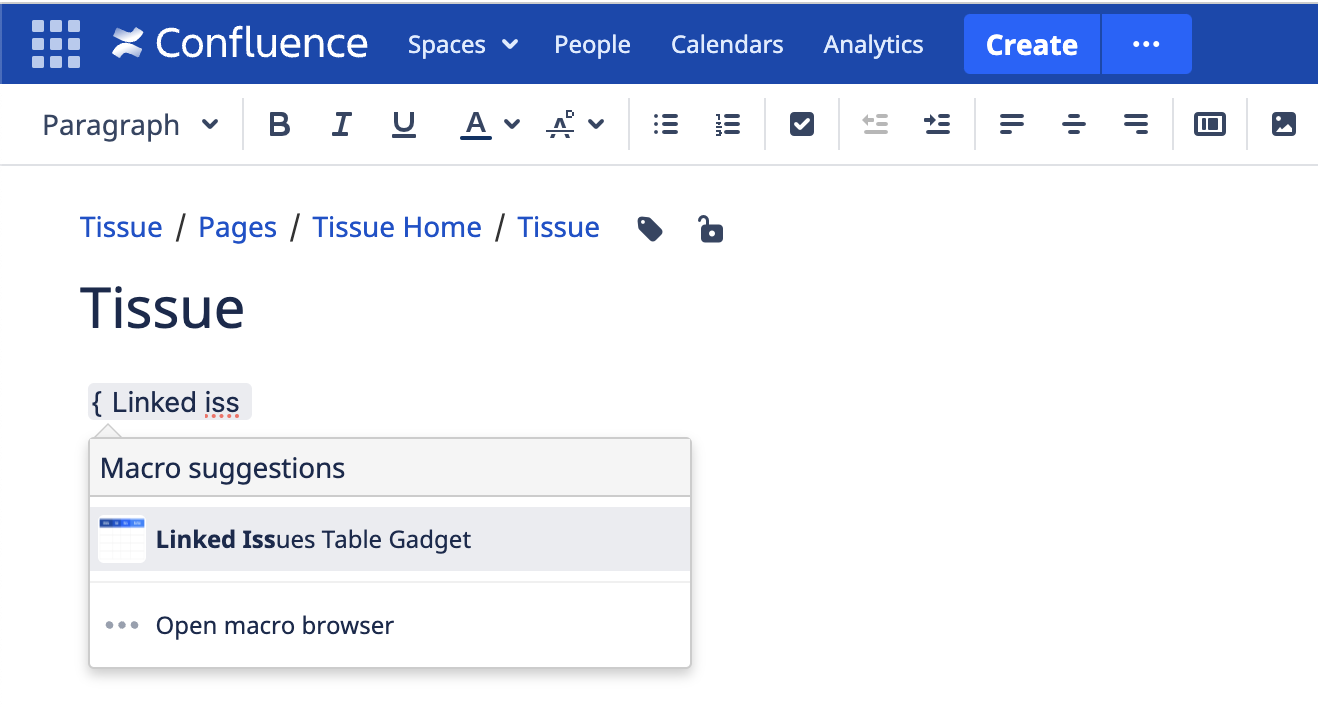
|
-
Fill in the gadget settings in the Preview section
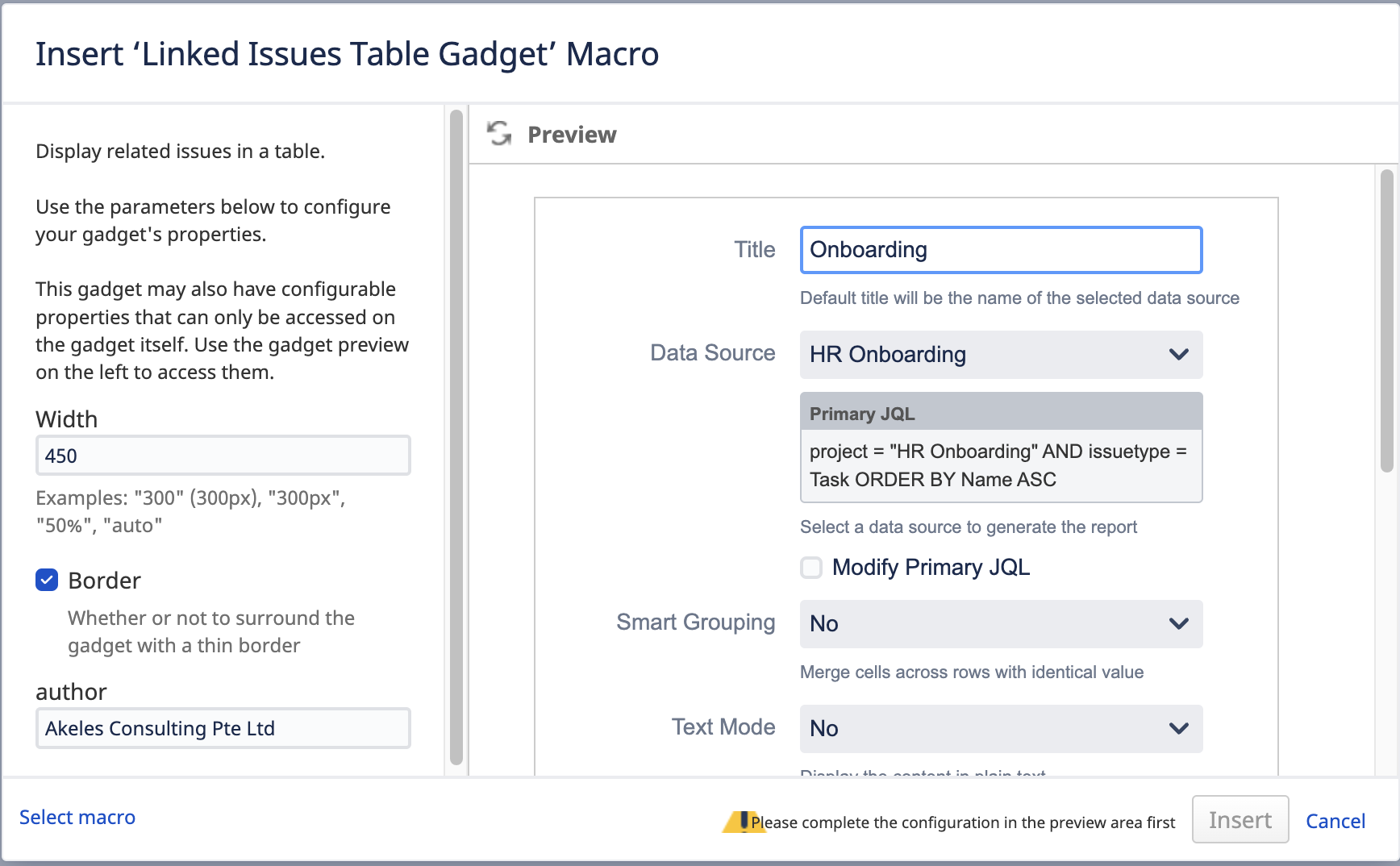
-
Click on the Save button to save the gadget settings
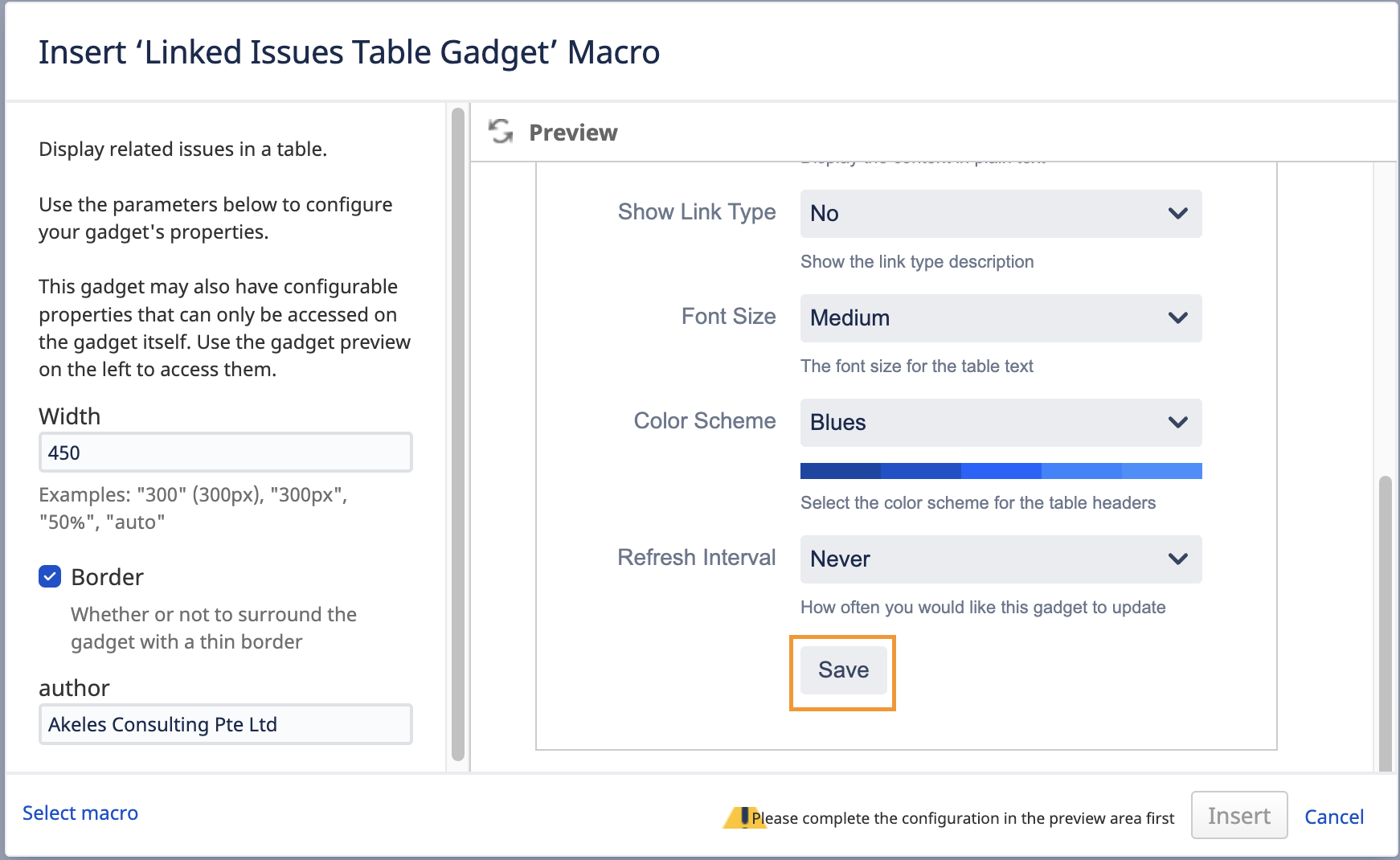
-
Click on the Insert button to add the macro to page
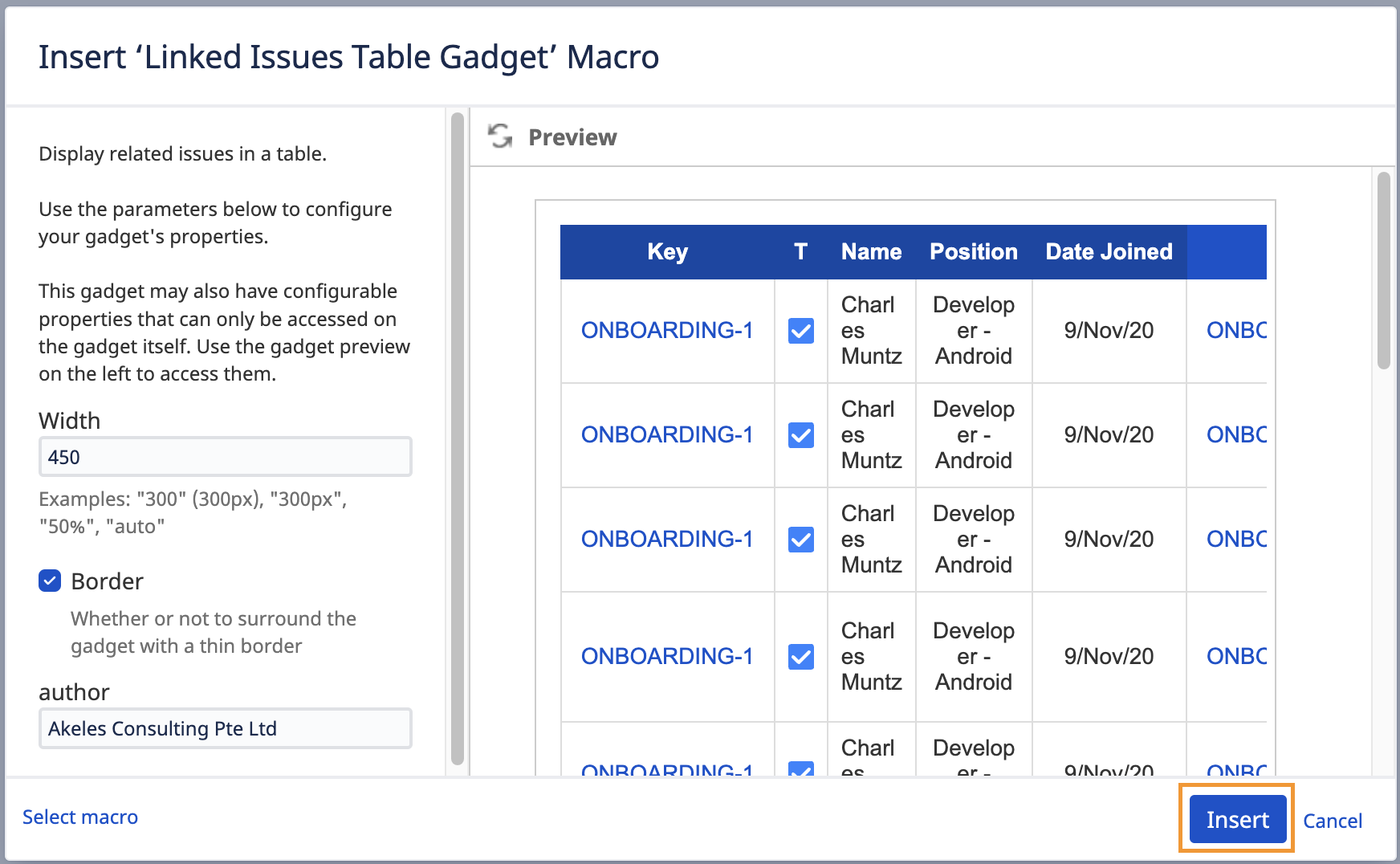
-
Result
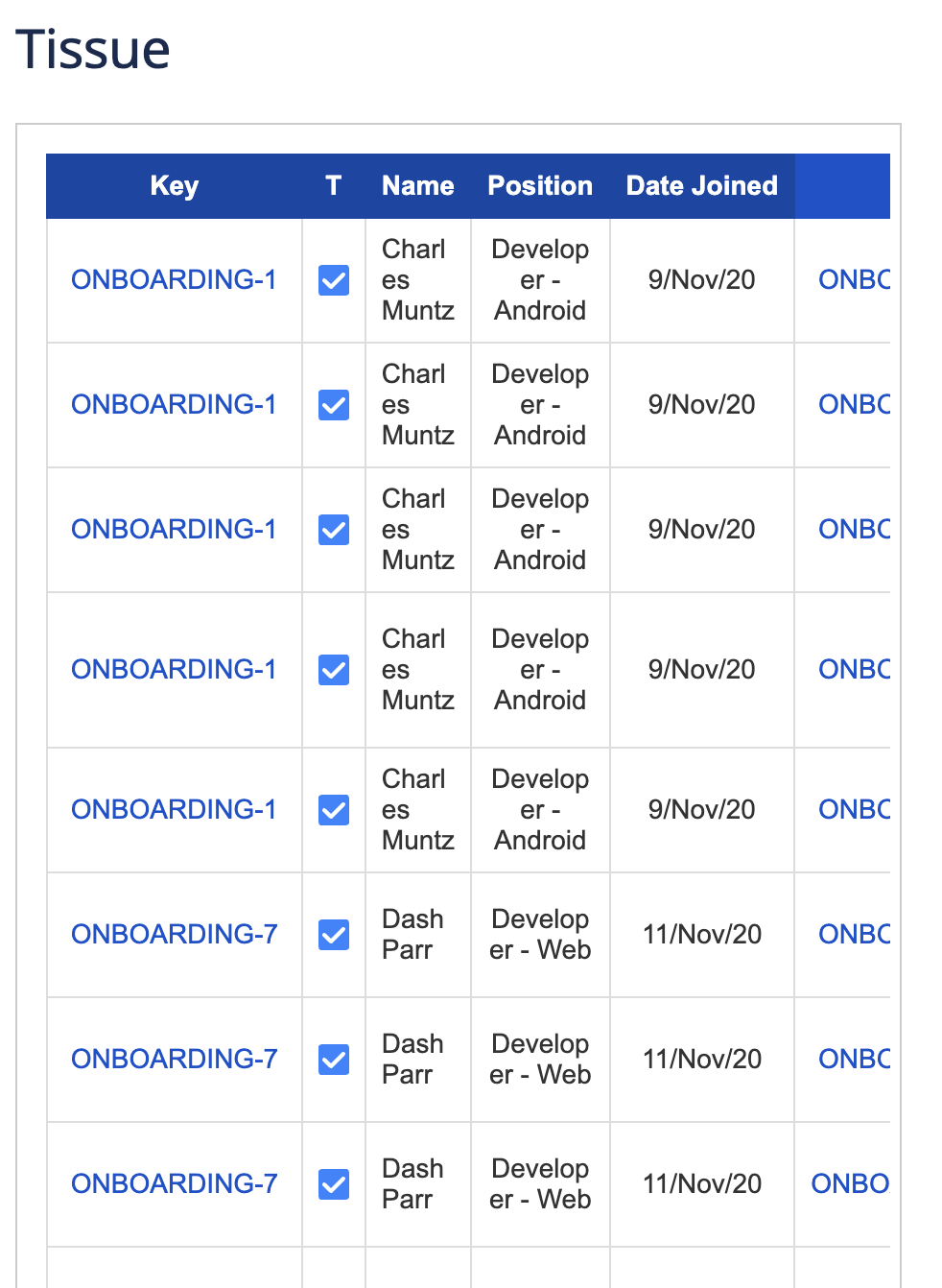
References
.png)