Introduction
Attachment Logging
Attachment Logging allows Administrators to keep a record of users who have downloaded non-image attachments from each Space.
Attachment Download
Attachment Download allows Administrators to configure who should be able to download non-image attachments in each Space
How to Configure Attachment Logging
-
Go to Attachment Checker Configuration → Attachment Logs tab.
-
Enable Attachment Logs
-
In the Group field, you are able to select one group to apply attachment logging to. Leave it blank to apply to all Groups
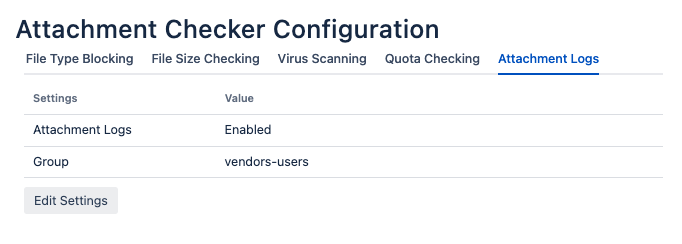
Where to view Attachment Logs
-
Go to Space Tools → Permissions → Attachment Logs
You will be able to view what time the user downloaded the attachment as well as which version

How to purge Attachment Logs
-
Go to Space Tools → Permissions → Attachment Logs
-
Click on Purge
This will remove all the Attachment Logs for the Space.
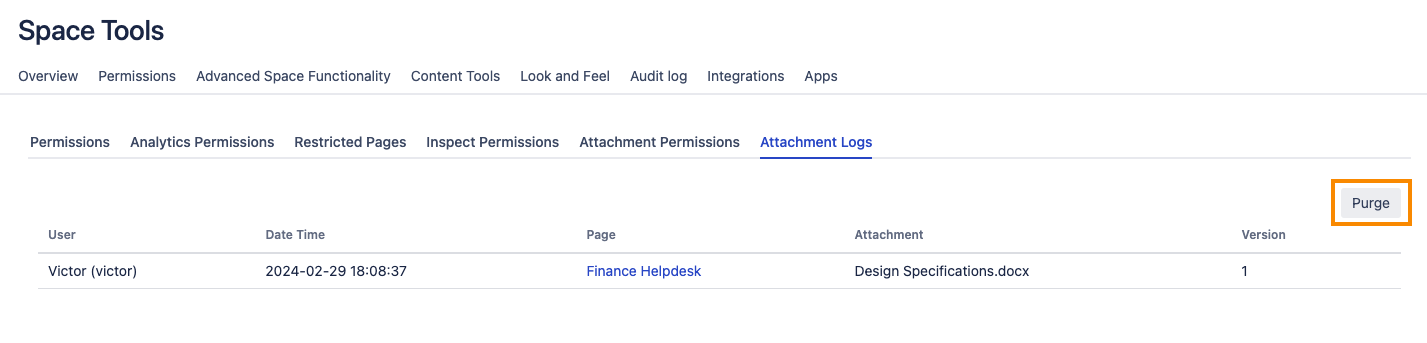
How to restrict Attachment Download
-
Go to Space Tools → Permissions → Attachment Permissions
-
Configure the Attachment Logs
-
If the Attachment Logging in Attachment Checker Configuration is set to enabled, you may select Global (Default) to follow the same configurations.
-
Set to Enabled to enable Attachment download restrictions regardless of Attachment Logging in Attachment Checker Configuration.
-
Set to Disabled to disable Attachment download restrictions regardless of Attachment Logging in Attachment Checker Configuration.
-
-
Configure Filter Mode
-
Configure Groups and Users to apply the Filter Mode to.
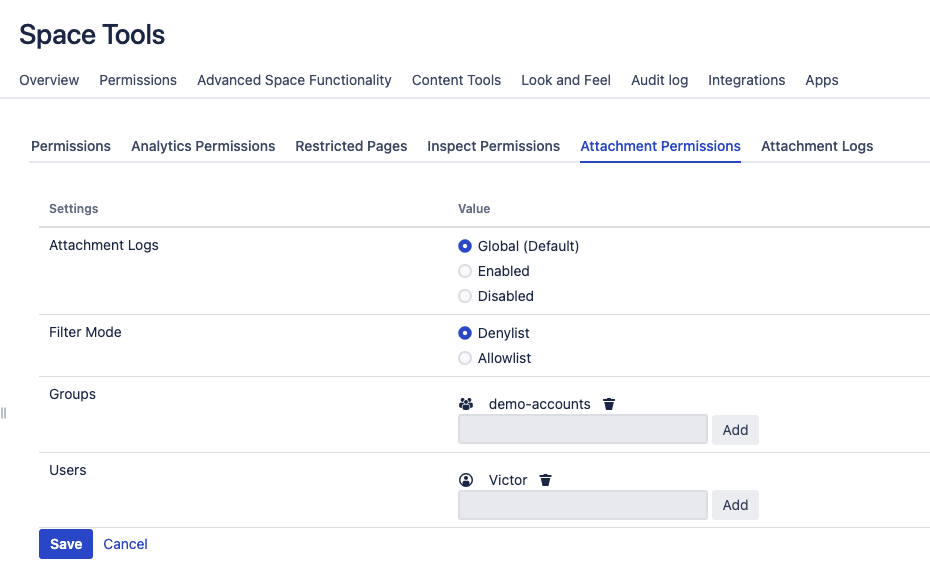
Users that are restricted to download attachments will be redirected to an Unauthorised Download page
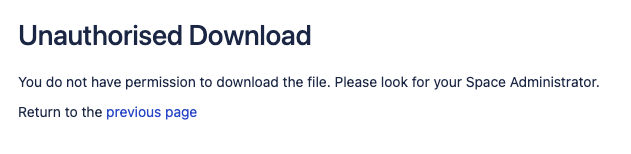
.png)