.png?cb=dd657f5ec4ab553aee603626c2d839fb)
Configuration
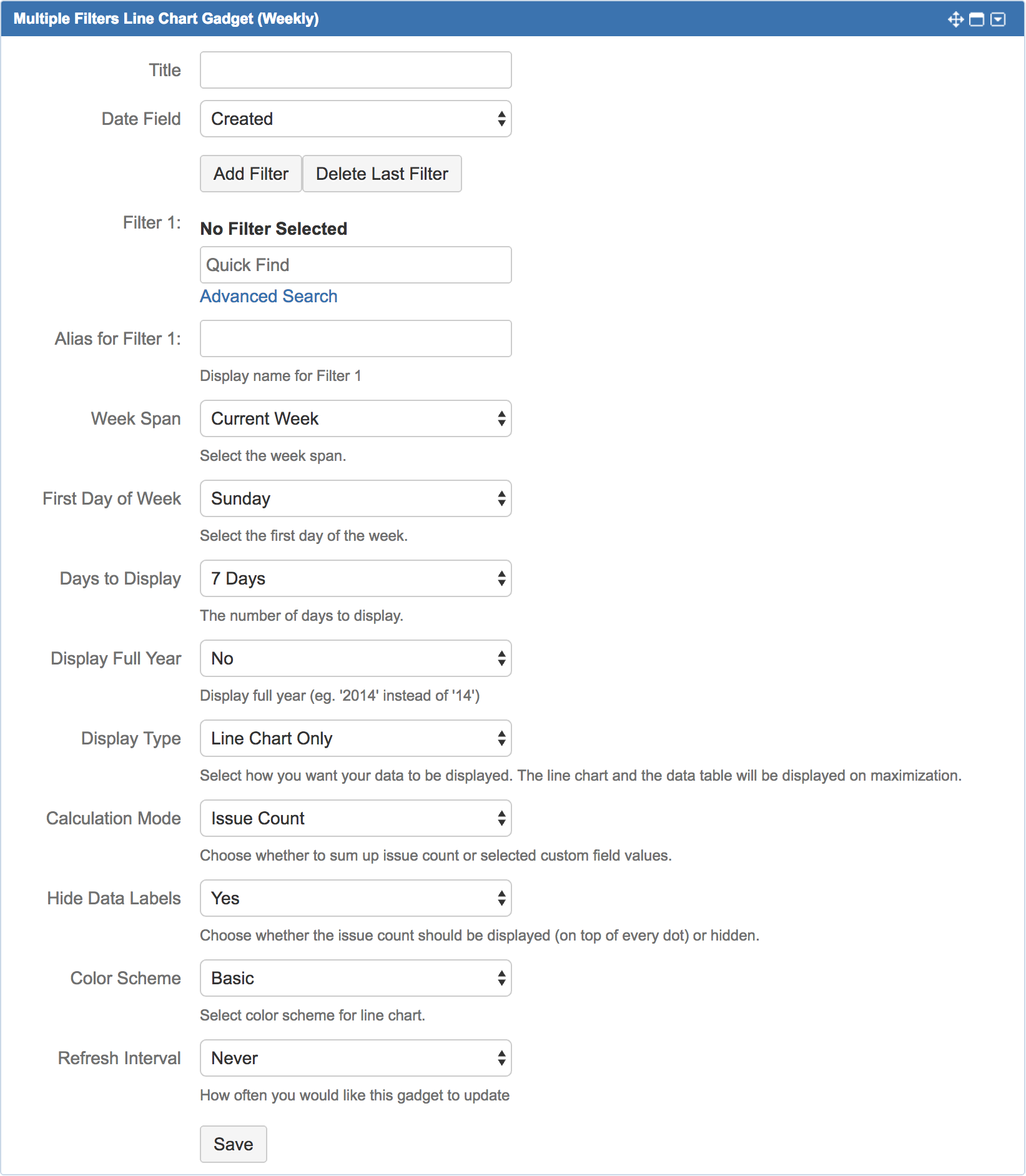
|
Settings |
Default Value |
Explanation |
|---|---|---|
|
Title |
|
Enter title for the line chart window. |
|
Date Field |
Created |
Select the Issue Field (of Date Type) to plot as the X-axis of the line chart. |
|
Add Filter |
|
Click to add another filter. |
|
Delete Last Filter |
|
Click to delete the last filter. |
|
Filter n (max. 12) |
|
Choose the filter(s) that you want to display in the line chart. |
|
Alias for Filter n |
|
Define an alias for the filter(s) to be displayed in the legend. If undefined, filter name will be displayed. |
|
Week Span |
Current Week |
Choose the week span to display:
|
|
First Day of Week |
Sunday |
Choose the first day of the week:
|
|
Days to Display |
7 Days |
Choose the number of days to display:
|
|
Display Full Year |
No |
Choose the display format of the Year:
|
|
Display Type |
Line Chart Only |
Choose the display type of the gadget:
|
|
Calculation Mode |
Issue Count |
Choose whether to display the sum of issue count or selected custom field values:
|
|
Hide Data Labels |
Yes |
Choose whether to display or hide the value:
|
|
Color Scheme |
Basic |
Choose a color scheme:
|
|
Refresh Interval |
Never |
Select how often (how many minutes interval) the line chart should be refreshed:
|
.png)