Overview
Project admins can view the summary, file type data and contributor data for attachments in the project.
Report Data
There are 4 sections which can help to answer questions like
-
How many attachments are there in the project and how much disk space is used?
-
What is the composition of file types within the project?
-
How to find the issues containing the unwanted file types?
-
Who are the users who have been uploading a lot of files?
-
Can I download the full list of attachments for this project?
1) Summary Section
This section includes a summary of attachments count and file size in the project.
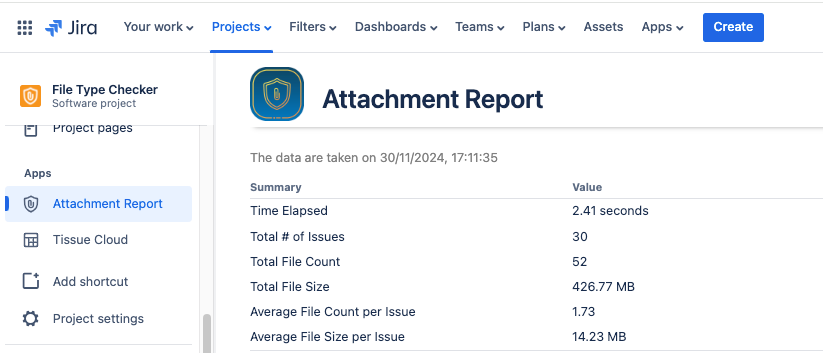
At one glance, you can know
-
how many issues your team has created in this project
-
how many attachments have been uploaded
-
how much disk space is the project taking up
-
how are the types of files that your team is using to collaborate
-
if any users are putting unrelated files inside your Jira project
2) File Type Data
It is possible to know what are the file types used in this project.
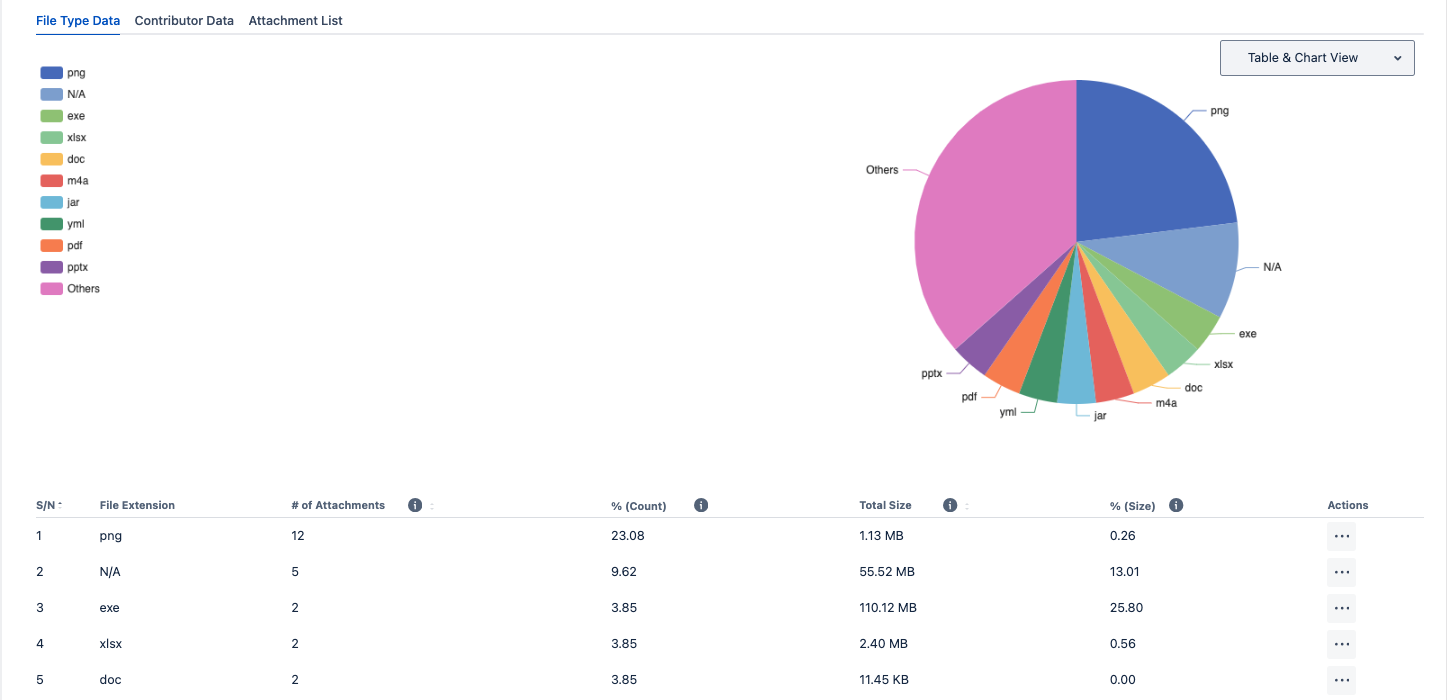
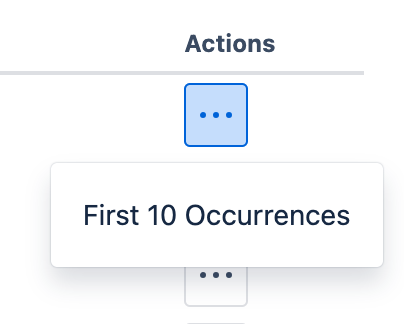
In the Actions column, it is possible to view issues containing the First 10 Occurrences of attachments. This is especially useful for admins to drill in the issues to check for attachments belonging to that file type and planning on the file type policy.
3) Contributor Data
The report provides the list of active contributors for the project
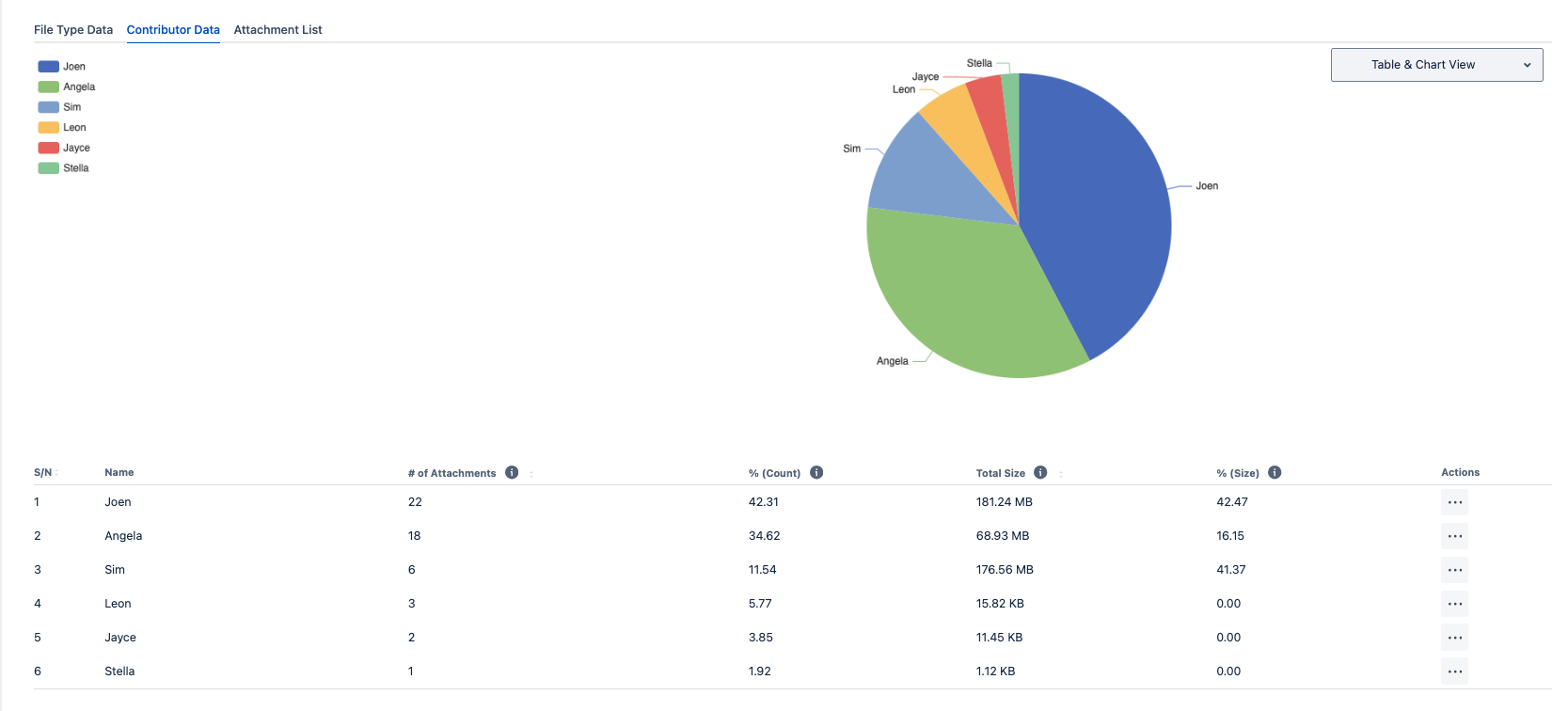
It is possible to toggle the view depending on individual preferences
-
Table View
-
Chart View
-
Table & Chart View
4) Attachment List
For complex data analysis and auditing, it is possible to download the list of attachments in the project for postprocessing in Excel.
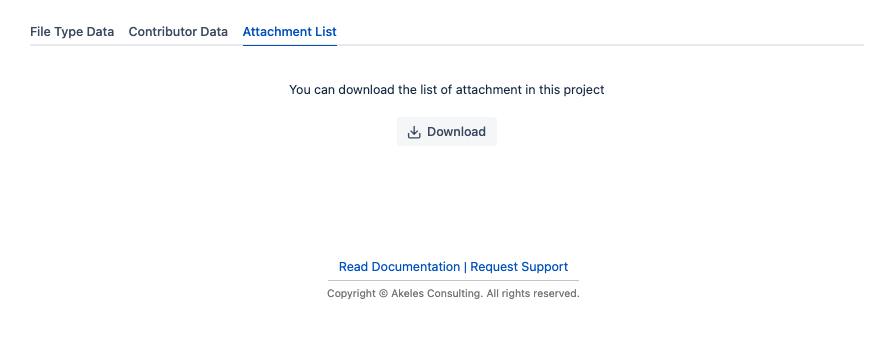
You can use the list for comparison during Cloud migrations.
How to access the Attachment Report
The Attachment Report is available from the project sidebar under the Apps section
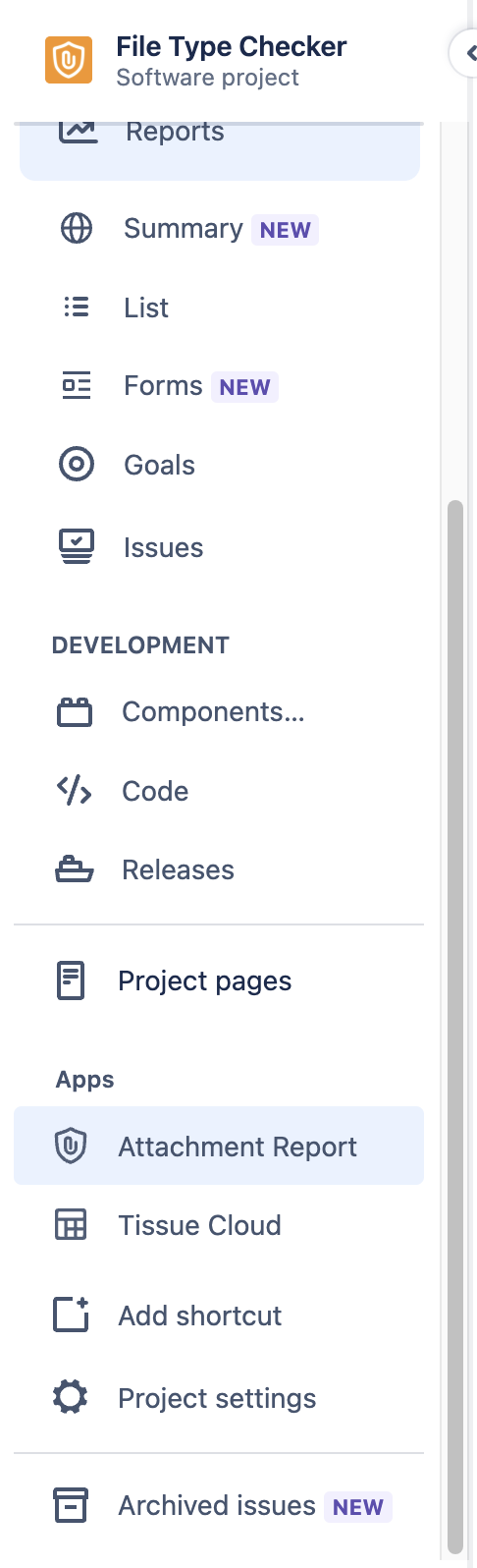
Only Project Admins will be able to see the menu item and access the report.
.png)