Introduction
The Enhanced CQL Search Filter feature provides users with the ability to save search settings as a CQL (Confluence Query Language) filter for easy access. This allows users to retain specific search configurations, such as space and type filters, and access them with a simple click.
Accessing the Feature
To access the Enhanced CQL Search Filter feature, follow these steps:
-
Access your Confluence Site
-
Click on the


-
You will be redirected to the Enhanced CQL Search Filter page
The Canned Filters are pre-defined CQL query that help you to quickly find the content. You can modify the query before initiating the search.
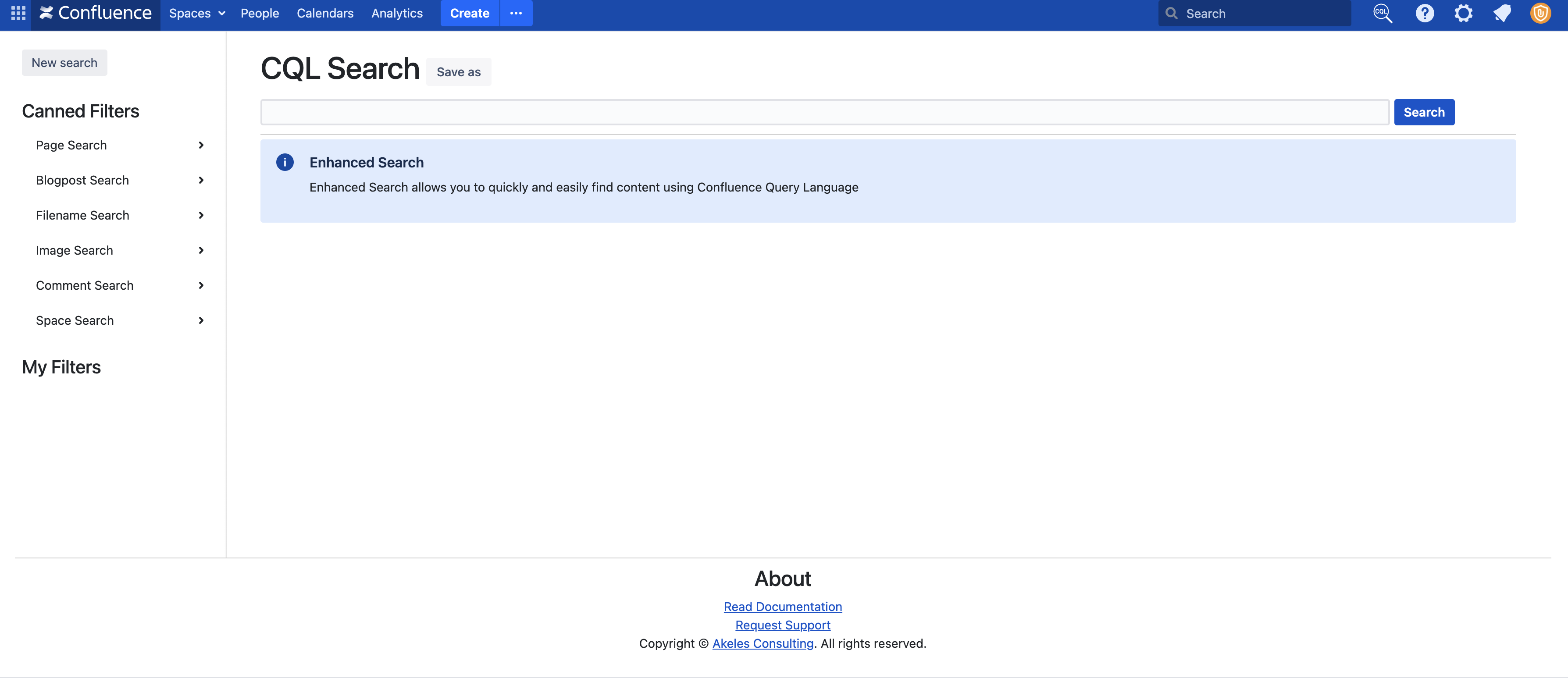
Demo
Use Case - Search for Images
Click Image Search → Search for Images to show all the images in your Confluence
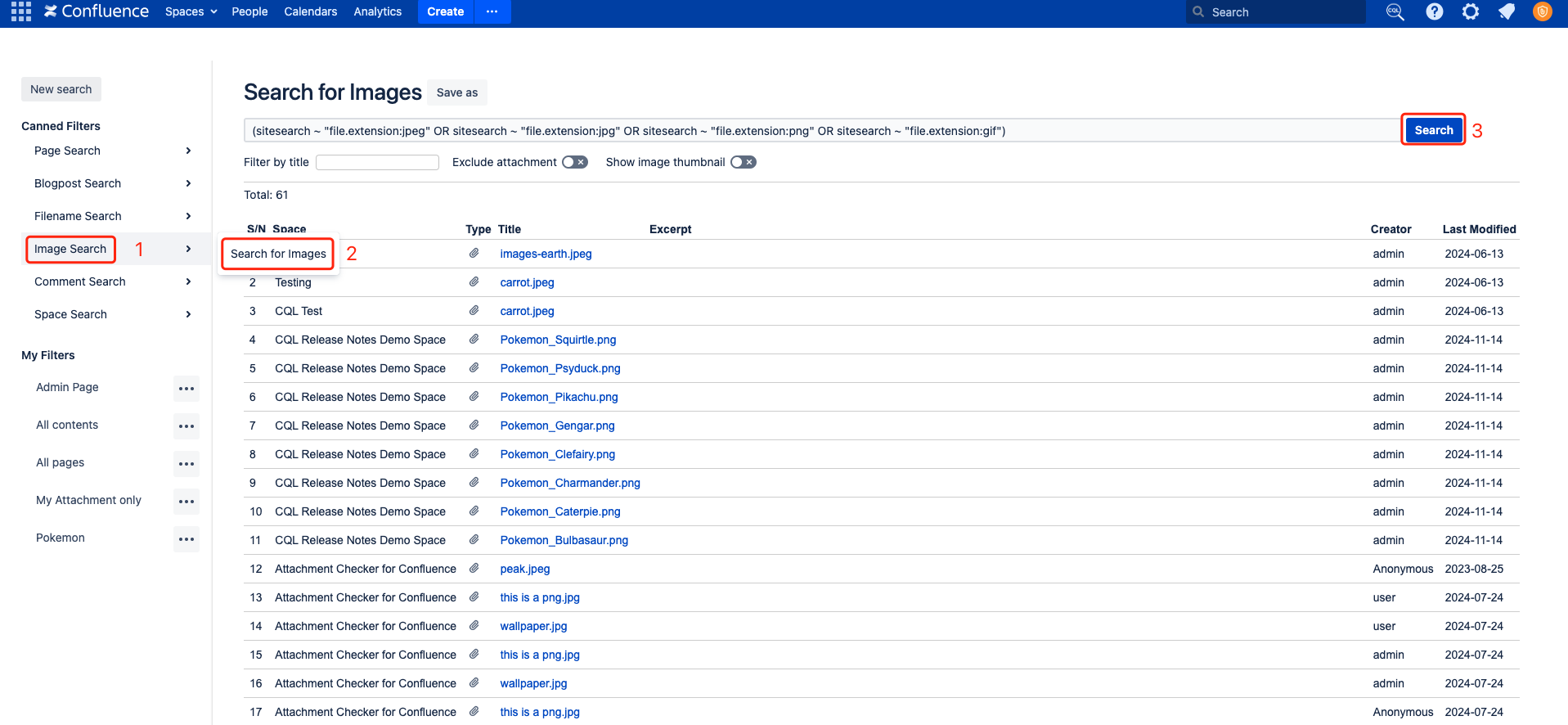
You can also use the show image thumbnail to do a visual search
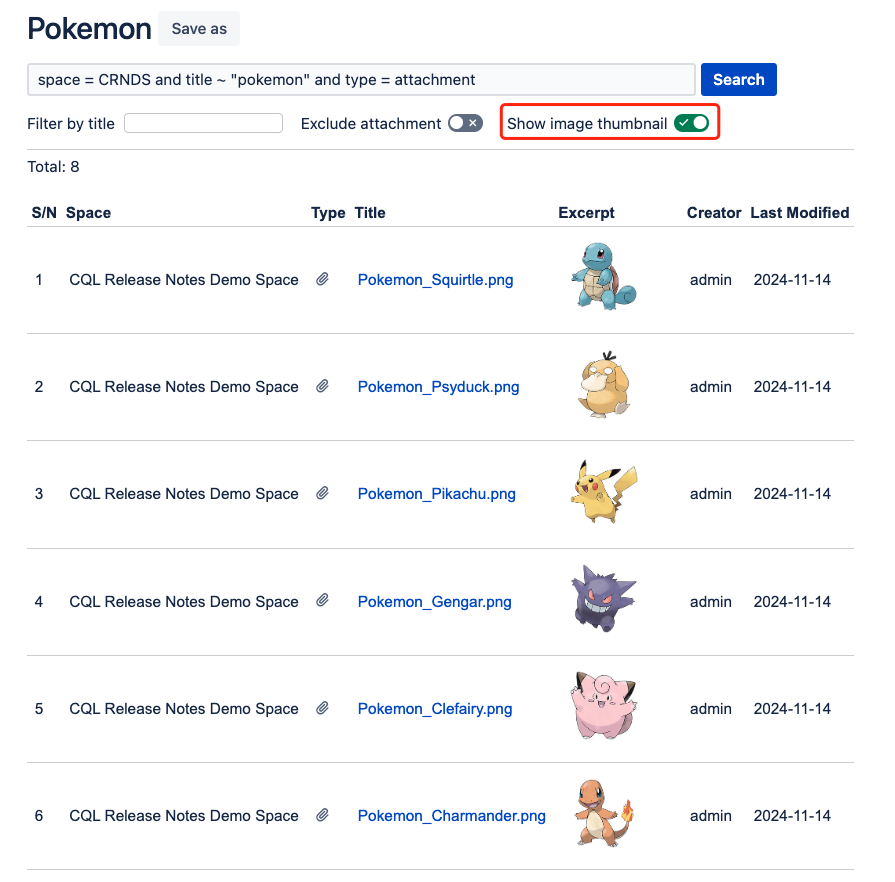
Use Case - Saving Search Settings
Follow these steps to save your search settings as a CQL filter:
-
Adjust your search settings according to your preferences, such as space and type filters.
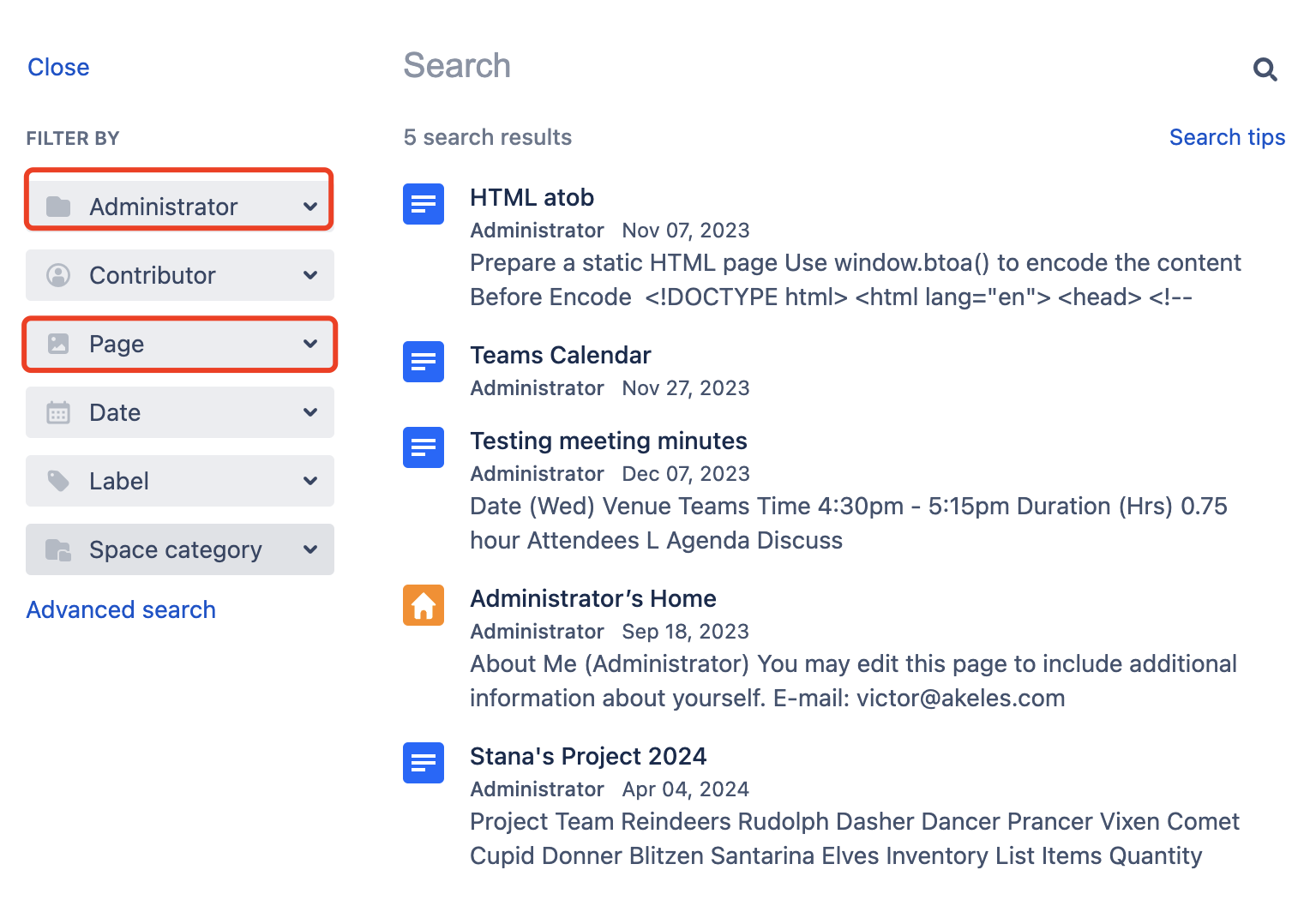
-
Click on the Advanced Search button
-
Scroll to the bottom and click “Take me there”
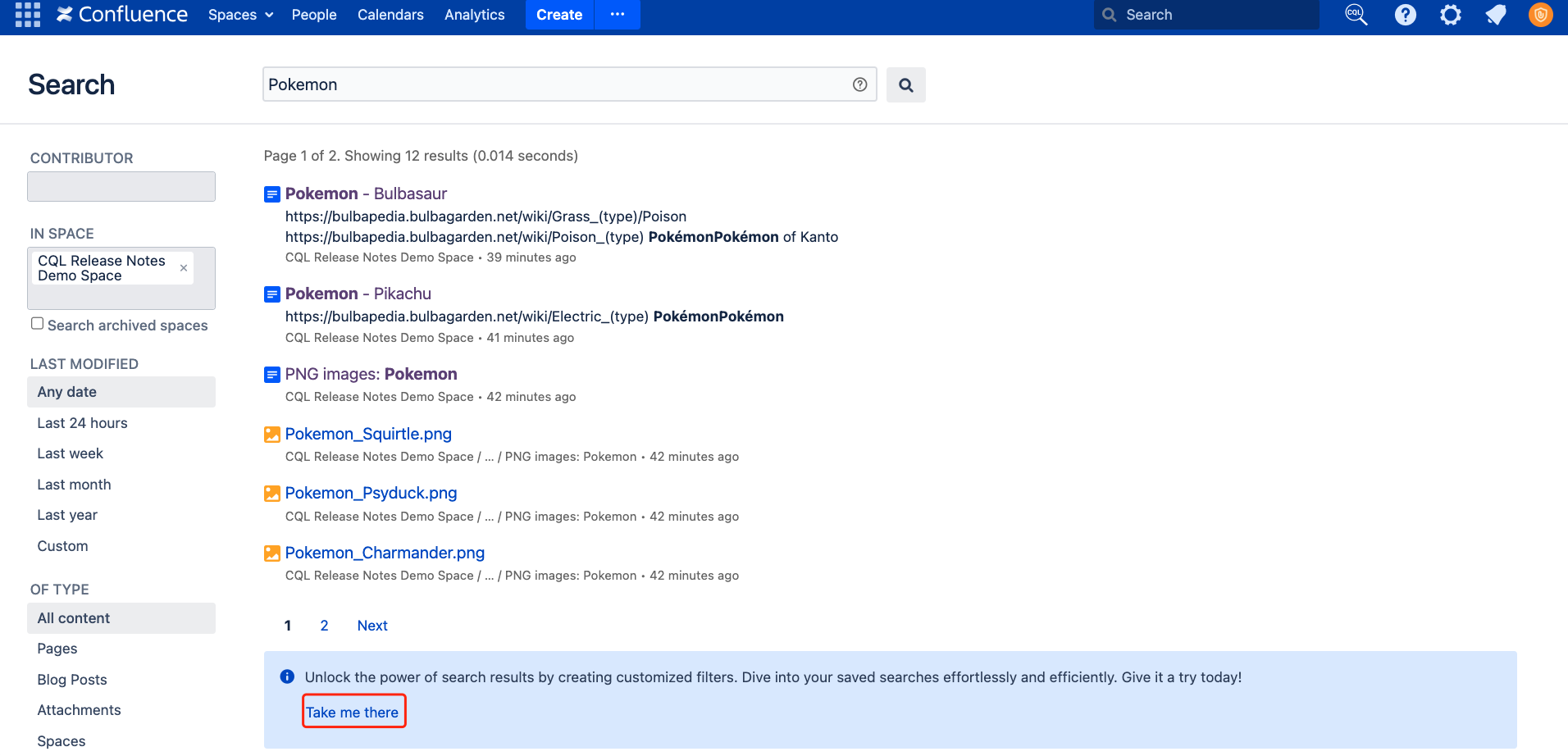
-
You will be redirected to a new page
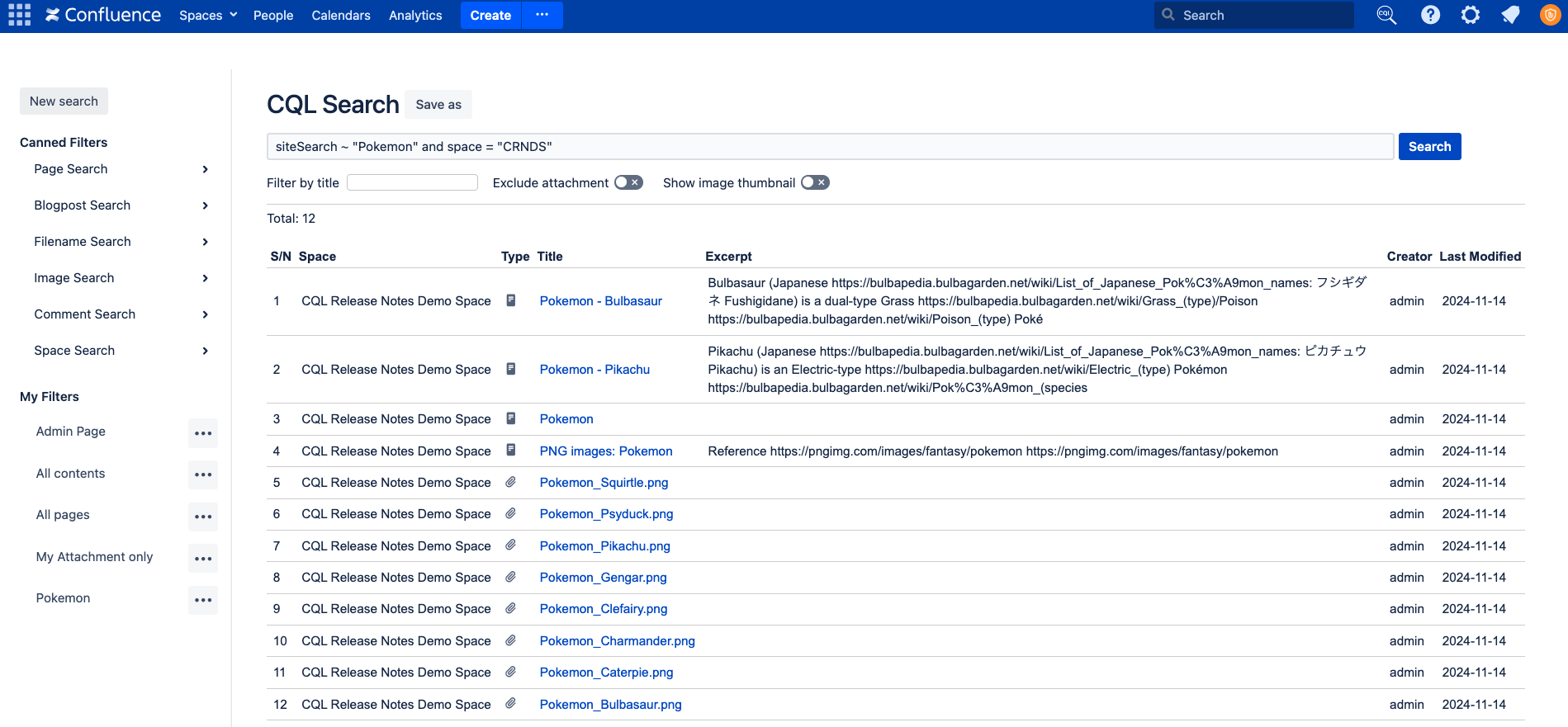
-
Click Save as and provide a name for your saved filter to easily identify it later.
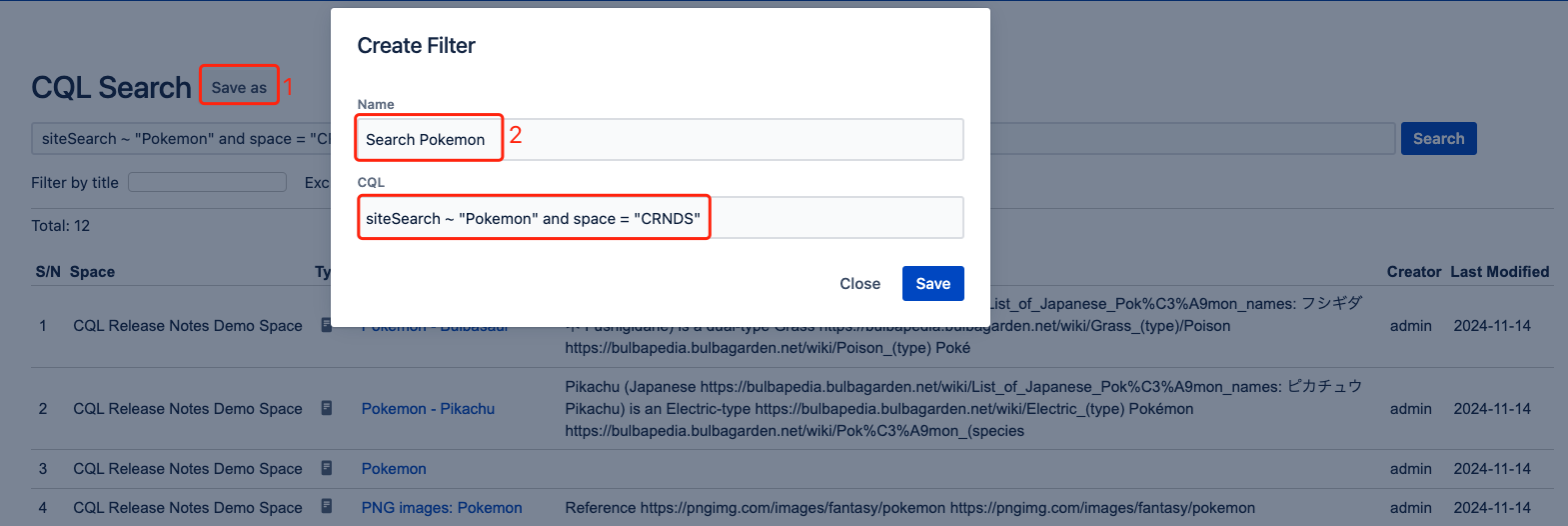
-
You can access this page again by clicking on the name of this filter
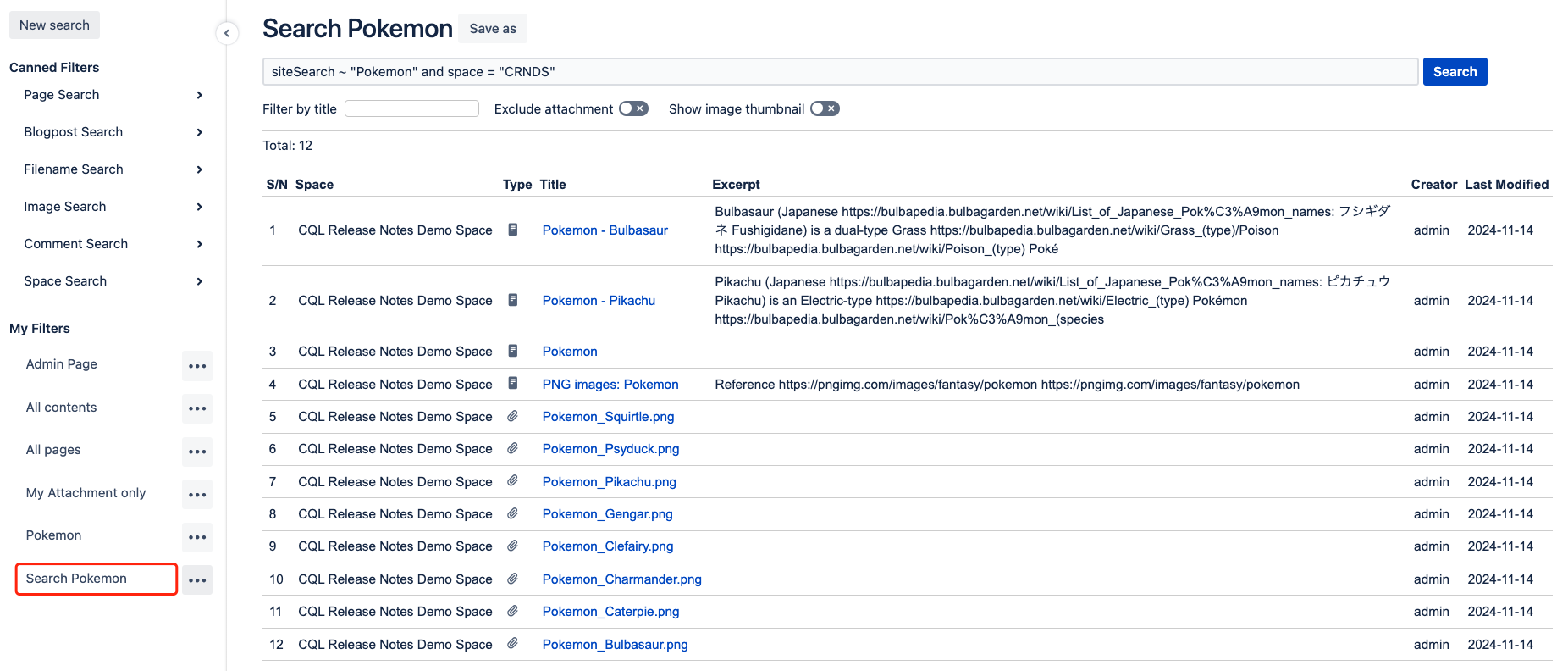
Use Case - Filter by title
-
Example: You can find “Pikachu” quickly from the list of Pokemon
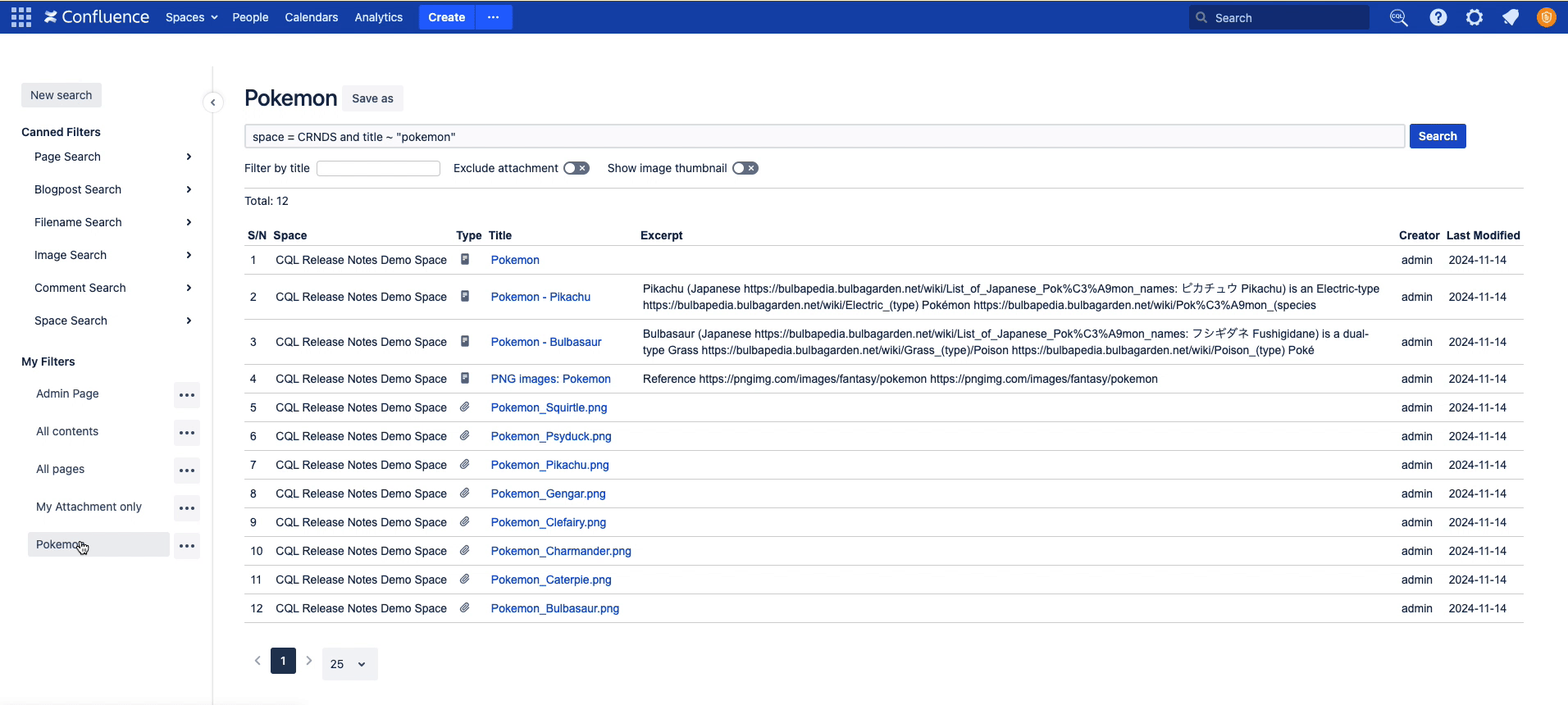
Use Case - Show/Hide Attachment
Use the “Exclude attachment”to help users refine their search results by excluding attachments from the search.
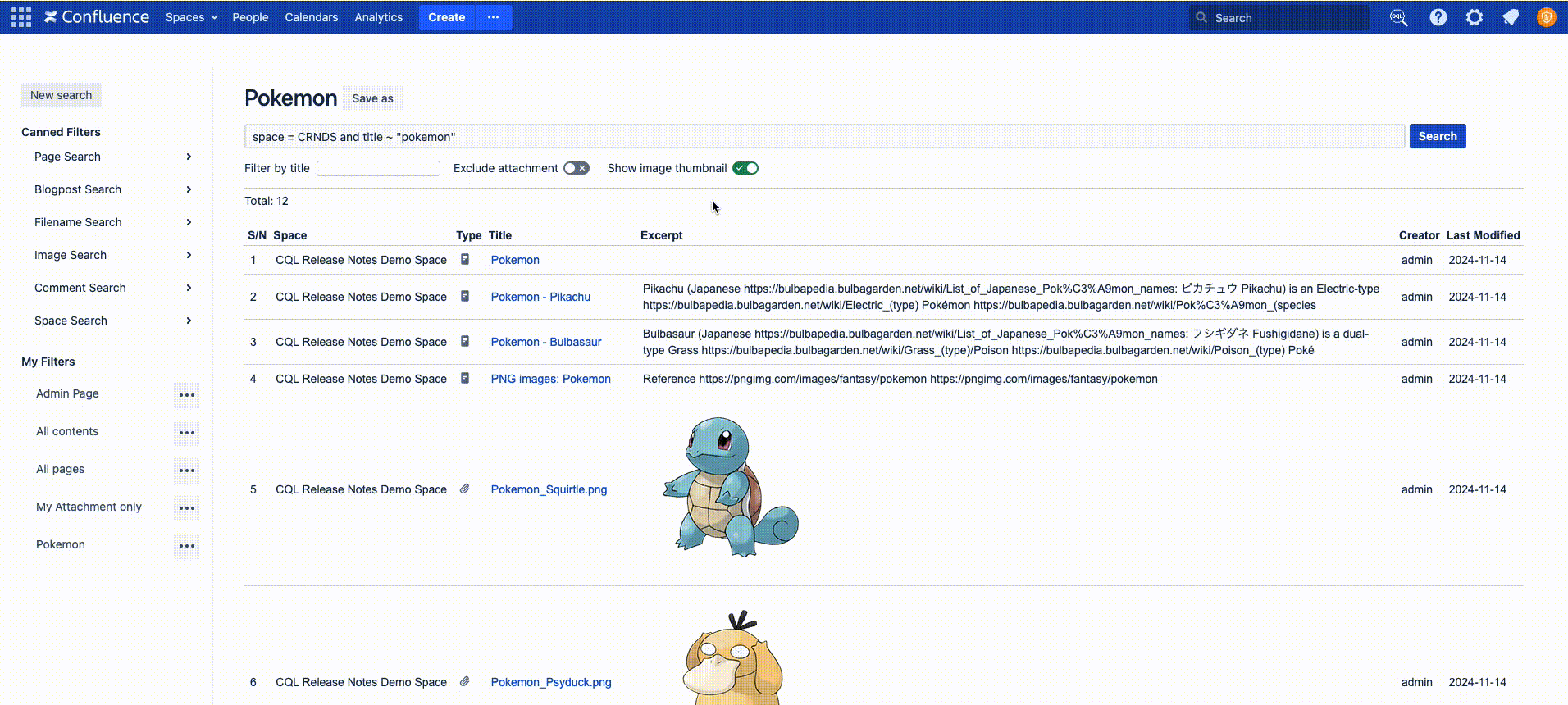
.png)