Adding Liquid Gauge Gadget to a dashboard
-
Go to a dashboard and click on Add gadget.
-
Search for Liquid Gauge and click on Add gadget next to it.
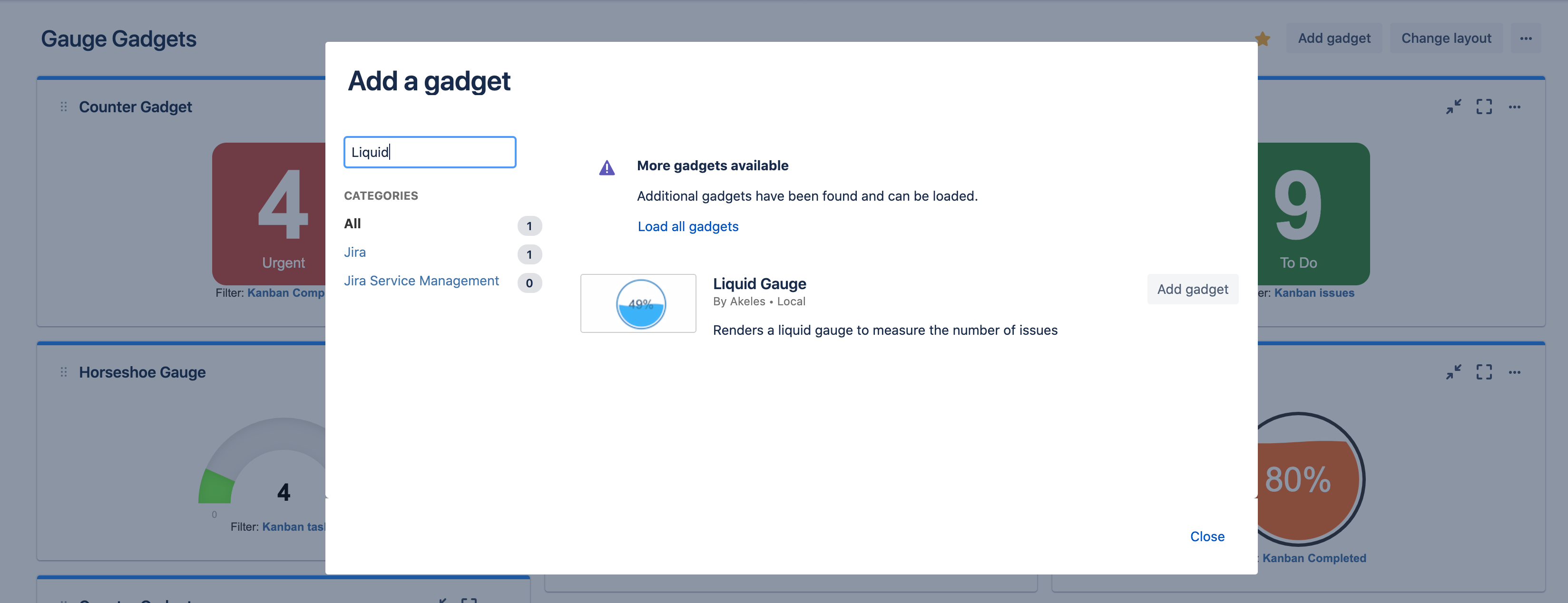
Liquid Gauge Gadget configuration
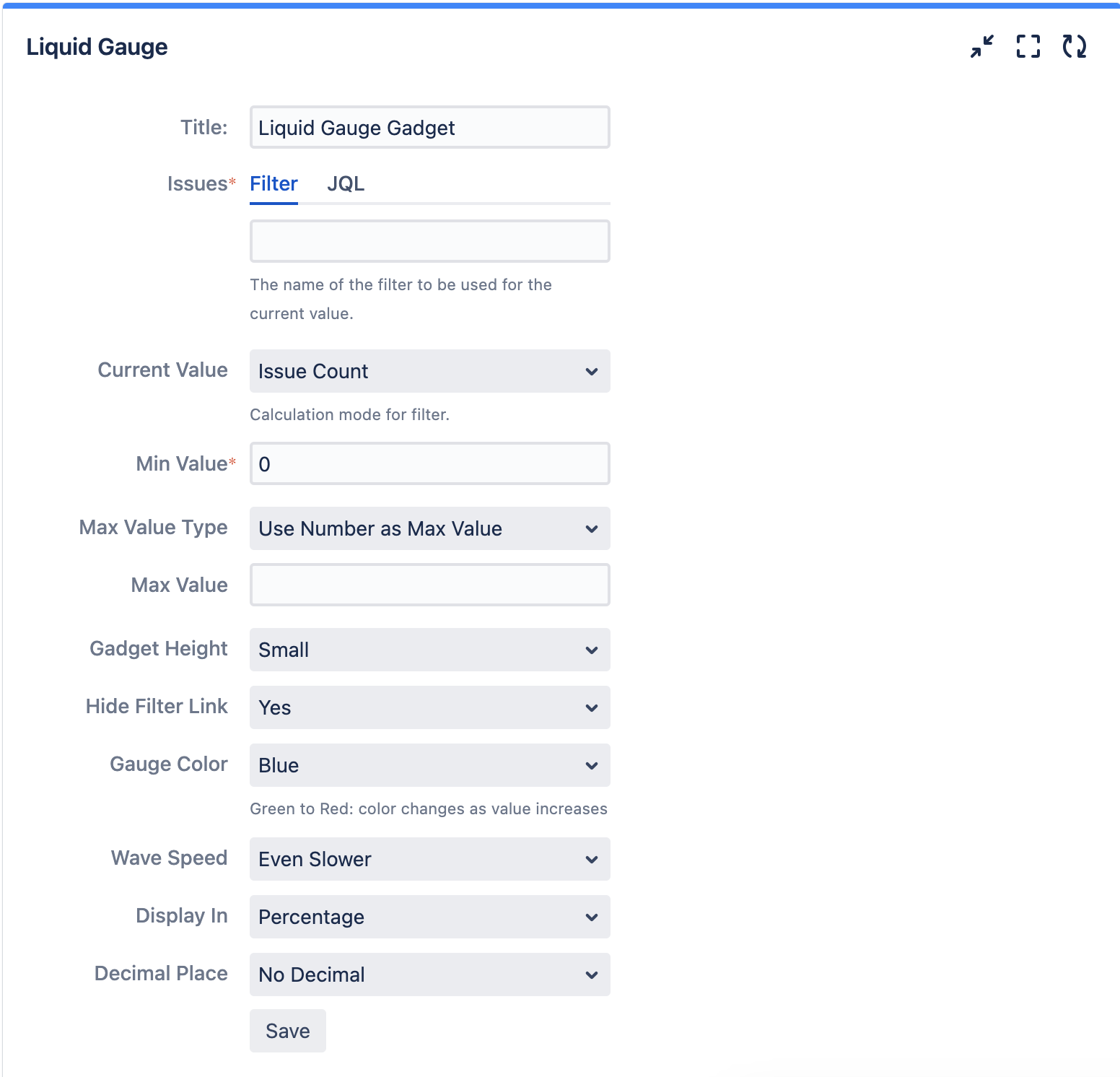
|
Settings |
Description |
|---|---|
|
Title |
The title of the gadget |
|
Issues |
Filter or JQL can be used to search to display the number of issues shown in the gauge gadget |
|
Min Value |
The minimum value of the gauge |
|
Max Value Type |
The type of maximum value for the gadget
|
|
Max Value
|
The maximum value of the gauge |
|
Max Filter
|
The filter in which the number of issues will be displayed in the gauge as the maximum value |
|
Gadget Height |
The height of the gadget and gauge will scale based on the height of the gadget |
|
Gauge Color |
The colour of the liquid gauge and there is option to change liquid colour based on the level of the gauge |
|
Wave Speed |
Animation speed for the wave in liquid gauge |
|
Display in |
Display in percentage of the gauge or the number given in the Value Filter |
|
Decimal Place |
How many decimal to be display in the gauge |
*BONUS TIP* Hover over “User JQL” to see your JQL Query
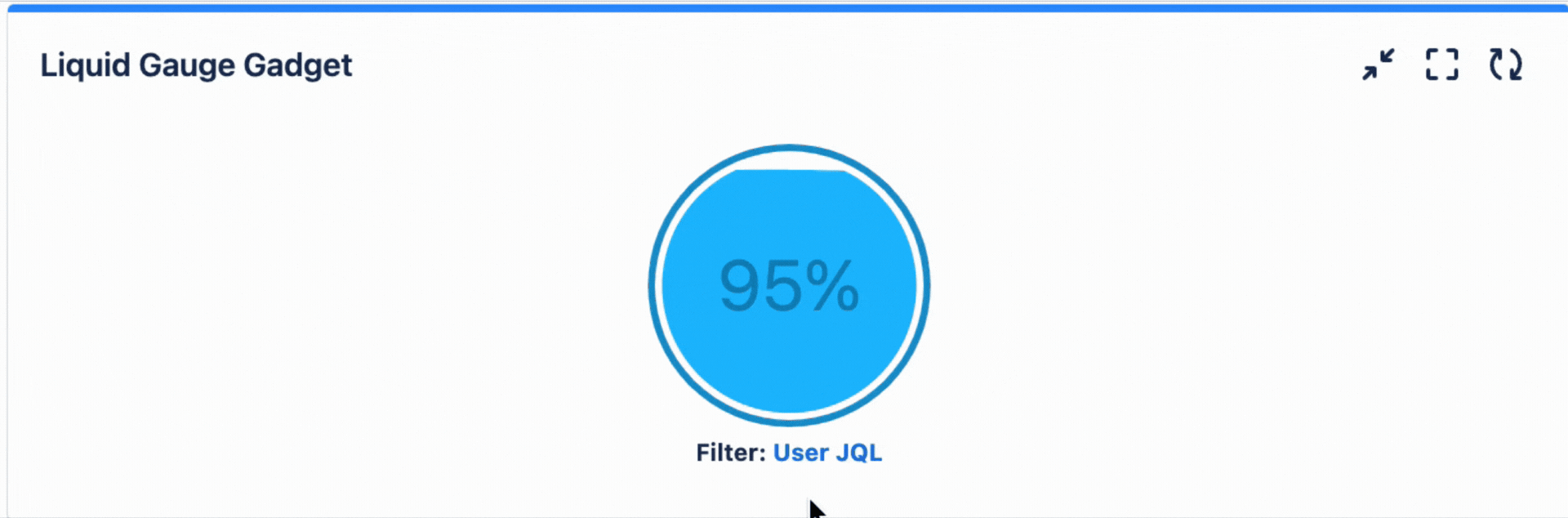
.png)