There are 2 ways of installing depending on whether your Jira server has a direct connection to the Internet
With Internet Connection
-
Log in as a Jira administrator
-
Click on Administration link
-
Under the Add-ons section, click on Find New Add-ons
-
Enter SQL Reporter for Jira in the texbox labelled with Search the Marketplace
-
Click on the Install button to install the plugin
-
Wait for the installation process to complete and click on the Close button
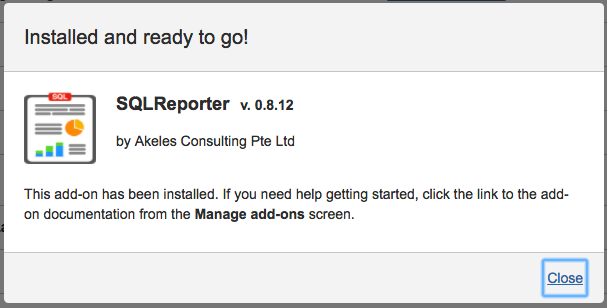
-
Click on the Manage button to proceed with the configuration
Without Internet Connection
-
Download the latest version of the plugin from the Atlassian Marketplace
-
Log in as a Jira administrator
-
Click on Administration link
-
Under the Add-ons section, click on Manage add-ons
-
Click on the Upload add-on link
-
Click on Choose File button and select the latest version of the plugin from the Marketplace (e.g. SQLReporter0.8.12.jar)
-
Click on Upload button to upload the plugin
-
A confirmation dialog box will appear
Entering the License Key
A Marketplace license is required for the plugin to work.
To update the license key:
-
Go to the Universal Plugin Manager
-
Click on the SQLReporter under the User-installed Add-ons section to expand the panel
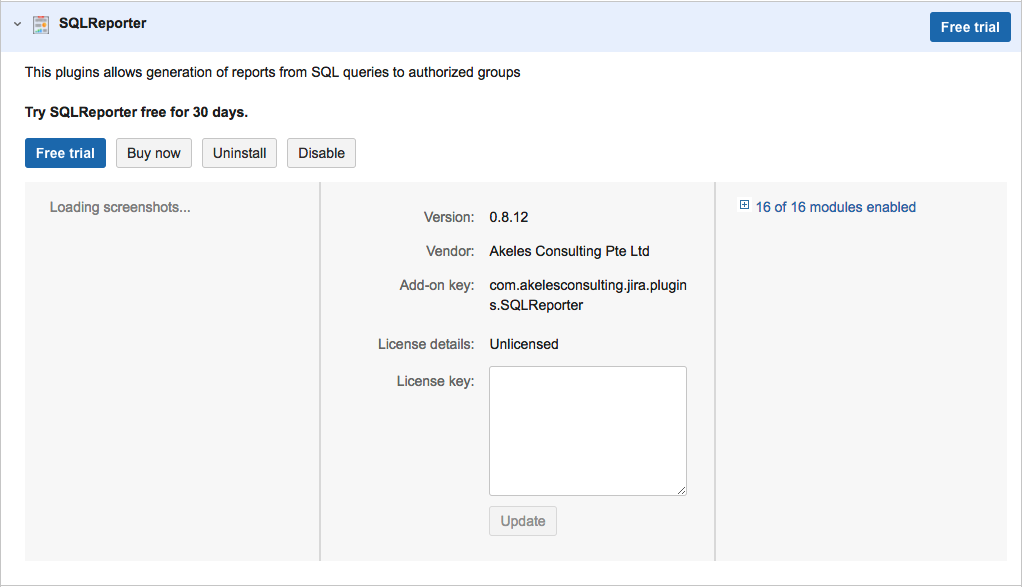
-
Paste the license key in the License key Text Box and click on the Update button
.png)