Installation
There are 2 ways of installing depending whether your Jira server has a direct connection to the Internet
With Internet Connection
-
Log in as an user with Jira Administrator role
-
Go to the Atlassian Marketplace by clicking on the ⚙️ → Manage Apps in the top menu bar
-
On the left sidebar, click on Find New Apps link under the Atlassian Marketplace section
-
Enter Site Statistics for Jira (Free) in the textbox labelled with Search the Marketplace
-
Click on the blue Install button to install the plugin
-
Wait for the installation process to complete and click on the Close button
-
Click on the Manage button to proceed with the configuration
Without Internet Connection
-
Download the latest version of the plugin from the Atlassian Marketplace
-
Log in as an user with Jira Administrator role
-
Go the Atlassian Marketplace by clicking on the ⚙️ → Manage Apps in the top menu bar
-
On the left sidebar, click on Manage Add-ons link under the Add-ons section
-
Click on the Upload Plugin link to bring up the Upload Plugin dialog box
-
Click on the Browse button and select the jar file that you have downloaded previously
-
Click on the Upload button to upload the plugin
-
Click on the Close button to acknowledge
You should see Site Statistics for Jira installed, and can proceed to configuration.
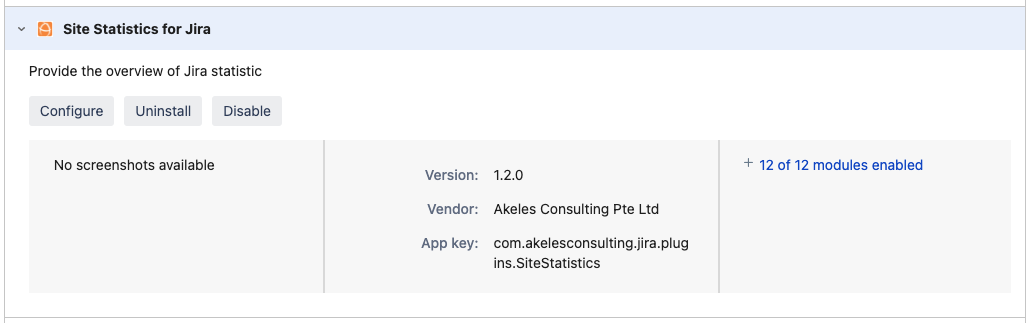
Configuration
A license key is required for the plugin to work.
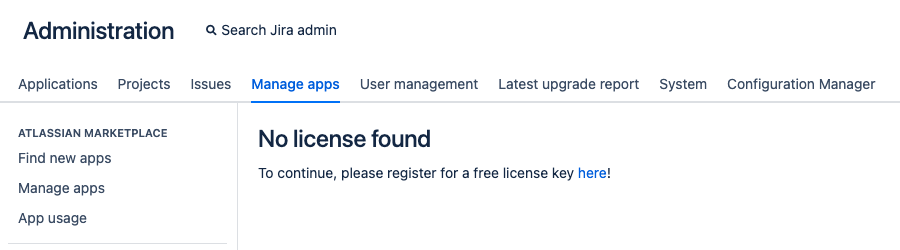
To update the license key
-
Log in as an user with Jira Administrator role
-
Go to Jira Administration Console by clicking on the Browse -> Jira Admin in the top menu bar
-
On the left sidebar, click on Manage Add-ons link under the Add-ons section
-
Search for the Site Statistics for Jira under the User-installed Plugins
-
Click on it once to expand the details
-
Click on Configure to reach the configuration page for Site Statistics for Jira
-
Get a free license key from our service desk for Site Statistics for Jira DC
-
Enter your details and the license key, then click on the Update button
.png)