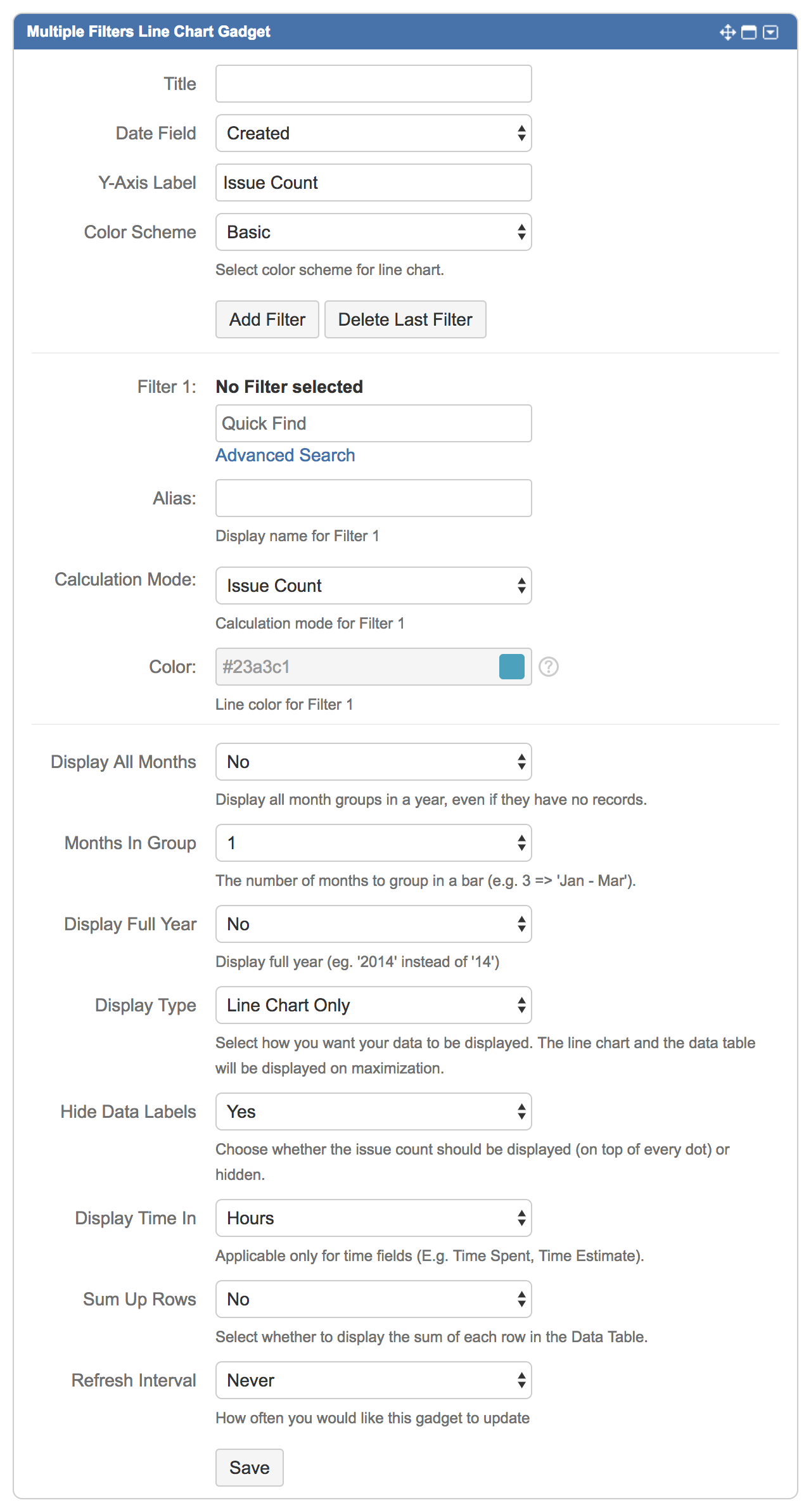
|
Settings |
Default |
Description |
|
|---|---|---|---|
|
Title |
|
Enter title for the gadget. |
|
|
Date Field |
Created |
Select the date field to plot as the x-axis of the bar chart:
|
|
|
Y-Axis Label |
Issue Count |
Define the y-axis label to be displayed. |
|
|
Color Scheme |
Basic |
Custom option is available from version 2.1.0 onwards. Select a color scheme for the line chart:
|
|
|
Add Filter |
|
Click to add another filter. *Maximum of 12 filters can be added. |
|
|
Delete Last Filter |
|
Click to delete the last filter. |
|
|
Filter n |
|
Choose the filter(s) to plot the line chart. |
|
|
Alias for Filter n |
|
Define an alias for the filter(s) to be displayed in the legend. If undefined, filter name will be displayed. |
|
|
Calculation Mode for Filter n |
Issue Count |
Select the calculation mode:
|
Select the calculation operator:
*Not applicable for Issue Count and Same as Filter 1 option. |
|
Color for Filter n |
|
Available from version 2.1.0 onwards. Pick a color for the line. *Configurable only if Color Scheme is set to Custom. |
|
|
Display All Months |
No |
Select whether to display all months in the chart regardless of the value:
|
|
|
Months In Group |
1 |
Select the number of months to be grouped together:
E.g. 4 months in group: Jan ― Apr, May ― Aug, Sep ― Dec. |
|
|
Display Full Year |
No |
Select whether to display the full year:
|
|
|
Display Type |
Line Chart Only |
Select the display type of the gadget:
|
|
|
Hide Data Labels |
Yes |
Select whether to hide the values:
|
|
|
Display Time In |
Hours |
Select how the time should be displayed:
*Applicable for Time Fields only. |
|
|
Sum Up Rows |
No |
Available from version 2.2.0 onwards. Select whether to sum up rows in the Data Table:
*Applicable only if Data Table is displayed. |
|
|
Chart Mode |
Normal |
Available from version 2.3.0 onwards. Select how the chart data should be calculated over time:
|
|
.png)