Install Countdown Timer For Confluence Cloud
Only admins can install apps to the instance
By using Confluence Apps Manager
Navigates to the "Find new apps" section in the Confluence administration.
-
Type "Countdown Timer" into the search field and hit the Enter key.
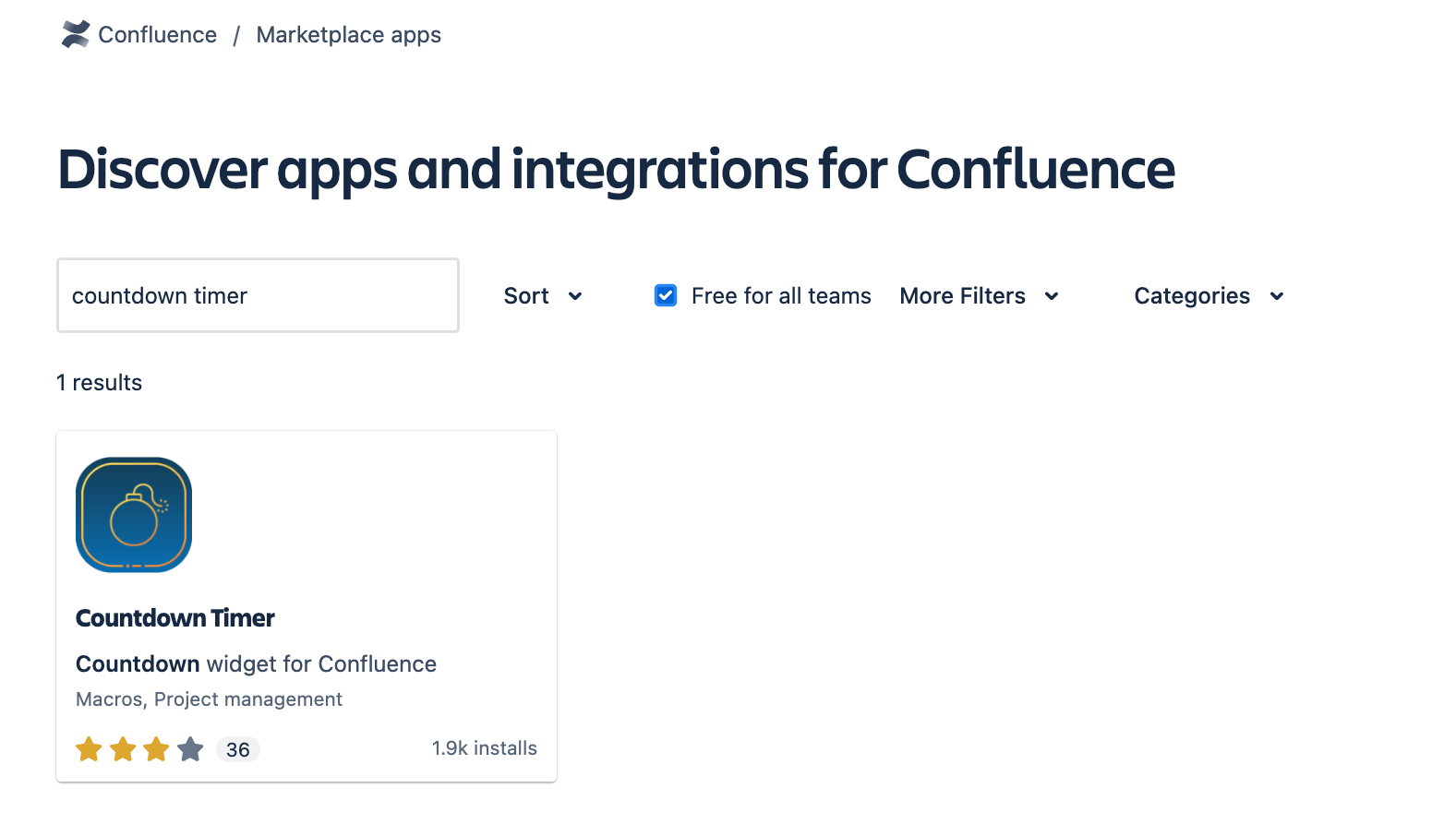
-
Click app to view the details.
-
On the app detail view, click on the Get app button.
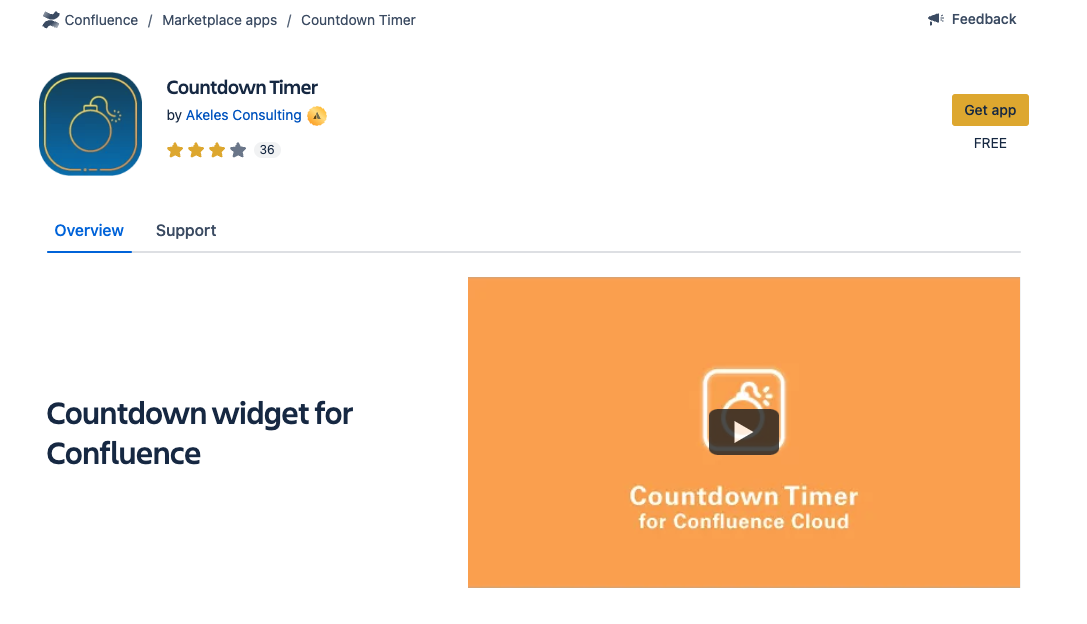
-
Click on the Get it now button in the new pop-up.
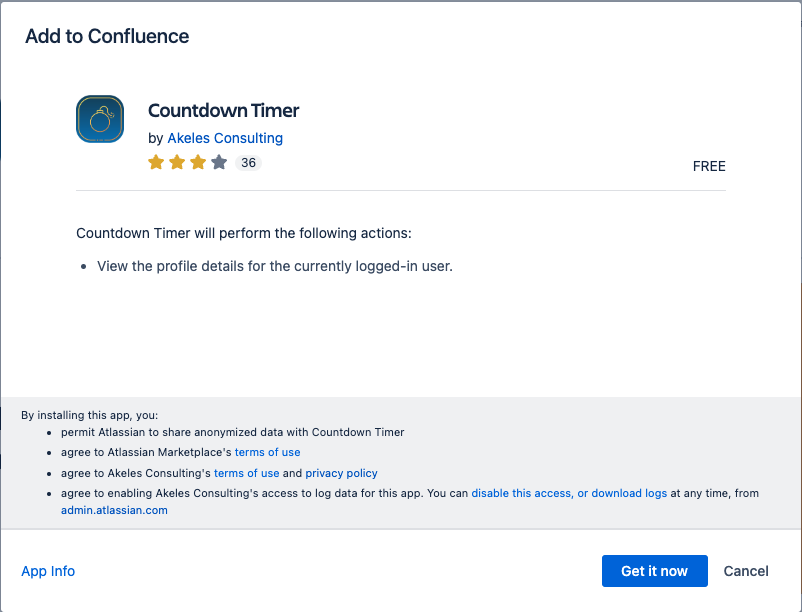
-
Wait for a while for the installation
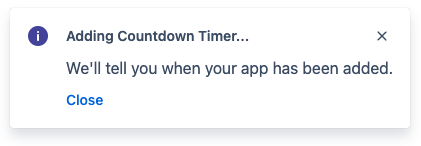
-
When completed, a Success popup will show on the bottom-left corner to inform you that the app has been successfully added.
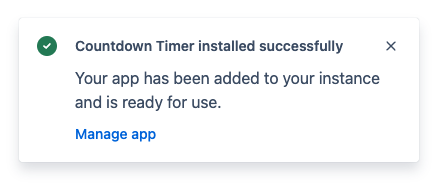
By using the Atlassian Marketplace listing
-
Open the Atlassian Marketplace and search for "Countdown Timer".
-
Click app to view the details
-
On the app detail view, click on the Get it now button.
-
A pop-up will appear asking you to Choose a site to install your app.
-
You will be redirected to the "Find new apps" page on the site and a pop-up will appear.
-
Click on the Get it now button in the new pop-up.
-
When completed, a Success popup will show on the top-right corner to inform you that the app has been successfully added.
Due to the effect of caching, it may take some time for the Countdown Timer macros to appear in the list of macros for selection.
Please wait for some time and try again if it does not appear immediately.
.png)