Overview
Predefined data sources can be used by multiple gadgets and can only be configured by Jira admins.
For end users who wants to configure their own data source, please refer to customised data sources.
Accessing Tissue Configuration
From the left sidebar → Apps → ••• → Manage apps → Tissue Configuration.
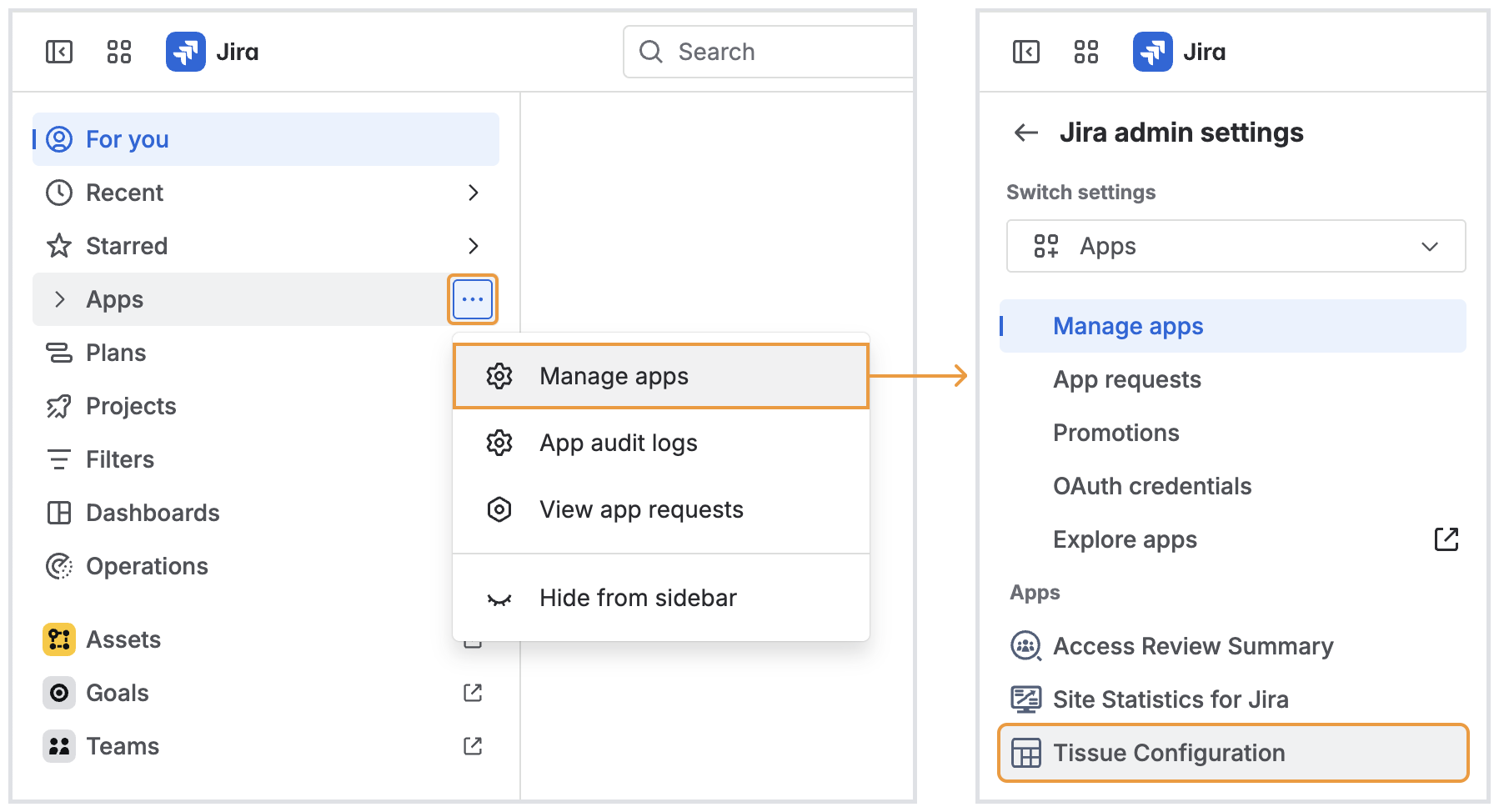
Configuring predefined data source
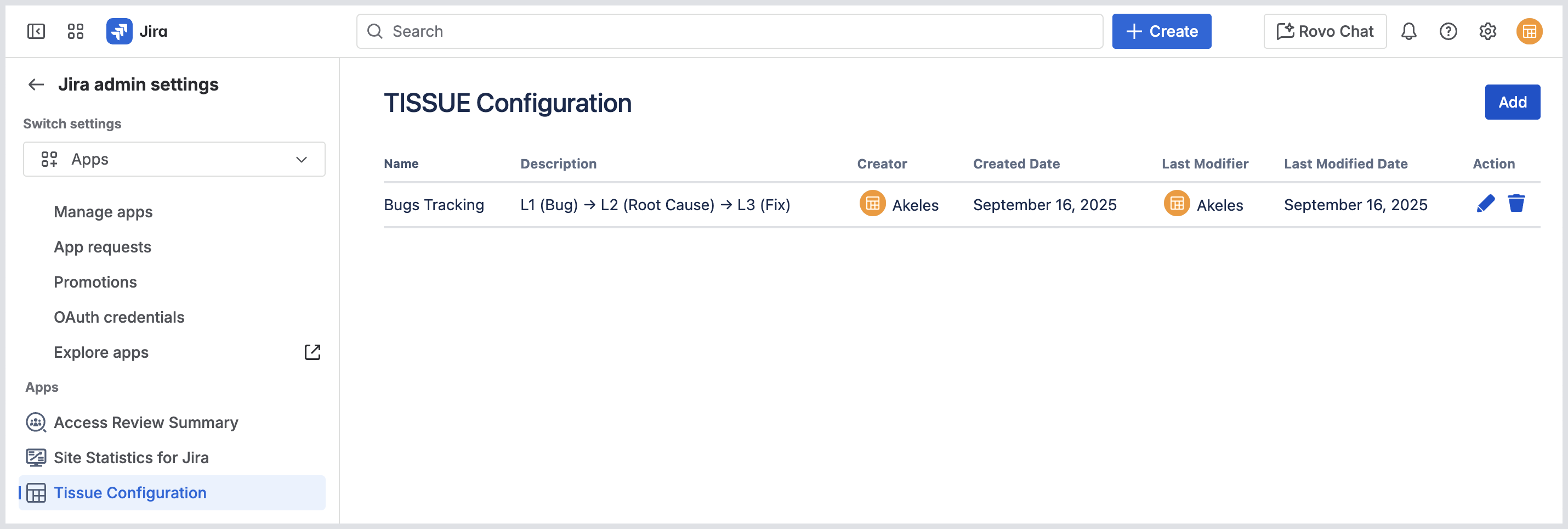
Fields in a data source
Get up to 4 levels of related work items.
|
Field |
Description |
|---|---|
|
Name |
The name of the data source |
|
Description |
The description of the data source |
|
Level 1 Heading |
The optional heading text for primary level |
|
Primary JQL |
The JQL to retrieve the primary set of work items |
|
Fields to Display |
The fields to display for the primary set of work items |
|
Find linked work items
|
|
|
Level n Heading |
The optional heading text for linked level n |
|
Link Type |
The link type to retrieve linked work items from the previous set of work items |
|
Criteria JQL |
The JQL to filter the linked work items retrieved |
|
Fields to Display |
The fields to display for the linked work items retrieved |
Adding data source
-
Click Add on the top right hand corner.
-
Fill in the details in the popup and click Add.
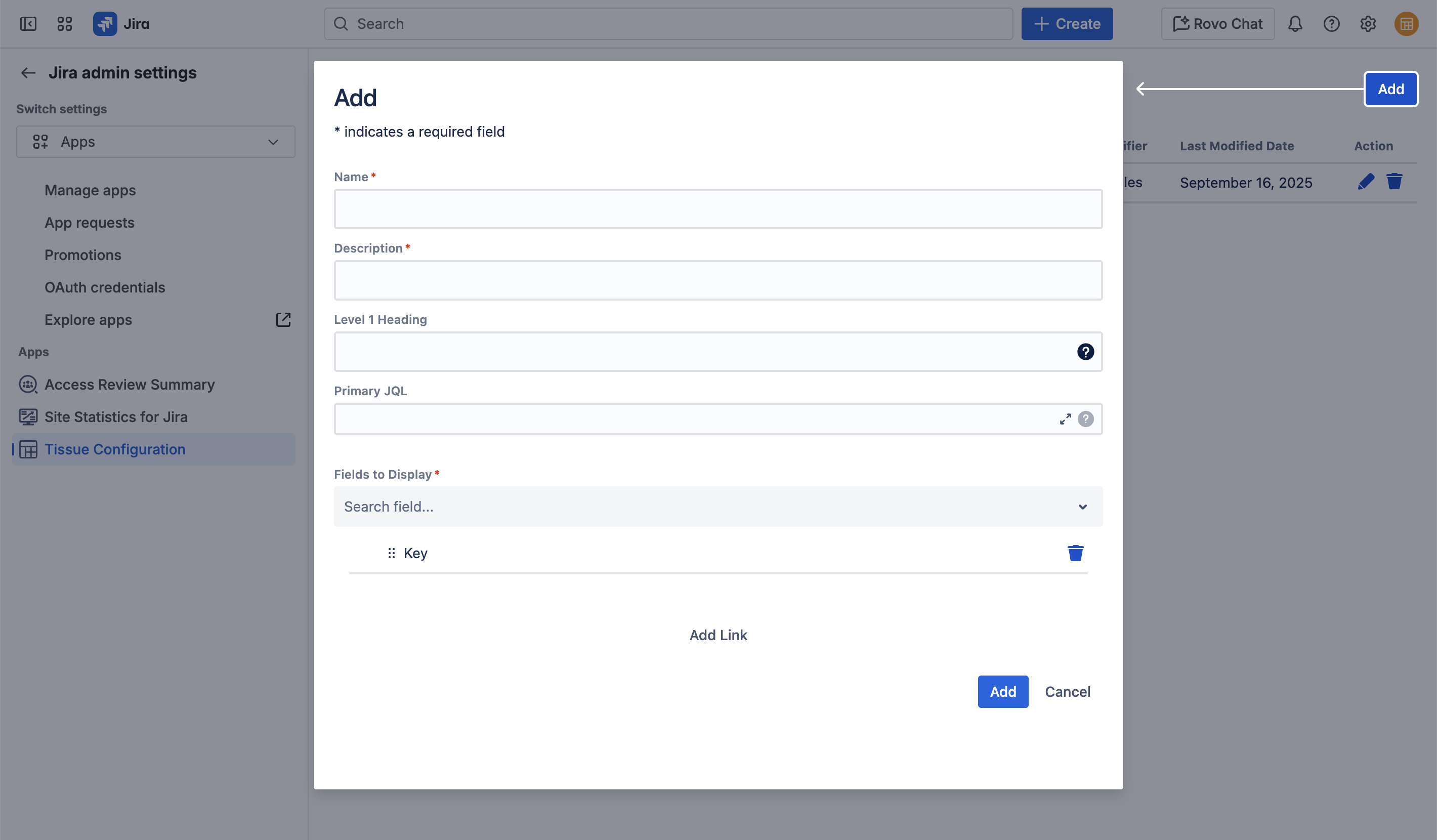
Editing data source
-
Click on the edit icon under Action column.
-
Edit the details in the popup and click Save.
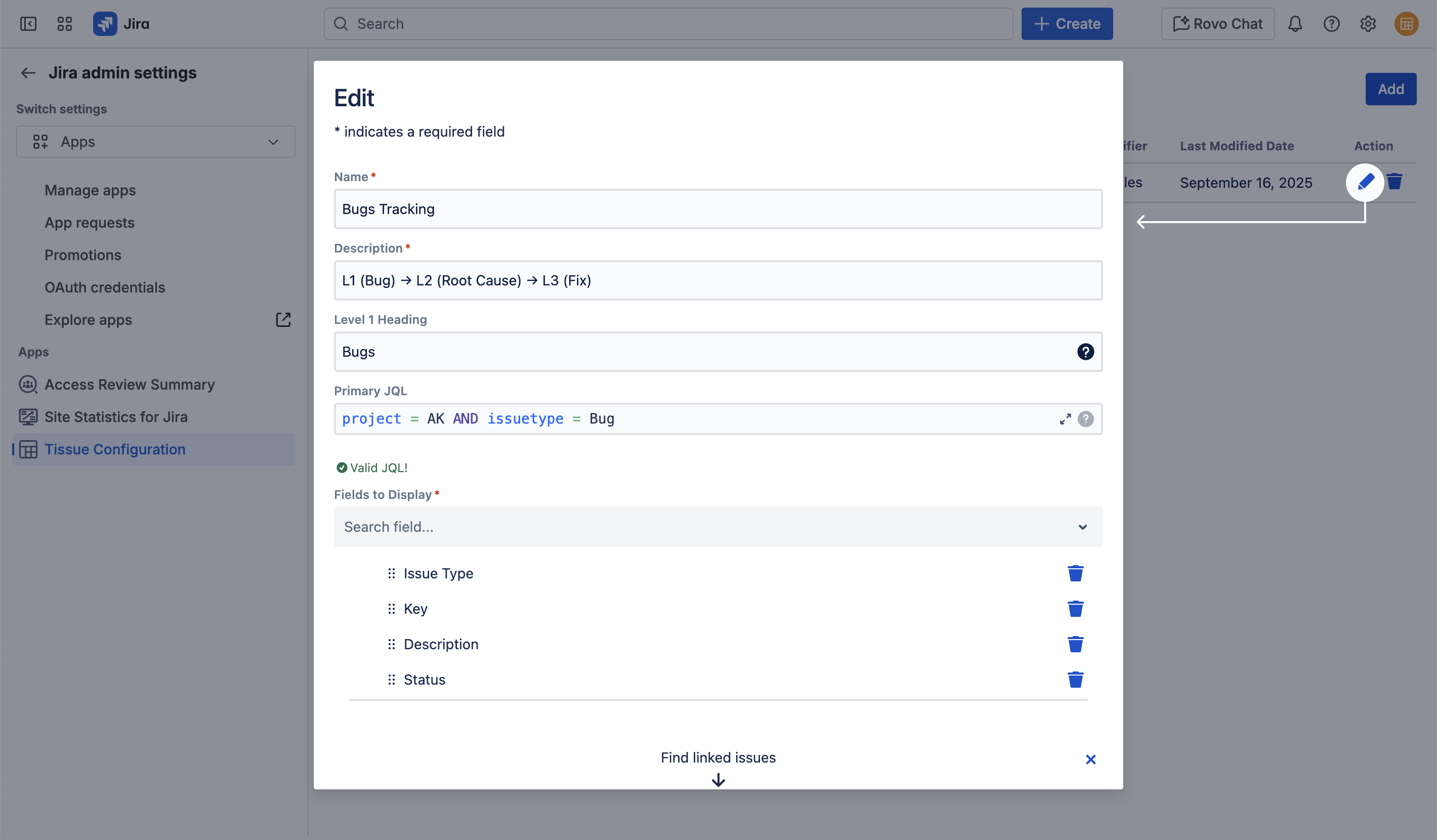
Deleting data source
-
Click on the delete icon under Action column.
-
Click Confirm to delete the data source.
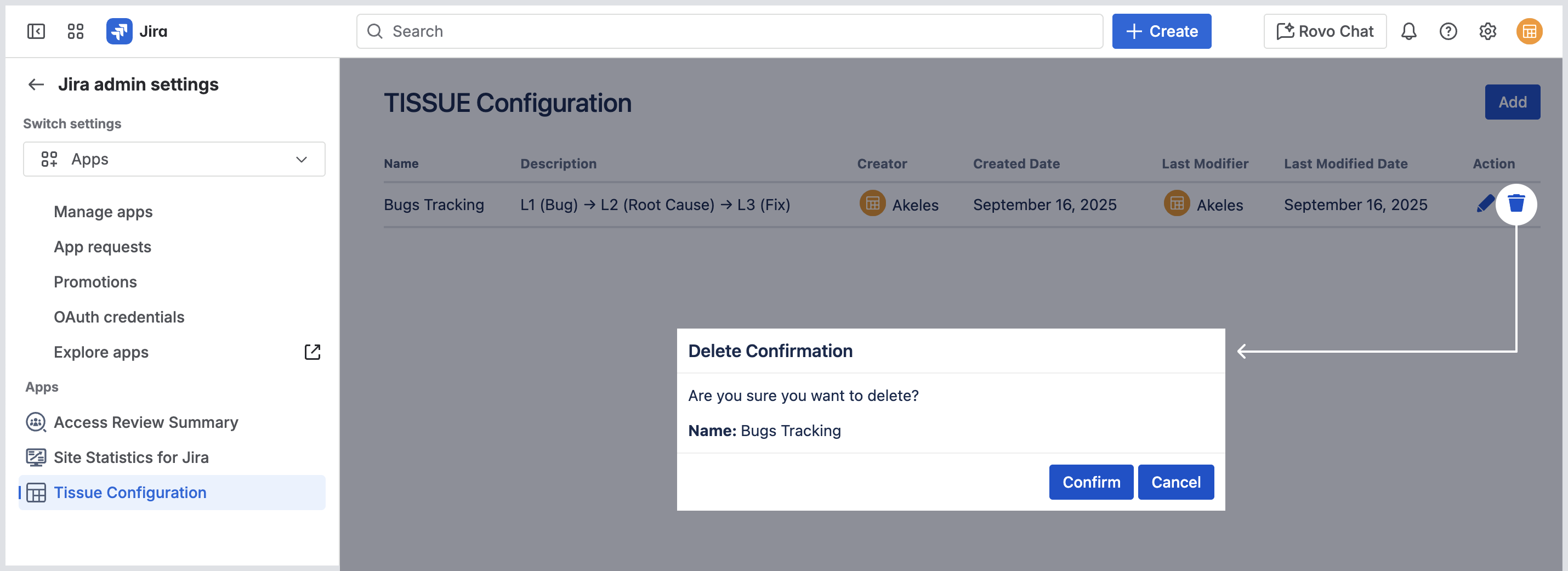
.png)