Introduction
The Rolling Window Weekly Gadget allows you to see the number of matching issues for the last / next X weeks depending on the period type selected.
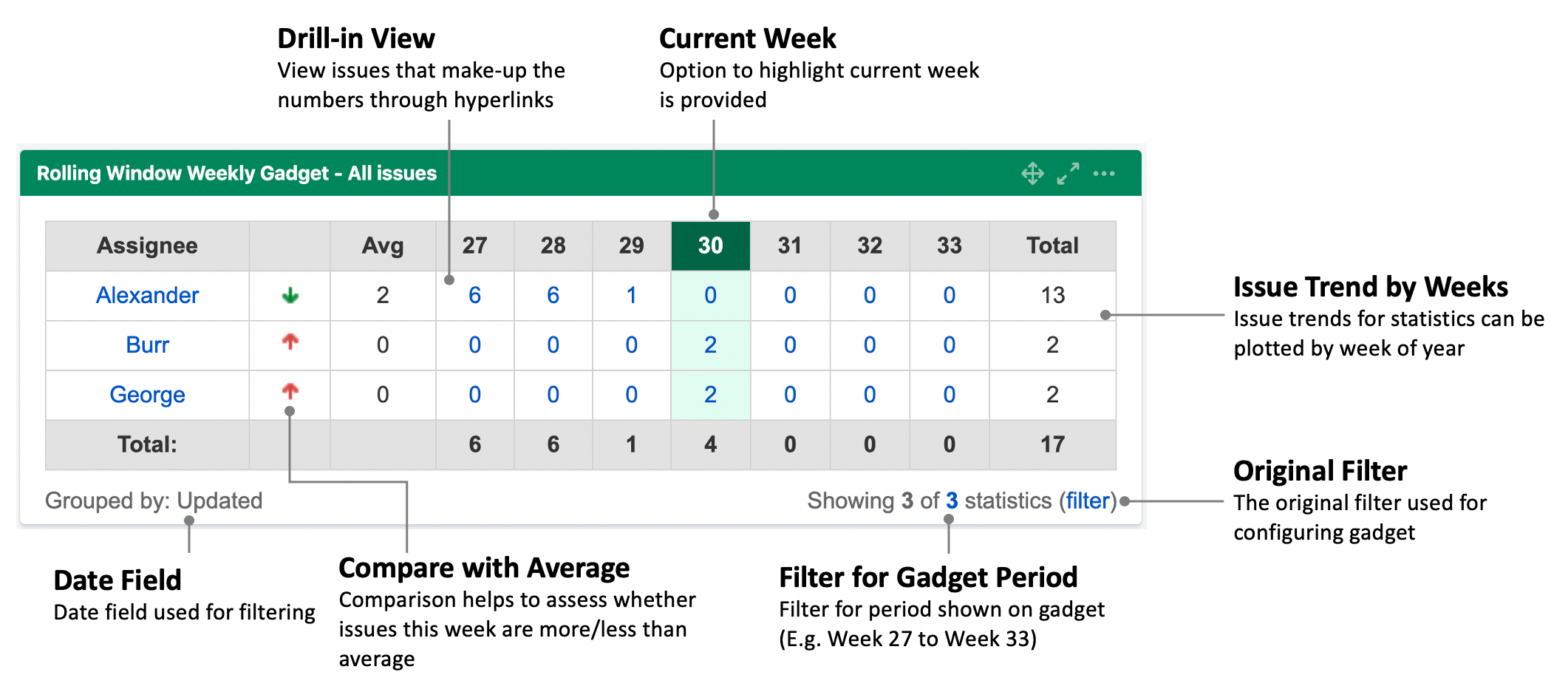
For example, if the current week is 25, and an 8 weeks before and after period type was selected, it will display the trend of issues from weeks 17 to 33.
.png?cb=e61c011724b8193262b26645c4b9df77)
In addition, there is an option to calculate the average and to compare it with the value this week. If the trend is increasing, it will display a red up arrow. If the trend is decreasing, it will display a green down arrow.
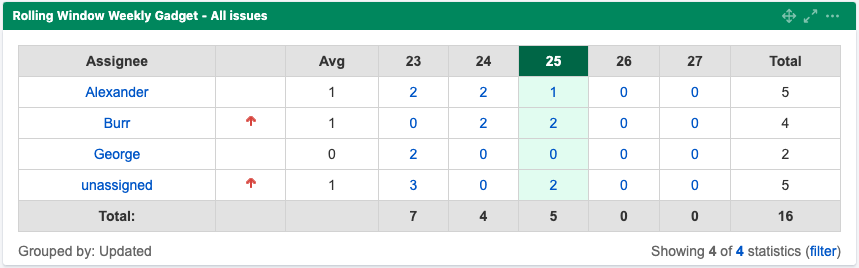
Usage
To present the information using Rolling Window Weekly Gadget,
-
Define and save the Jira filters
-
Insert the Rolling Window Weekly Gadget on the dashboard
-
Configure the user preferences for the gadget
1. Define and save the Jira filters
Please refer to Jira Documentation (Using filters) on how to create a filter
2. Insert the Rolling Window Weekly Gadget on the dashboard
To add a Rolling Window Weekly Gadget on the dashboard,
-
Click on Add Gadget button on the Dashboard view to add a new gadget
-
The Add a Gadget dialog will pop up
-
Enter "Rolling Window Weekly Gadget" in the search box to find the gadget
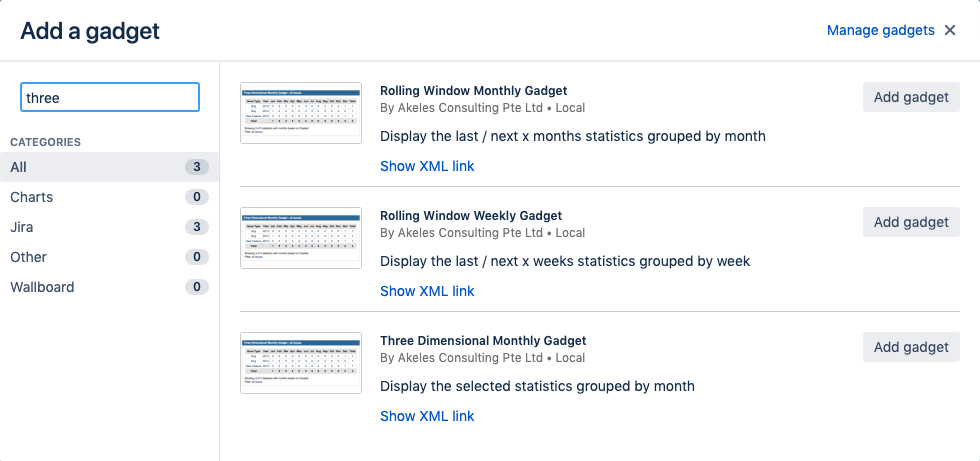
-
Click on the Add gadget button to add the gadget
-
Click on the X button to close dialog and return back to the Dashboard
3. Configure the user preferences for the gadget
-
Fill in the preferences. An explanation of the various fields is provided in the table below.
-
Click on the Save button.
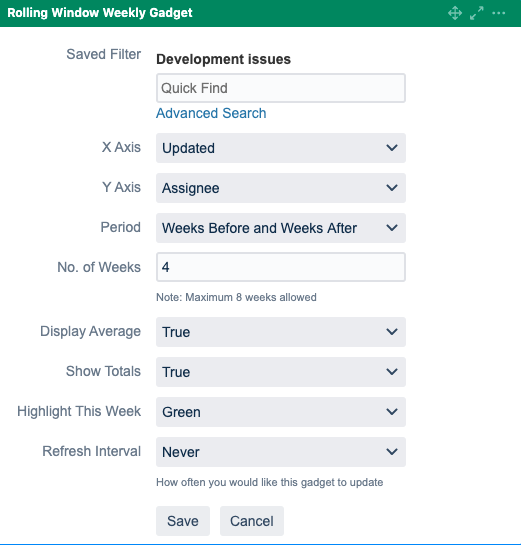
|
Field Name |
Default Value |
Description |
|---|---|---|
|
Saved Filter |
|
The filter for searching the issue |
|
X Axis |
created |
The date field to be used for segmenting the issues across the weeks in the year |
|
Y Axis |
assignee |
The issue field to be used for dividing the issues into different category rows |
|
Period |
Past Month |
The period field provides options on different week combinations available |
|
No. of Weeks |
0 |
The number of weeks to use if Period field has weeks selected |
|
Display Average |
true |
Whether to calculate the average and display the trend indicator |
|
Show Totals |
false |
Whether to sum the totals |
|
Highlight This Week |
None |
This field is used for selecting the colour to highlight current week in for ease of identifying.
|
|
Refresh Interval |
Never |
How often you want the gadget to update itself |
Highlight This Week Colour Scheme
You can choose among 7 vibrant colours.
You can change the colour of the gadget to group related gadgets visually.
|
Red |
.png?cb=61a3dbbf1f2d94f6991d0fab65fcdc26)
|
|---|---|
|
Orange |
.png?cb=11dee41a82978439b8f92205257639a8)
|
|
Green |
.png?cb=f1908e52b54e6030add27267c1c31270)
|
|
Teal |
.png?cb=bf53e903ad1ad15b0943fbabac8963e5)
|
|
Blue |
.png?cb=3882213dea921c10e8566642e803183f)
|
|
Purple |
.png?cb=190c875e020f14b552d76ae962dcfc96)
|
|
Gray |
.png?cb=d0745b9d8d42496ae8c92a6525dd7244)
|
.png)