Note that deleting the archive will remove all the archive files permanently. Ensure you have a backup of the files made if you’d like to keep them.
-
Log in as a Jira Administrator
-
Go to Administrator > Issue Archiver
-
Choose the archive you would like to delete, and click on the trash icon

-
This will bring up a dialog to confirm the deletion of the archive files.
-
If you want to delete only the files and preserve the record of the archive:
-
Optional: Add in a message that will appear as a tooltip on the record left behind.
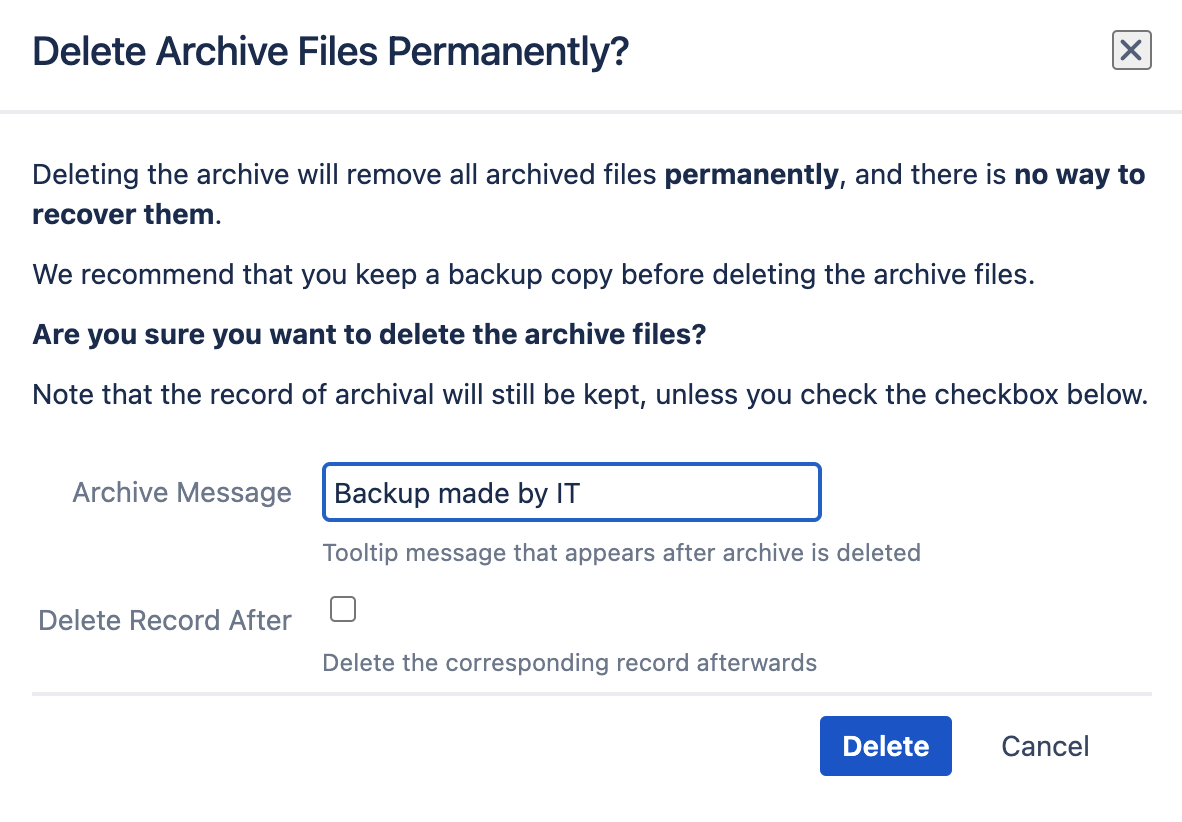
-
-
If you want to delete the files and the record of the archive from the Archive Manager as well:
-
Check the “Delete Record After” option
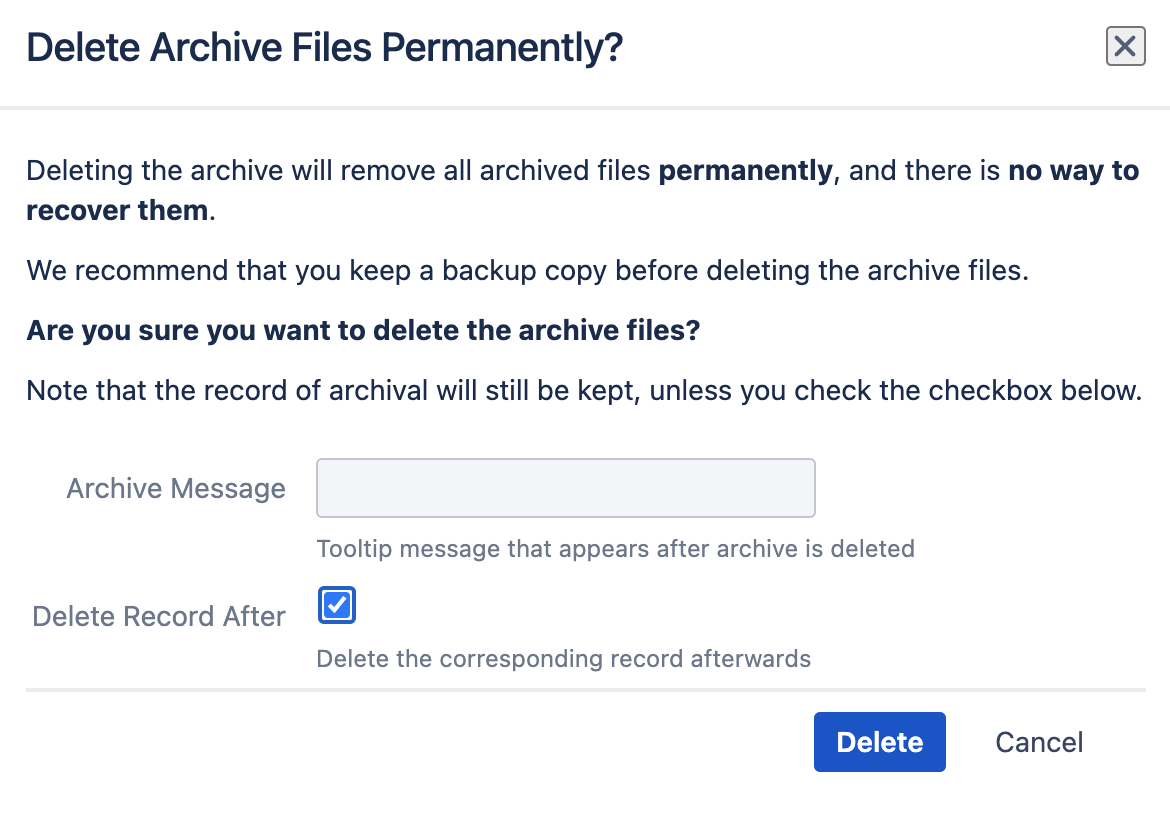
-
-
Then click on “Delete”
-
-
After deleting the files, if the record is kept, you will see that the icons are all greyed out.

Upon hovering over the icons, a tooltip containing the archive message set will appear.
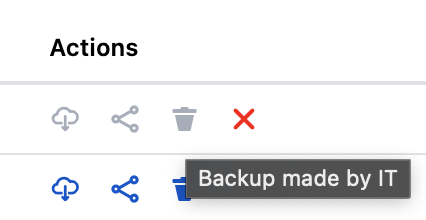
-
If you’d like to also delete the record afterwards, hover over the actions area and click on the red cross icon.
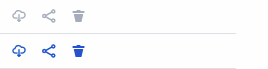
-
Then click on “Delete” in the dialog that appears. This will permanently delete the record from the Archive Manager.
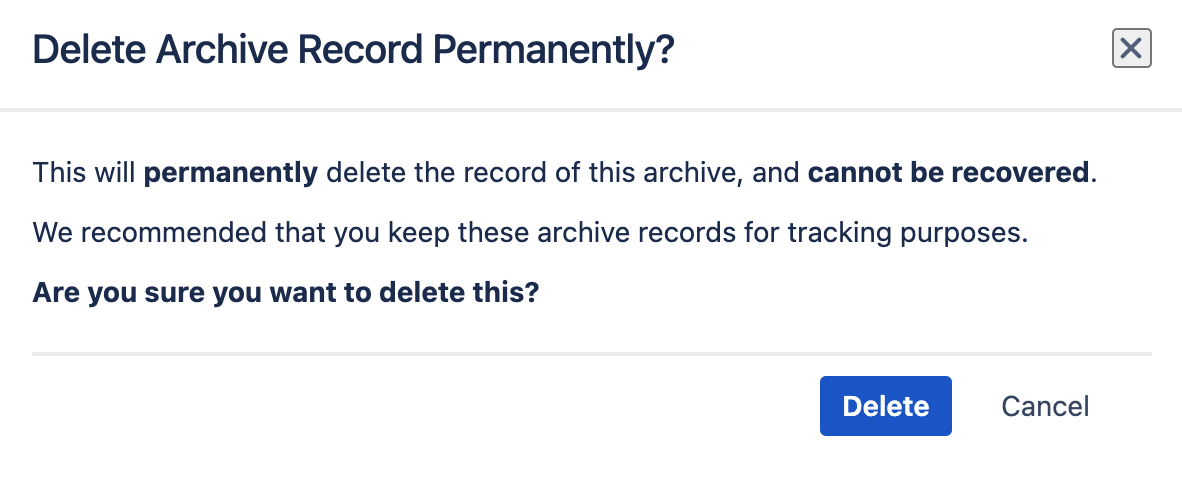
-
.png)