-
Select the Dashboard that you wish to add the gadget in.
-
When you are in the dashboard, click Add gadget on the top right hand corner of the screen.
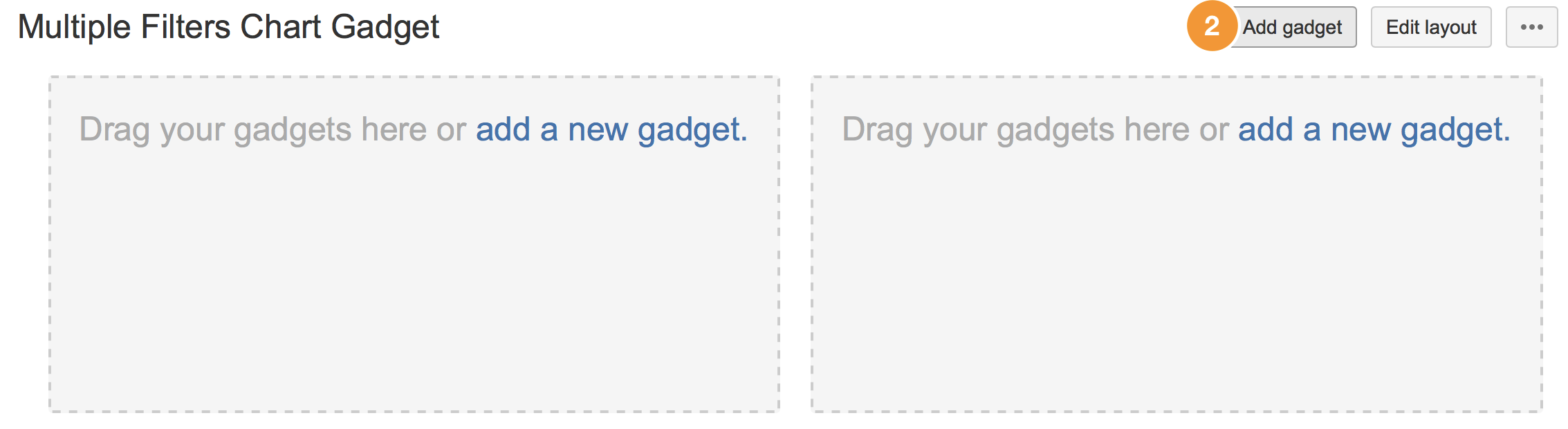
-
You should see a dialog with all the available gadgets.
If not, please click Load all gadgets.
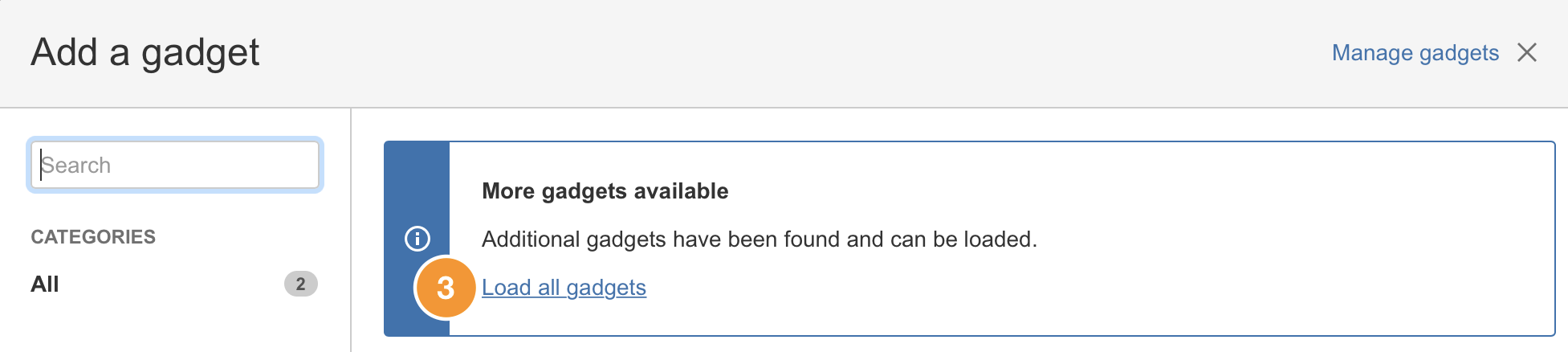
-
Next, search for Multiple Filters or scroll through the list of gadgets to find your desired chart gadget.
There are 4 types of multiple filters chart gadgets available:
Multiple Filters Bar Chart GadgetMultiple Filters Line Chart GadgetMultiple Filters Line Chart Gadget (Weekly)Multiple Filters Pie Chart GadgetClick on Add gadget to add to your dashboard.
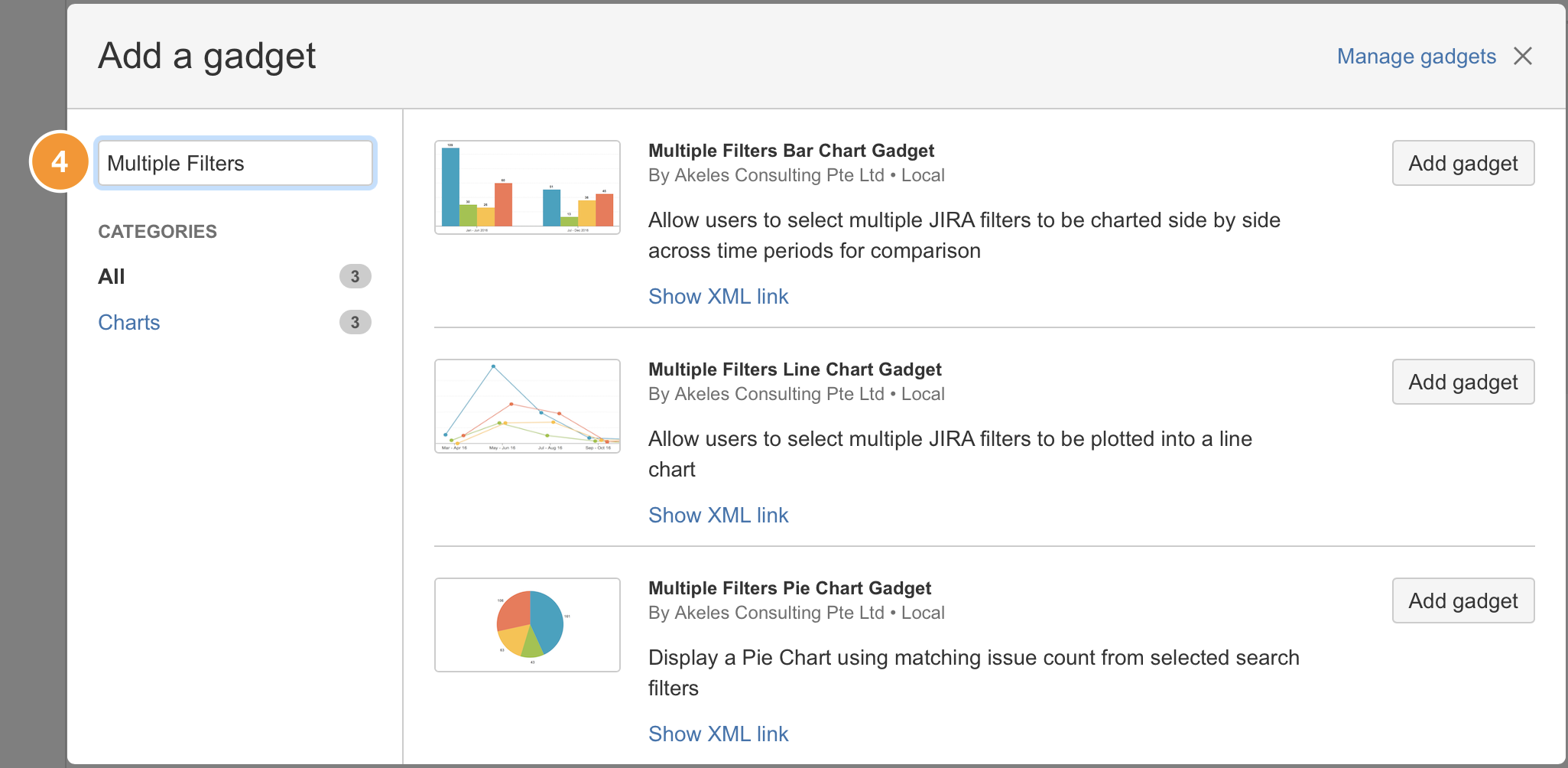
-
Now, you are ready to configure the gadget.
.png)