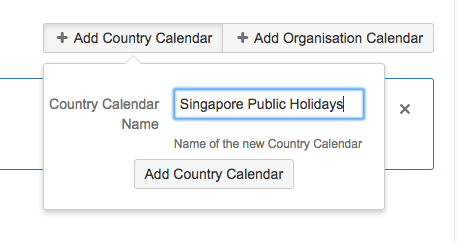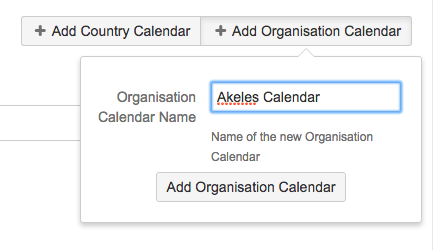Calendars are used to determine the working day and hours. For more info, please refer to
detailed introduction on Calendars
.
Accessing Calendar Manager
-
Navigate to Calendar Manager using either of the following ways
-
Choose

-
Use Keyboard shortcut: g + g and start typing calendar manager
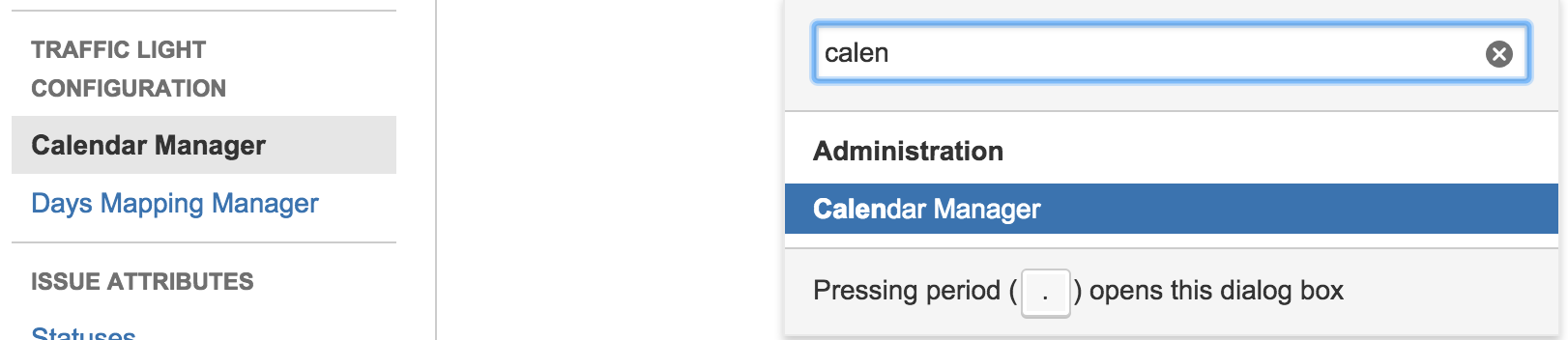
-
-
The page will list all the calendars defined
Adding a new calendar
The 2 types of calendars have similar steps
|
Country Calendar |
Organization Calendar |
|---|---|
|
The Country Calendar can be added by
|
The Country Calendar can be added by
|
Configuring a country calendar
-
Select the non working days of the week
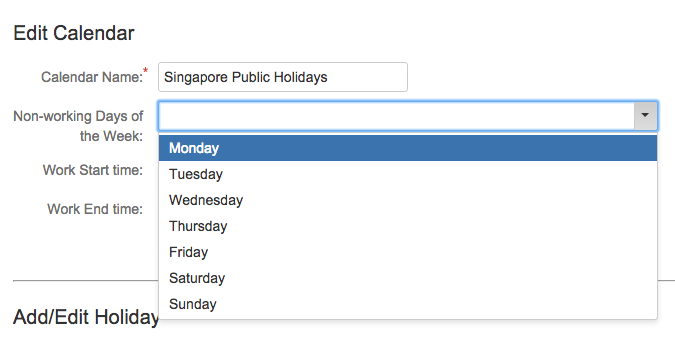
-
Select the Work Start time and Work End time from the dropdown list
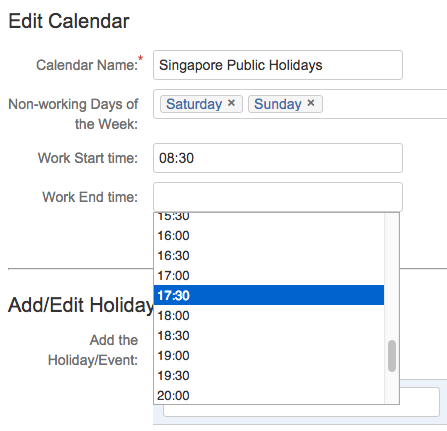
-
Click on Save Calendar button to save the changes
-
Refer to Adding/Editing a holiday section below on how to add holidays or events to the calendar
Configuring an Organisation calendar
For Organisation Calendar, there is an extra option to select the Country Calendar.
If a Country Calendar is selected, the list of holidays from the selected Country Calendar will also be included as the non working days
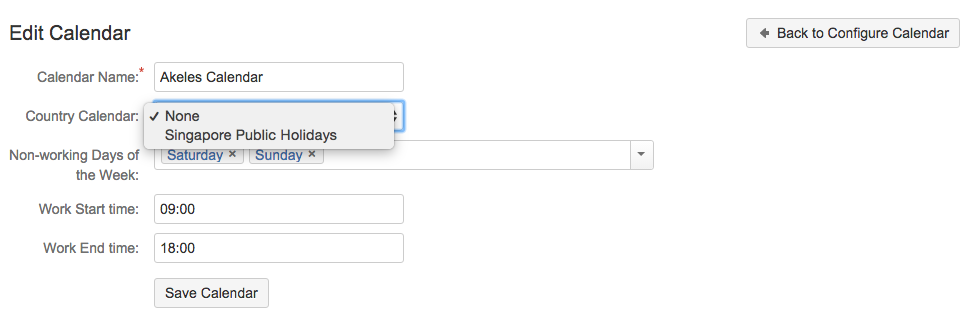
The Country Calendar is an independent Calendar whereas the Organisation Calendar can either be independent or linked to a Country Calendar.
-
When there is any changes made to a Country Calendar, it will also affect all the Organisation Calendars linked to it.
-
Changes made to the Organisation Calendar will not affect the Country Calendar
Working with holidays
A holiday is an exception to the normal working period and the day should not considered as a working day. It could be a public holiday, an off day or even a corporate event such as Dinner and Dance.
To add a holiday:
-
Type in the holiday/event name
-
Fill in the Date of the holiday/event in dd/mm/yy format
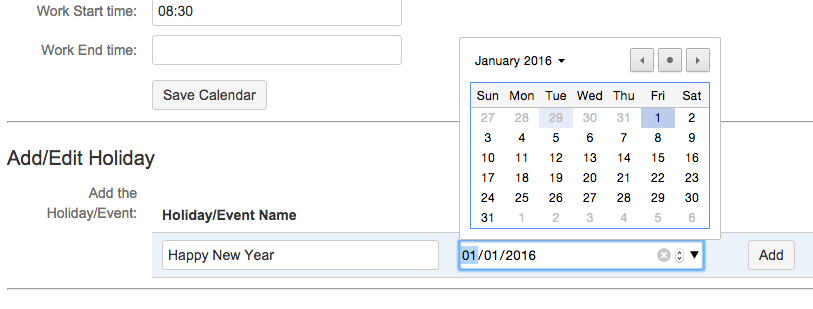
-
Click on the Add button to save the holiday
-
The holiday/event is updated in the list
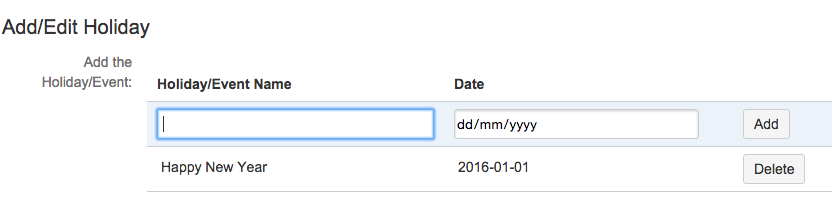
To edit a holiday:
-
Mouse over the Holiday/Event Name or the Date entry
-
A pencil icon will appear

-
Click on the text field and it will switch to edit mode
-
Make the change
-
Click on the Update button to save the changes

To delete a holiday:
-
Click on the Delete button for the Holiday/Event

To return to the calendar configuration
-
Click on the Back to Configure Calendar button near the top right
.png)