Problem
-
Link the pages with related content (e.g. meeting notes, release notes, guides and tutorials), so the user can navigate back and forth easily.
Proposed Solution
-
Add CQL Navigation Macro in the Confluence page template
-
When you create a page using this template, the macro will add the previous and next button
Benefits
-
Users will be able to read the content (meeting minutes, deployment plans, etc) chronologically with a single click
-
The user can easily recap what happened during the previous meeting
-
The users can update the agenda/notes for the next meeting
-
-
Direct the users through the content (e.g. user guides, tutorials or training materials) topic by topic
-
There is no need to edit the pages to add the links in manually
Video Guide
Example
The image below shows is a page template for Meeting notes Blueprint, and we added the CQL Navigation Macro at the top.
To edit the Meeting notes Blueprint, click Space tools > Content Tools > Meeting notes > Edit
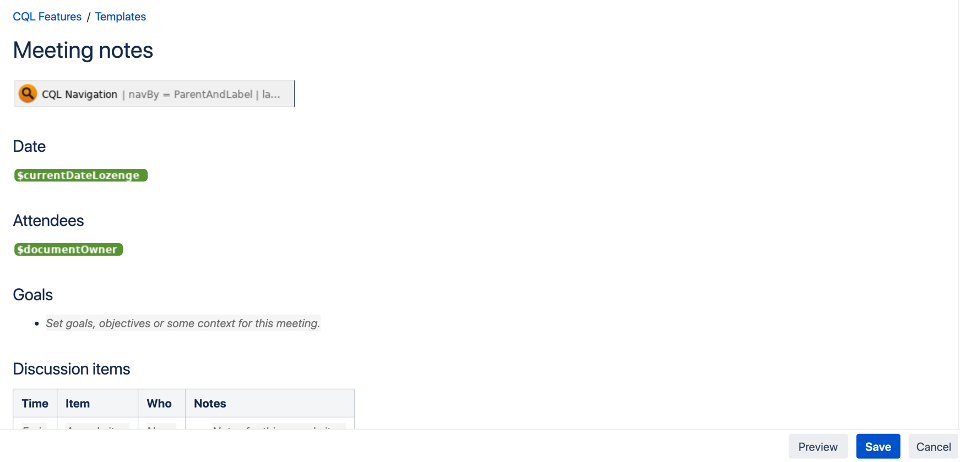
The CQL Navigation Macro is configured as follows:
|
Navigate By |
Label within same parent page |
|---|---|
|
Labels |
meeting-notes |
|
Order By |
Created date |
|
Previous Button Text |
Previous meeting notes |
|
Next Button Text |
Next meeting notes |
|
Button Color |
Blue |
|
Arrow Style |
None |
|
Button Position |
Side |
|
Button Size |
Large |
Now, when you are creating a page using this template, click on the previous and next buttons will take you to another meeting notes page.
To create a page from template, click … in the Confluence header > select Meeting notes
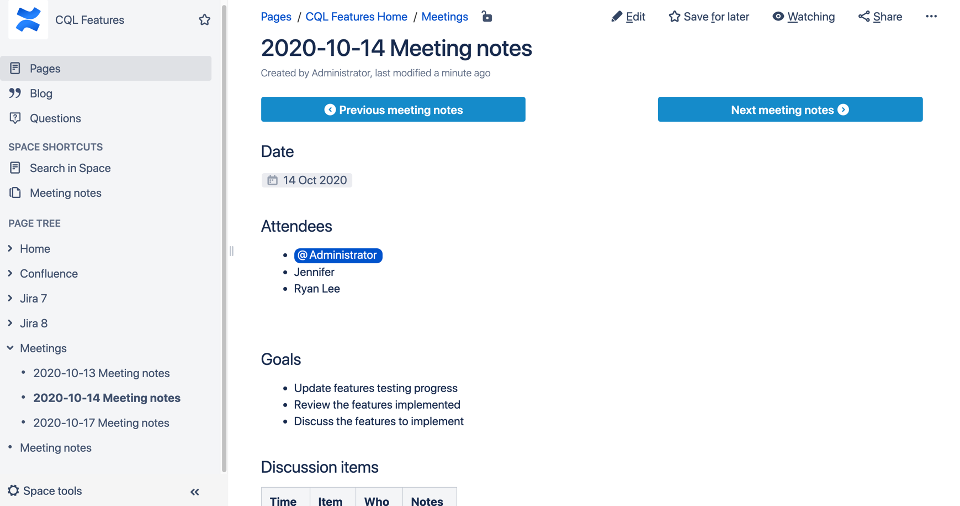
.png)