Introduction
Site Statistics for Confluence Cloud allows administrators to quickly retrieve basic site statistics including:
-
Total Spaces
-
Type
-
Personal Spaces
-
Global Spaces
-
Knowledge Bases Spaces
-
Collaboration Spaces
-
-
Status
-
Current Spaces
-
Archived Spaces
-
-
-
Pages
-
Blogposts
-
Comments
-
Attachments
-
Groups
These Number can be used for validation of restoration/ migration
Usage
-
In the top navigation bar, click Apps then Site Statistics for Confluence Cloud.

Due to the effect of caching, it may take some time for the Site Statics for Confluence Could to appear in the list of Apps (In the top navigation bar) for selection.
Please wait for some time and try again if it does not appear immediately
-
Click Allow access to grant access
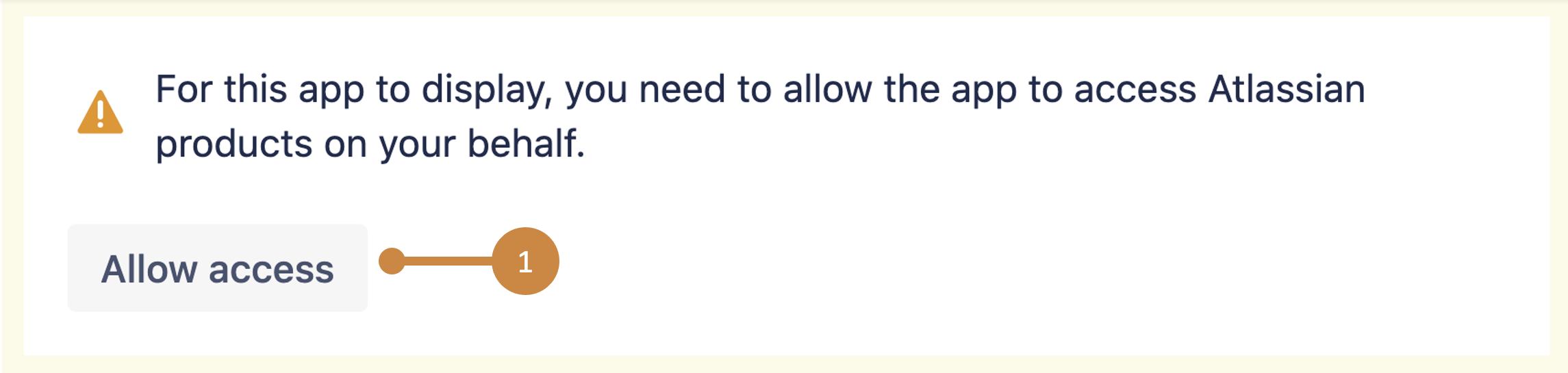
-
Click Accept

-
Refresh the page and you should see the current statistics in Confluence:
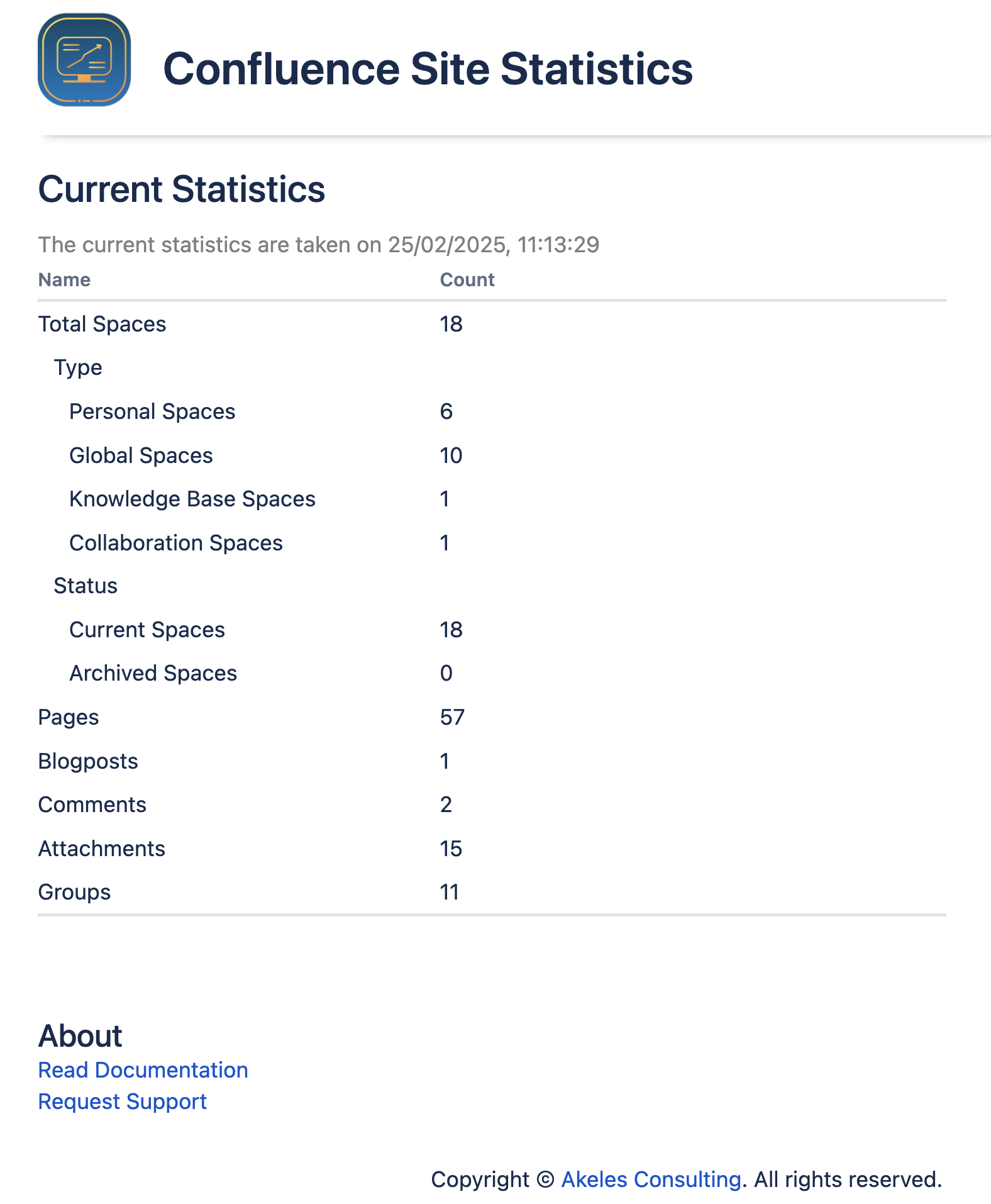
Use Case
View statistics history
Administrators can learn about site usage by monitoring changes to site statistics.
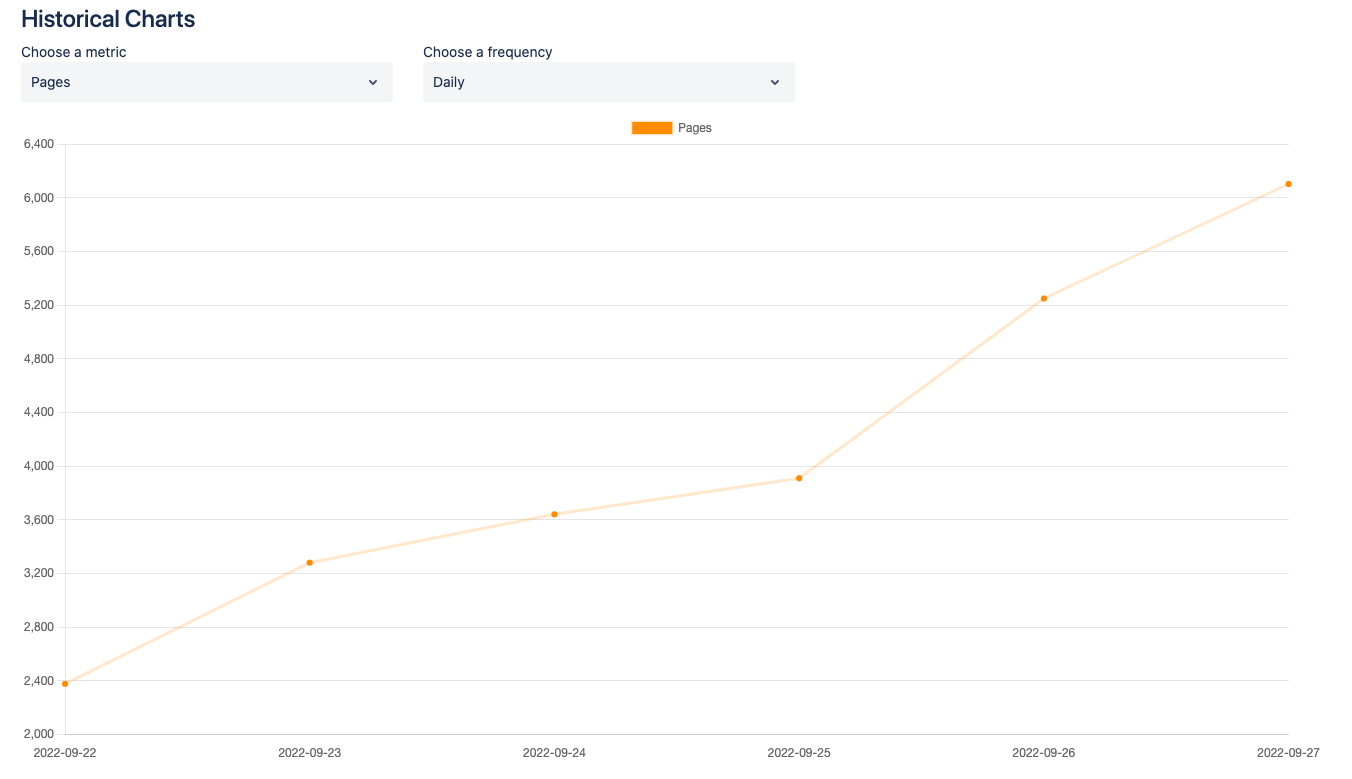
Limitations
The results are similar to CQL search, whereby admins can only view content they have permission to. Also, please ensure the authentication in the space that is accessible to the default user group (confluence-users).
You can follow the steps below to add the Site Statistics for Confluence Cloud app user to all the spaces
-
Access the Confluence Administration menu => Space Permissions screen
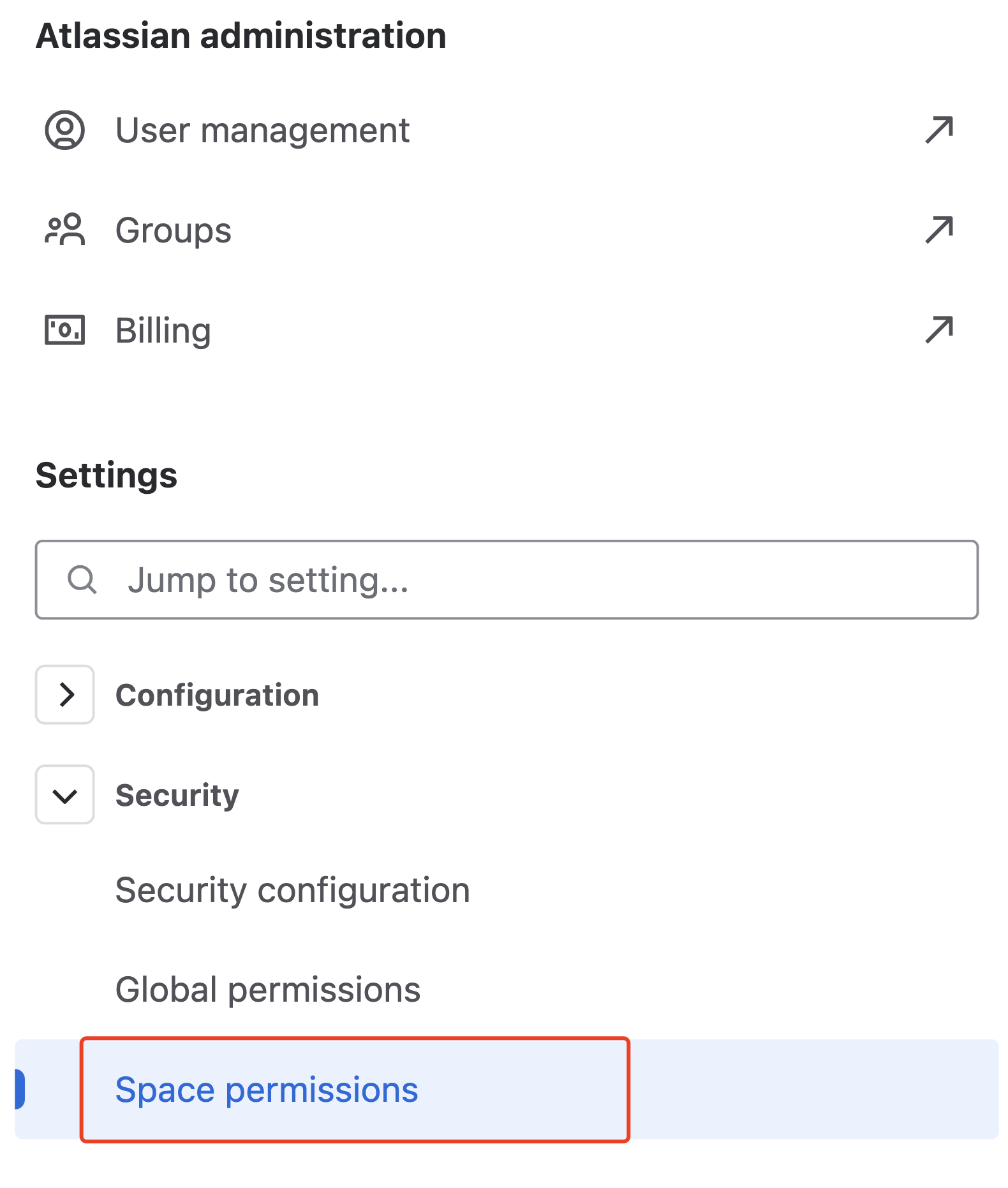
-
Click on Add people to all spaces => Choose a user or group
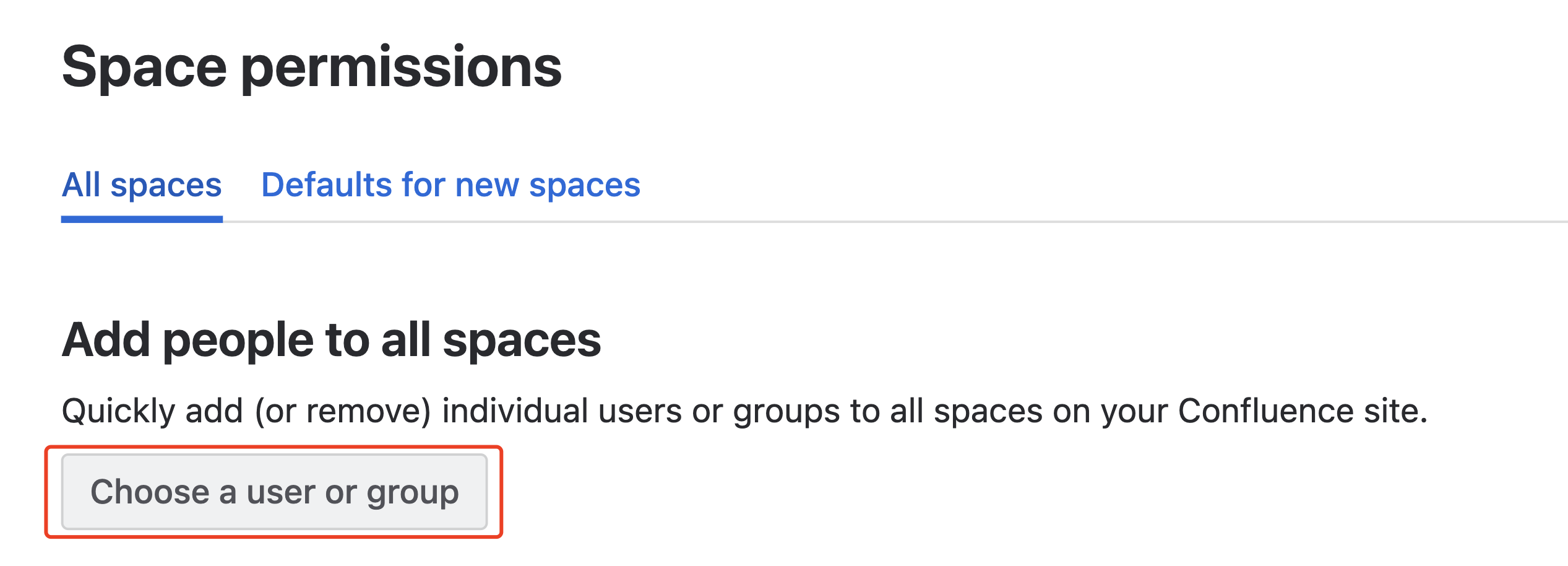
-
Choose the Site Statistics for Confluence Cloud user and select All to bulk update on all the spaces

-
Choose View permission
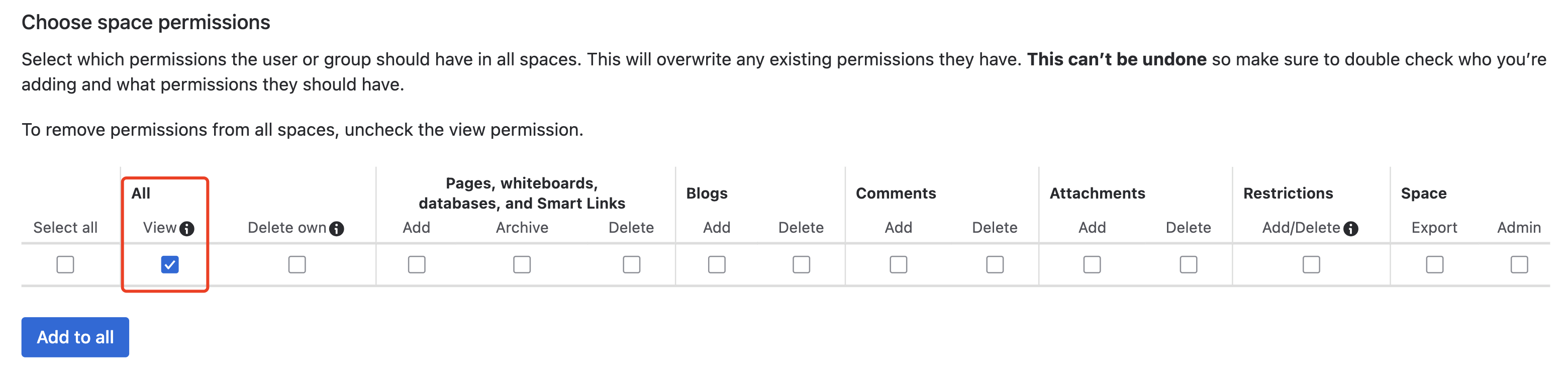
-
Click Add to all.
.png)