Configuration
Before configuring the custom field, make sure you have added a Group Alias Picker Field.
Not sure how? Refer to How to Add Custom Fields for more information.
-
Go to Settings > Issues > Custom fields
-
Search for the Group Alias Picker Field from the field list
-
“Configure” this Group Alias Picker field

-
Click on "Edit Group Alias Mapping"
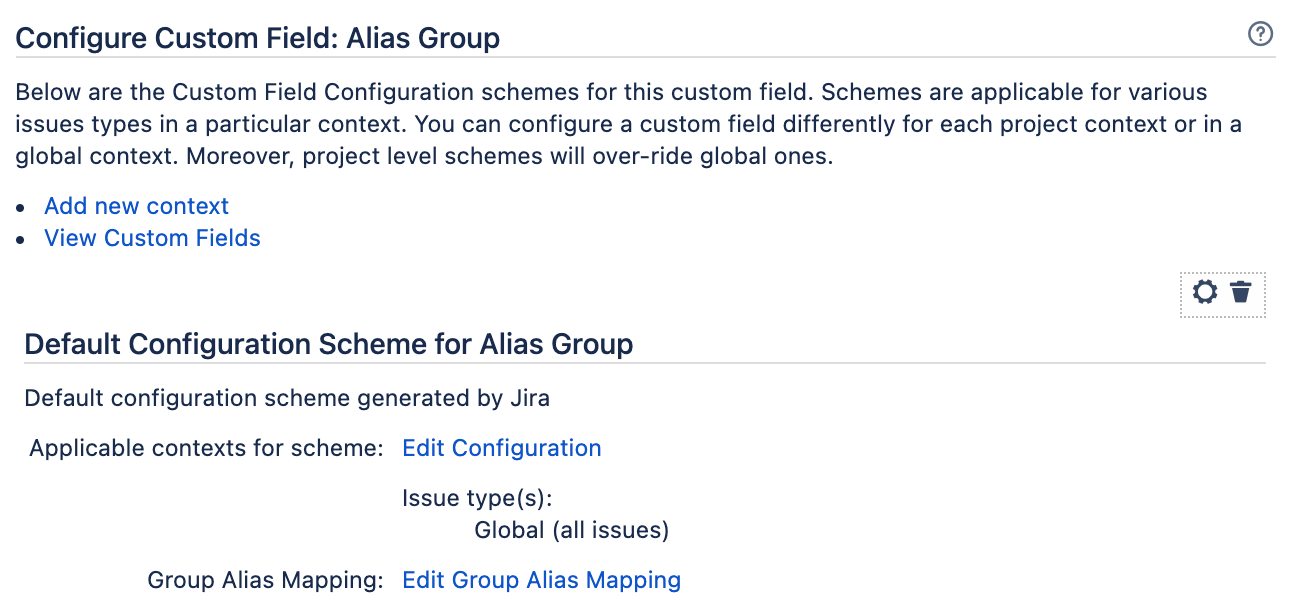
-
In the Group Alias Mapping page, define the list of Jira “Group Name” and their corresponding “Alias”
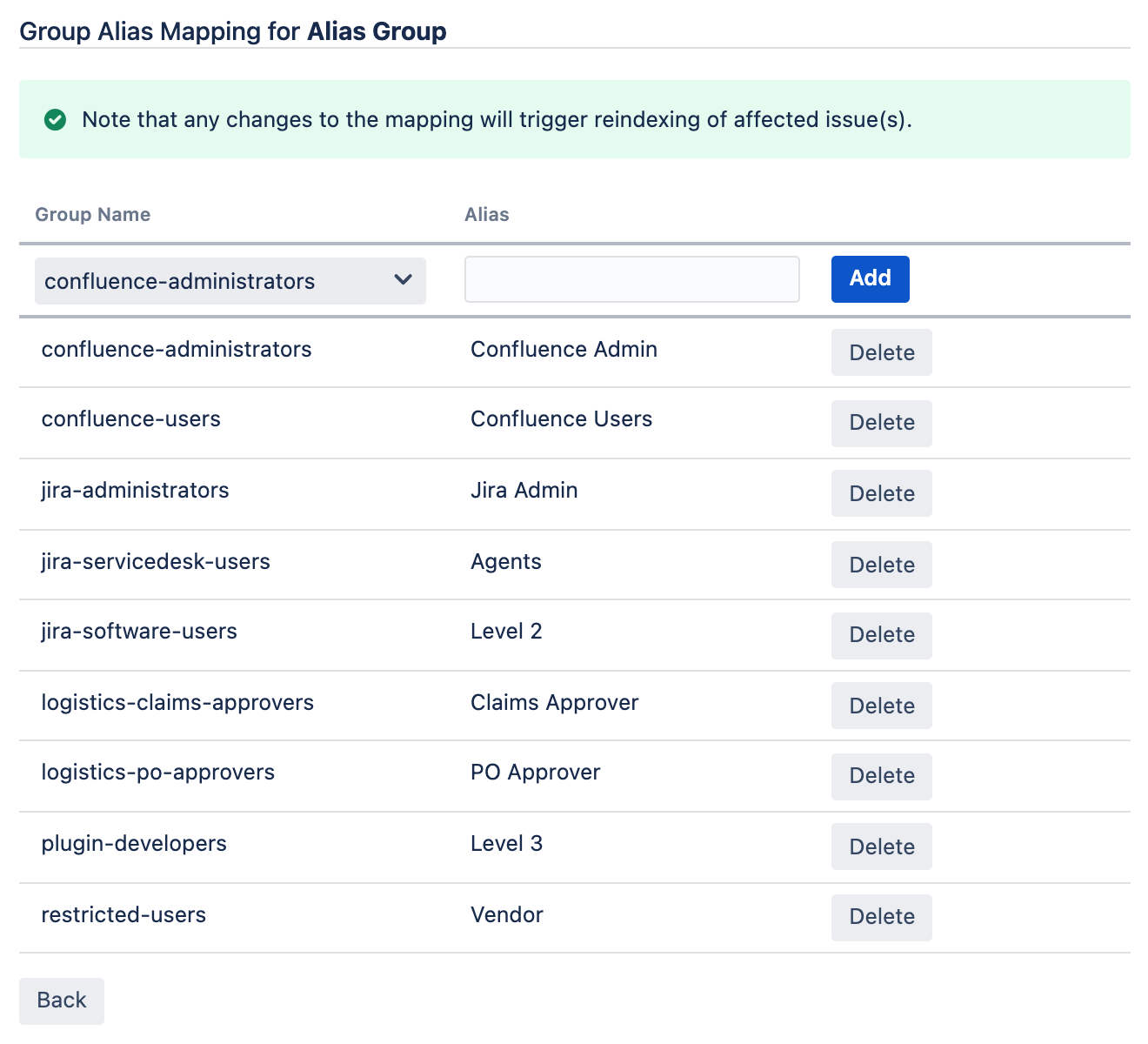
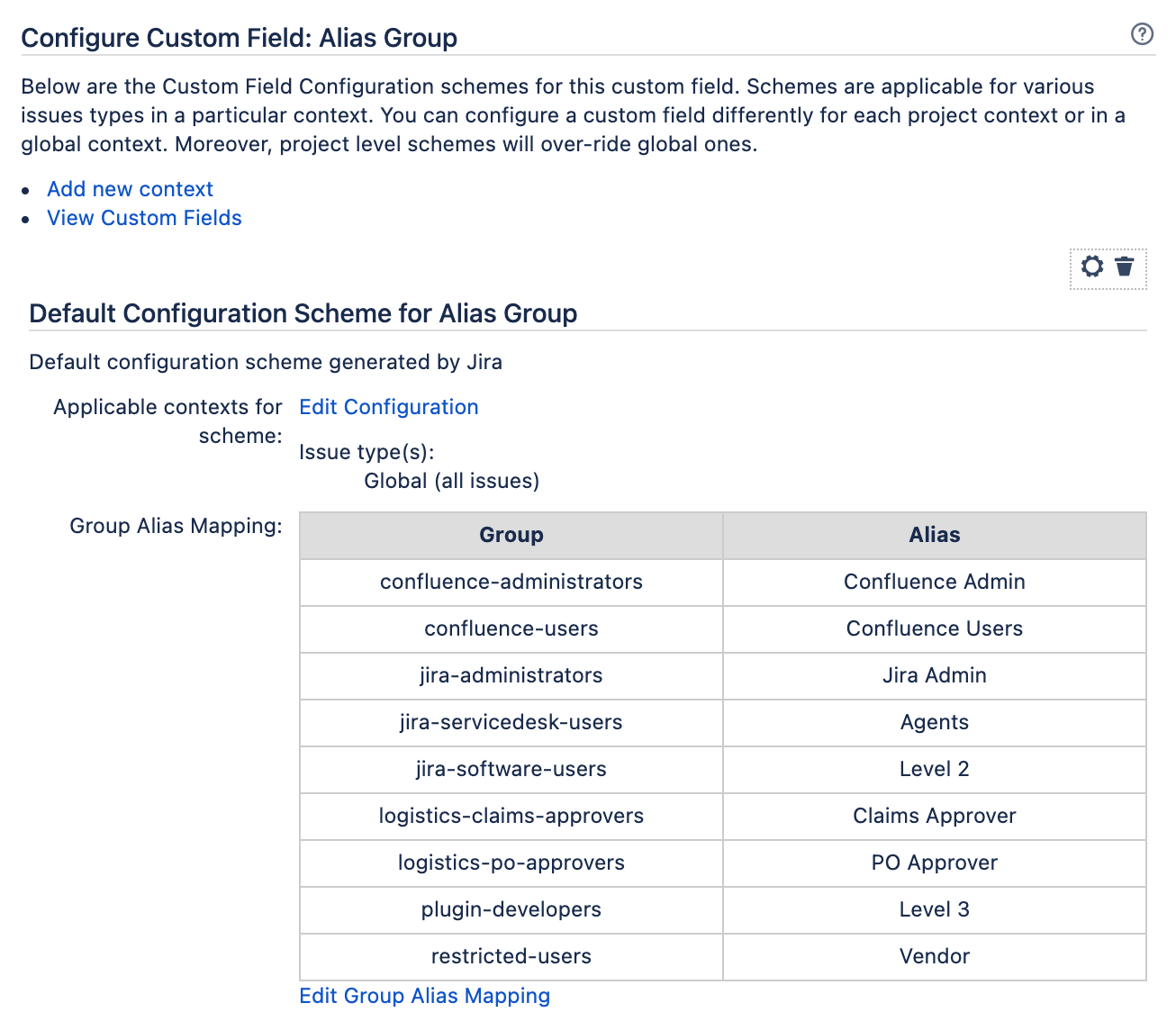
Usage
-
Place the field in the desired Jira screen(s)
-
Jira configuration(s) where applicable:
-
Permission scheme
-
Issue Security scheme
-
Notification scheme
-
Workflow condition
-
-
JQL search syntax:
-
"Group Alias Field" is (not) EMPTY
-
"Group Alias Field" (!)= "Alias"
-
"Group Alias Field" (!)= "actual Jira group name"
-
"Field Name" (not) in ("Alias_1", "Alias_2", ..., "Alias_#")
-
-
Report – Dashboard gadgets:
-
"Columns to display" in gadgets showing filter results
-
"Statistic Type" or "Axis" field
-
.png)