We are pleased to introduce Canned Search 1.3.0 with the following features:
/*<![CDATA[*/ div.rbtoc1762509503696 {padding: 0px;} div.rbtoc1762509503696 ul {list-style: disc;margin-left: 0px;} div.rbtoc1762509503696 li {margin-left: 0px;padding-left: 0px;} /*]]>*/ New Features CQL Search Table Macro (New) CQL Search Macro 1. Support for wildcard searching to improve the quality of the search results 2. Searching for related content with the Page Title 3. Customised "No Results Found" message 4. Info icon to indicate CQL configured for page
New Features
CQL Search Table Macro (New)
This macro is available from version 1.3.0 onwards.
We have added a new CQL Search Table Macro which
-
The results of the search result is displayed in a tabular format
-
The columns to be displayed can be configured
-
The Search bar can be hidden if "Default Query Term" is provided
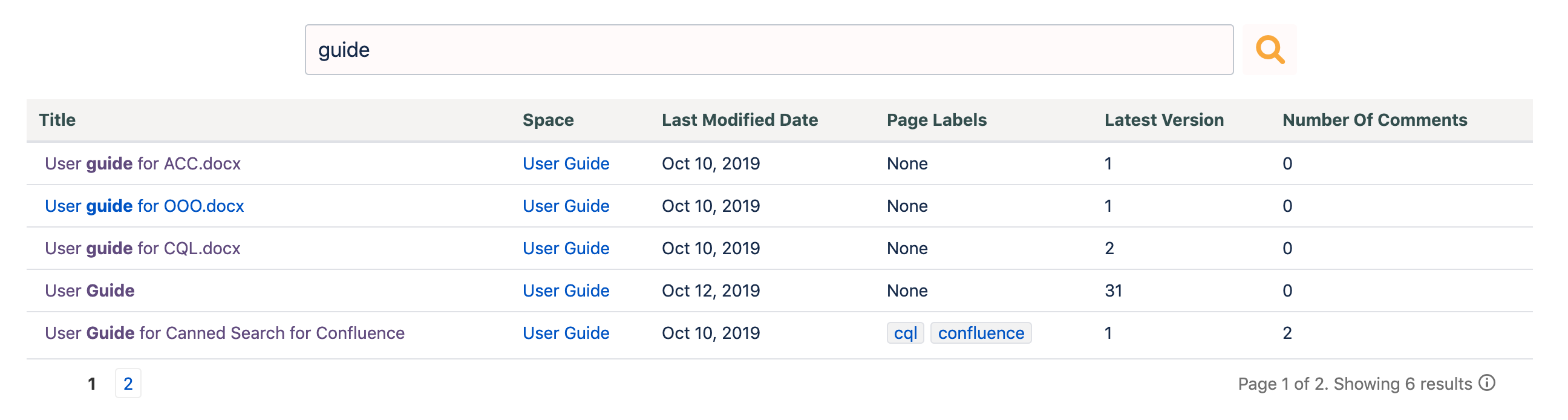
CQL Search Macro
1. Support for wildcard searching to improve the quality of the search results
The searching by title is done with an exact match. If we are searching with "Guide", pages with titles containing "Guides" are not returned.
You can have the option to choose $$query*$$ instead of $$query$$ depending whether you need a similar or exact match.
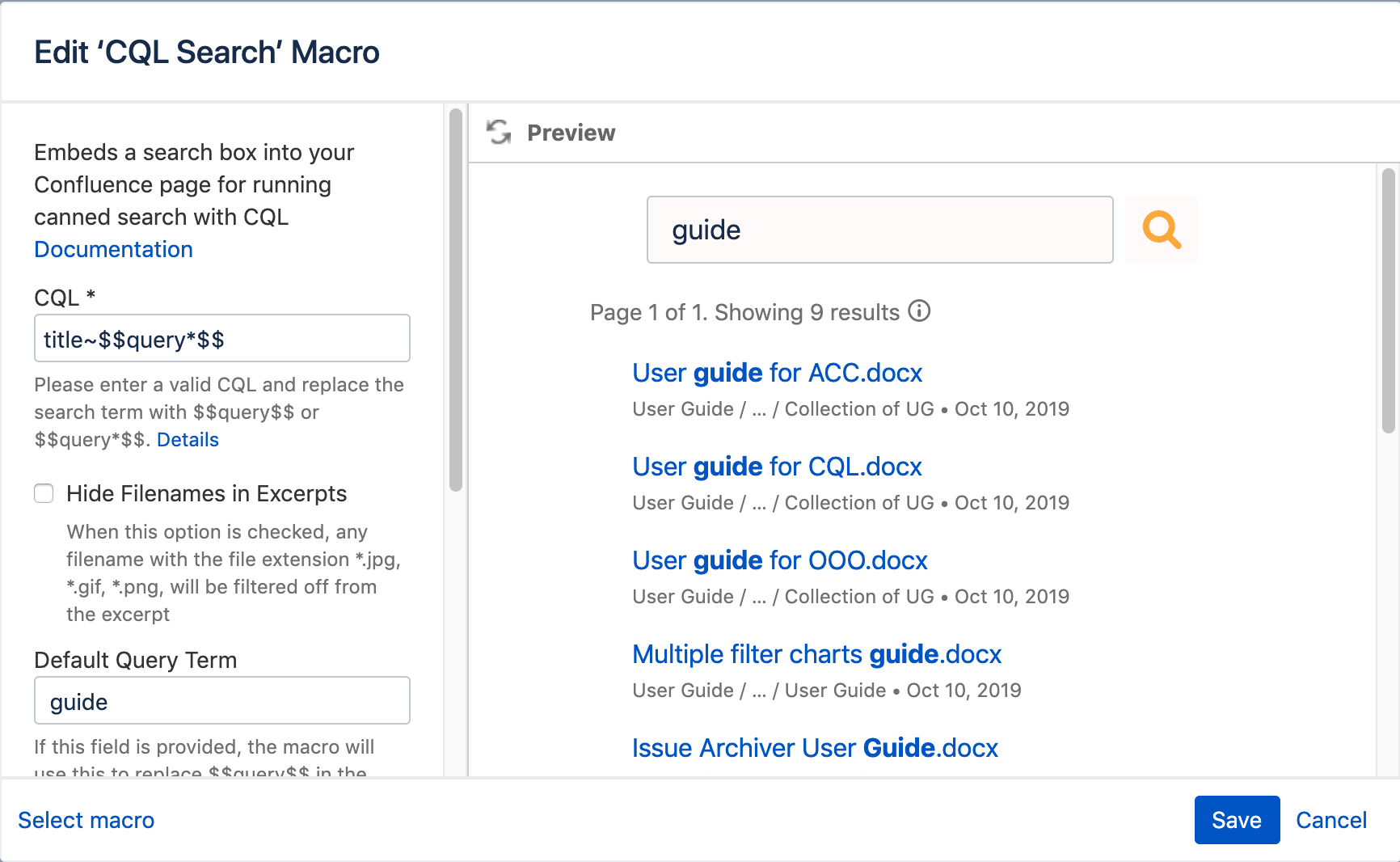
Please view How to Search Content effectively with Titles for more details.
2. Searching for related content with the Page Title
It is now possible to list related content conveniently without having to handcraft the CQL for each page.
By using $self as the Default Query Term field, the macro will use the current page title as the query term to execute the search.
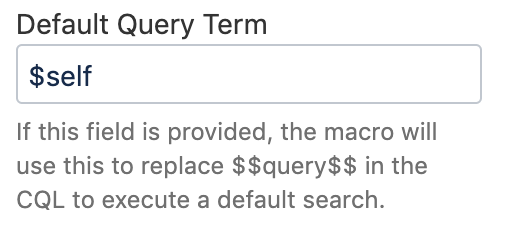
Please view How to use CQL Macro to build a corporate encyclopedia for more details.
3. Customised "No Results Found" message
Users can now configure the default message provided when no results are returned to better suit their needs.
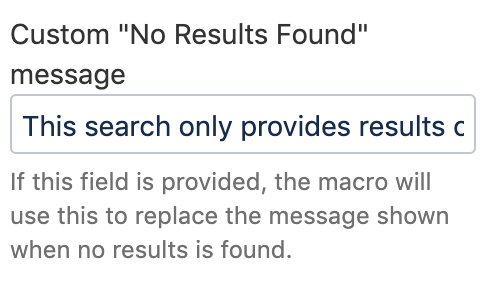
Please view How to Improve Feedback for Users when No Results are Found for more details.
4. Info icon to indicate CQL configured for page
If you hover over the ![]()
![]()
This improvement allows users to see the CQL configured conveniently without having to edit the page to check the macro settings.
.png)