Like the other Confluence macros, the Hinch Panel macro can be added in 2 ways
-
By typing out the macro

-
By selecting from the Macro Browser
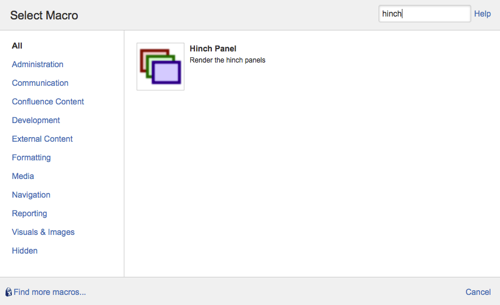
Editing the parameters
To modify the parameters,
-
Click on the hinch panel placeholder to bring up the Edit option

-
Change the parameters accordingly (Refer to the explanation of the parameters in the section below)
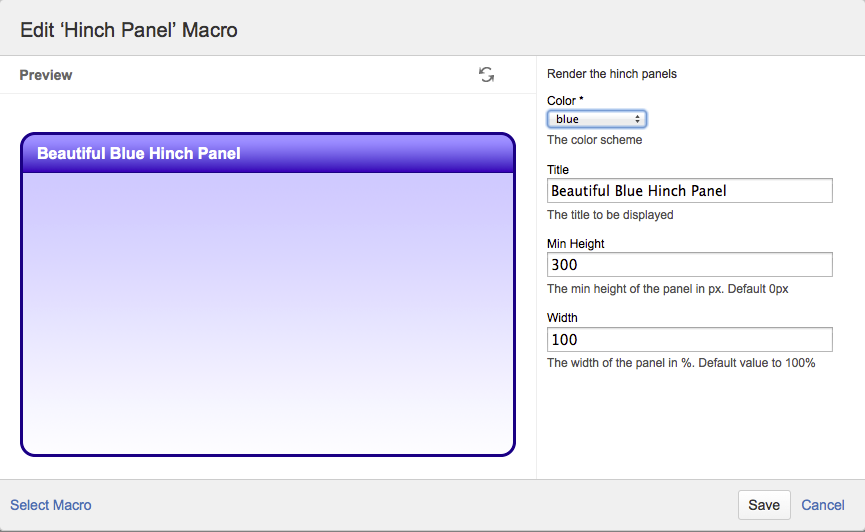
-
Click on the Save button to update the changes
Parameters
|
Parameter Name |
Description |
Default value |
|---|---|---|
|
Color |
The colour scheme for the panel. Available colours are
|
black |
|
Title |
The title to be display at the top section of the panel. If there is no title given, the top title bar will be hidden. |
|
|
Min Height |
The min height of the panel in px. By default, the height of the panel will depends on the content entered in the panel. You can set additional space in the panel by increasing the value.
Only the numeric value is required without the px. |
0 |
|
Width |
The width of the panel in %. By default, the panel will expand to fit the width of the page. The width can be decreased by setting an appropriate % value. Only the numeric value is required without the % sign. |
100 |
.png)