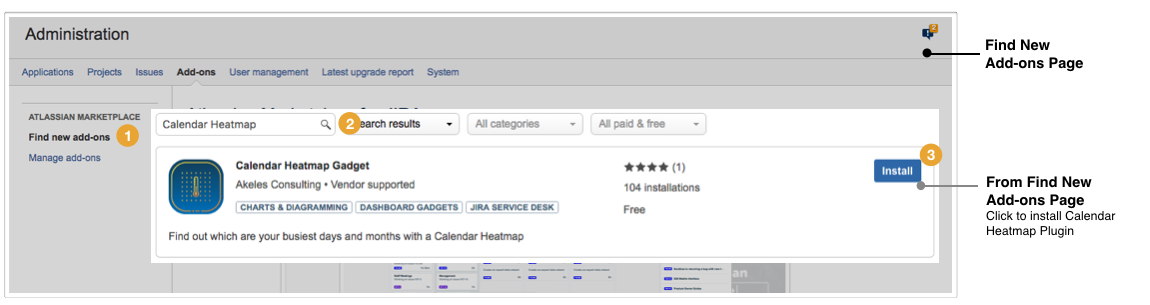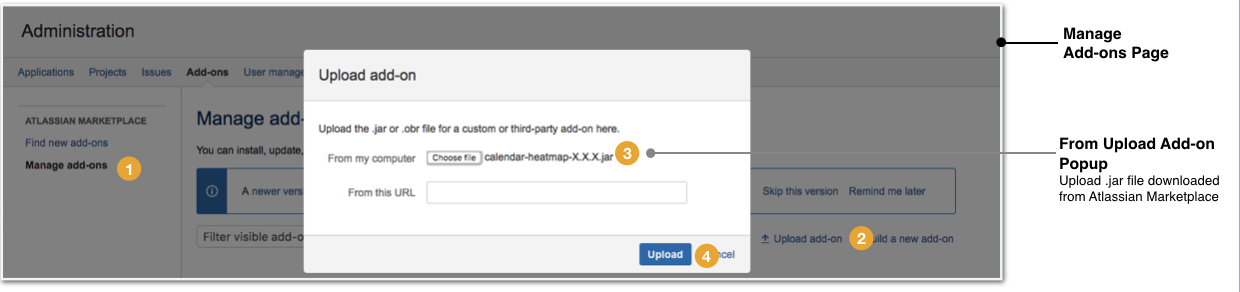-
Log in as a Jira administrator to carry out the following instructions.
-
Ensure that the plugin version to be installed is compatible with your Jira version. (View: Compatibility matrix)
Install Plugin
Jira Administration > Add-ons > Atlassian Marketplace > Find new add-ons
|
Server With Internet Access |
From Atlassian Marketplace,
Wait for the installation process to complete and click on the Close button Click on the Manage button to proceed with the configuration |
Jira Administration > Add-ons > Atlassian Marketplace > Manage add-ons
|
Server Without Internet Access |
Upload plugin that is downloaded from the Atlassian Marketplace
A confirmation dialog box will appear |
Generate/Purchase License Key
Jira Administration > Add-ons > Atlassian Marketplace > Manage add-ons
A free license is required for the plugin to work.
-
Go to our admin to request a license
-
Go to the Universal Plugin Manager
-
Click on the Calendar Heatmap Gadget under the User-installed Add-ons section to expand the panel
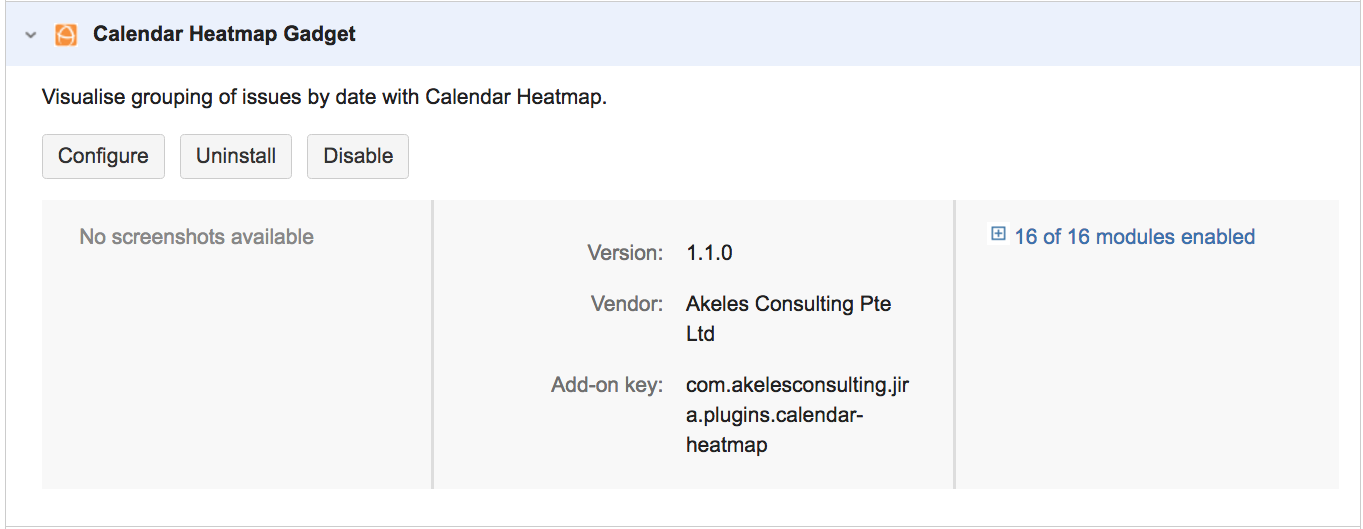
-
Click on the Configure button
-
Enter the details inside the following screen
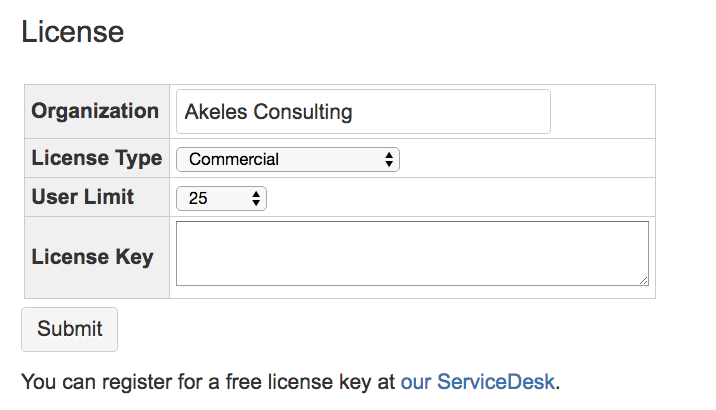
-
Click on Submit button to save the details
.png)