Multiple Filters Counter Gadget
The Multiple Filters Counter Gadget provides counter boards within a single gadget which can be used to keep track of values from filters of concern.
From a glance, users will be able to know the statuses of issues. They can also quickly navigate to the relevant filter by clicking on the counter board.
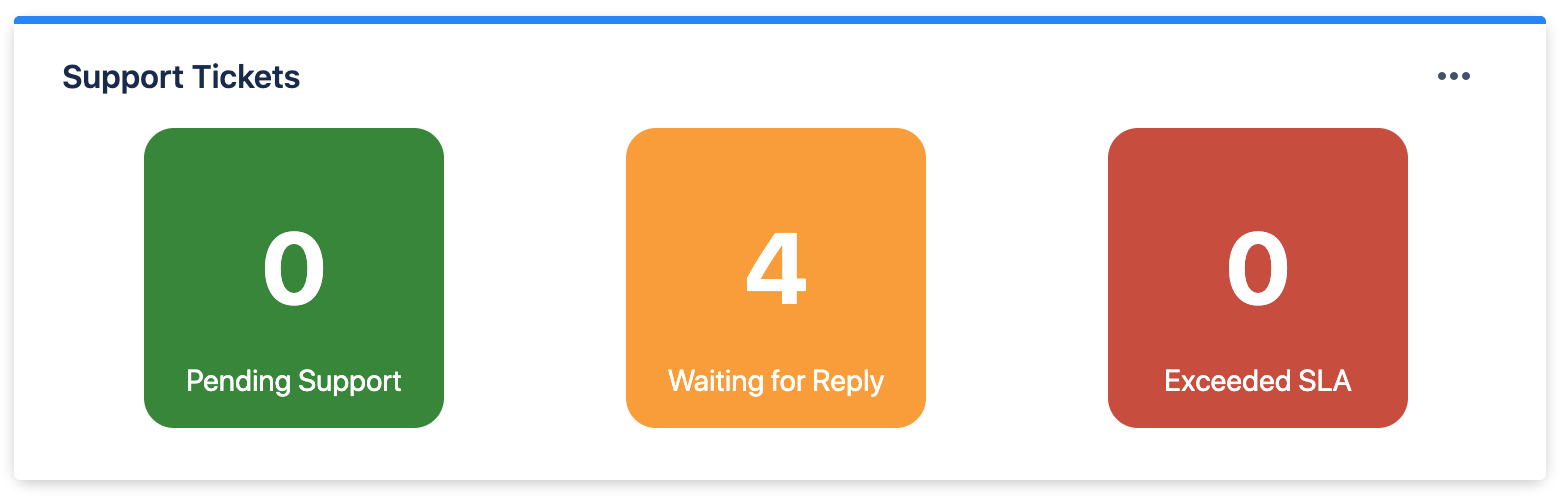
Possible use cases include:
-
To track number of issues that are pending work to be done / have exceeded working dateline
-
To track amount of story points that have been assigned vs completed
-
To track the average time spent on issues within a specific project weekly
Adding Multiple Filters Counter Gadget to a dashboard
-
Go to a dashboard and click on Add gadget.
-
Search for Multiple Filters Counter Gadget and click on Add gadget next to it.
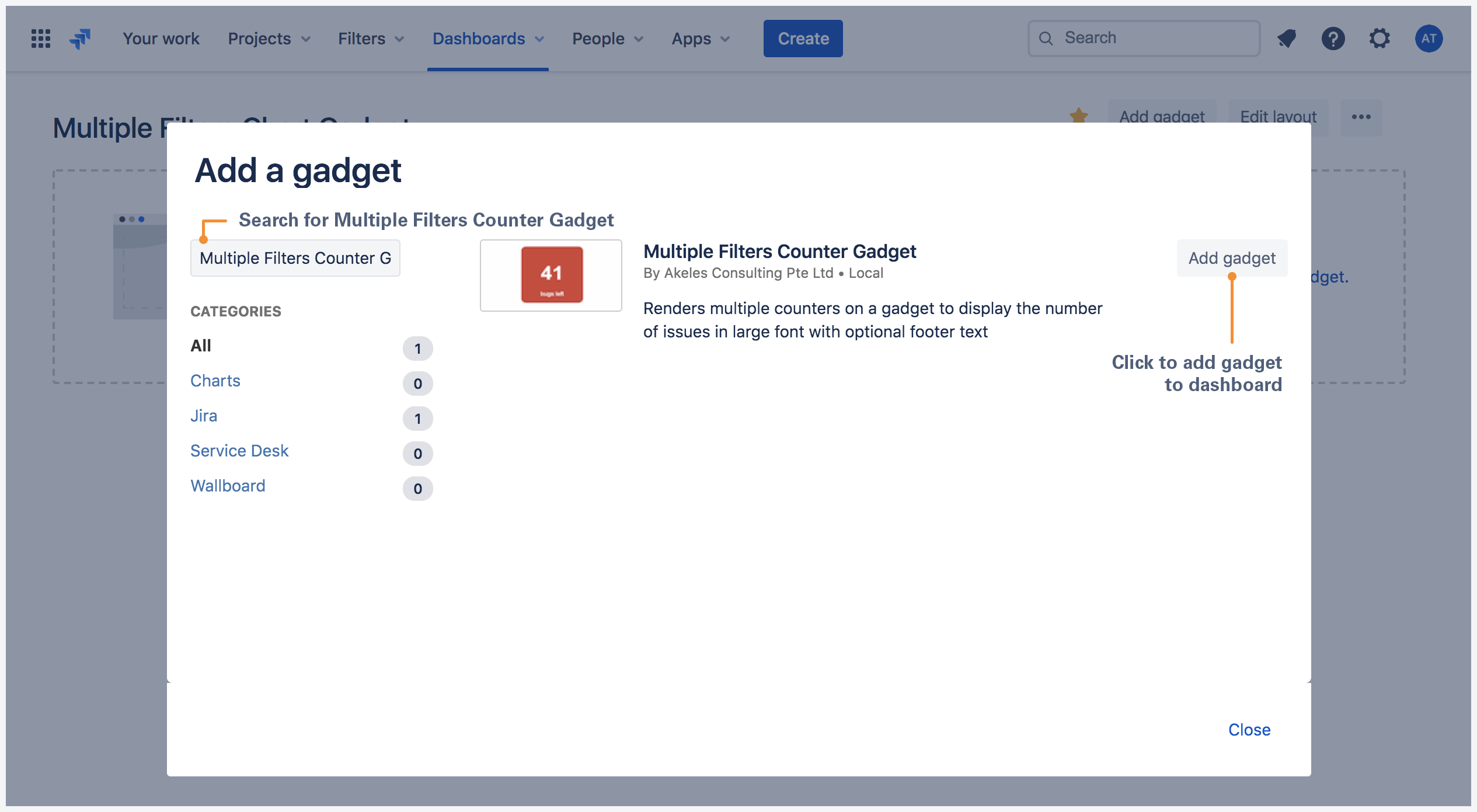
Multiple Filters Counter Gadget configuration
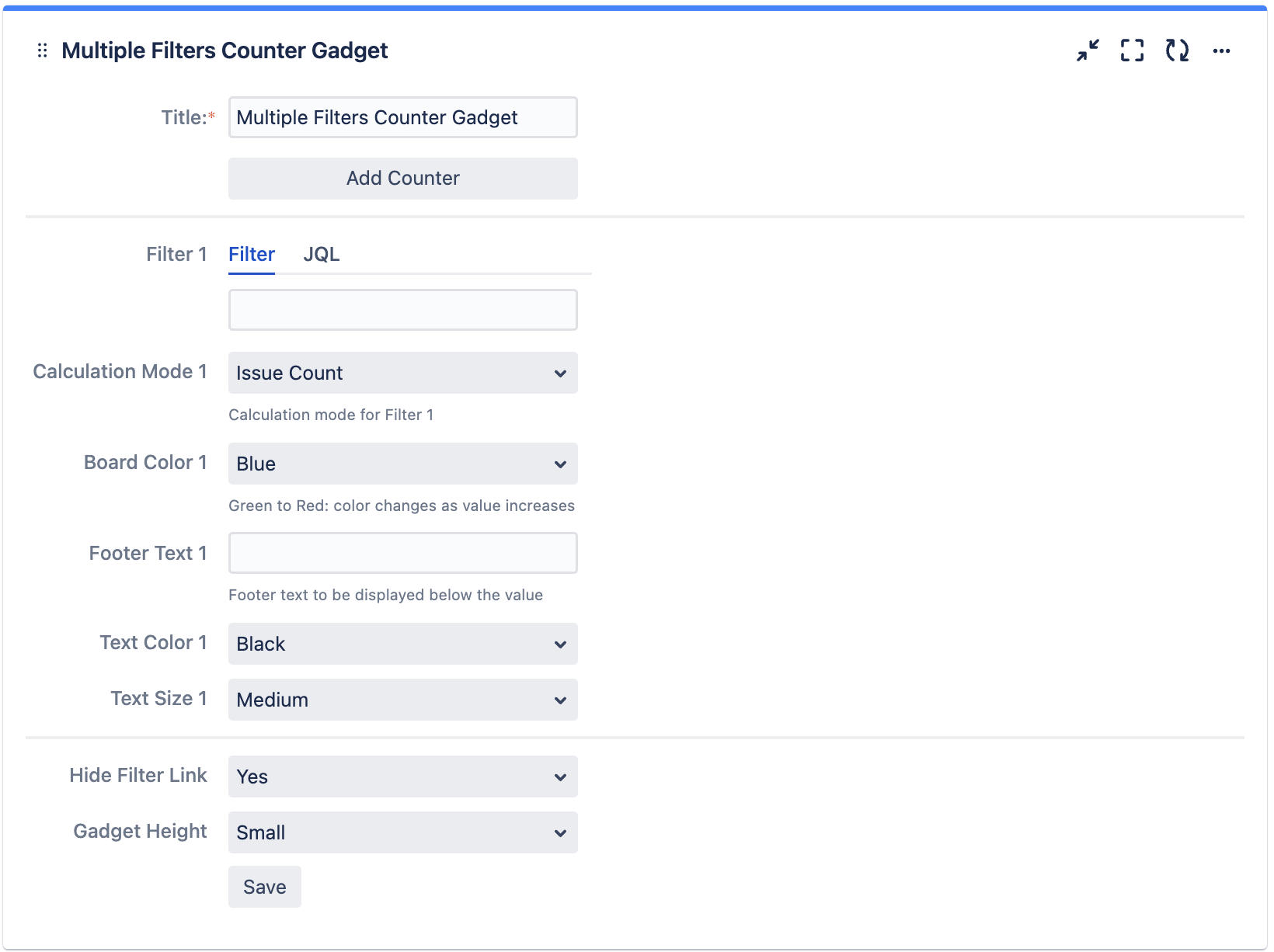
|
Settings |
Description |
Default |
|---|---|---|
|
Title |
The title of the gadget |
Multiple Filters Counter Gadget |
|
Add Counter |
Click to add counter *Up to 12 counters can be added |
|
|
Filter n |
Select the filter(s) or enter JQL to plot the bar chart. |
|
|
Calculation Mode n |
Calculation modes:
Calculation operators *:
*Not applicable for Issue Count and Same as Filter 1 calculation mode |
Issue Count / Same as Filter 1 |
|
Board Color n |
Board color for counter board n
|
Blue |
|
Min Value n |
Applicable only if Board Color is Green to Red or Red to Green The min value for color transition For Green to Red, color changes to green as the count decreases nearer to min value For Red to Green, color changes to red as the count decreases nearer to min value |
0 |
|
Max Value Type n |
Select whether to use a fixed number or a filter as the max value
|
Use Number as Max Value |
|
Max Value n |
Applicable only if
The max value for color transition For Green to Red, color changes to red as the count increases nearer to max value For Red to Green, color changes to green as the count increases nearer to max value |
|
|
Max Value Filter n |
Applicable only if
Select the filter to be used as the max value |
|
|
(Max Filter) Calculation Mode n |
Same as calculation mode but applied for max value filter |
Issue Count / Same as Calculation Mode |
|
Color Change Limit (%) n |
The limit to use for color change See How to set Color Change Limit for Counters for more information |
|
|
Footer Text n |
Footer text for counter board n |
|
|
Text Color n |
Text color for counter board n |
|
|
Text Size n |
Text size for counter board n |
|
|
Hide Filter Link |
Select whether to hide the filter link
|
Yes |
|
Gadget Height |
Select the size for the counter board
|
Small |
.png)