Adding Multiple Filters Bar Chart Gadget to a dashboard
-
Go to a dashboard and click on Add gadget.
-
Search for Multiple Filters Bar Chart Gadget and click on Add gadget next to it.
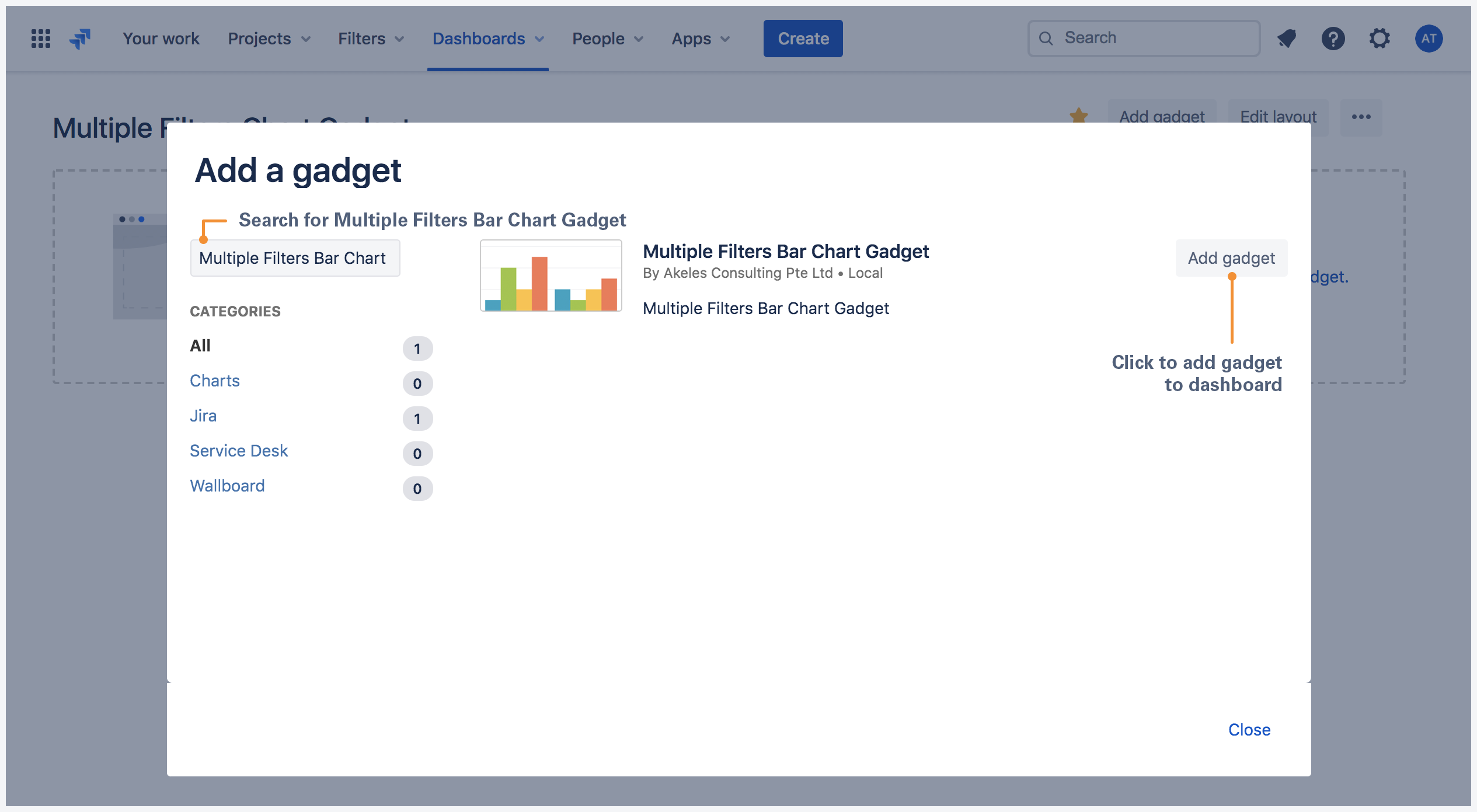
Multiple Filters Bar Chart Gadget configuration
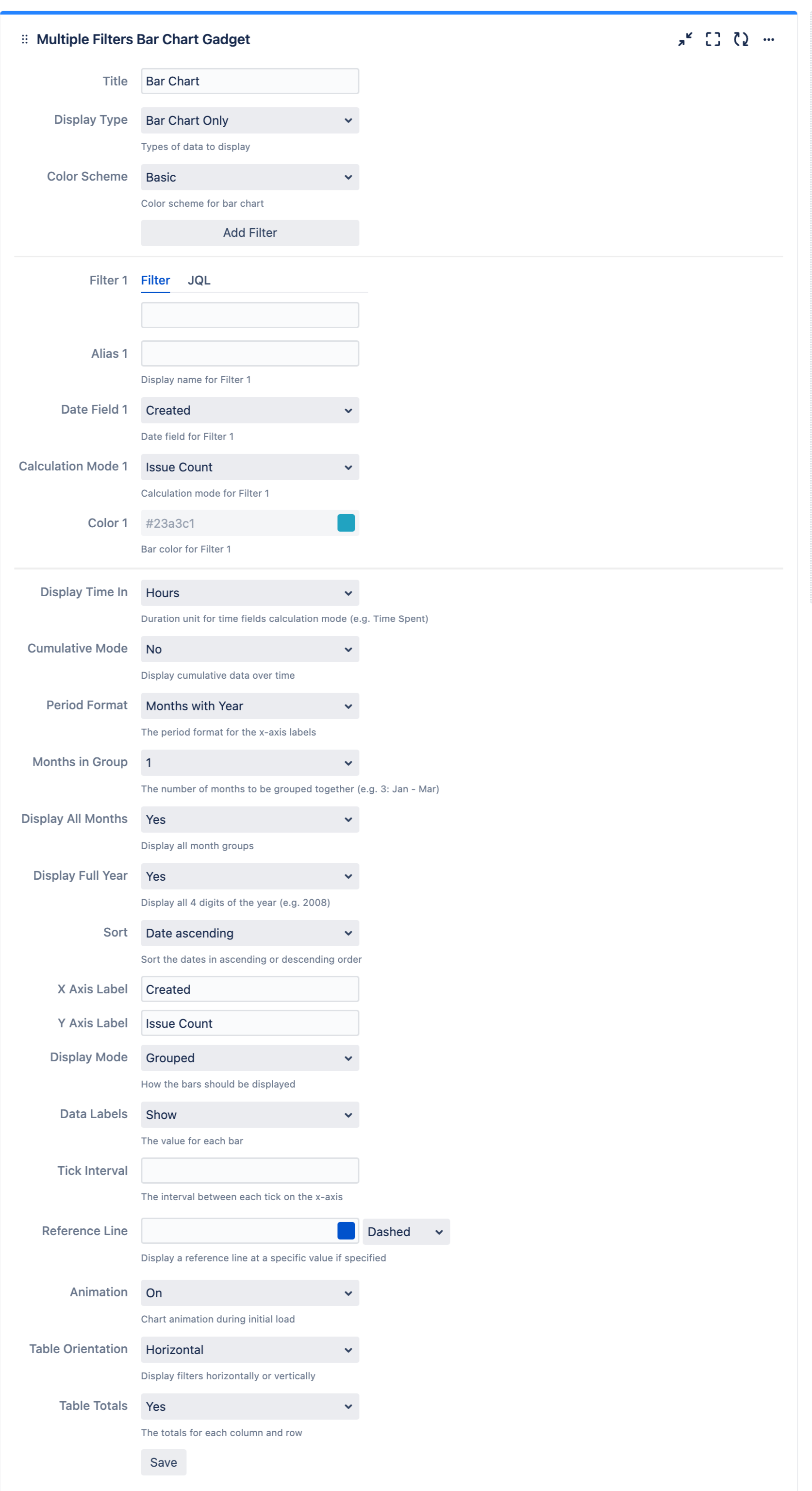
|
Settings |
Description |
Default |
|---|---|---|
|
Title |
The title of the gadget |
|
|
X Axis Label |
The x-axis label for the bar chart |
Created |
|
Y Axis Label |
The y-axis label for the bar chart |
Issue Count |
|
Color Scheme |
Select the color scheme for the bar chart
|
Basic |
|
Add Filter |
Click to add filter *Up to 12 filters can be added |
|
|
Filter n |
Select the filter(s) or enter JQL to plot the bar chart. |
|
|
Alias n |
Display name for Filter n |
|
|
Date Field n |
Date field for Filter n |
|
|
Calculation Mode n |
Calculation mode for Filter n |
|
|
Color n |
Bar color for Filter n |
|
|
Period Format |
Select the period format of the x-axis labels
|
Months with Year |
|
Months in Group |
Select number of months to group together (e.g. 3: Jan - Mar)
|
1 |
|
Display All Months |
Select whether to display all month groups
|
Yes |
|
Display Full Year |
Select whether to display full year (e.g. 2008)
|
Yes |
|
Display Type |
Select whether to display bar chart, data table or both
|
Bar Chart Only |
|
Display Mode |
Select whether to group or stack the bars
|
Grouped |
|
Data Labels |
Select whether to show/hide data labels in bar chart
|
Show |
|
Display Time In |
Select the duration unit for time fields calculation mode (e.g. Time Spent)
|
Hours |
|
Sum Up Rows |
Select whether to sum up rows in data table
|
Yes |
|
Chart Mode |
Select how the data should be calculated over time
|
Normal |
|
Tick Interval |
Specify the interval between each tick on the y-axis |
|
.png)