Introduction
The RAG status plugin provides a basic RAG indicator (Red, Amber, Green) that is a custom field that can be placed on an issue screen.
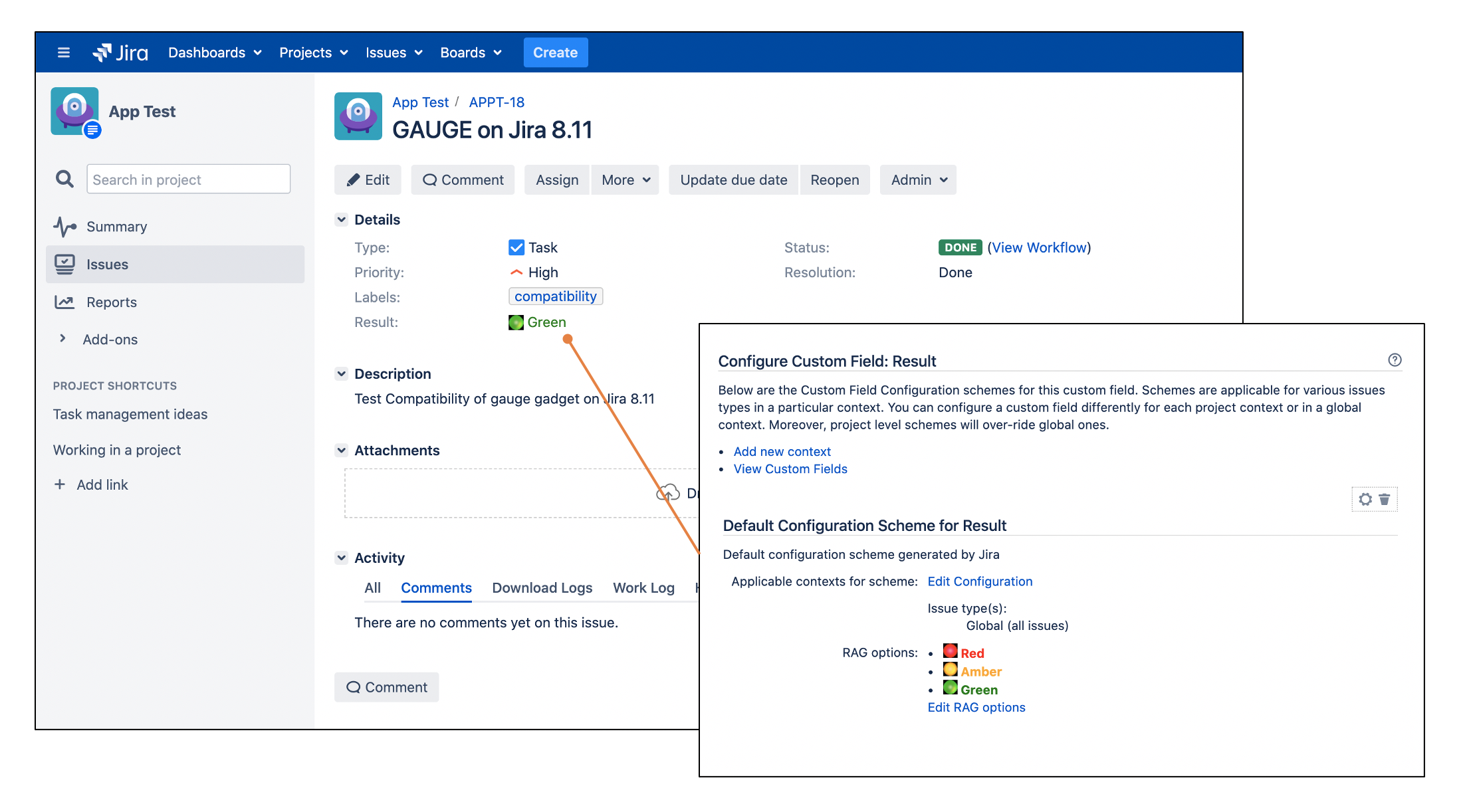
Usage
Access custom fields settings
-
Click Settings > Issues on the top right hand corner.
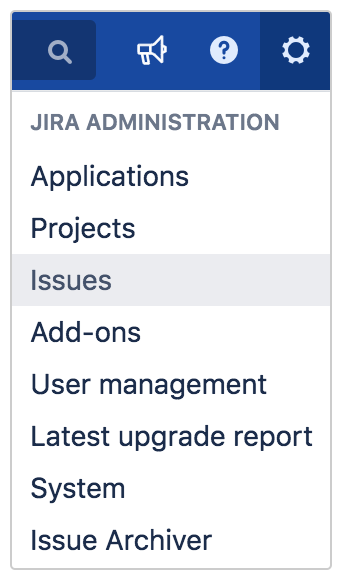
-
Click Custom fields under Fields section on the left panel.
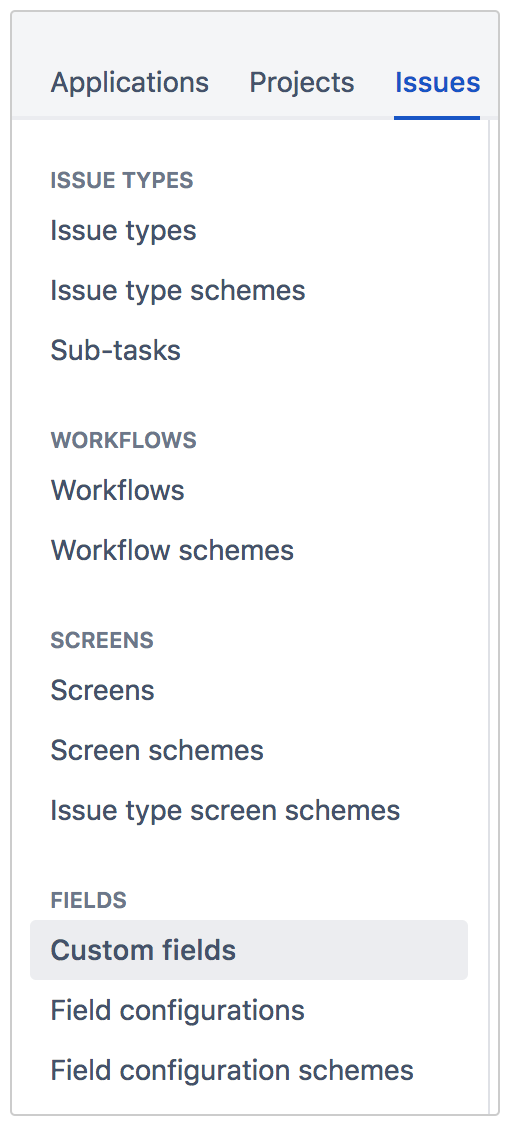
Creating the custom field
-
Click on the Add custom field button.
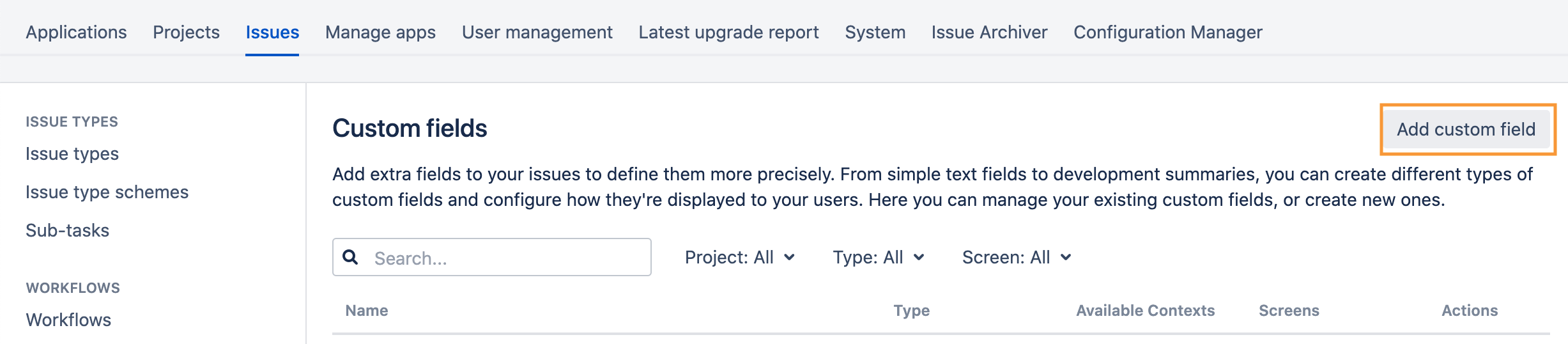
-
Click All or Advanced, search for RAG Status Field, select and click Next.
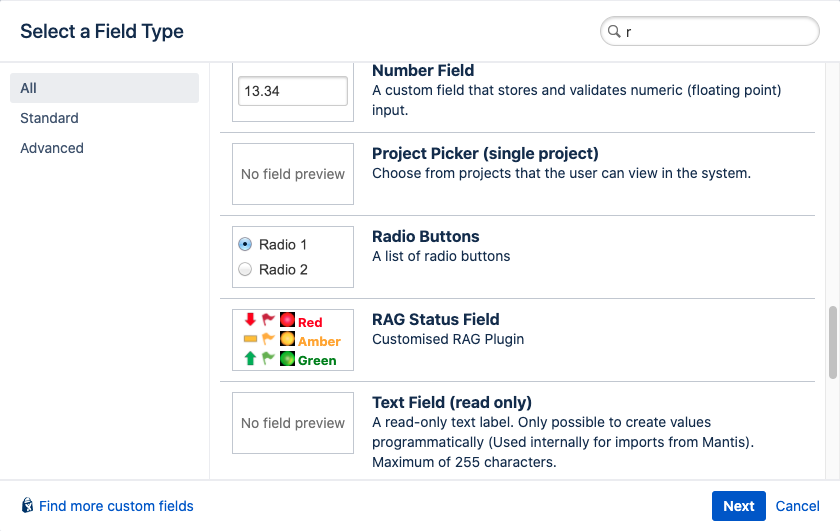
-
Fill in the necessary information, then click Create.
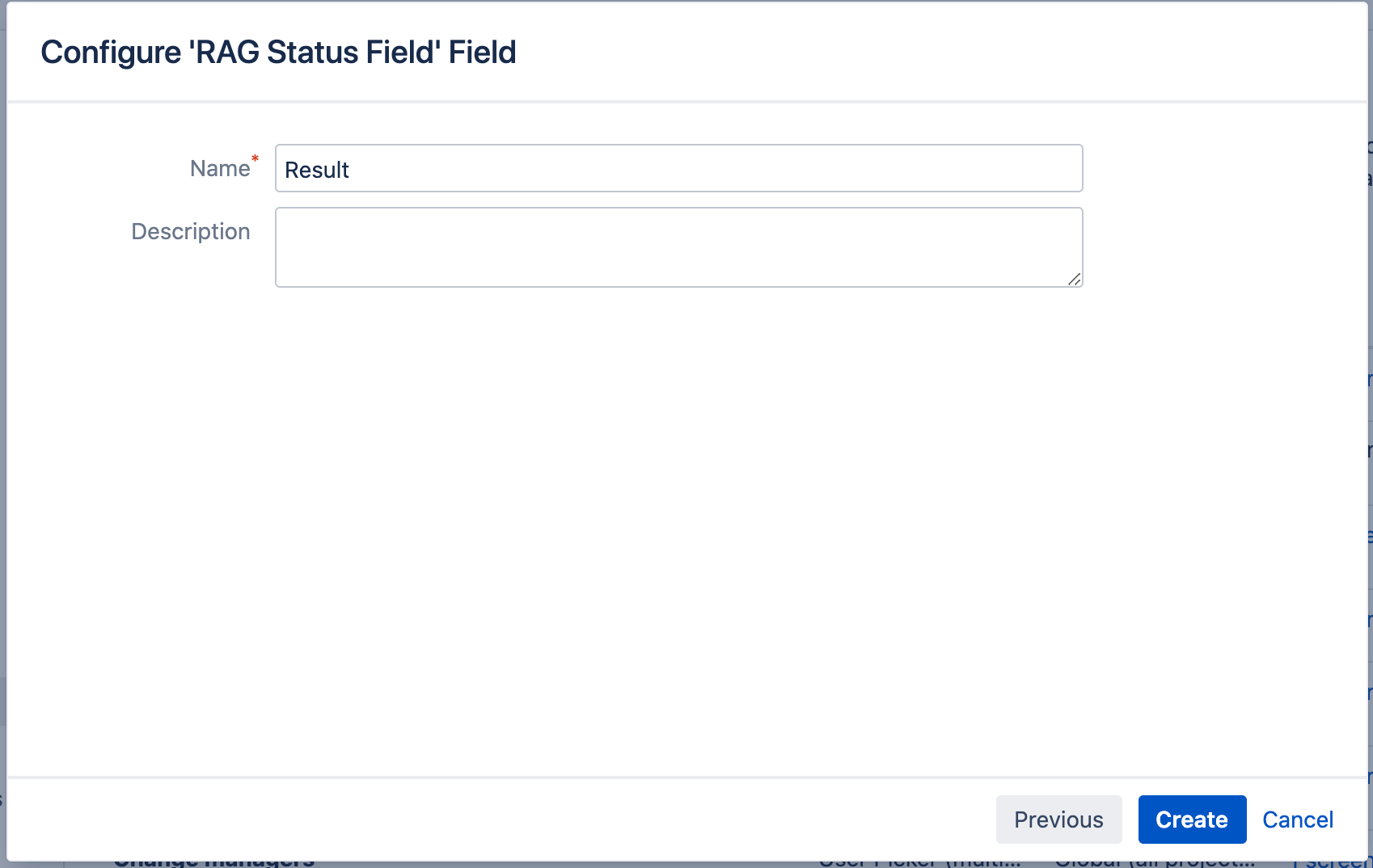
-
Select the screens to add field to and click Update.
Configuring the custom field
-
On the View custom fields page, click Settings > Configure on the field that you wish to configure.
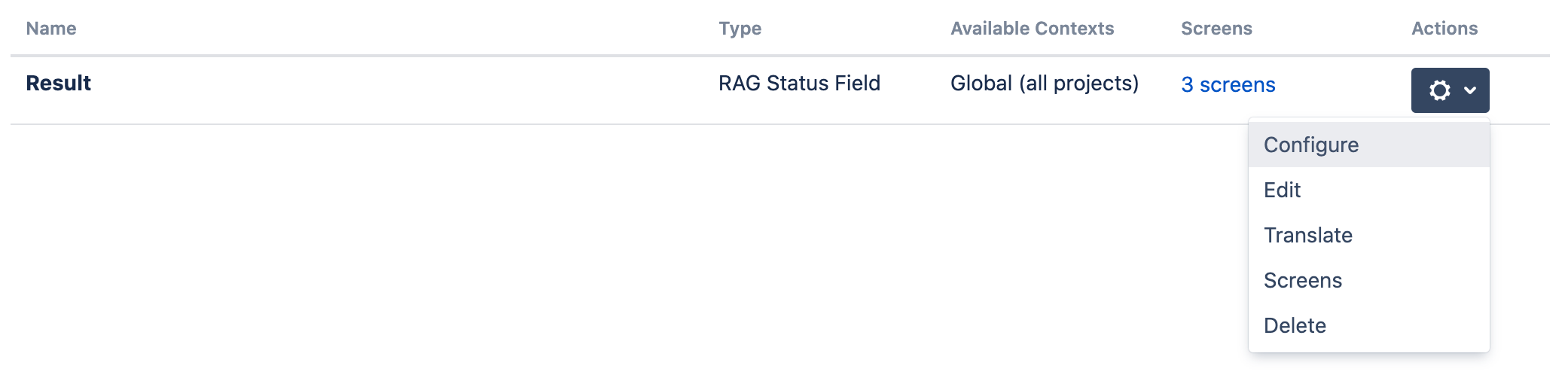
-
Under RAG options, click Edit RAG options.
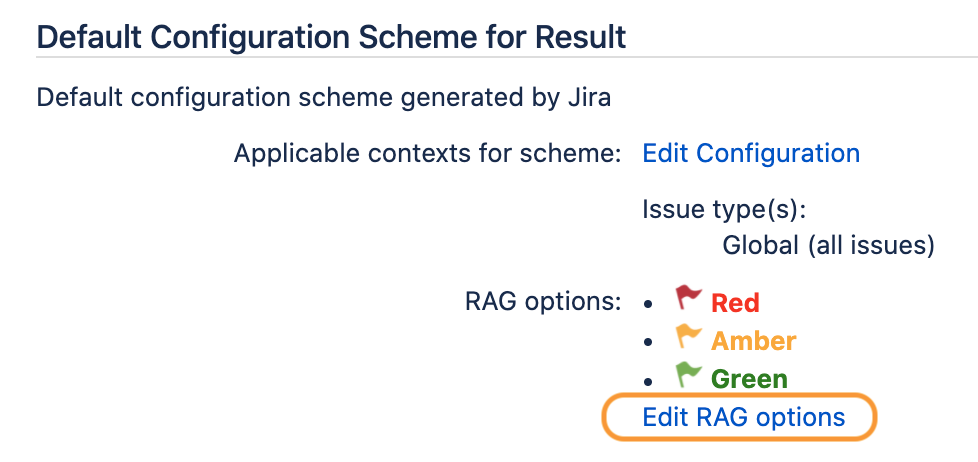
-
Select Display Type and Hide Text? (if you do not want the text Red / Amber / Green for the field) and click on Update.
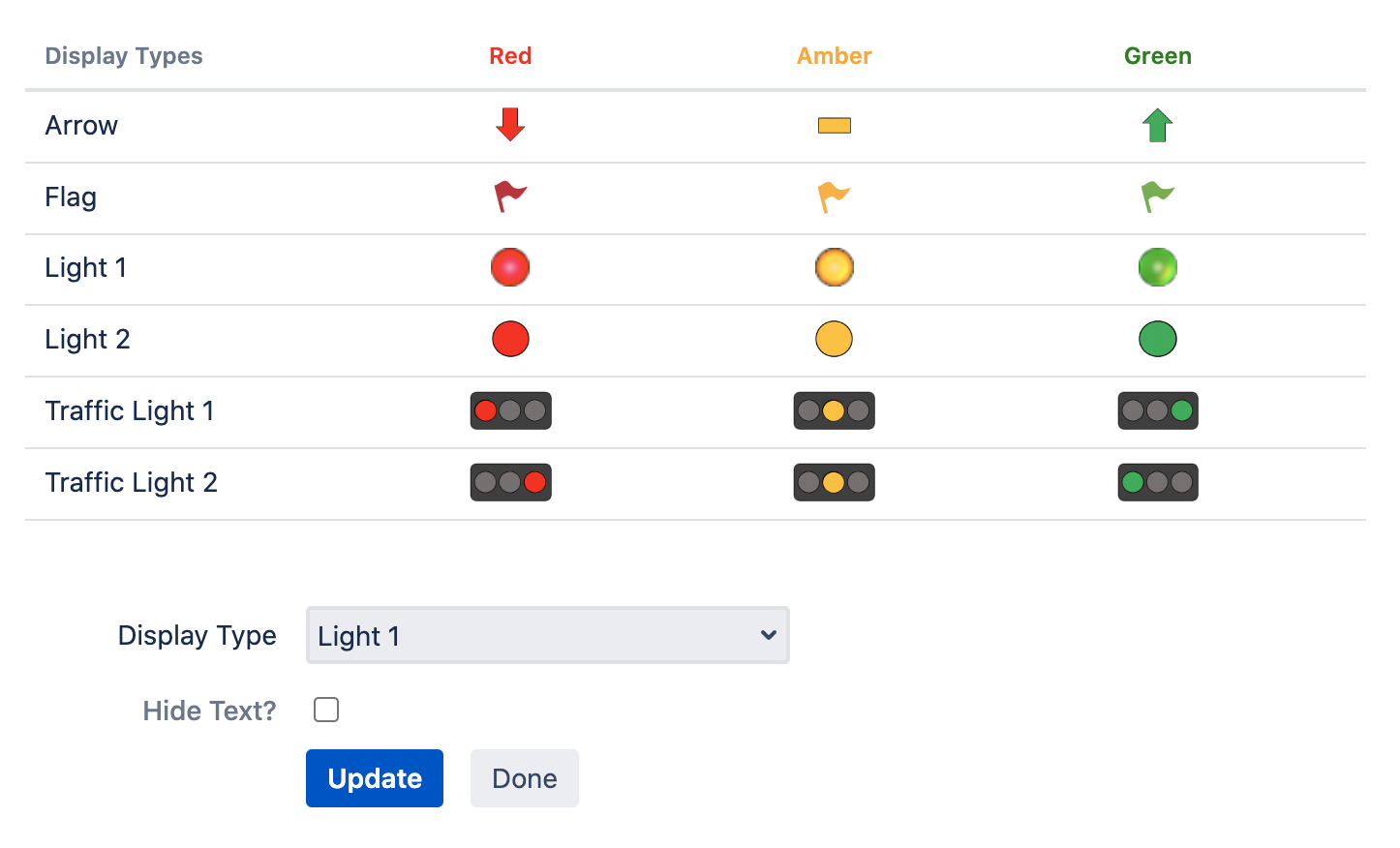
-
Click Done to return to the previous page.
.png)