Introduction
The Counter Gadget allows you to display the number of issues in large font with the optional footer text. The background colour can be set either fixed or changing (e.g. from Green to Red as the count increases). It is useful for Jira wallboards.
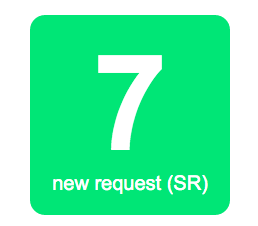
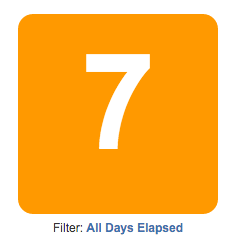
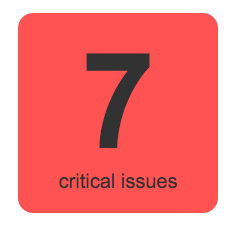
It comes with basic colours or colour changing mode which change colour based on the number set in configurations.
Inserting Counter Gadget on the dashboard
To add a 3 Counter Gadget on the dashboard,
-
Click on Add Gadget button on the Dashboard view to add a new gadget
-
The Gadget Directory will pop up
-
Enter "Counter" in the search box to filter the matching gadget
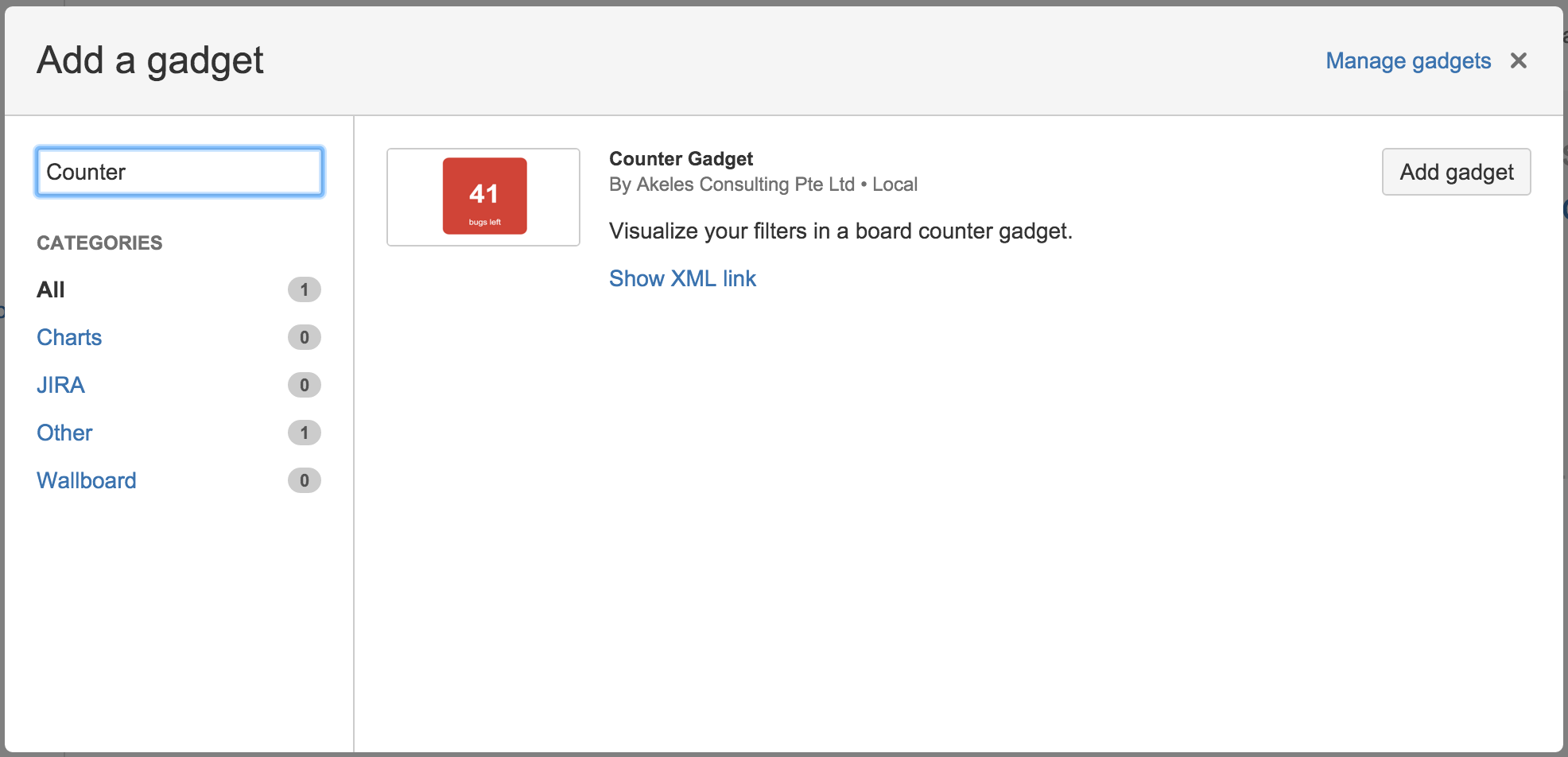
-
Click on the Add it Now button to add the gadget.
-
Click on the Close button to return back to the Dashboard
Configuring Counter Gadget
Fill in the preferences for the gadget. Under the "Max Value Type" option, you can choose to have either a fixed value or a dynamic value from the number of issues in another filter, to be the maximum value. The different configurations available are illustrated below.
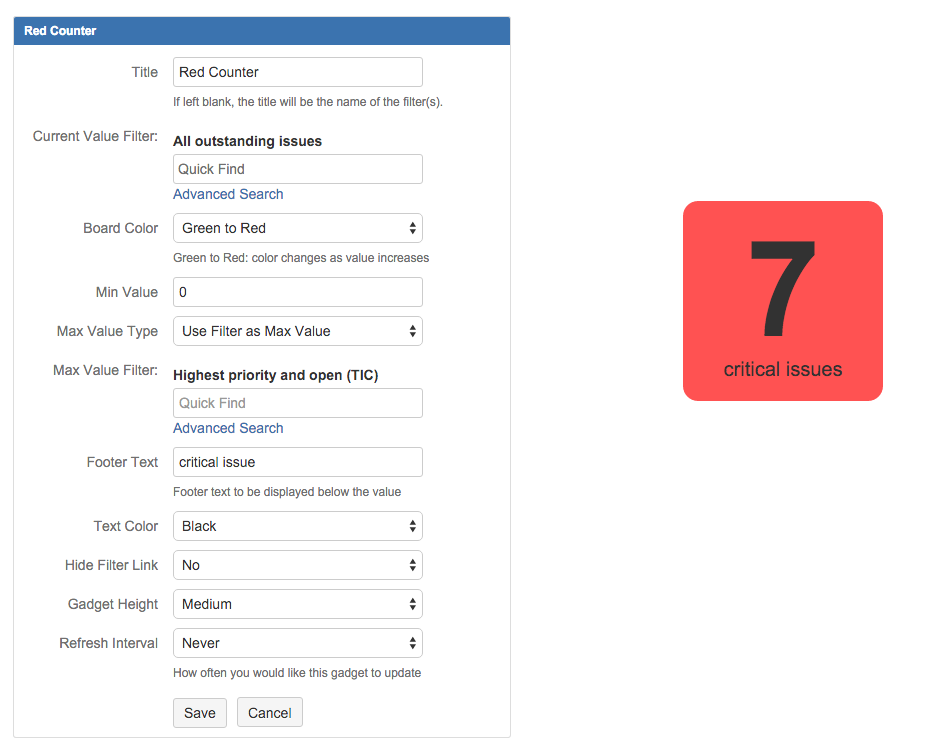
|
Preference |
Description |
|---|---|
|
Title |
The title of the gadget |
|
Current Value Filter |
The filter in which the number of issues will be displayed in the gauge as the current value |
|
Board Color |
The colour of the liquid gauge and there is option to change liquid colour based on the level of the gauge |
|
Min Value |
The minimum value of the gauge |
|
Max Value Type |
Select the type of maximum value for the gauge
|
|
Max Value (For Use Number as Max Value Option) |
The maximum value of the gauge |
|
Max Value Filter (For Use Filter as Max Value Option) |
The filter in which the number of issues will be displayed in the gauge as the maximum value |
|
Footer Text |
The helper text to appear at the bottom of the board |
|
Text Color |
The color of the text to be use on the board |
|
Hide Filter Link |
To display the filter link |
|
Gadget Height |
The height of the gadget and gauge will scale based on the height of the gadget |
|
Refresh Interval |
How often the gadget updates itself |
.png)