Adding Links Menu Gadget to a dashboard
-
Go to a dashboard and click on Edit

-
From the right panel,
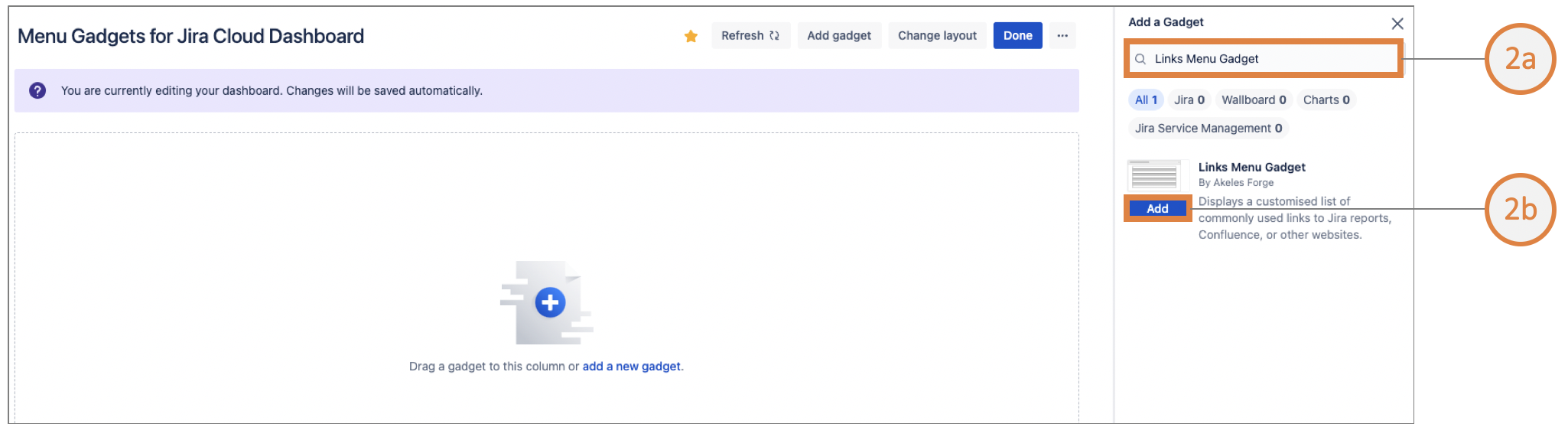
-
Search for Links Menu gadget and
-
Click on Add gadget
-
-
The gadget configuration needs to be set up
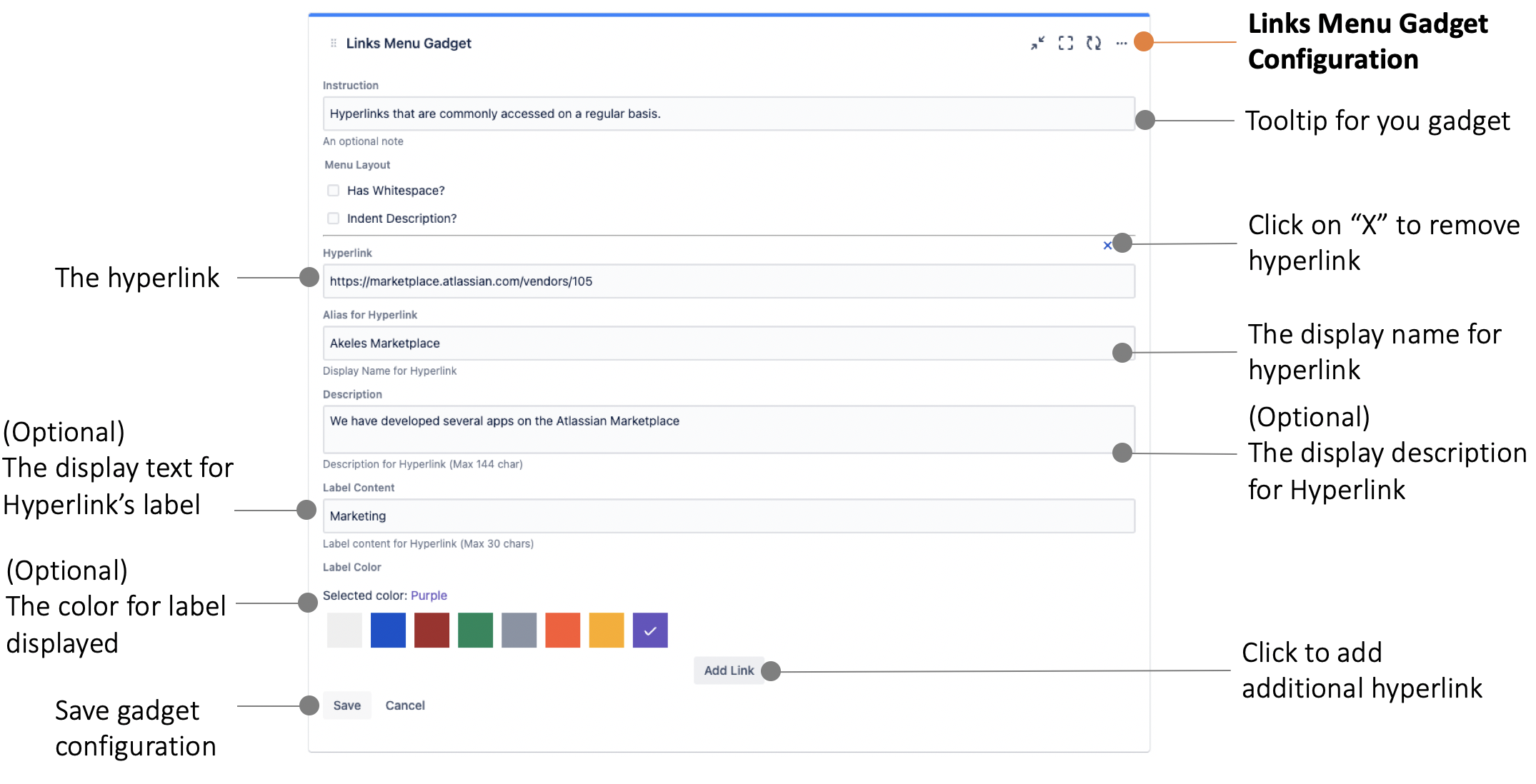
Once you click on Save, your links menu gadget will be created.
-
Result

Expand All / Close All Contents
By default, the gadget tooltip and hyperlink descriptions are hidden
|
Actions |
Remarks |
|---|---|
|
Hover over Gadget |

|
|
Click on
|
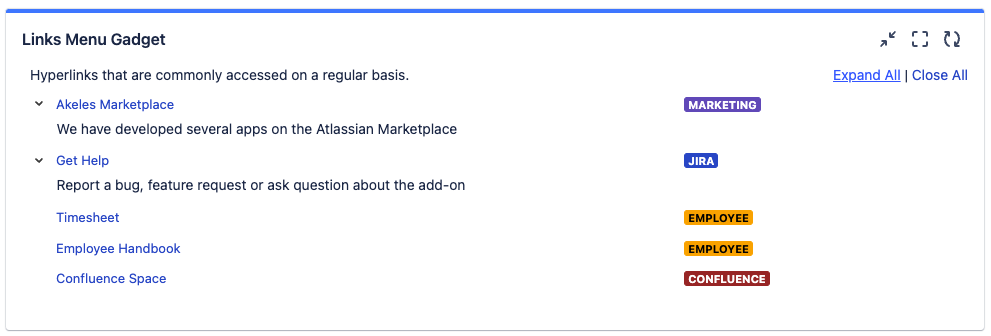
|
|
Click on Close All |
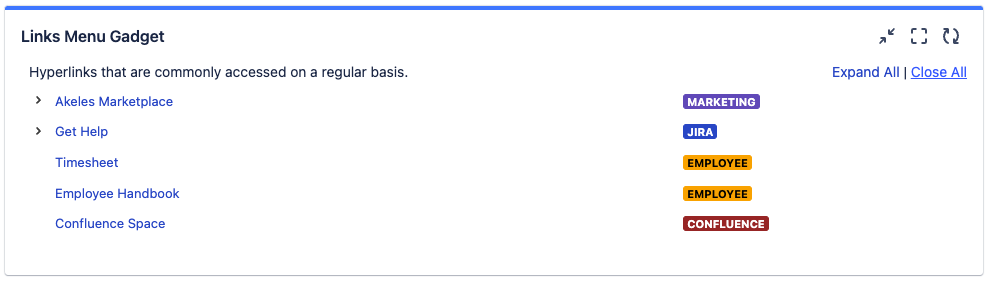
|
Display Configurations
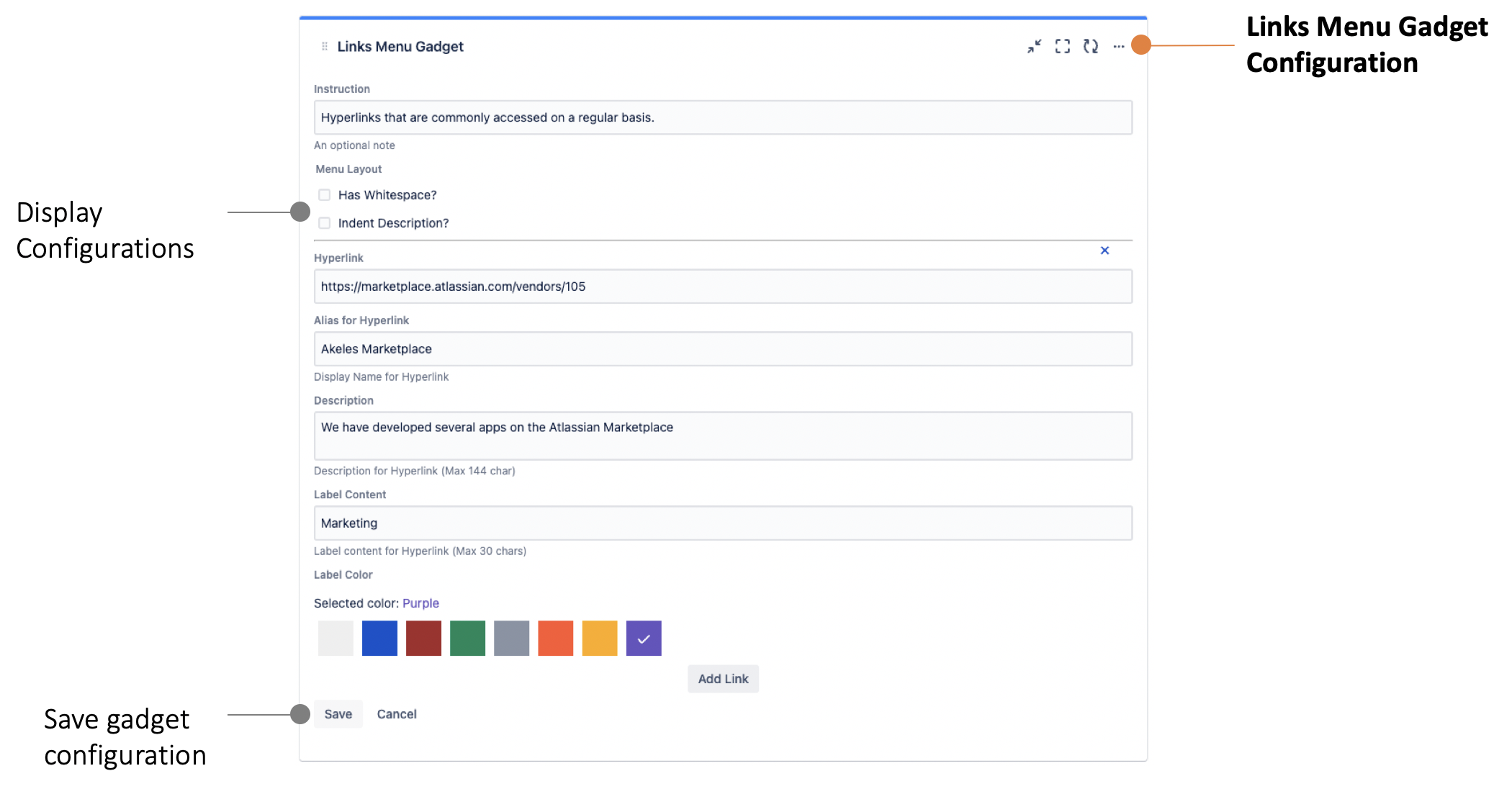
It is possible to tweak the appearance to your preference by
-
increasing the vertical padding between links
-
adding indentation to the hyperlink description with respect to the title of the link
|
Default |
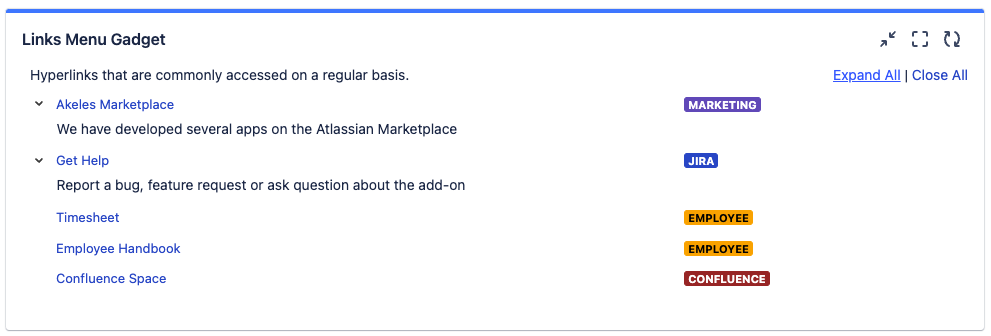
|
|
Has White Space |
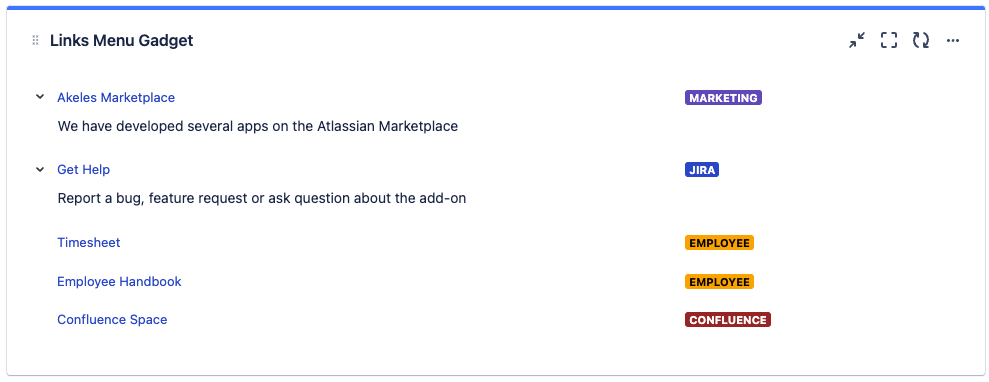
|
|
Has Indentation enabled |
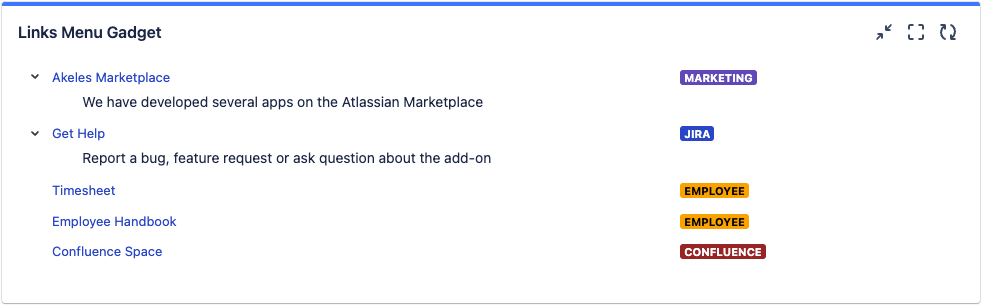
|
.png)