Recommended Method
Check out our “Multiple Filters Chart Macros” instead for easy configuration!
It uses native Confluence macro UI instead of an external gadget,
-
The chart macros are available out of the box without having admins to register the gadgets from Jira
-
Configuring charts and tables is more user friendly
-
The performance is faster
Introduction
It is possible to include Multiple Filters Chart gadgets into the Confluence page.
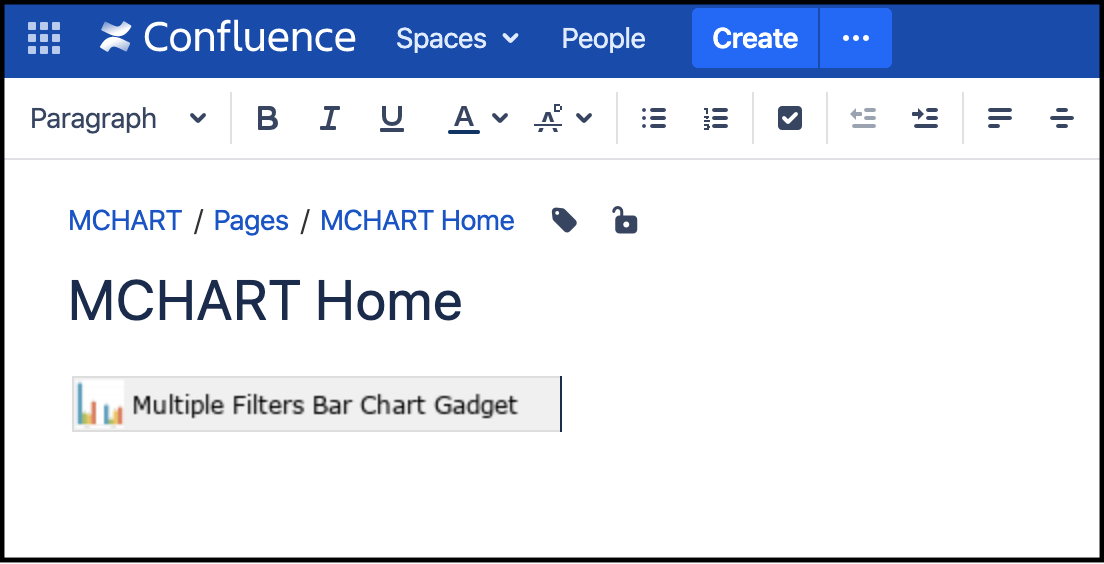
Pre-requisite: One-time Setup by the Confluence administrator
This assumes that the application link between Jira and Confluence has been done
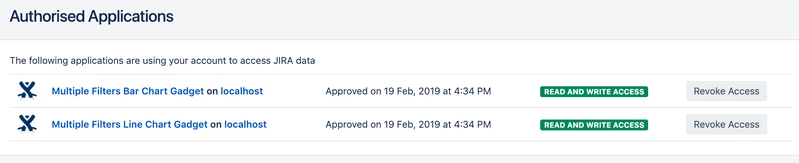
Getting the Gadget Specification URL from Jira
-
Go to any Jira instance Dashboard
-
Click on Add gadget button
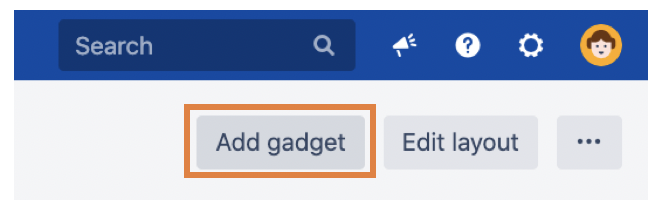
-
Click on Load all gadgets
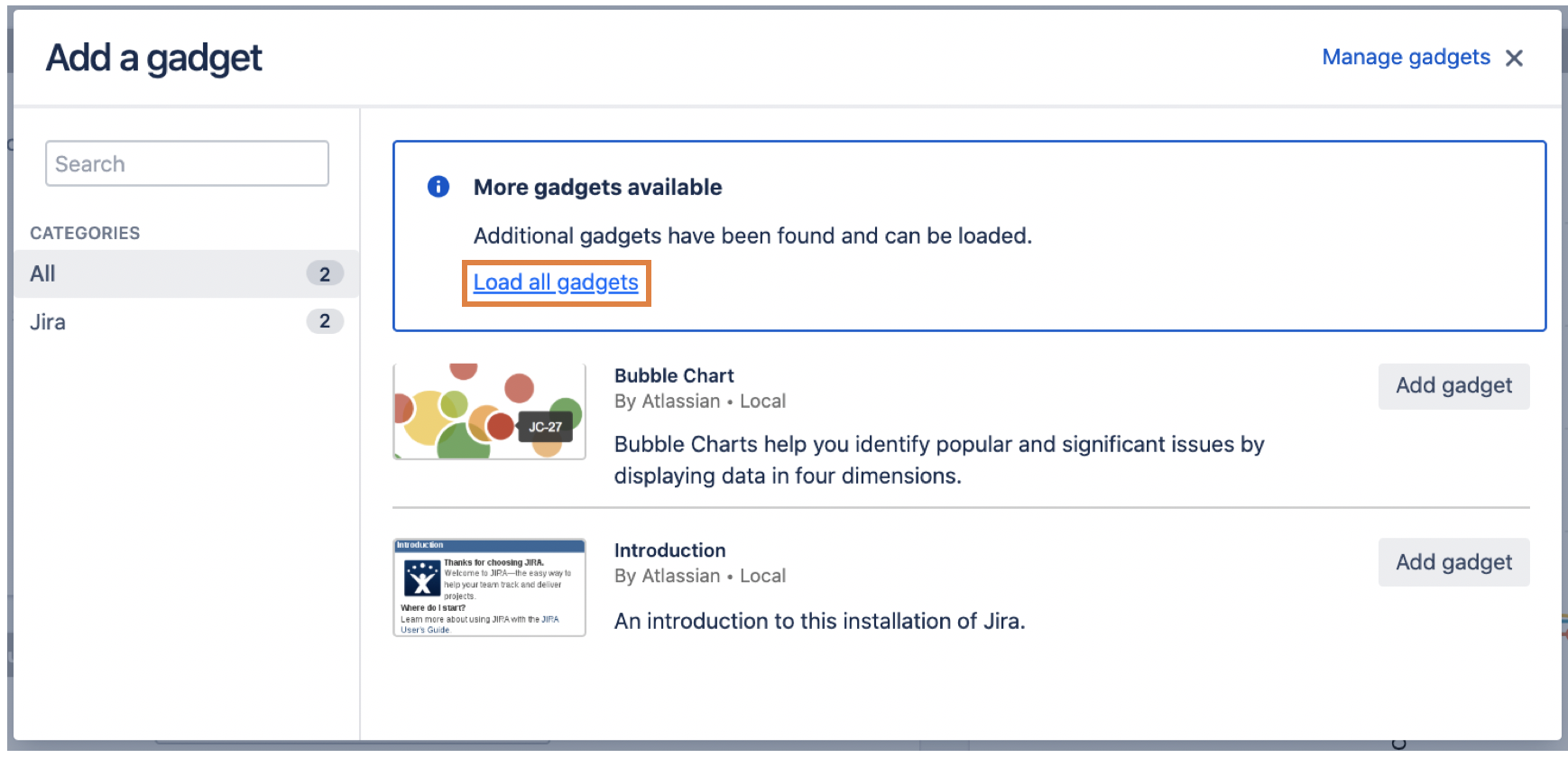
-
Search for “Multiple” Filters Chart gadgets
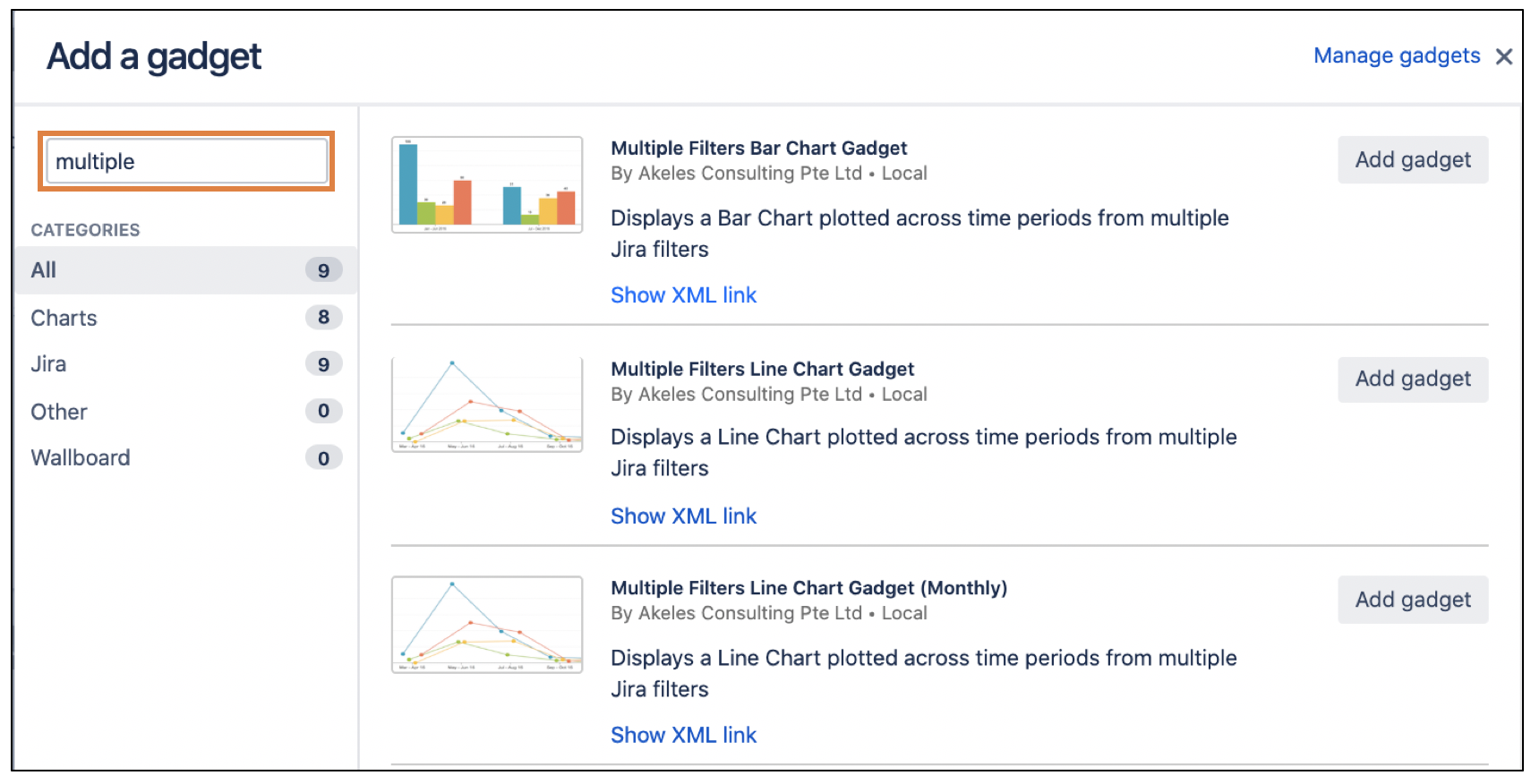
-
Click on Show XML Link
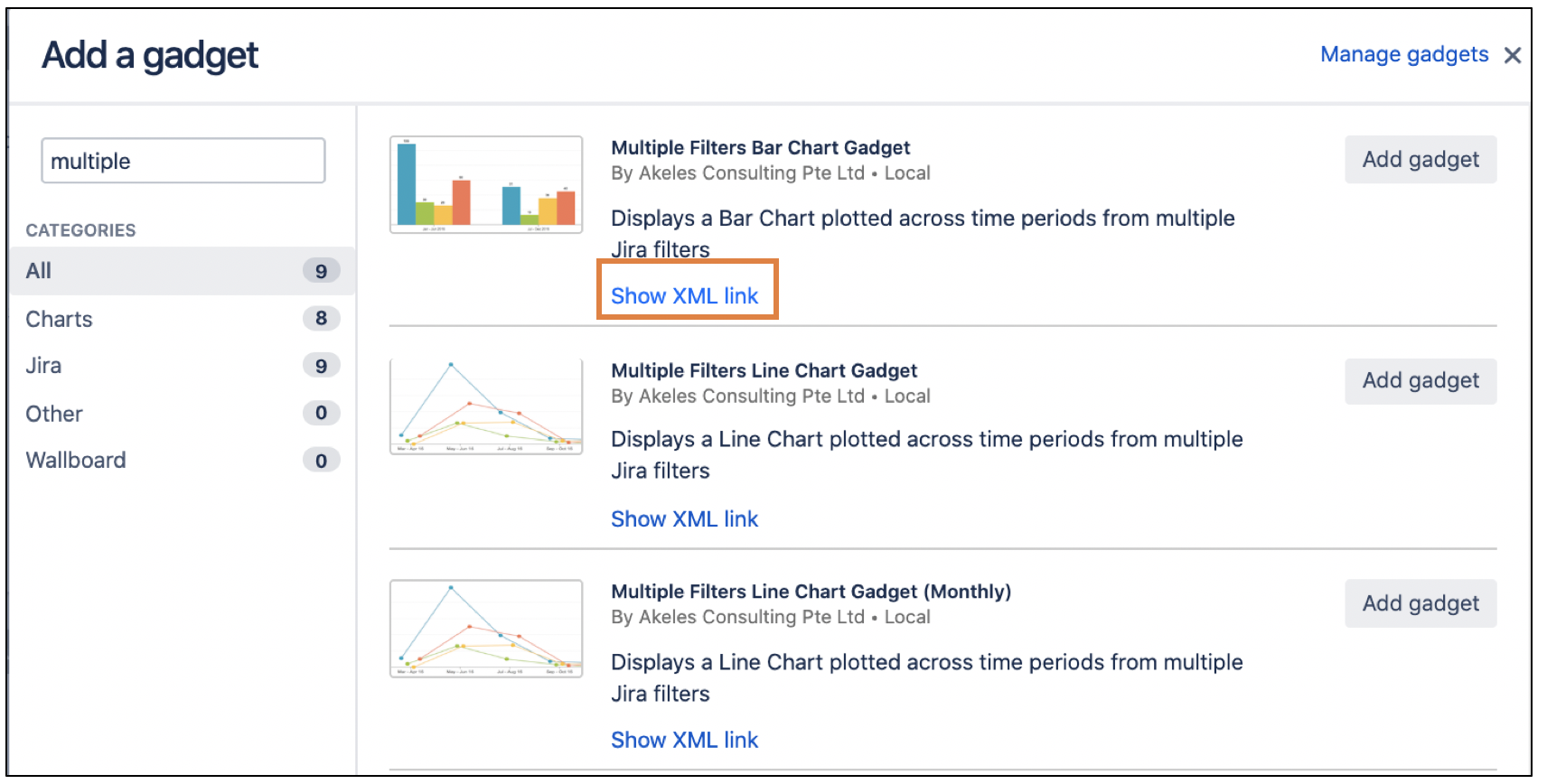
-
Copy the XML link
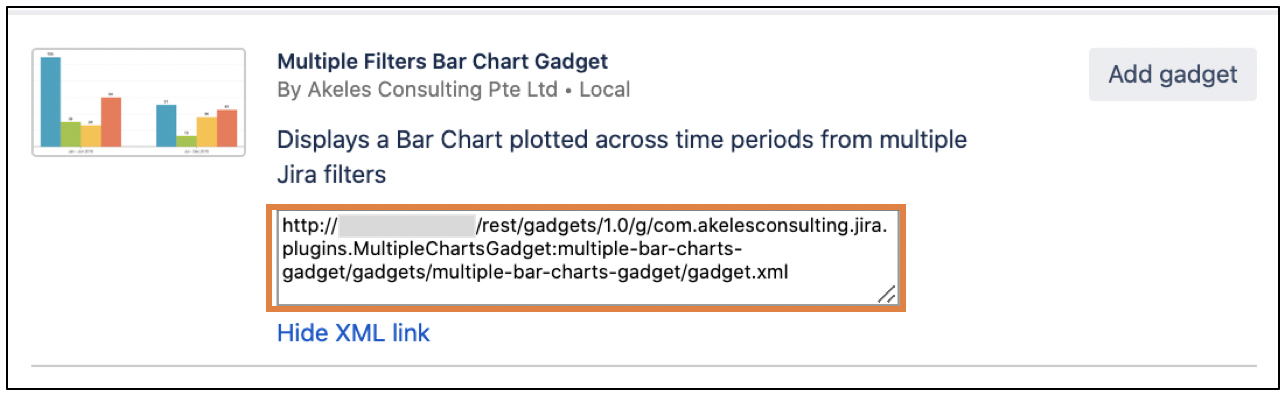
Adding External Gadgets into Confluence
Log in as a Confluence administrator
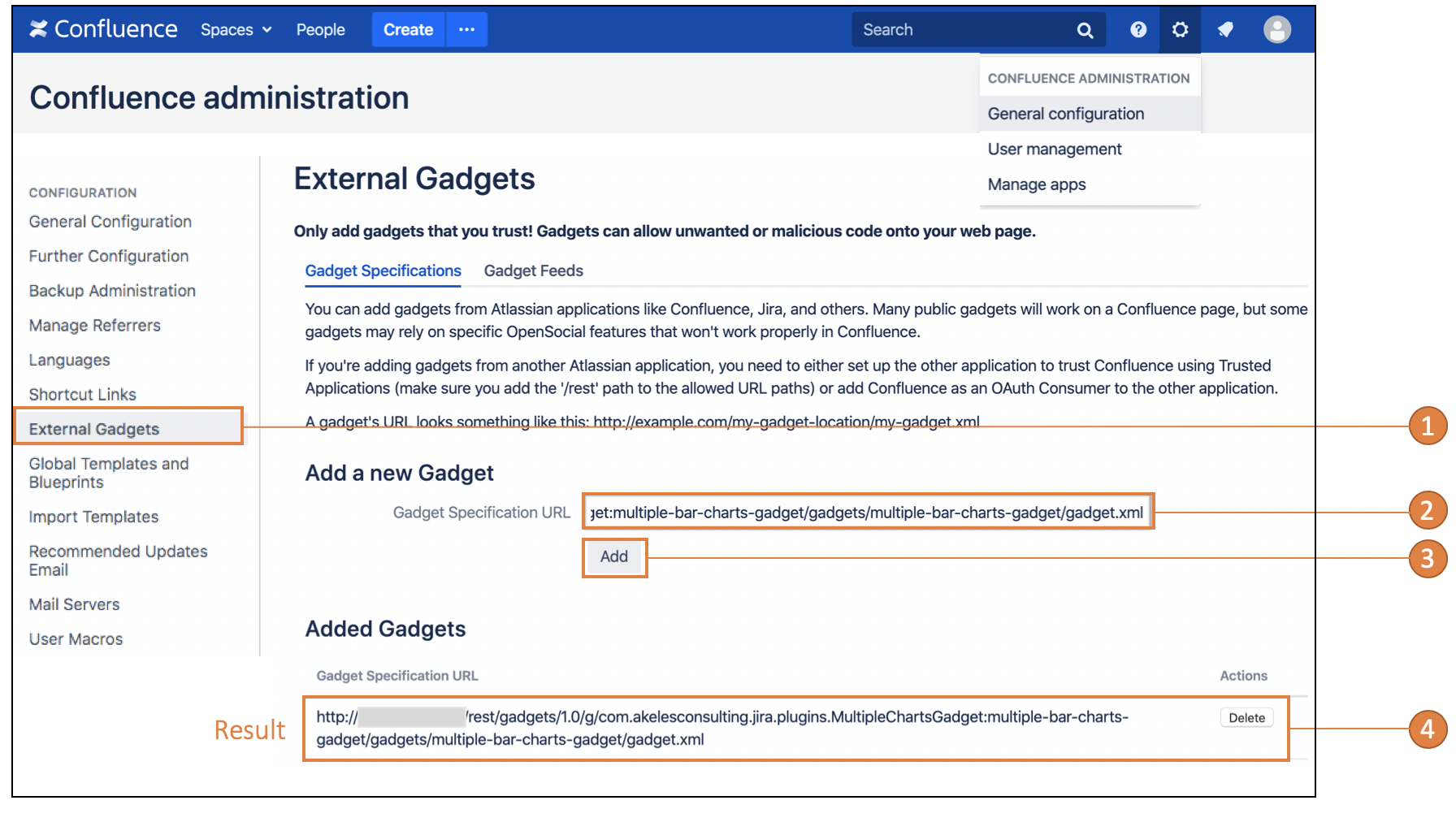
-
Go to Configuration > External Gadgets (<BaseURL>/admin/viewgadgetdirectory.action)
-
Paste the copied URL into the Gadget Specification URL field
-
Click on the Add button to save
-
A gadget specific URL is added
Adding the Gadget to the page
-
Find the Gadget from the macro browser or using the macro autocomplete with '{'
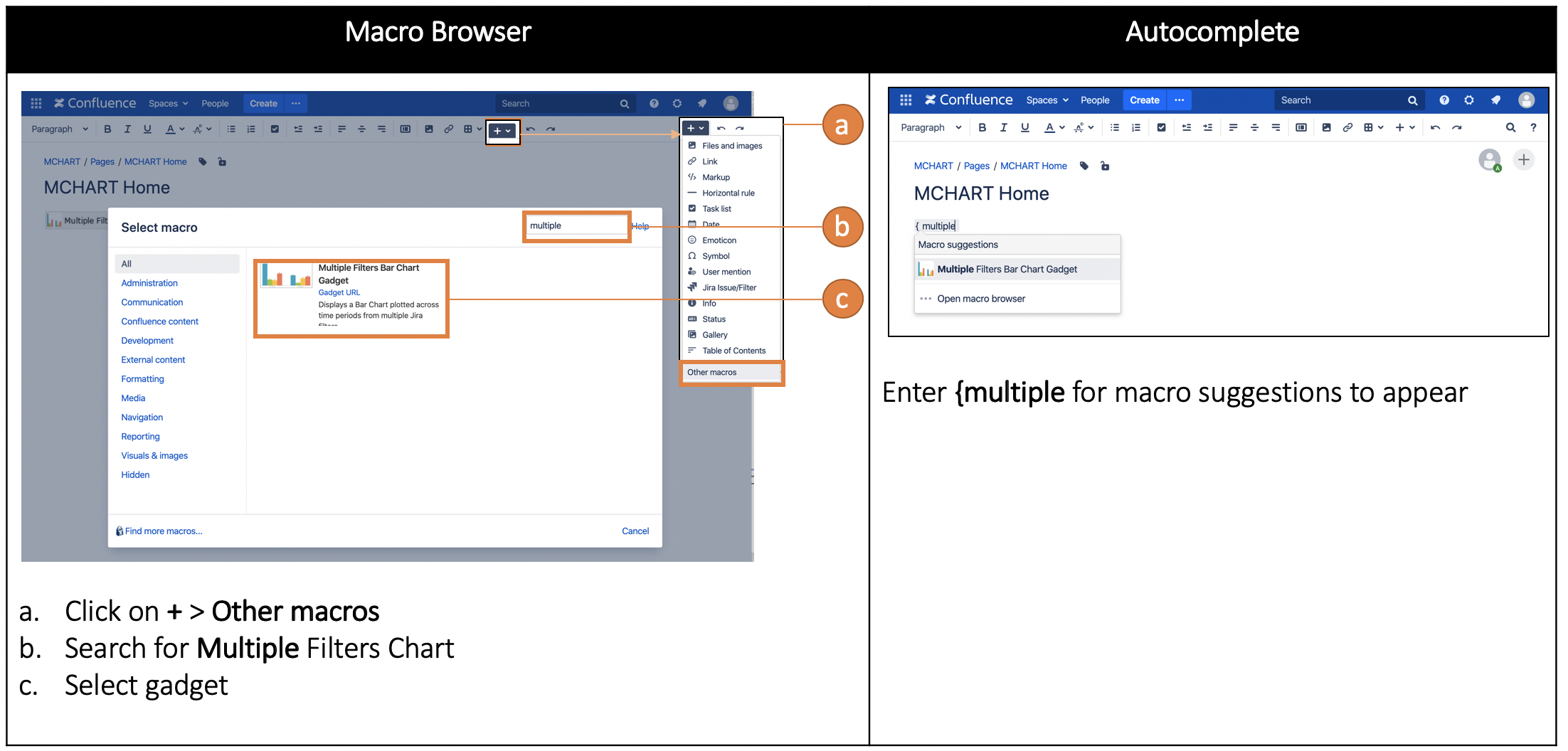
-
Fill in the gadget settings in the Preview section
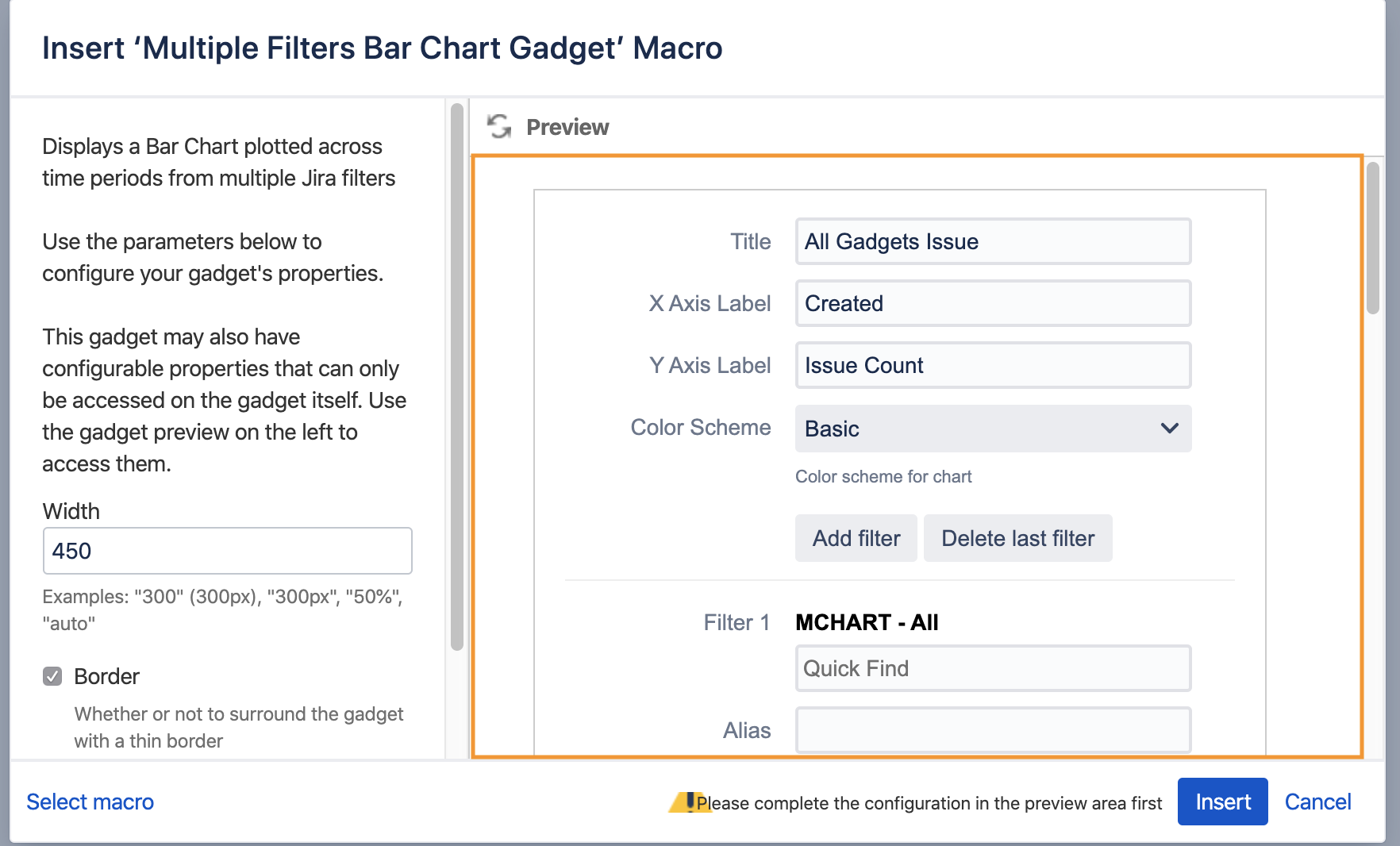
-
Click on the Save button to save the gadget settings
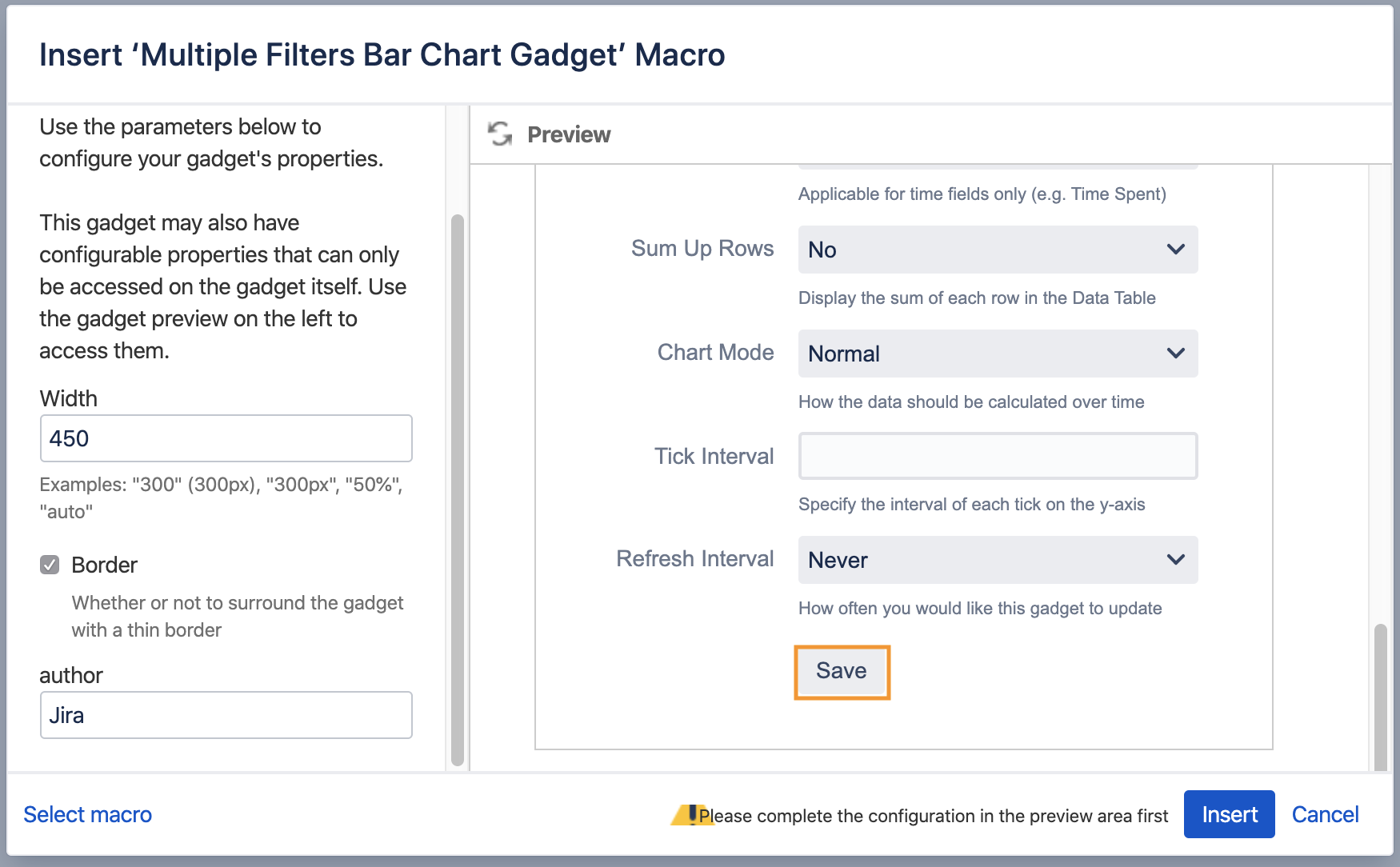
-
Click on the Insert button to add the macro to page
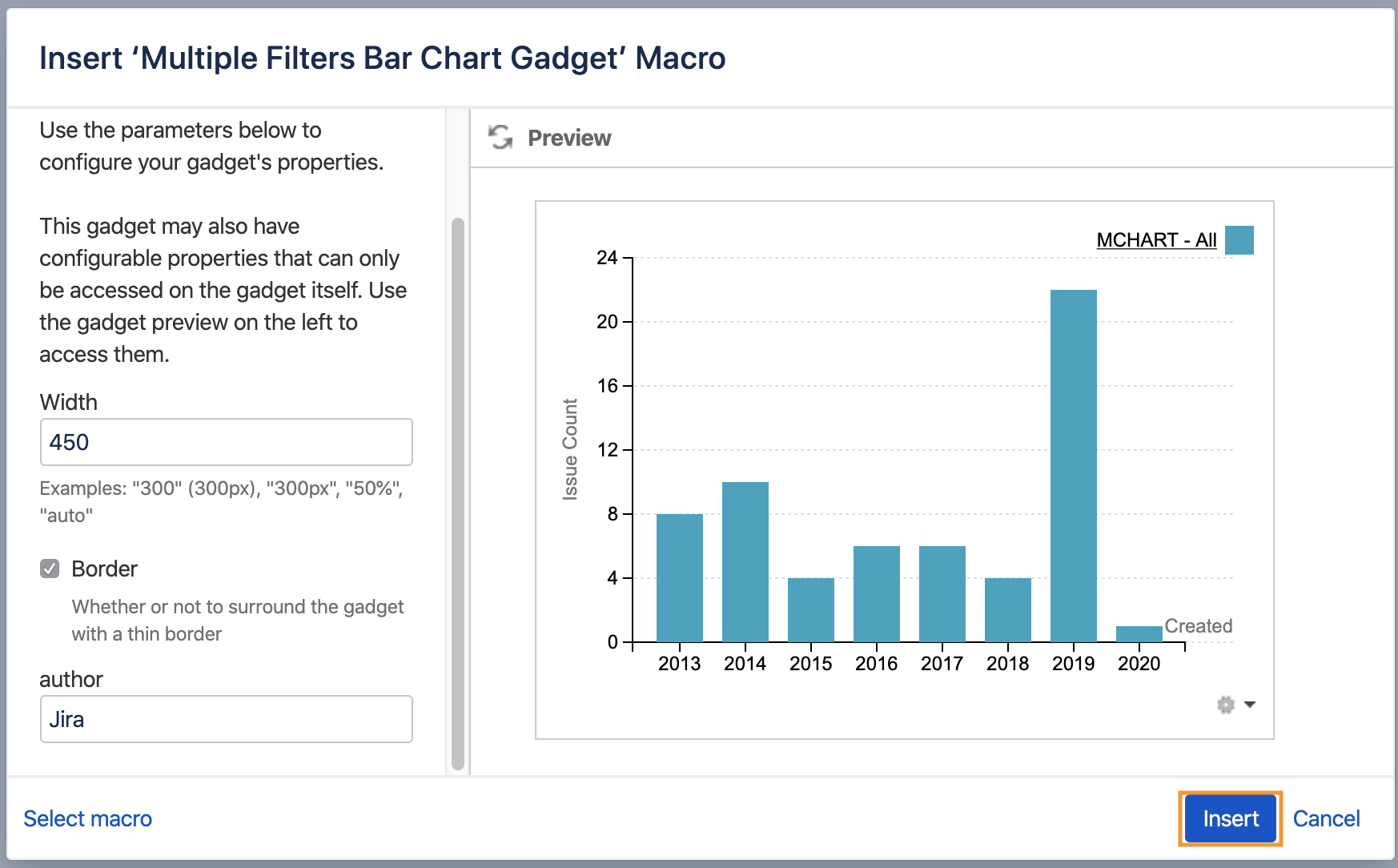
-
Result
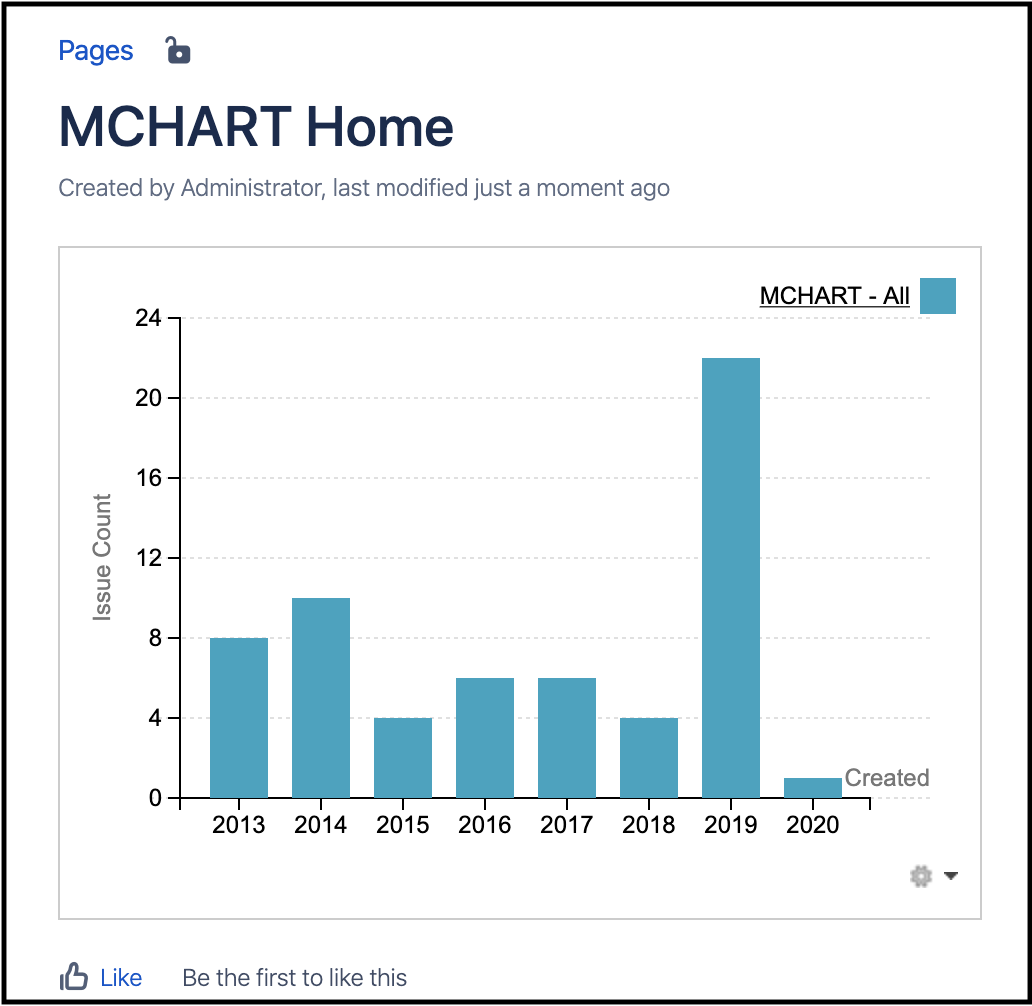
References
.png)