Before you begin
-
Make sure you've configured the free license key.
-
Make sure you’ve configured a data source to be used in the gadget.
Introduction
Tissue allows you to display a tabular report of related issues. The issues can be from different projects or issue types.
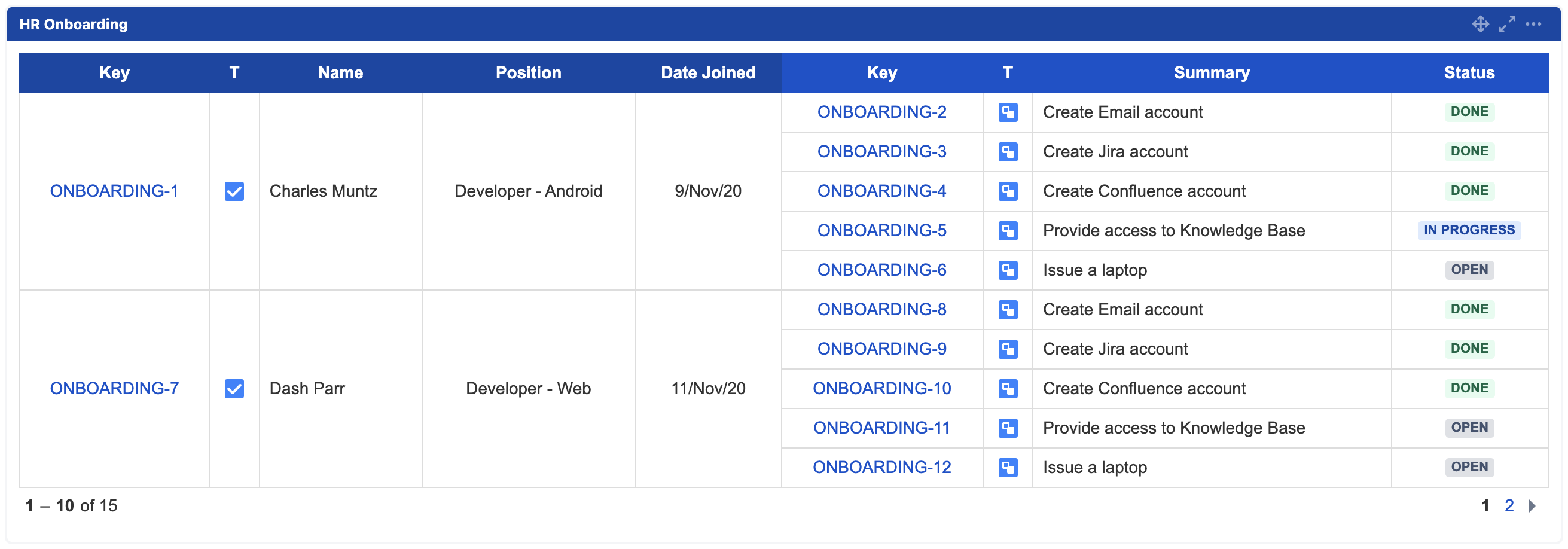
Add gadget
-
Go to a dashboard and click Add gadget.
-
Search for Linked Issues Table Gadget and click Add gadget.
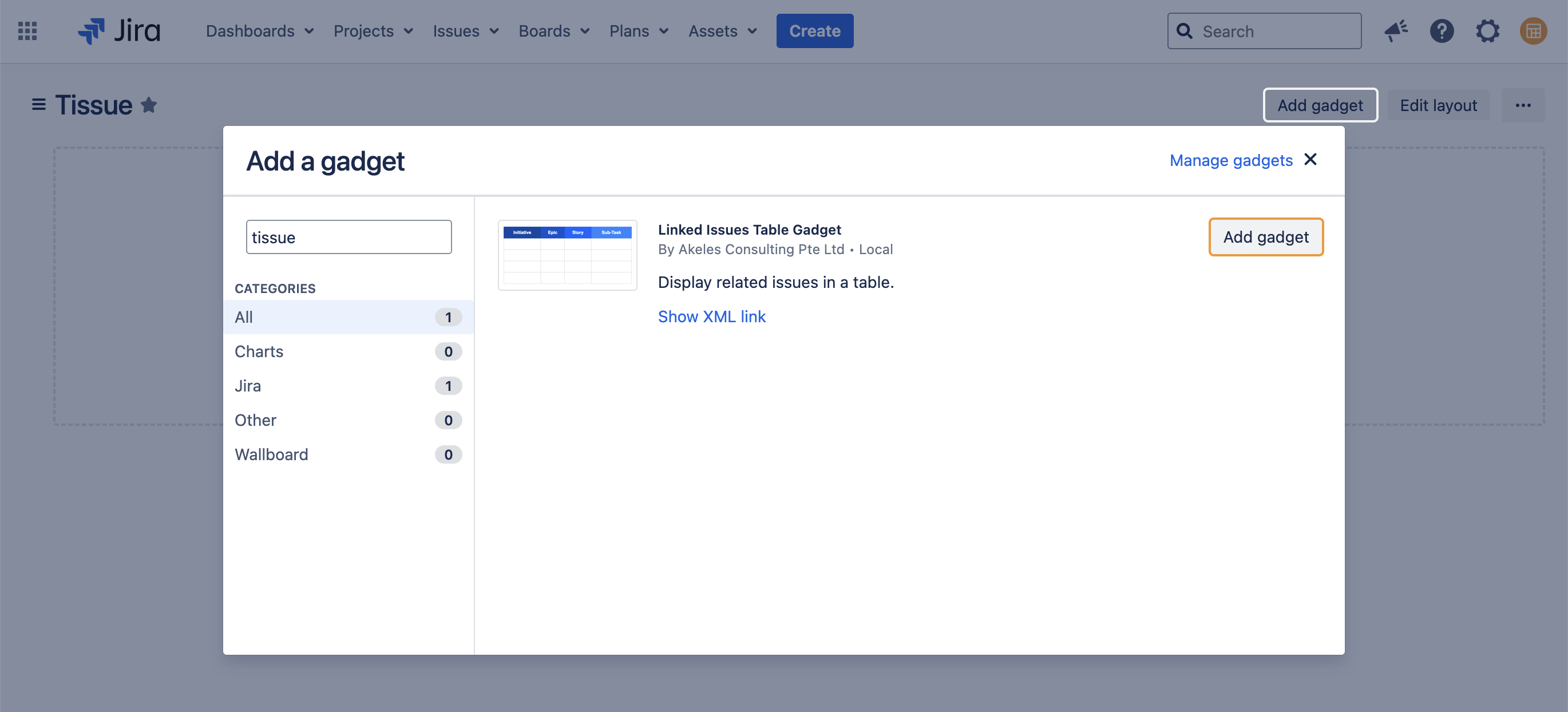
Configure gadget
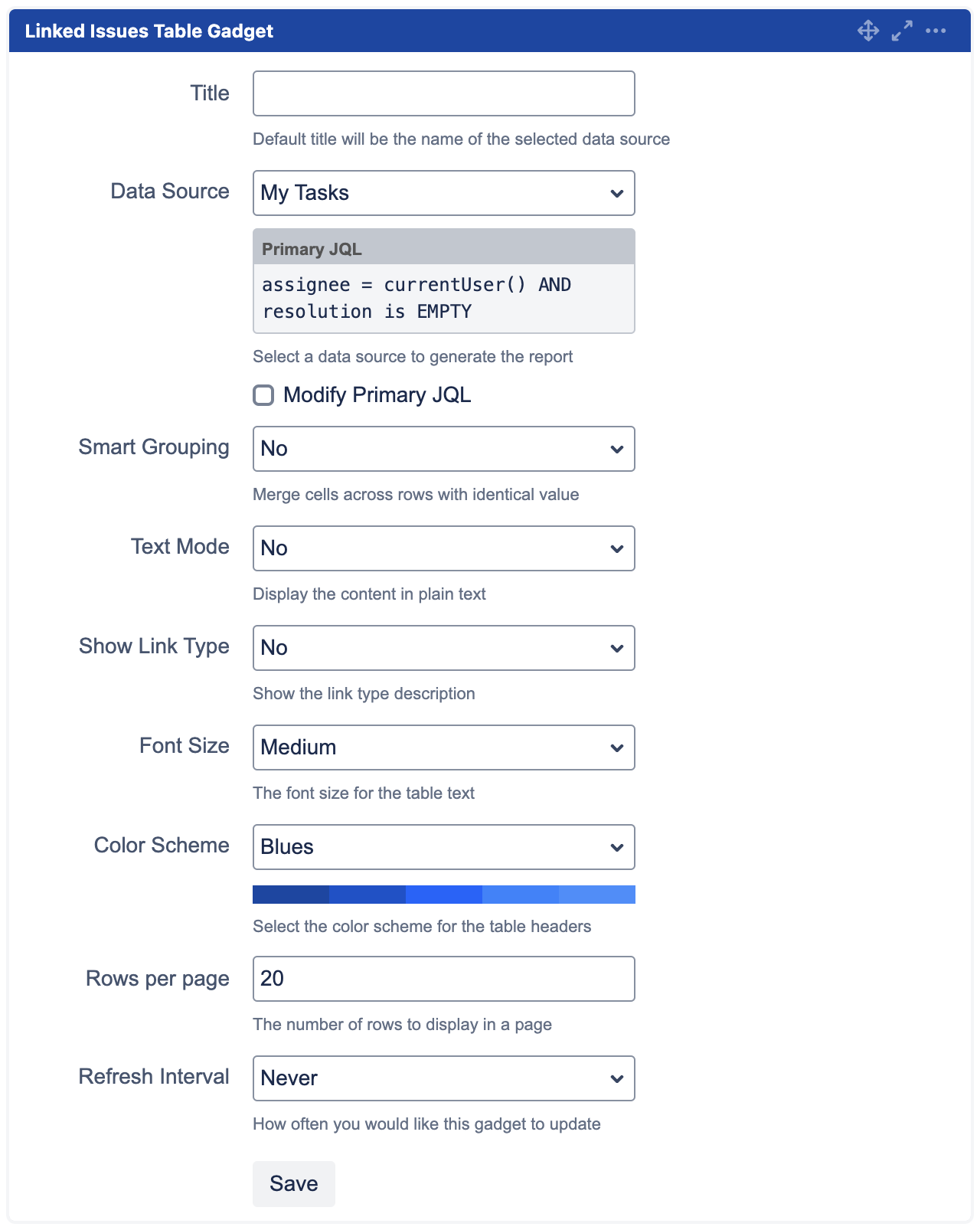
|
Settings |
Default |
Description |
|---|---|---|
|
Title |
Selected data source name |
The title of the gadget |
|
Data Source |
|
The data source to generate the report |
|
Modify Primary JQL |
|
Check the checkbox to modify primary JQL of the selected data source |
|
Primary JQL |
|
This setting will be displayed only if Modify Primary JQL is checked. Limit the primary set of issues by adding more criteria to the primary JQL |
|
Smart Grouping |
No |
Whether to merge cells across rows with identical values:
|
|
Text Mode |
No |
Whether to display the content in plain text:
|
|
Show Link Type |
No |
Whether to show the link type description:
|
|
Font Size |
Medium |
The font size for the table text:
|
|
Color Scheme |
Blues |
The color scheme for the table headers:
|
|
Rows per page |
20 |
The number of rows to display in a page |
.png)