Install Canned Search For Confluence Cloud
Only members of the Site-Admin Group can add Paid Add-ons or Applications to the instance
By using Confluence Apps Manager
Navigates to the "Find new apps" section in the Confluence administration.
-
Type "Canned Search for Confluence" into the search field and hit the Enter key.
-
Click app to view the details.
-
On the app detail view, click on the Get app button.
-
Click on the Get it now button in the new pop-up.
-
When completed, a Success popup will show on the top-right corner to inform you that the app has been successfully added.
By using the Atlassian Marketplace listing
-
Open the Atlassian Marketplace listing for Canned Search for Confluence
-
On the app detail view, click on the Get it now button
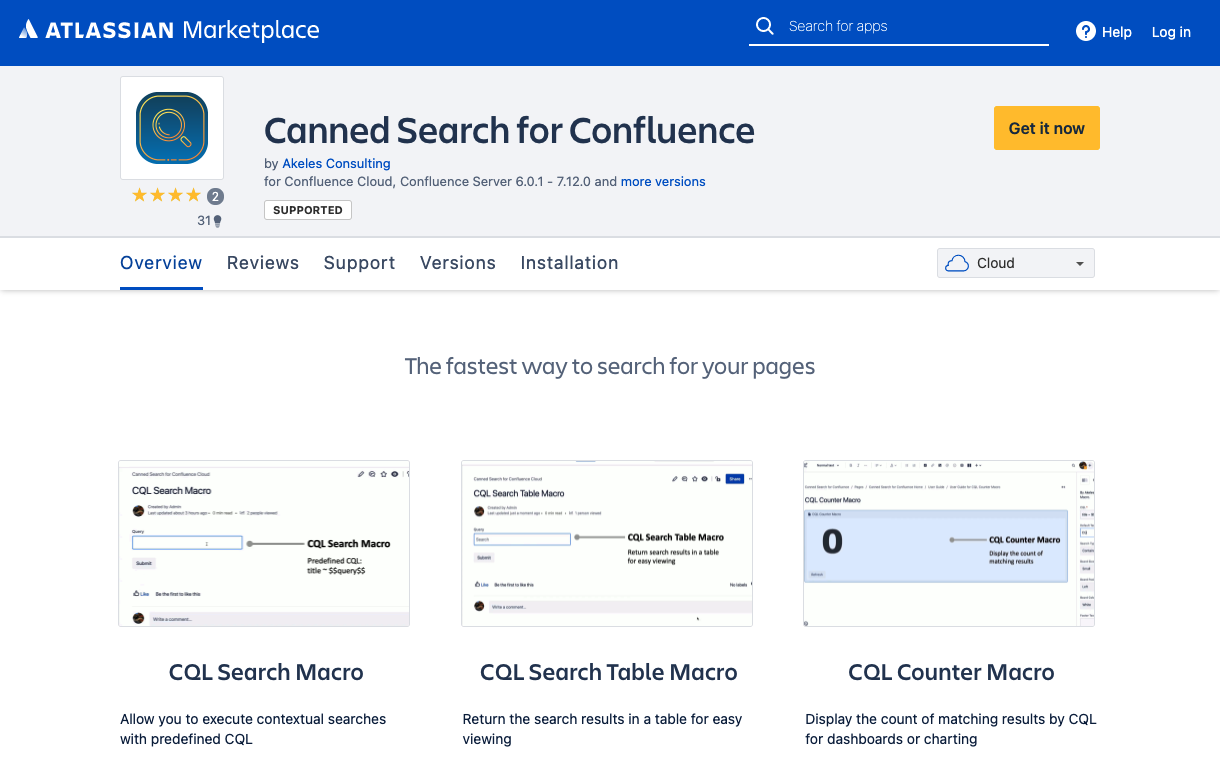
-
Click on Request this app link at the bottom of the popup
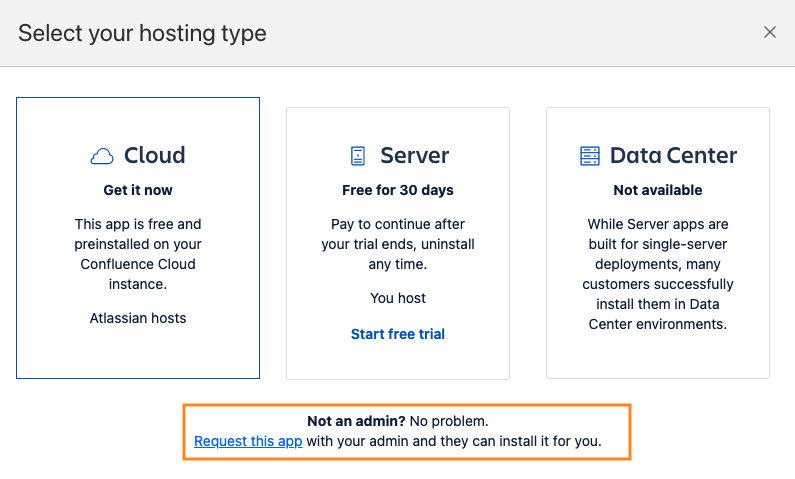
-
A pop-up will appear asking you to Choose a site to install your app.
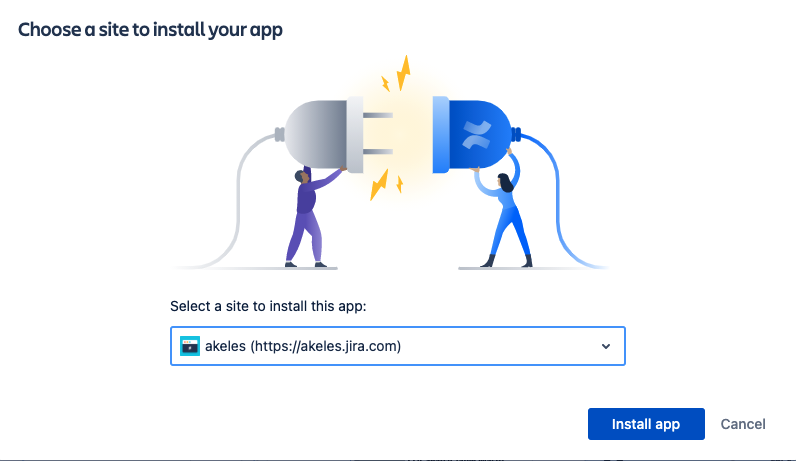
-
You will be redirected to the "Find new apps" page on the site and a pop-up will appear.
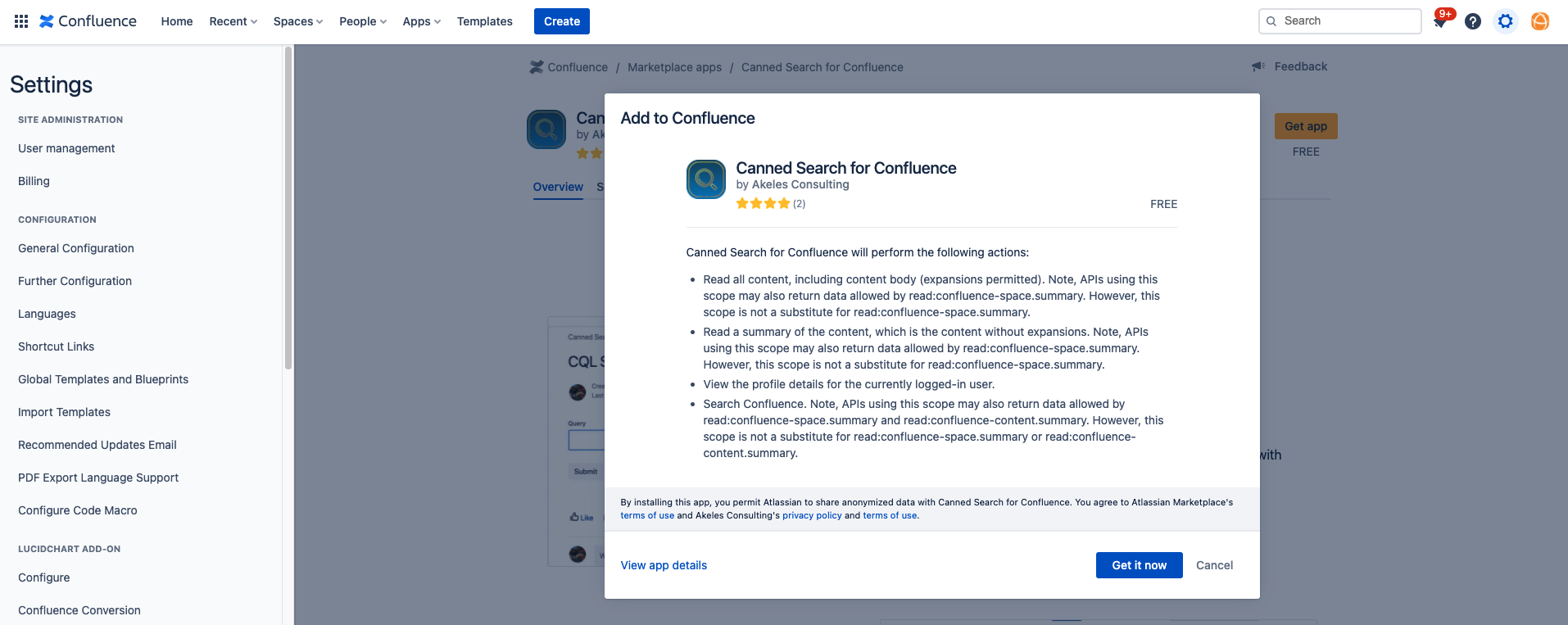
-
Click on the Get it now button in the pop-up dialog.
-
A pop up will inform you that the installation is in progress
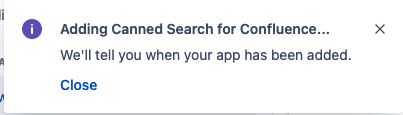
-
When completed, a Success popup will show on the top-right corner to inform you that the app has been successfully added.
Allow Access
Clicked on “Allow access” to grant permission to search for pages on your behalf.

Example:
Due to the effect of caching, it may take some time for the CQL macros to appear in the list of macros for selection.
Please wait for some time and try again if it does not appear immediately.
.png)