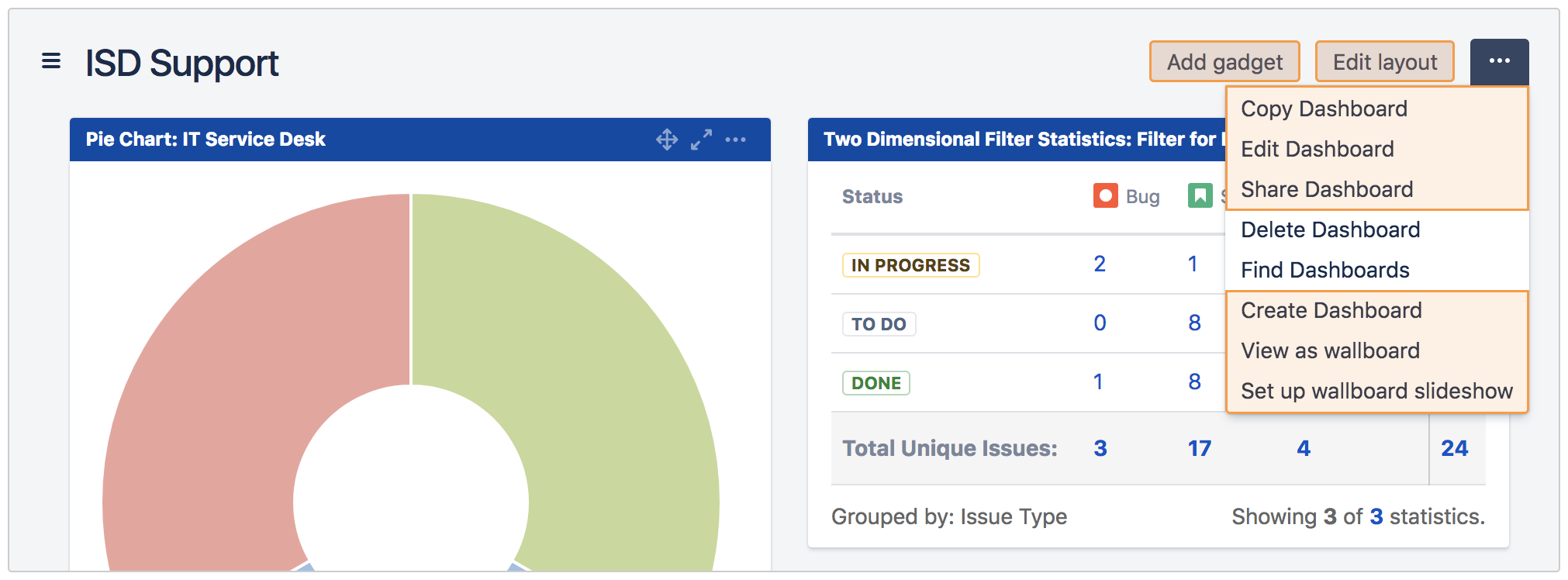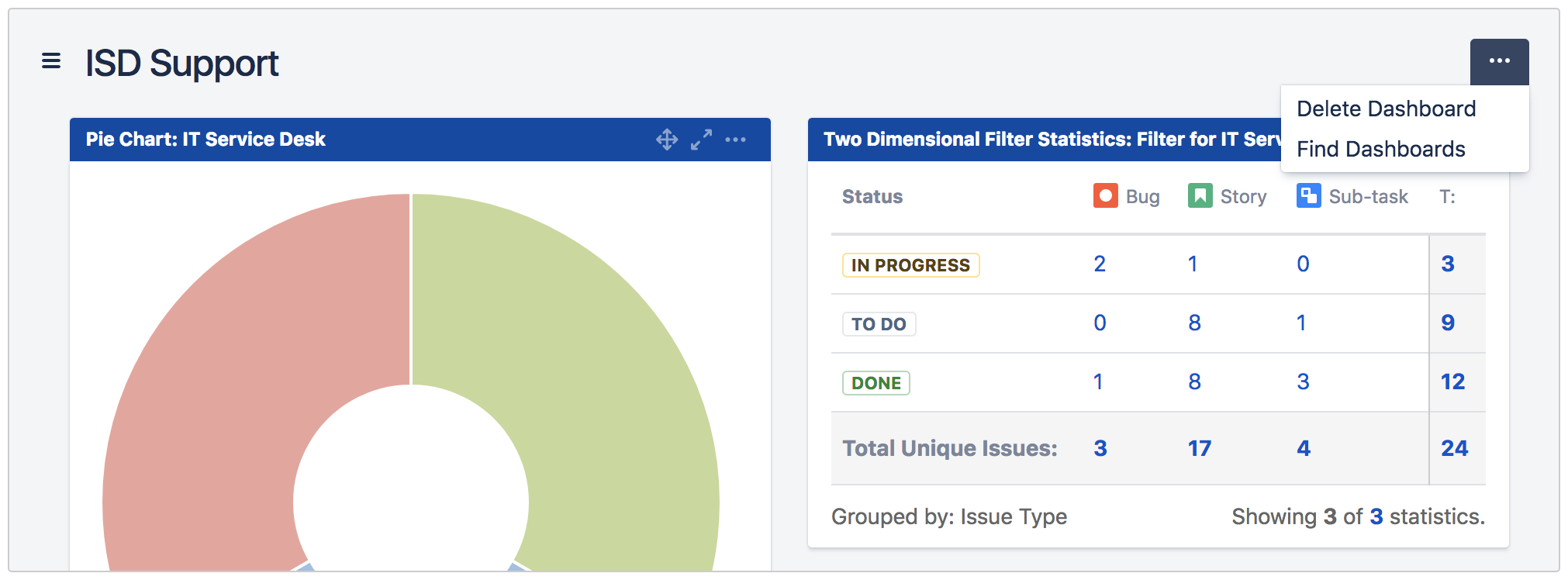Jira Dashboard Permission
Jira administrators are now able to restrict dashboard permissions to specific user groups only.
This addresses the feature request at JRASERVER-8689 to restrict who can create and customise dashboards.
|
Non-restricted (normal behaviour) |
|---|
|
|
|
Restricted (with Dashboard Folders for Jira) |
|
|
Navigating to Jira Dashboard Permission
-
Click Settings > Issues on the top right hand corner.
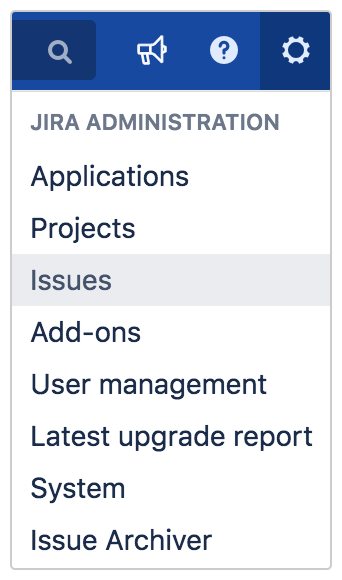
-
Click Jira Dashboard Permission under Dashboard Folder Configuration section on the left panel.
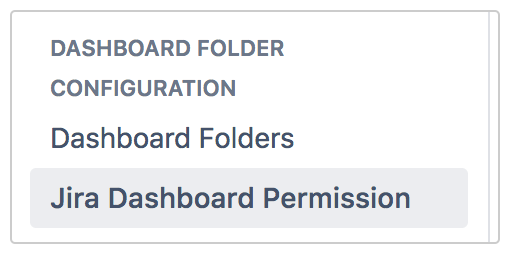
Alternatively, you can use the keyboard shortcut.
-
Key 'g' + 'g' consecutively on any Jira page.
-
Type Jira Dashboard Permission in the search box
-
Click Jira Dashboard Permission.
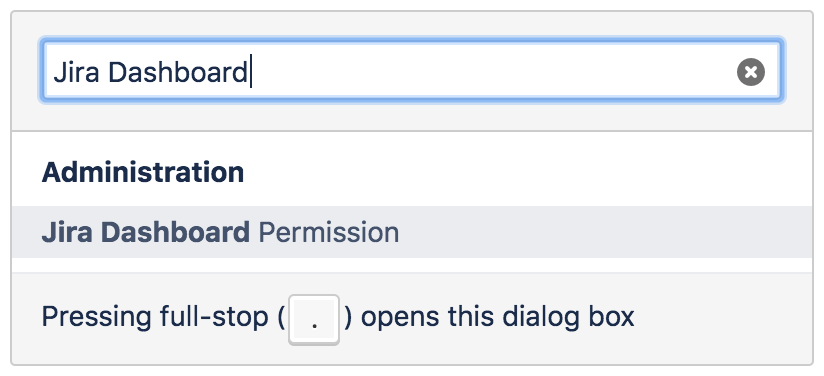
Configuring Jira Dashboard Permission
By default, this feature will be disabled.
Toggle the filter to enable or disable the feature.
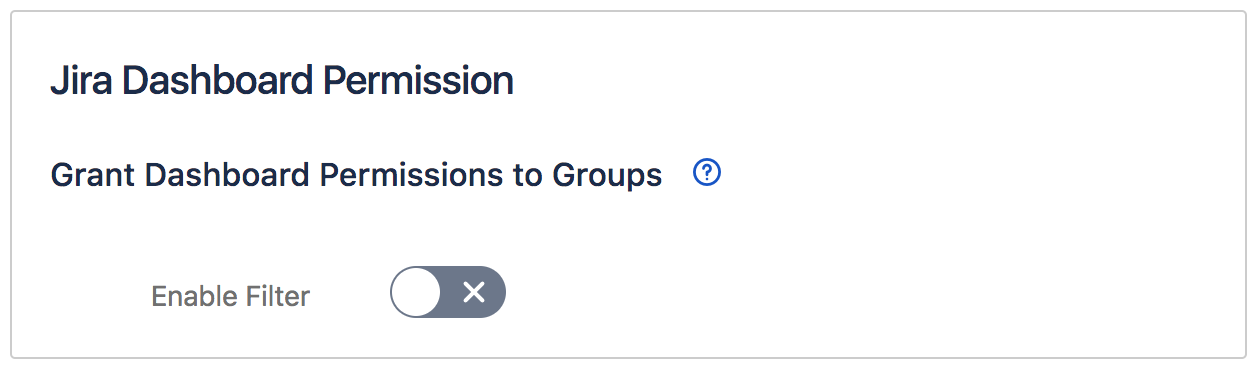
When enabled, the following fields will be displayed.
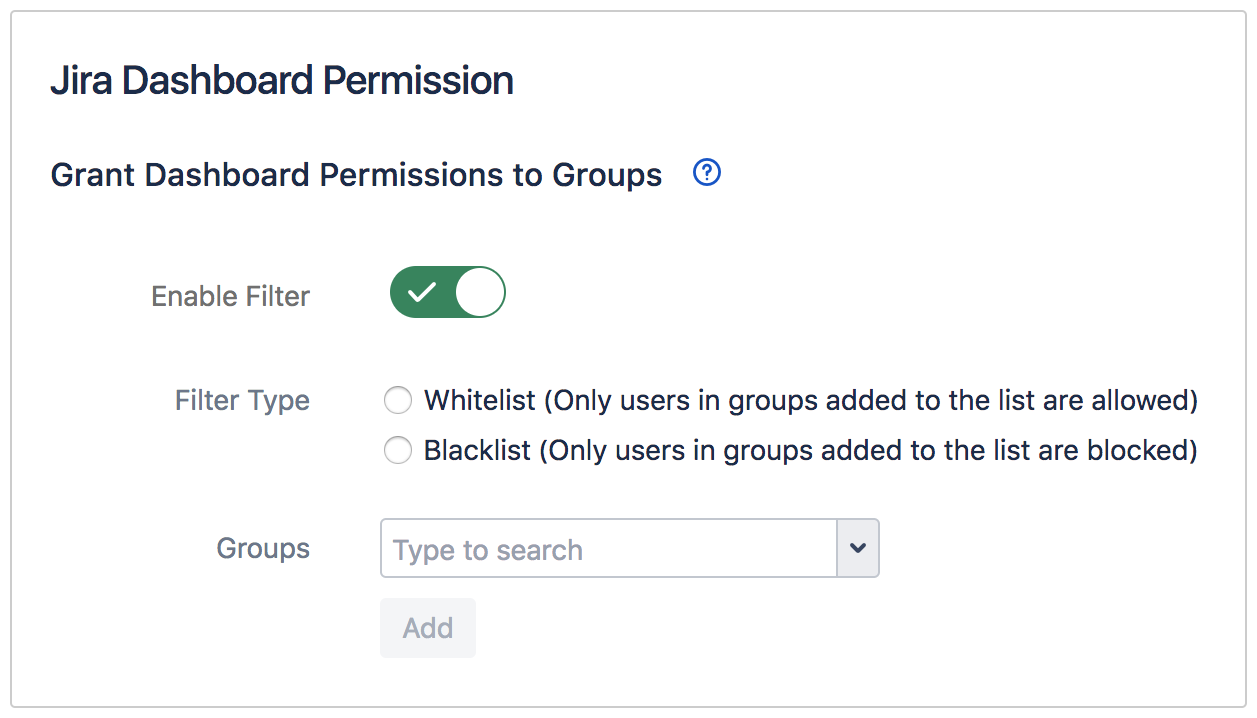
|
Fields |
Description |
|---|---|
|
Filter Type |
Select whether to whitelist or blacklist groups. Whitelist (Only users in groups added to the list are allowed)
Blacklist (Only users in groups added to the list are blocked)
|
|
Groups |
Type to search and add groups to the list. |
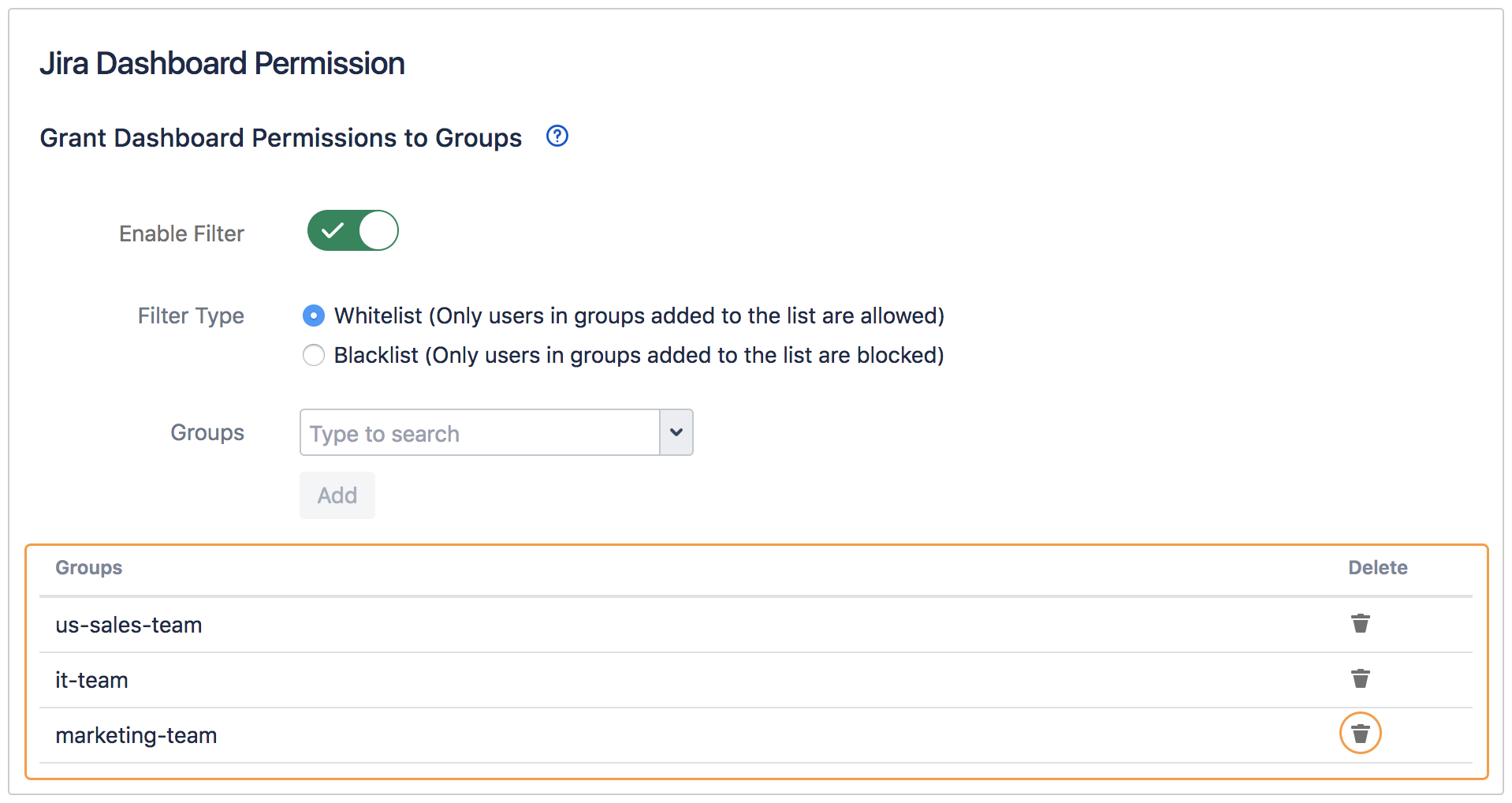
-
All groups added will be displayed in a table below.
-
New groups will be added to the top of the table.
-
When the page is refreshed, the groups will be arranged in alphabetical order.
-
-
Click on the delete icon on the right to remove groups from the table.
.png)