Only members of the Site-Admin Group can add Paid Add-ons or Applications to the instance
By using Confluence Apps Manager
-
Navigates to the "Find new apps" section in the Confluence administration
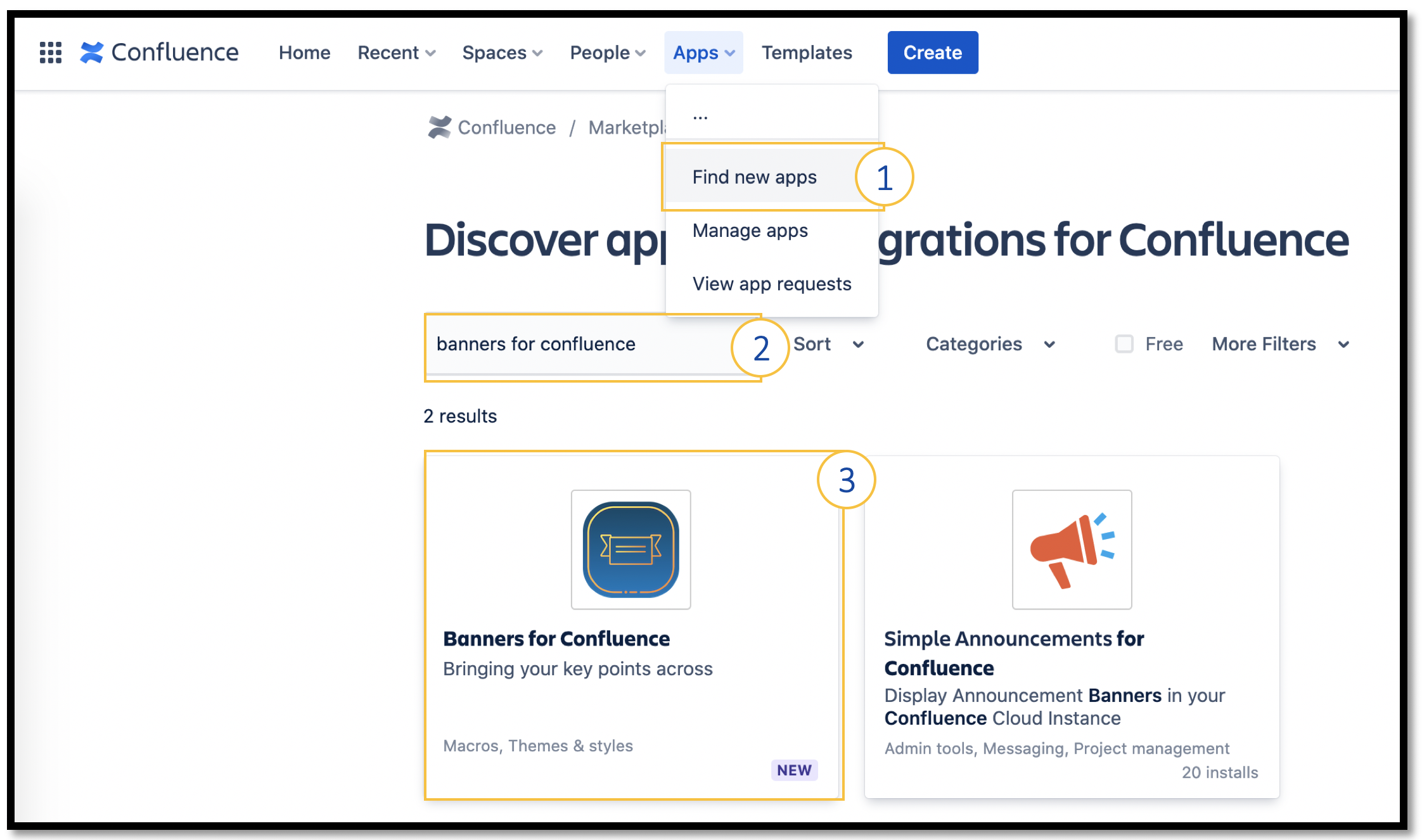
-
Type "banners for confluence" into the search field and hit the Enter key
-
Click app to view the details
-
On the app detail view, click on the Get app button
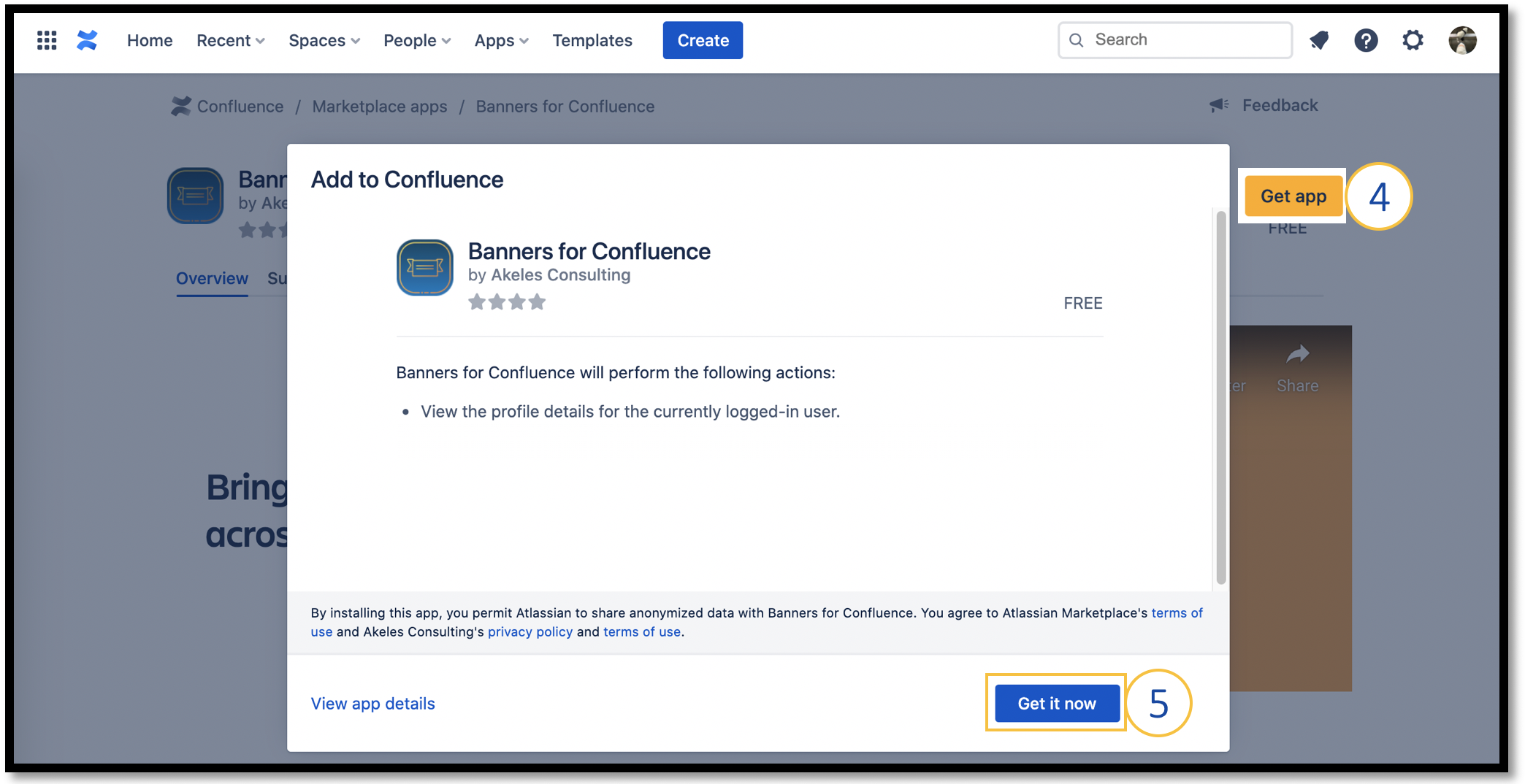
-
Click on the Get it now button in the new pop-up
-
A pop up will inform you that the installation is in progress
-
When completed, a Success popup will show on the bottom-left corner to inform you that the app has been successfully added
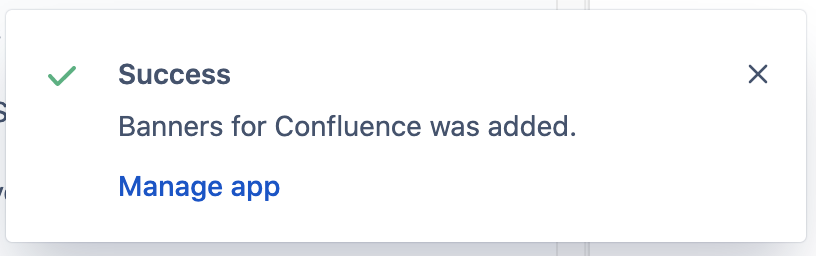
By using the Atlassian Marketplace listing
-
Open the Atlassian Marketplace listing for Banners for Confluence
-
On the app detail view, click on the Get it now button
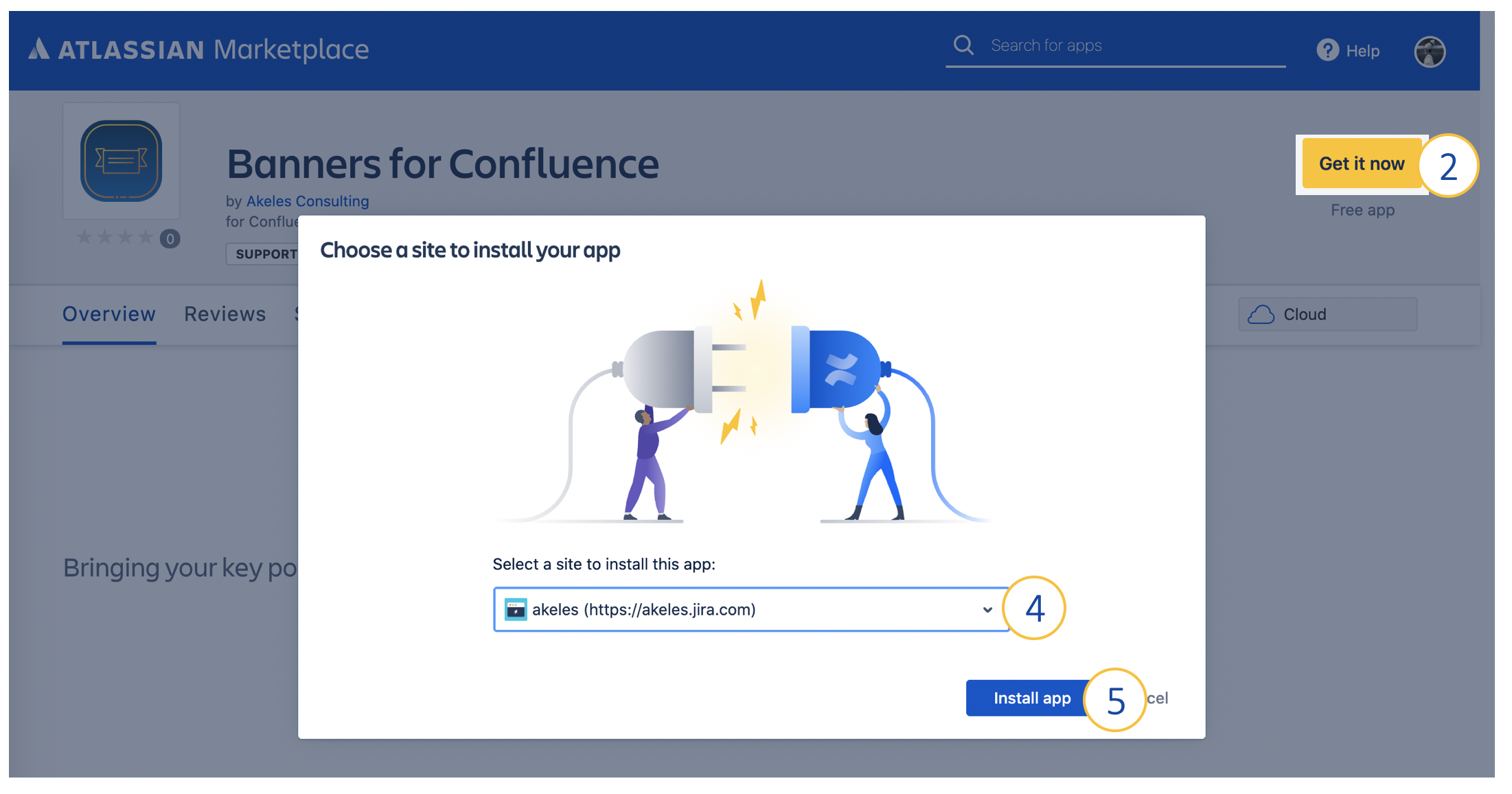
-
A pop-up will appear asking you to Choose a site to install your app
-
Select the site
-
Click on Install app
-
Click on the Get it now button in the pop-up dialog
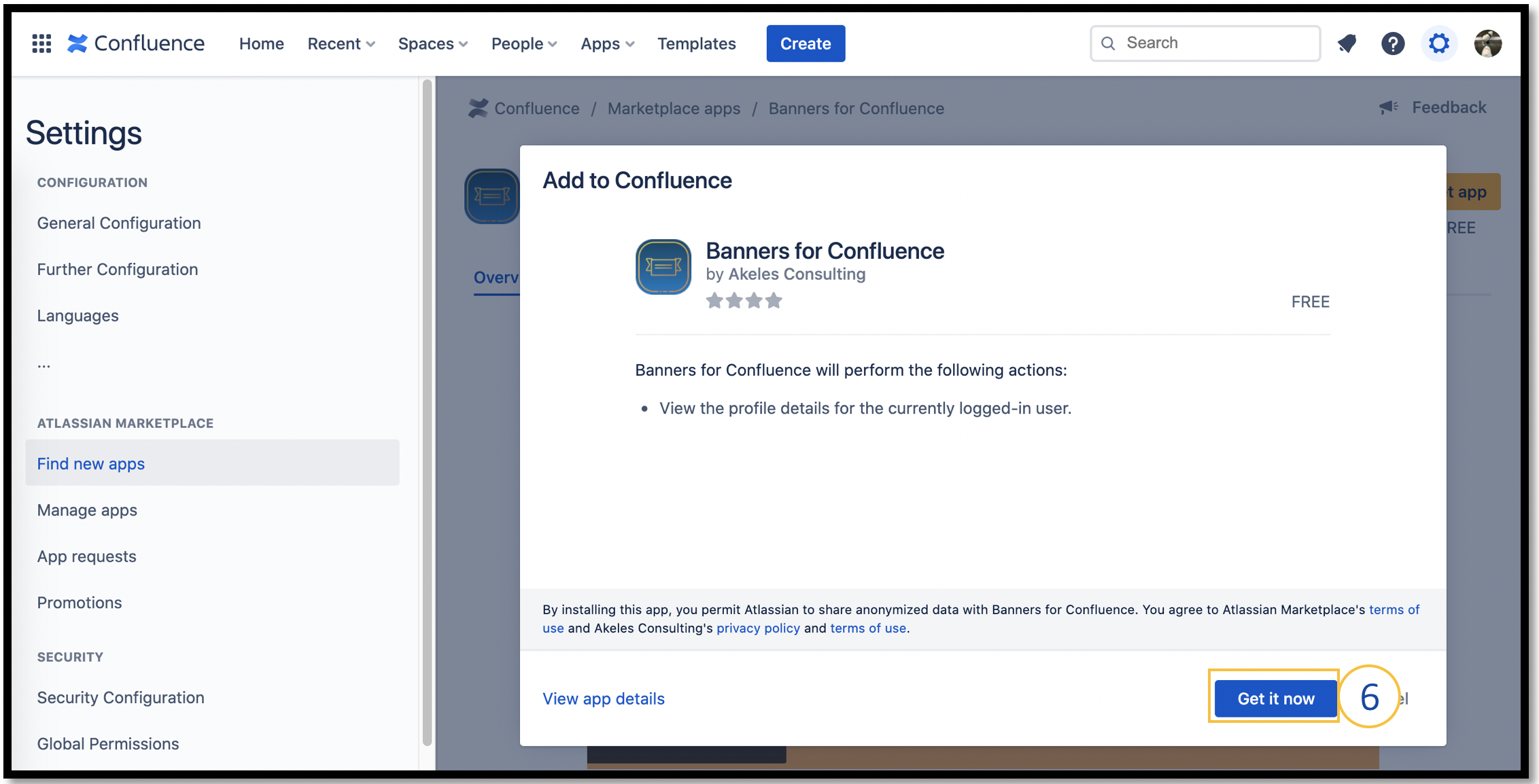
-
A pop up will inform you that the installation is in progress
-
When completed, a Success popup will show on the bottom-left corner to inform you that the app has been successfully added
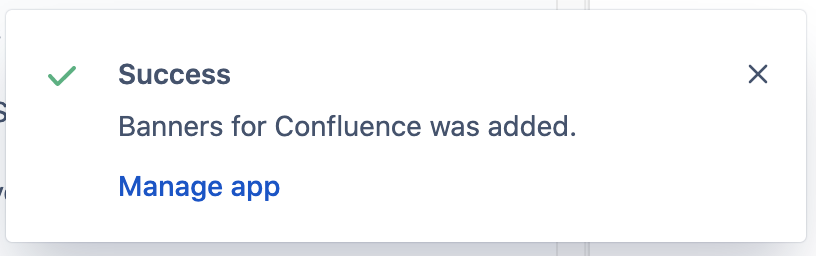
Due to the effect of caching, it may take some time for the Banners macro to appear in the list of macros for selection.
Please wait for some time and try again if it does not appear immediately.
.png)