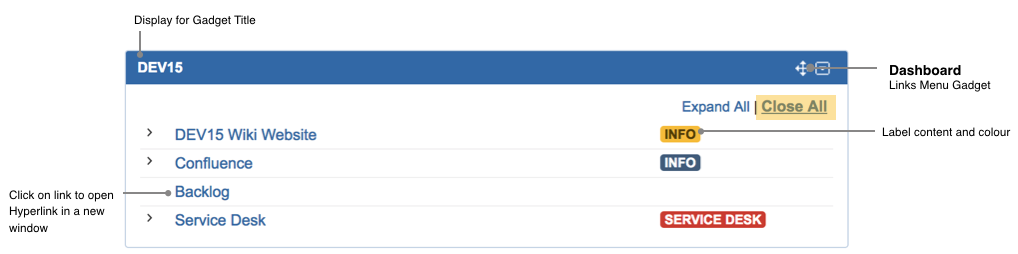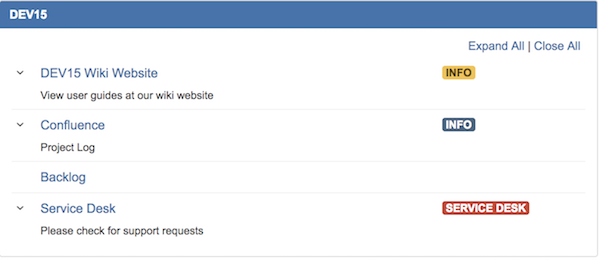Feature is available from version 1.3.0
The Links Menu Gadget provides you with the ability to organise your hyperlinks. Place commonly used, favourite, important hyperlink in your dashboards.
Categorise your links to various themes:
-
Department/Team
-
Projects
-
Useful Links (Guides/Self-Help/Resources)
-
Personal
-
etc...
Adding a New Links Menu Gadget to Dashboard
Step 1: Inserting Links Menu onto your Dashboard
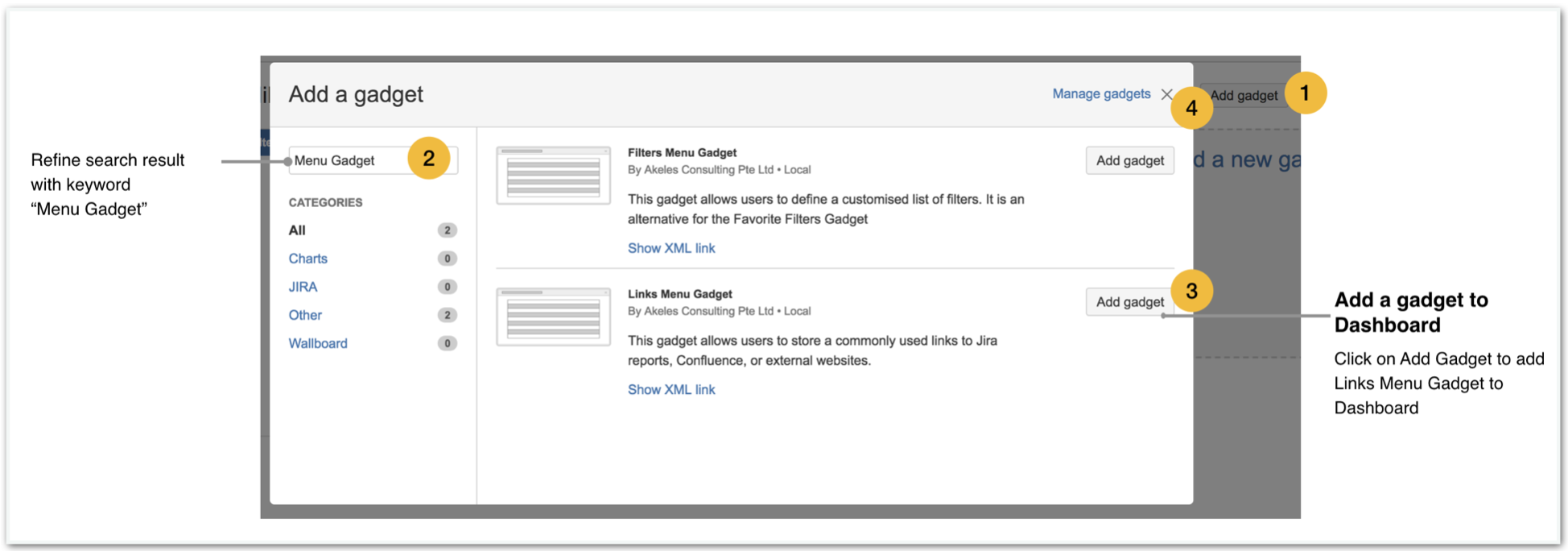
To add Links Menu Gadget to your dashboard,
-
Click on Add Gadget to the dashboard you wish to place the gadget in
-
Enter "Menu Gadget" in the search box
-
Click on Add Gadget to add Links Menu Gadget
-
Click on X to close Add Gadget Model Box
From v.1.2.0,
If the gadget is not shown, please check if have finished setting up your free license key for Menu Gadget
Step 2: Adding Hyperlinks
The setting configuration for Links Menu gadget
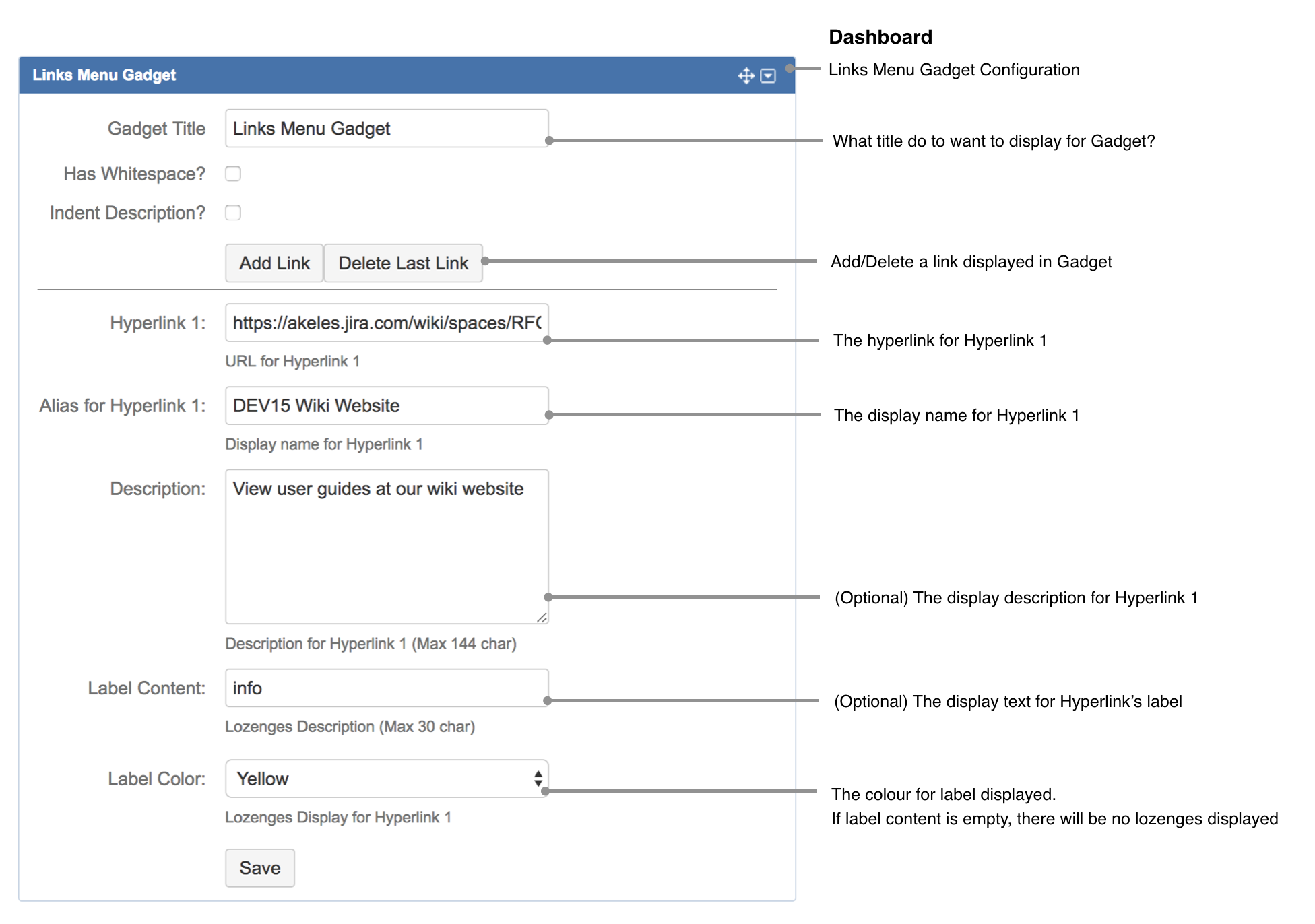
Expand All / Close All Contents
By default, descriptions are hidden, unless the header row is being clicked on
|
Close All |
|
|---|---|
|
Expand All |
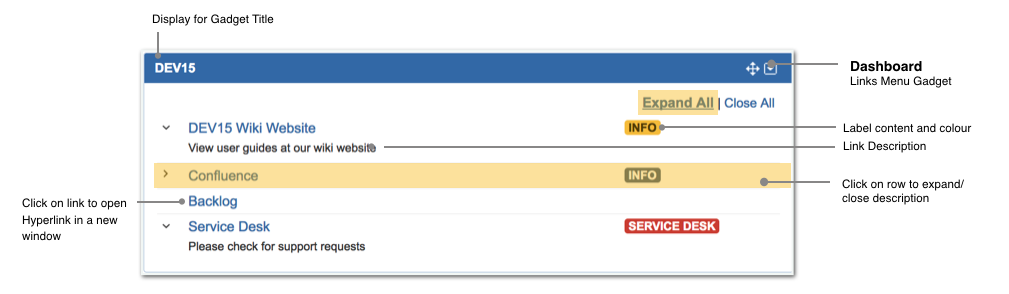
|
Step 3 (Optional): Display Configurations
It is possible to tweak the appearance to your preference by
-
increasing the vertical padding between links
-
adding indentation to the description with respect to the title of the link
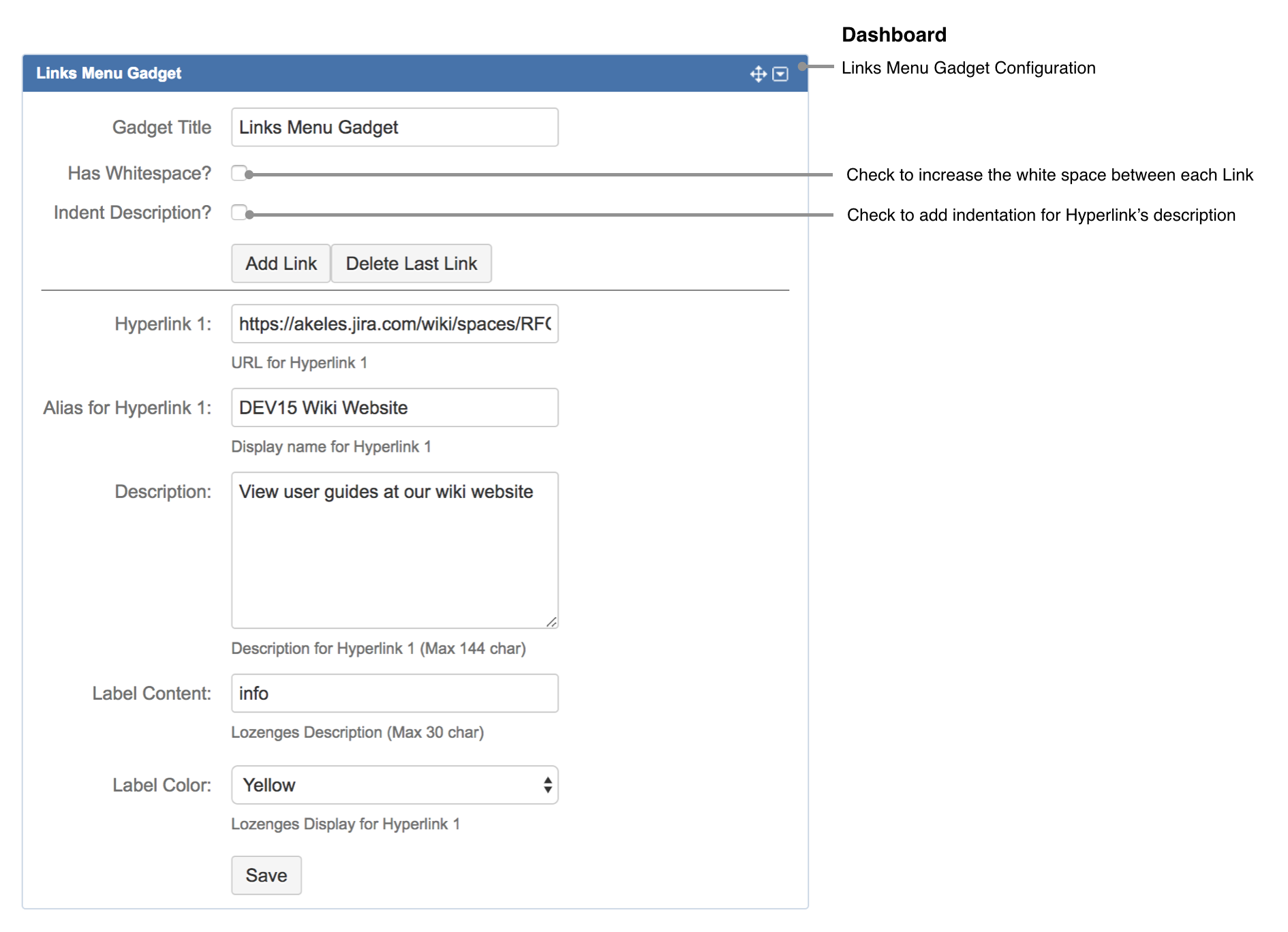
Increase Whitespace Between Links
|
Default |
|
|---|---|
|
Has Whitespace enabled |
|
Add Indentation Before Description
|
Default |
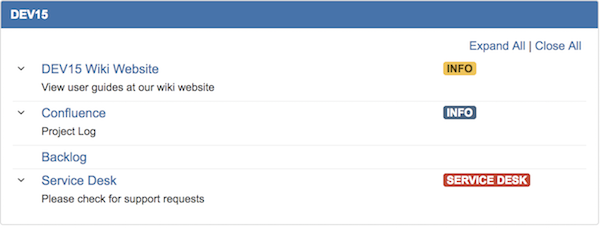
|
|---|---|
|
Has Indentation enabled |
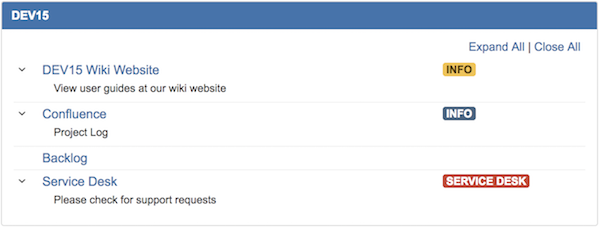
|
.png)