Accessing the Page Linker Configuration Page
-
Log in as Confluence administrator
-
Go to Administration > Manage add-ons
-
Look for the entry Page Linker for Confluence
-
Click on the Configure button. If you do not see the button, click on the entry to expand the listing
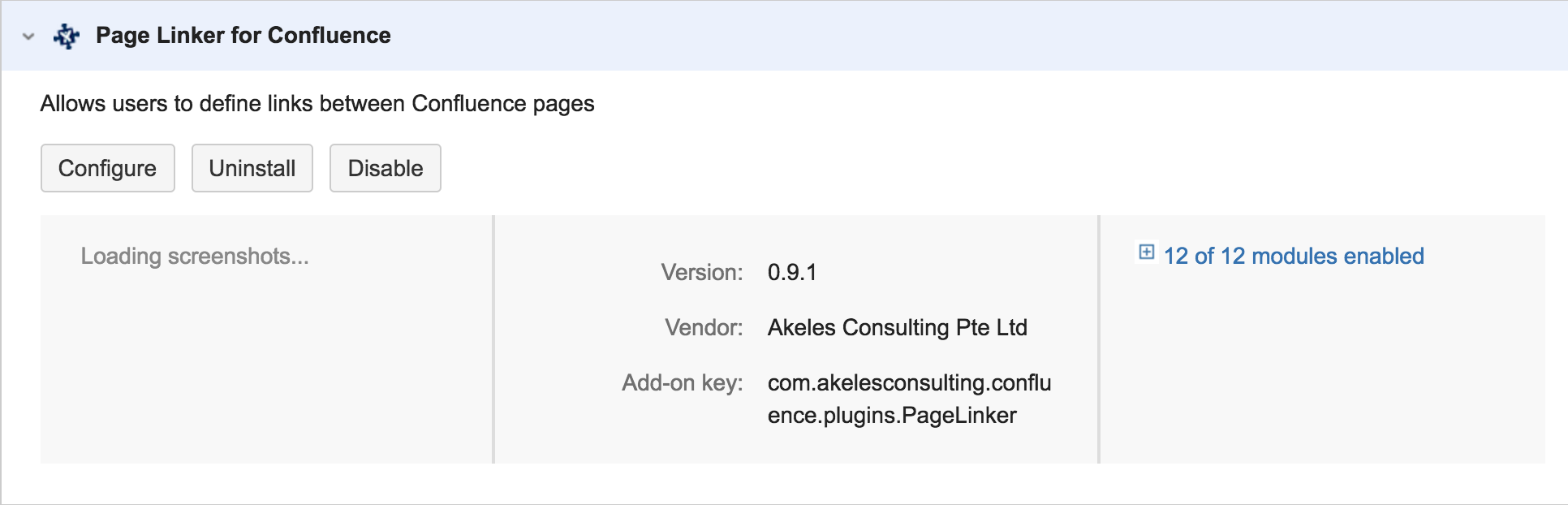
-
The Configuration page will be loaded
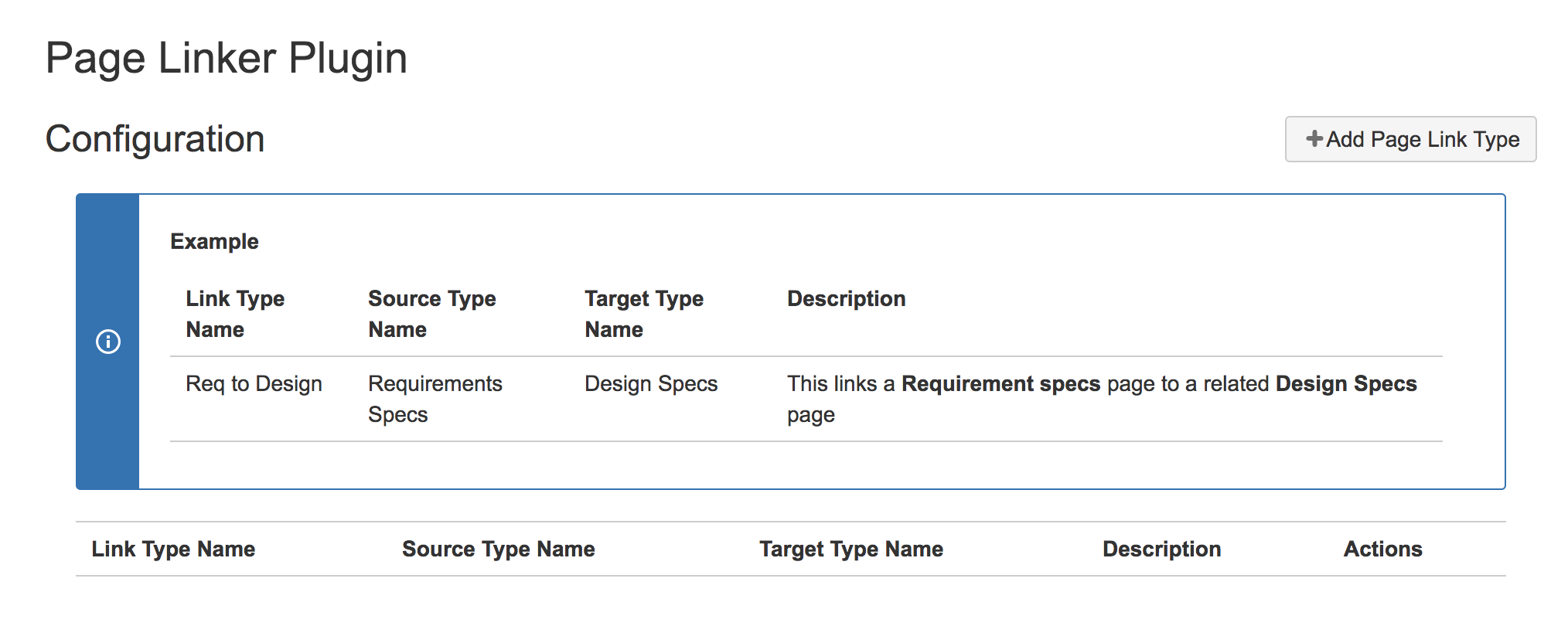
A fast way to reach the page is via the url http://<confluence-base-url>/admin/pageLinkers/view.action
Adding a new Page Link Type
-
Click on the Add Page Link Type button near the top right of the screen
-
Fill in the following information
Field
Description
Link Type Name
The name for this type of link
Source Type Name
The page type name for the selected source page
Target Type Name
The page type name for the selected target page
Description
The description which will be displayed in the Add Page Link dialog when the user selects this page link type
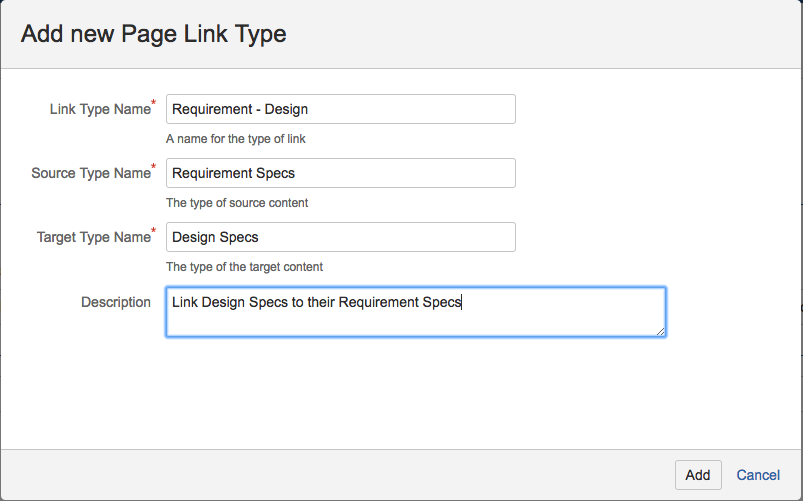
-
Click on the Add button to save
-
The added page link type will be shown
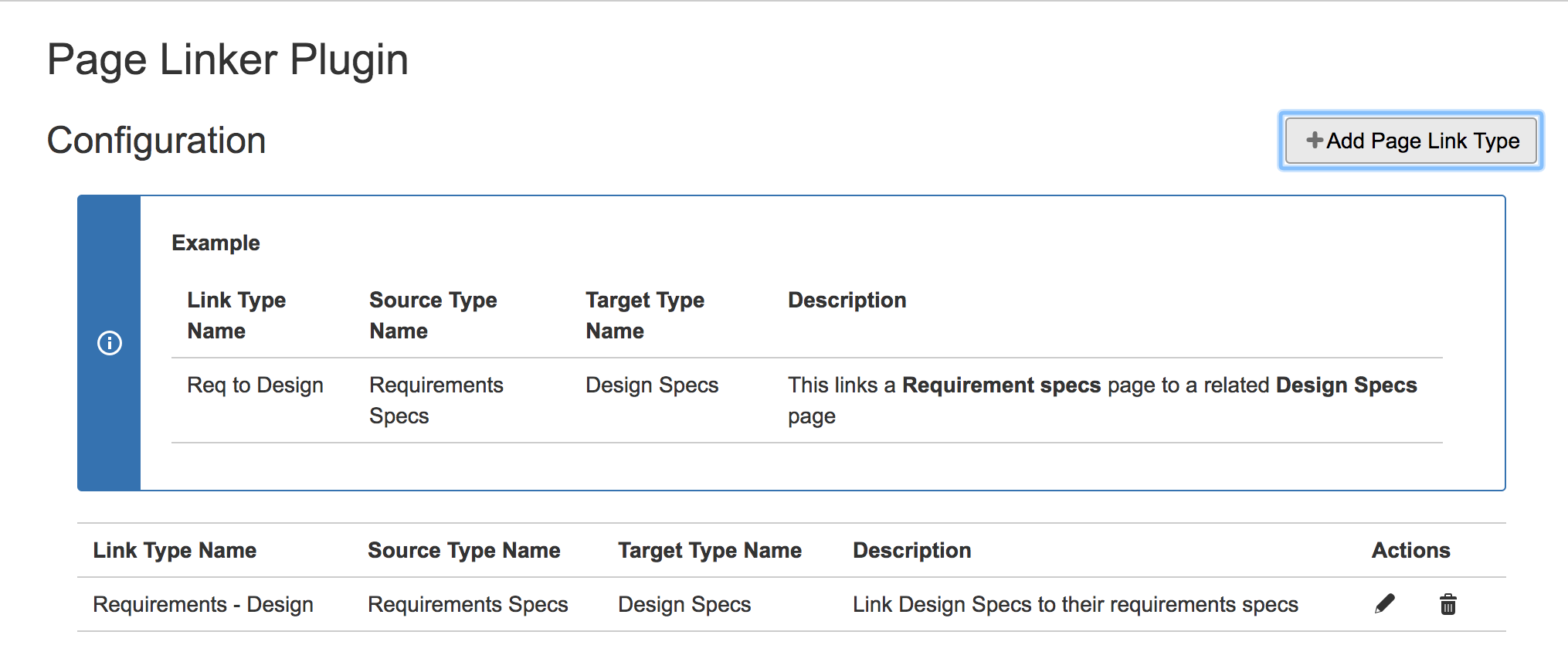
Editing or Delete Page Link Type
It is possible to make the change for the link type by clicking on the corresponding pen or trash icons

.png)