Viewing Issue
If the custom field is placed in the view issue screen, it will display the Traffic Light color and the number of working days elapsed
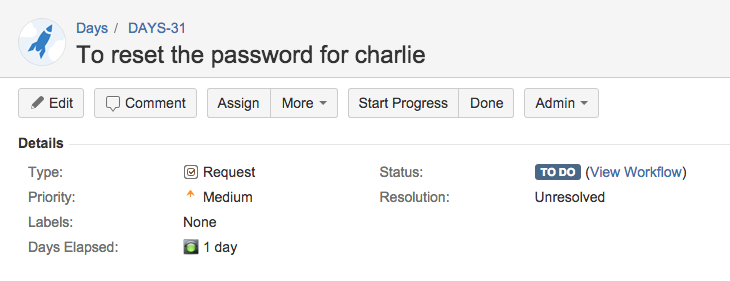
Searching
The Traffic Light custom field is searchable by the color name: Red, Yellow, Green, White
|
Traffic Light Color |
Description |
|---|---|
|
Green |
The Traffic Light color will initially be green unless its mapping configuration specifies otherwise |
|
Yellow |
The color yellow is determined by the mapping configuration for the Traffic Light |
|
Red |
The color red is determined by the mapping configuration for the Traffic Light |
|
White |
If an issue cannot match any mapping conditions due to an edit, the Traffic Light becomes White color since the color cannot be determined. |
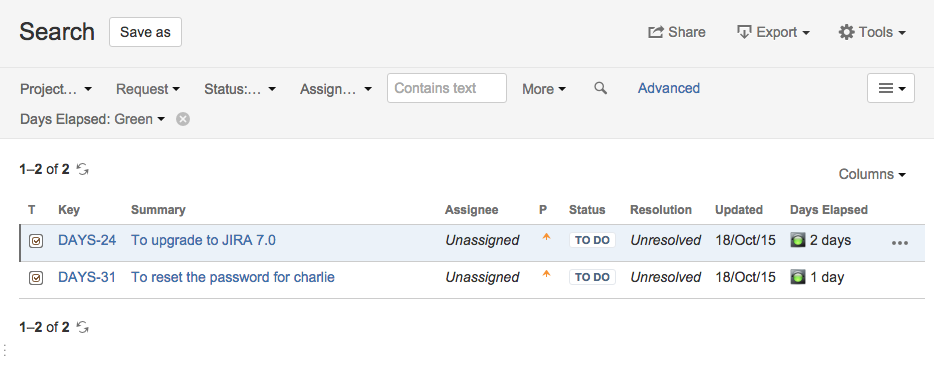
It is searchable with JQL
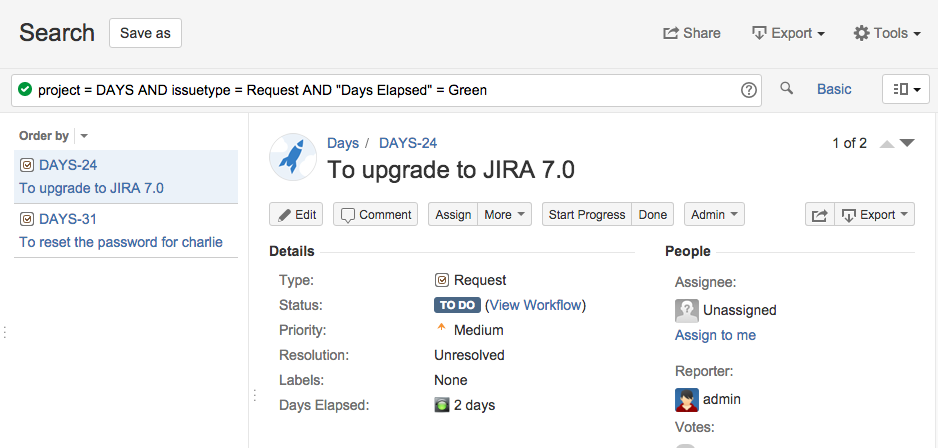
It is possible to search for issues that has been initialised with day elapsed post function by using the NOT EMPTY clause. An example with Days Elapsed as the Traffic Light custom field will be
project = DAYS AND issuetype = Request AND "Days Elapsed" is not EMPTY
It can also be sortable in the order: Red, Yellow, Green
project = DAYS ORDER BY "Days Elapsed"
Reporting in Dashboards
The Traffic Light custom field can also be used in various reporting gadgets
2 Dimensional Filter Gadget
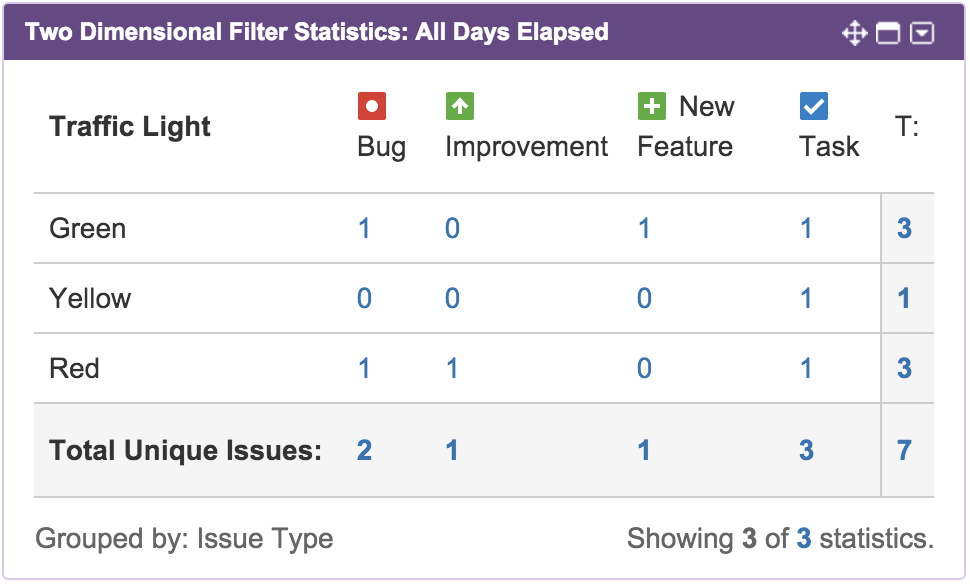
Issue Statistics Gadget
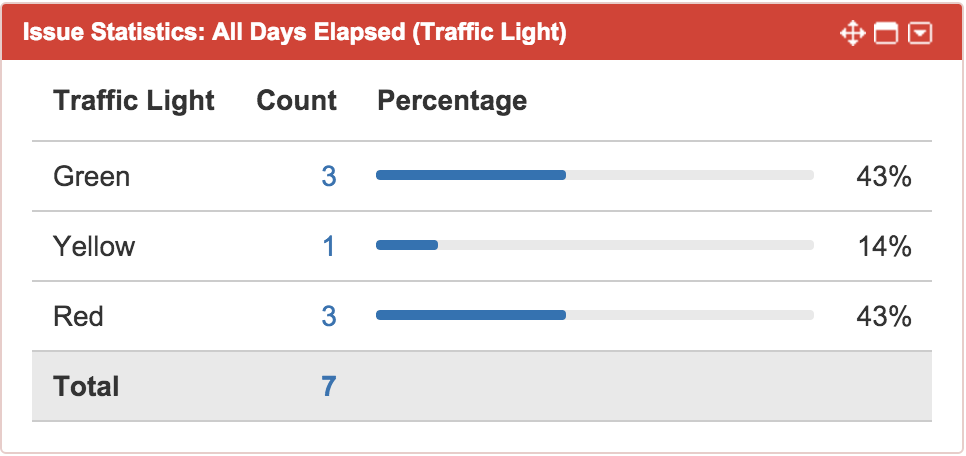
Filter Results Gadget
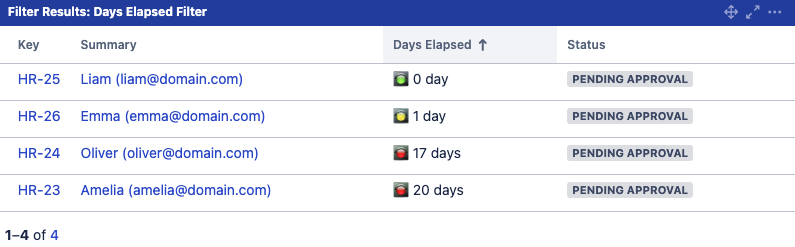
.png)