The Missing Attachment Scanner performs a background scan on all the attachment files in all projects.
By identifying the missing attachments, it helps to
-
prevent (unknown) data loss
-
facilitate data recovery with earlier discovery
-
identify any underlying issues
-
reduce the errors logged in Jira backend
-
fix broken attachments in the Jira issues
Key Functionalities
-
Admins can schedule the scanning during off-peak hours
-
A rescan can also be triggered when required.
-
With the report on missing attachments, admins can try to reinstate back the missing files or delete the corresponding database records.
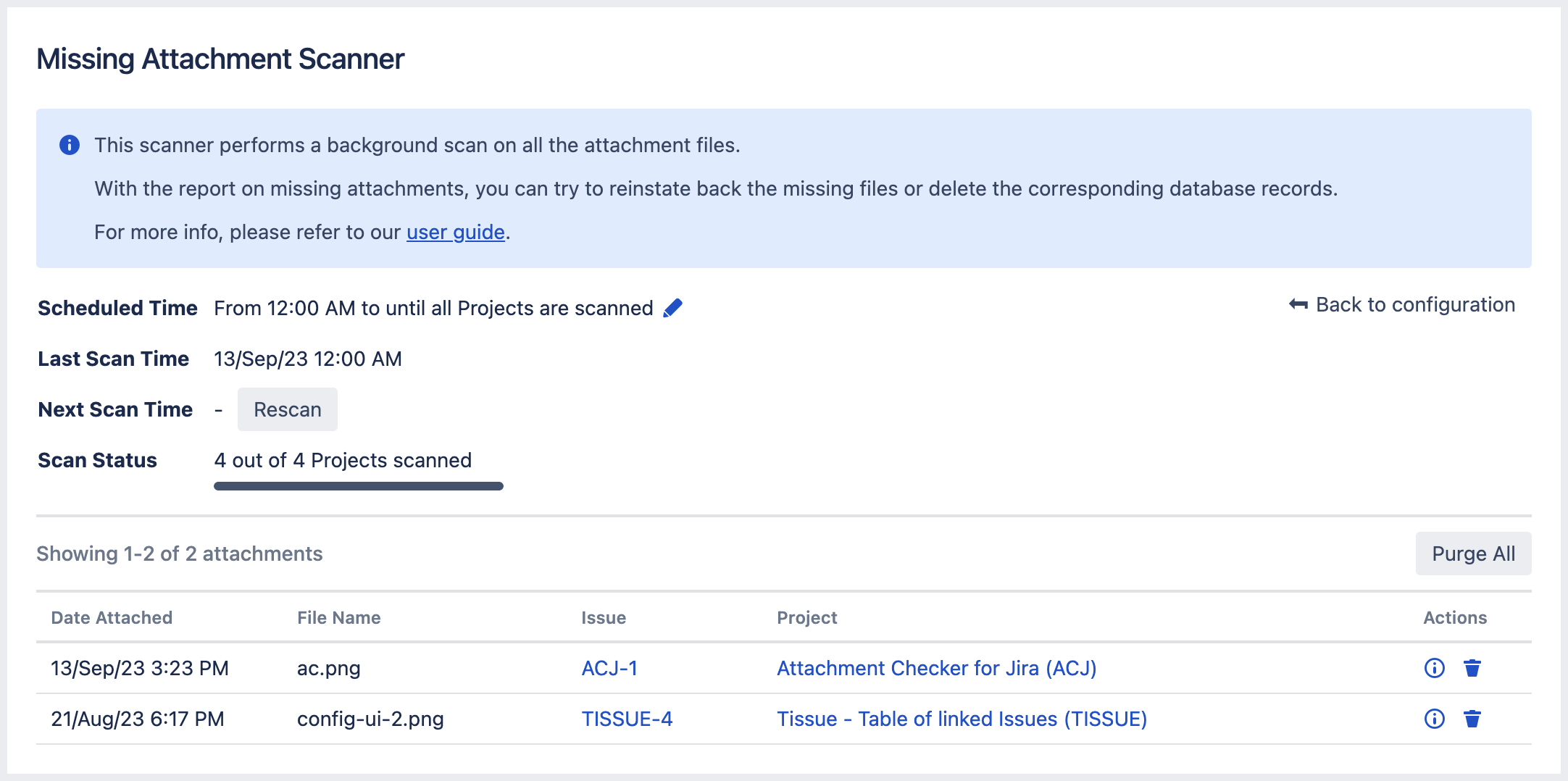
How to know when attachments are missing
For attachments that can be previewed (e.g. images), if the thumbnail is missing, you may spot the following:
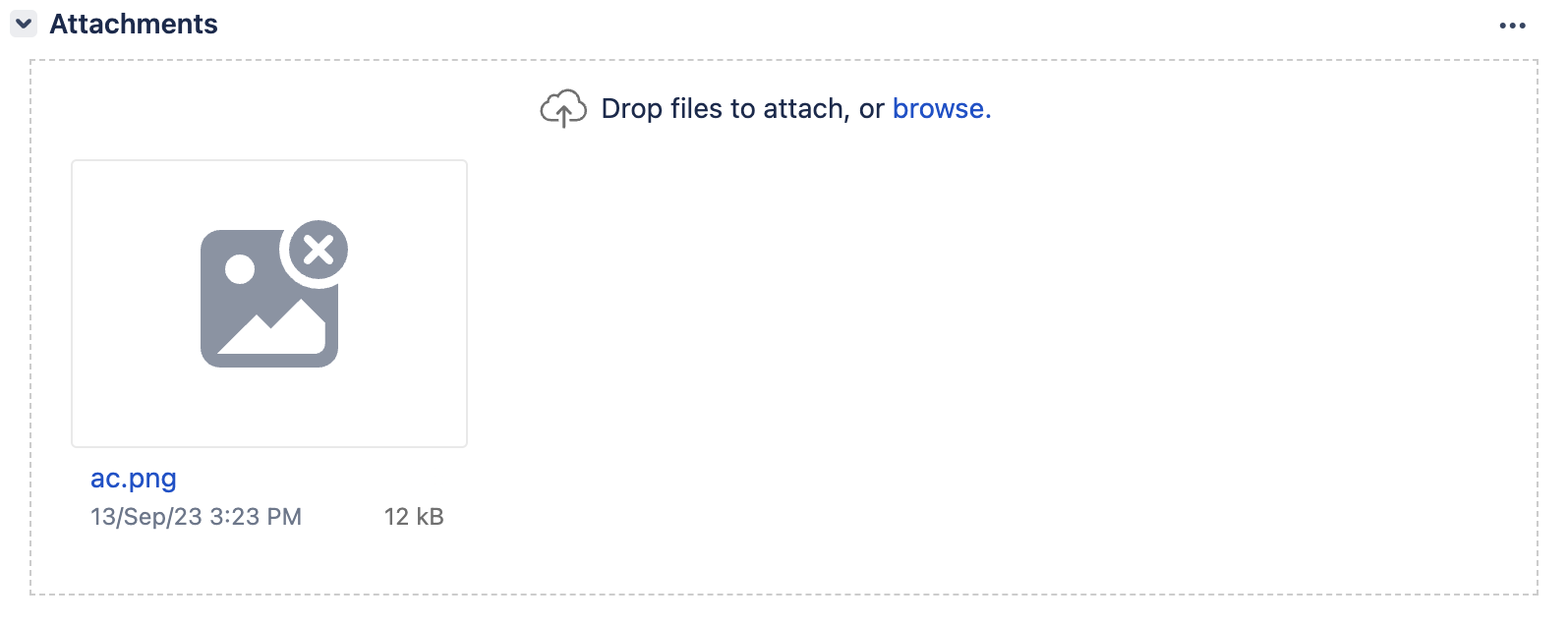
Otherwise, if thumbnail is available and the actual attachment is missing, you only detect it when user clicks on it and see the following message:
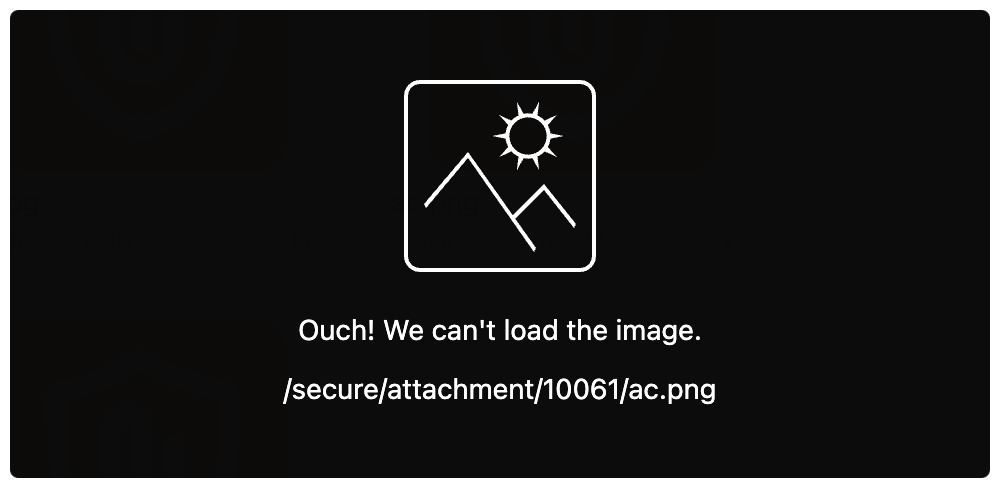
For attachments that cannot be previewed, you only detect it when user clicks on it and see the 404 message:
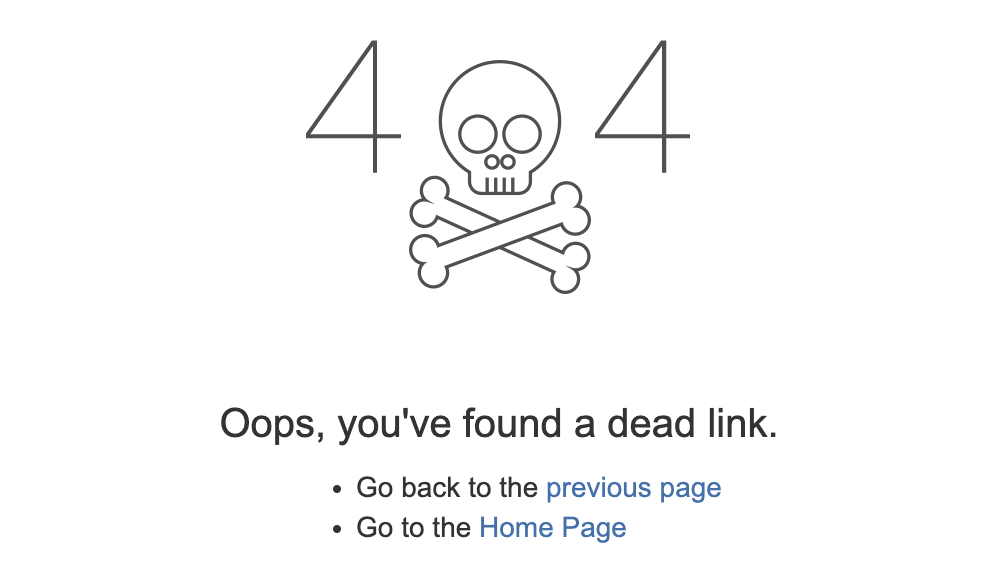
How to access Missing Attachment Scanner
It can be accessed from the admin sidebar or via keyboard shortcut g + g.
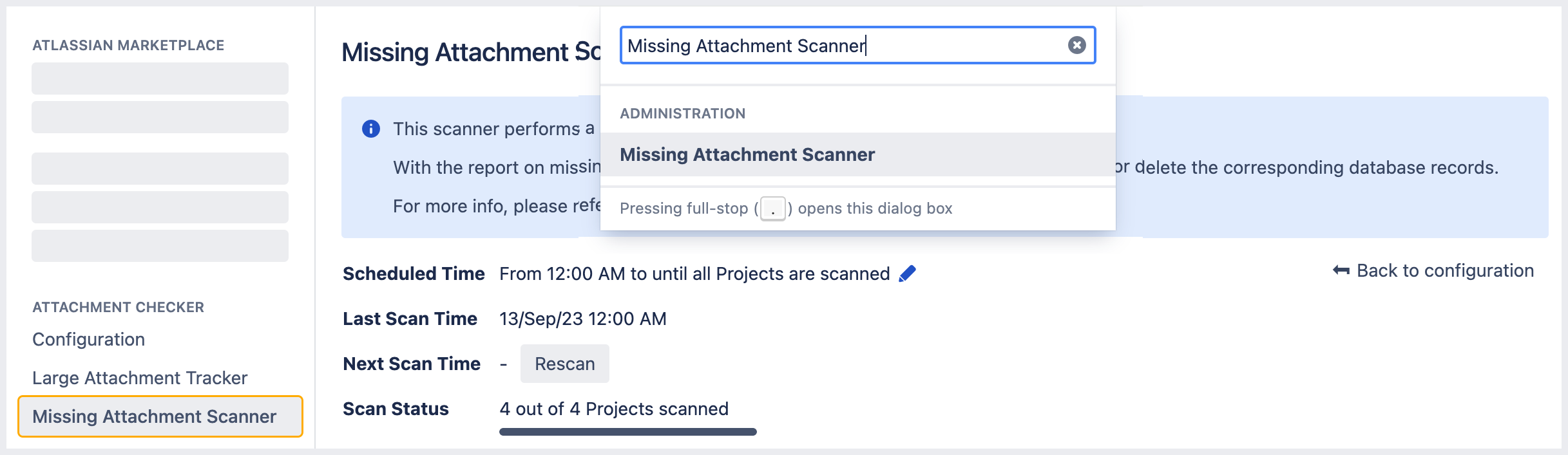
How to trigger a scan
Since there may be a lot of attachments in the Jira instance, we recommend to schedule the scanning during off-peak hours
-
Click on the pencil icon for Scheduled Time to adjust the time for scanning
-
The Scan Status will be updated progressively whenever it has scanned 1 new project
When the Rescan button is clicked, it will trigger a fresh new scan.
What to do with the results
With the report on missing attachments, admins can try to reinstate back the missing files or delete the corresponding database records.
Reinstate the missing files
-
Try to locate the file in the quarantine folder or from the backups
-
Click on the info icon to find the location of the missing attachment
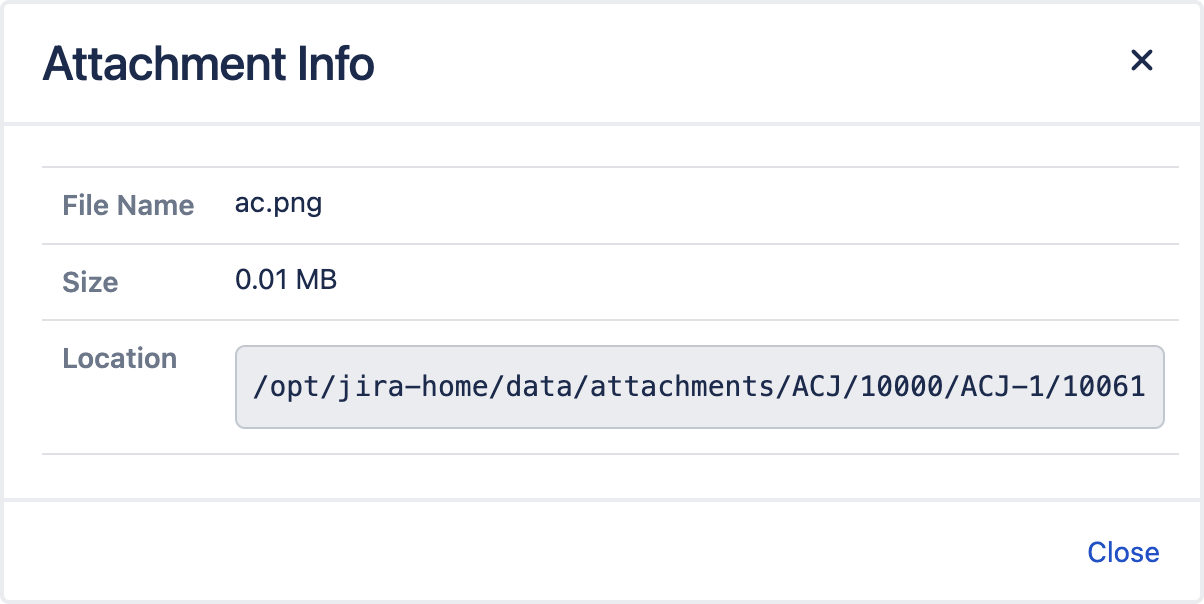
-
Copy the file back to the location in the Jira server
-
Verify that the restored attachment can be downloaded from the Jira issue
Delete the corresponding database record
If the attachment cannot be restored, it will be better to clear the database record with the following steps:
-
Click on the bin icon to delete the database record of the missing attachment
-
Click on Delete button to confirm
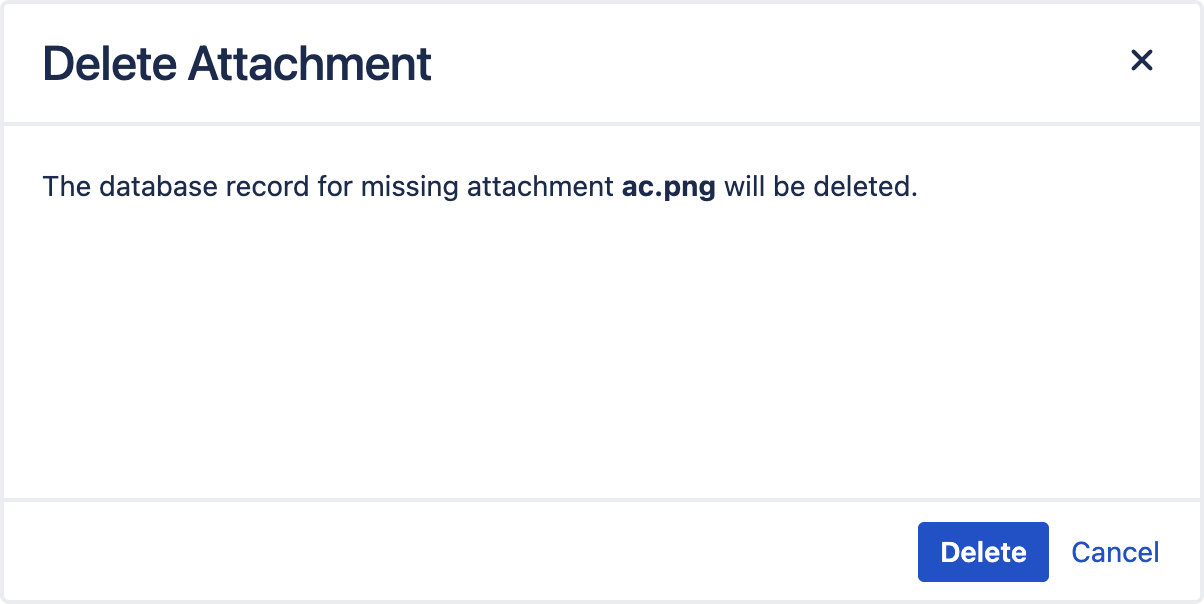
When to trigger a scan
Ideally, we recommend to do a scan:
-
before and after a version upgrade
-
before and after any server migration
.png)