If you are using Cloud version of Confluence, please refer to How to install Inspire Cloud
Installation
There are 2 ways of installing depending whether your Confluence server has a direct connection to the Internet
With Internet Connection
-
Log in as an user with Confluence Administrator role
-
Click on Settings > Manage apps in the top menu bar
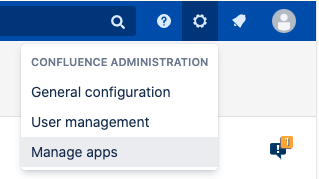
-
On the left sidebar, click on Find new apps link under the Atlassian Marketplace section
-
Enter inspire in the search box to search. You should be able to find the plugin as shown.

-
Click on the blue Install button to install the plugin
-
Wait for the installation process to complete and click on the Close button
-
Click on the Manage button to proceed to Manage apps.
Without Internet Connection
-
Download the latest version of the plugin from the Atlassian Marketplace
-
Log in as an user with Confluence Administrator role
-
Click on Settings > Manage apps in the top menu bar
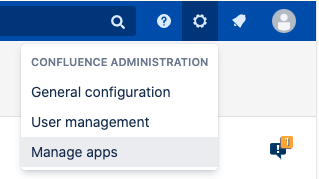
-
Click on the Upload app link to bring up the Upload app dialog box

-
Click on the Browse button and select the jar file (e.g. inspire-1.1.0.jar ) that you have downloaded previously
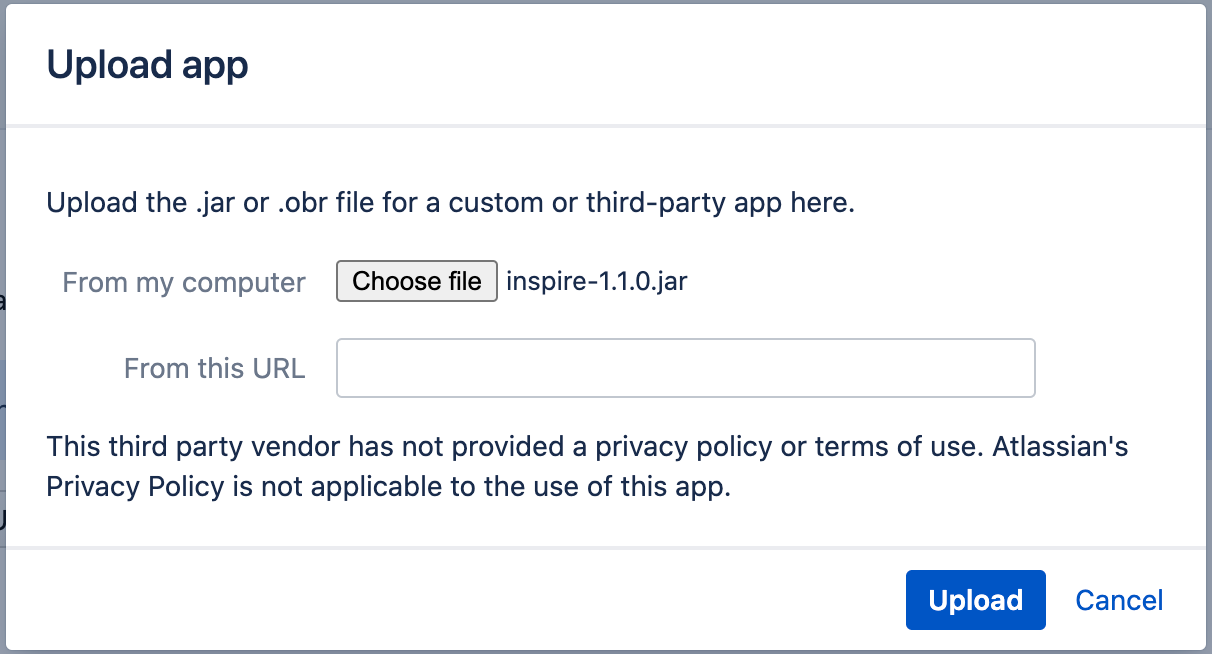
-
Click on the Upload button to upload the plugin
-
Click on the Close button to acknowledge
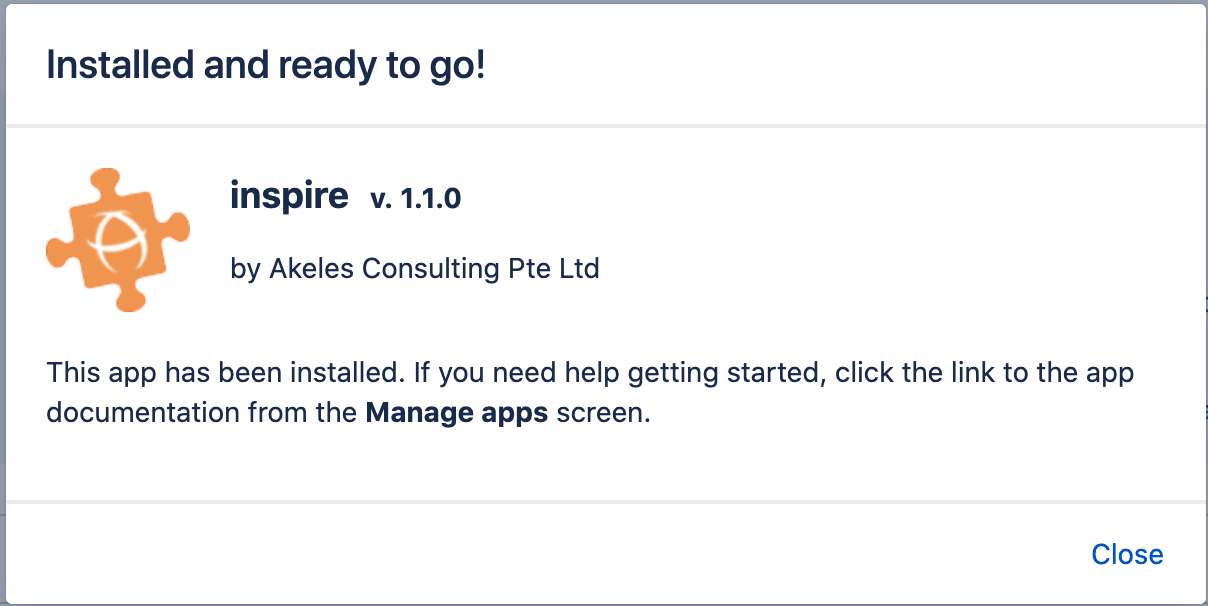
Entering the License Key
A license key is required for the plugin to work.
To get the license key:
-
Go to License Request at our Service Desk
-
Fill in the required information and click on the Submit button
-
The license key will be emailed to the given email address
To update the license key:
-
Log in as an user with Confluence Administrator role
-
Click on Settings > Manage apps in the top menu bar
-
Click on inspire under the User-installed Apps section to expand the panel
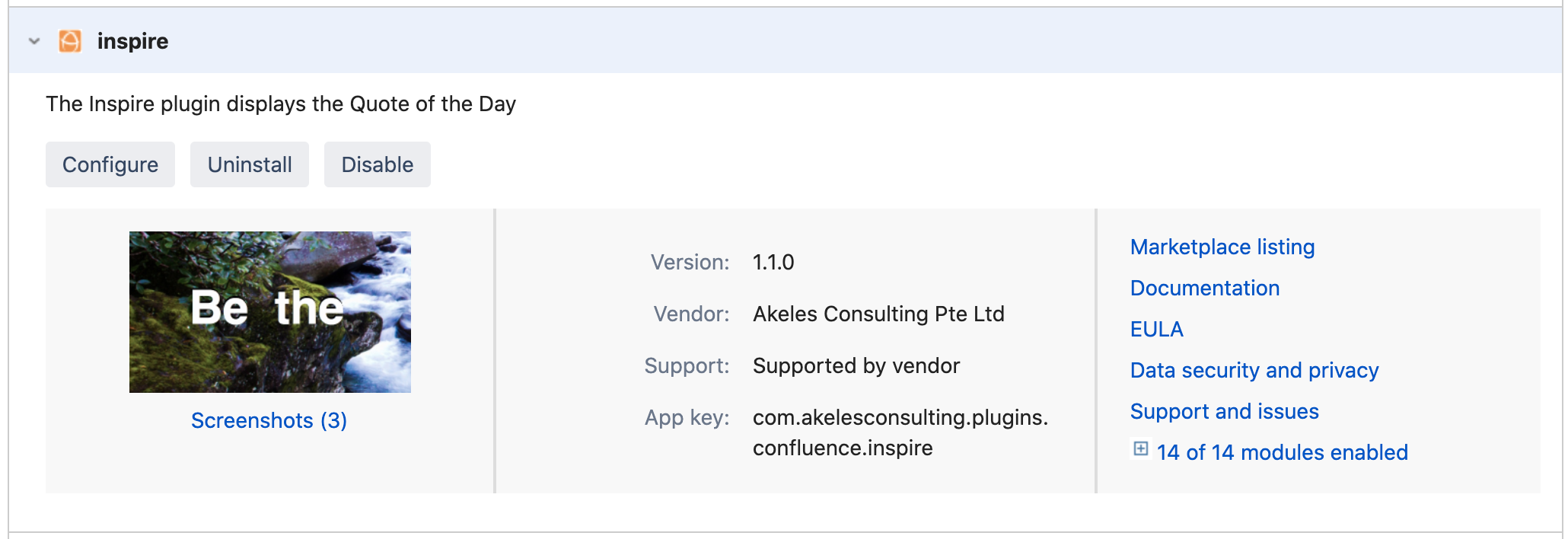
-
Click on the Configure button to go to Plugin Admin page

-
Fill in the details and paste the license key in the License key text box
-
Click on the Submit button to save
.png)