Introduction
The app provides a Confluence macro that displays a countdown timer based on given date.
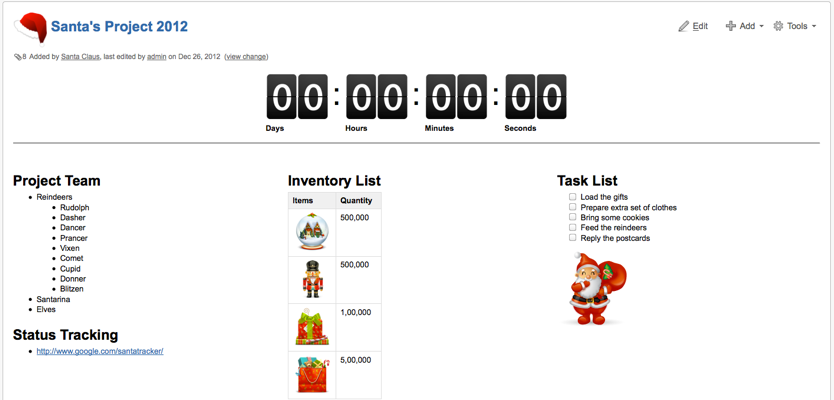
The following video clip is an example which how Santas Claus uses it to keep track of time to give out Christmas gifts
Installation
There are 2 ways of installing depending whether your Confluence server has a direct connection to the Internet
With Internet Connection
-
Log in as an user with Confluence Administrator role
-
Go to Confluence Administration Console by clicking on the Browse -> Confluence Admin in the top menu bar
-
On the left sidebar, click on Find New Add-ons link under the Add-ons section
-
Enter countdown in the textbox labelled with Search the Marketplace
-
Click on the blue Install button to install the plugin
-
Wait for the installation process to complete and click on the Close button
-
Click on the Manage button to proceed with the configuration
Without Internet Connection
-
Download the latest version of the plugin from the Atlassian Marketplace
-
Log in as an user with Confluence Administrator role
-
Go to Confluence Administration Console by clicking on the Browse -> Confluence Admin in the top menu bar
-
On the left sidebar, click on Manage Add-ons link under the Add-ons section
-
Click on the Upload Plugin link to bring up the Upload Plugin dialog box
-
Click on the Browse button and select the jar file (e.g. countdown-1.0.jar ) that you have downloaded previously
-
Click on the Upload button to upload the plugin
-
Click on the Close button to acknowledge
Configuration
A license key is required for the plugin to work.
To get the license key
-
Fill in the required information and click on the Submit button
-
The license key will be emailed to the given email address
To update the license key to the Confluence server
-
Log in as an user with Confluence Administrator role
-
Go to Confluence Administration Console by clicking on the Browse -> Confluence Admin in the top menu bar
-
On the left sidebar, click on Manage Add-ons link under the Add-ons section
-
Search for the Countdown Timer under the User-installed Plugins
-
Click on it once to expand the details
-
Click on the Configure button to go to Countdown timer Plugin Admin page
-
Fill in the details and click on the Submit button
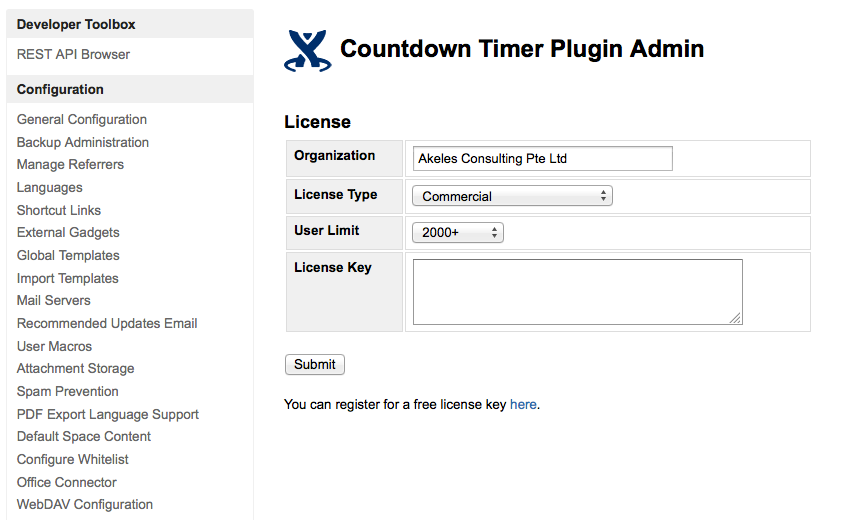
Usage
Adding the macro
The macro can be added in 2 ways
-
By typing out the macro
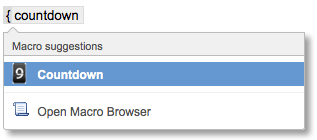
-
By selecting from the Macro Browser
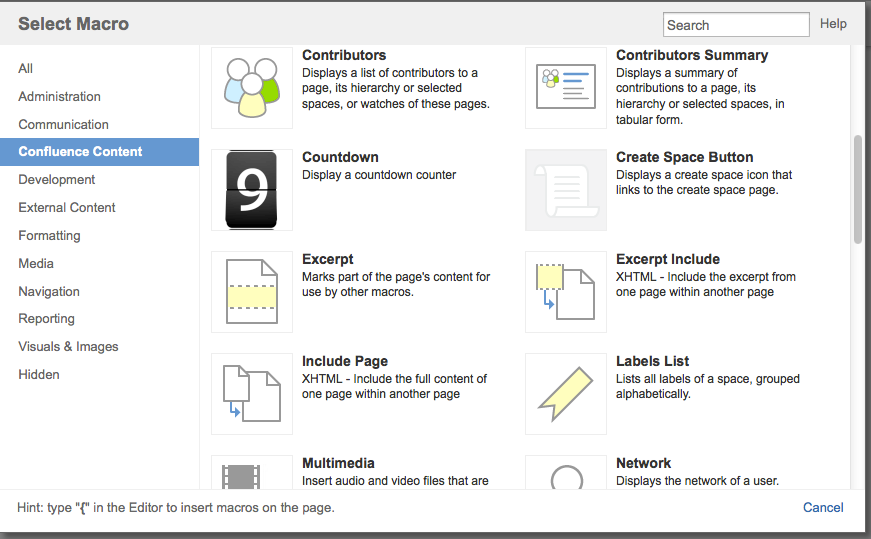
Editing the parameters
To modify the parameters,
-
Click on the countdown placeholder to bring up the Edit option
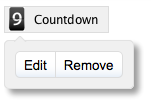
-
Change the parameters accordingly (Refer to the explanation of the parameters in the section below)
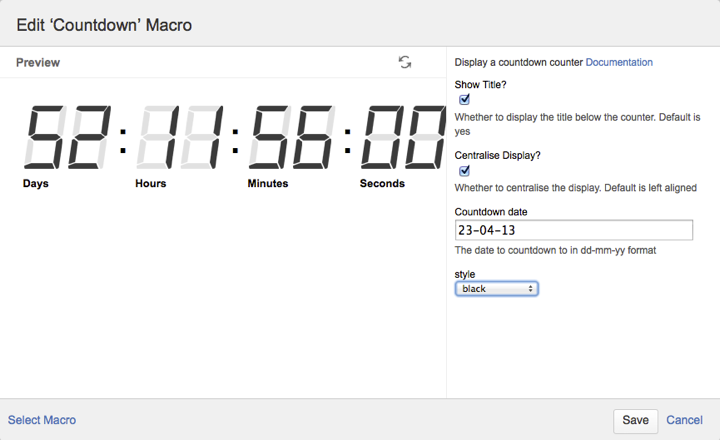
-
click on Save button to update the changes
Parameters
|
Parameter Name |
Description |
Default value |
|---|---|---|
|
Show Title |
To display the text (Days, Hours, Minutes, Seconds) below the counter |
Checked |
|
Centralise Display |
Whether to centralise the display. The default is to render the countdown timer left aligned |
Unchecked |
|
Countdown date |
The date to countdown to in DD-MM-YY format. (e.g. 31-12-13 for 31st December 2013). If the date is older than the current day, the counter will display the counter that will count down to 00:00:00:09 to 00:00:00:00 If the date is not provided, the text "Please enter the countdown date" will be shown If the date is provided in the wrong format, the text "Illegal format for the countdown date" will be shown |
|
|
Display Format |
Control the display format of the counter. The available options are:
|
days:hours:mins:sec |
|
Style |
The style of the numeric counters. The available options are
For details, please refer to Countdown Timer Plugin 1.1 Release Notes and Release Notes for 1.9.0 |
black |
|
Size |
The size of the counter. The available options are
For details, please refer to Countdown Timer Plugin 1.3 Release Notes |
Medium |
Acknowledgements
The plugin was developed based on the jquery-countdown javascript at https://github.com/pfarmer/jquery-countdown
.png)