/*<![CDATA[*/ div.rbtoc1764817139176 {padding: 0px;} div.rbtoc1764817139176 ul {list-style: disc;margin-left: 0px;} div.rbtoc1764817139176 li {margin-left: 0px;padding-left: 0px;} /*]]>*/ Introduction How to change the setting Editing File Size Limit Enable/Disable the file size checking Change the group associated for the Group 1 Add a new File Size Limit Rule for the group Edit a File Size Limit Rule for the group Delete a File Size Limit Rule for the group How it works
Introduction
It is possible to enforce different permissions for selected groups of users. This is useful for scenarios like
-
Increase the upload limits for Confluence admins to handle exception scenarios
-
Only the media team users can upload videos files which are large in nature
-
Restrict maximum size of images (png/jpg/gif) to 100kb, but allow PDF files to be up to 10mb
-
Limit customers to upload image files only whereas staff can upload pdf and office documents as well
-
Preventing abuse where users upload large zip files onto Confluence as their backup drive
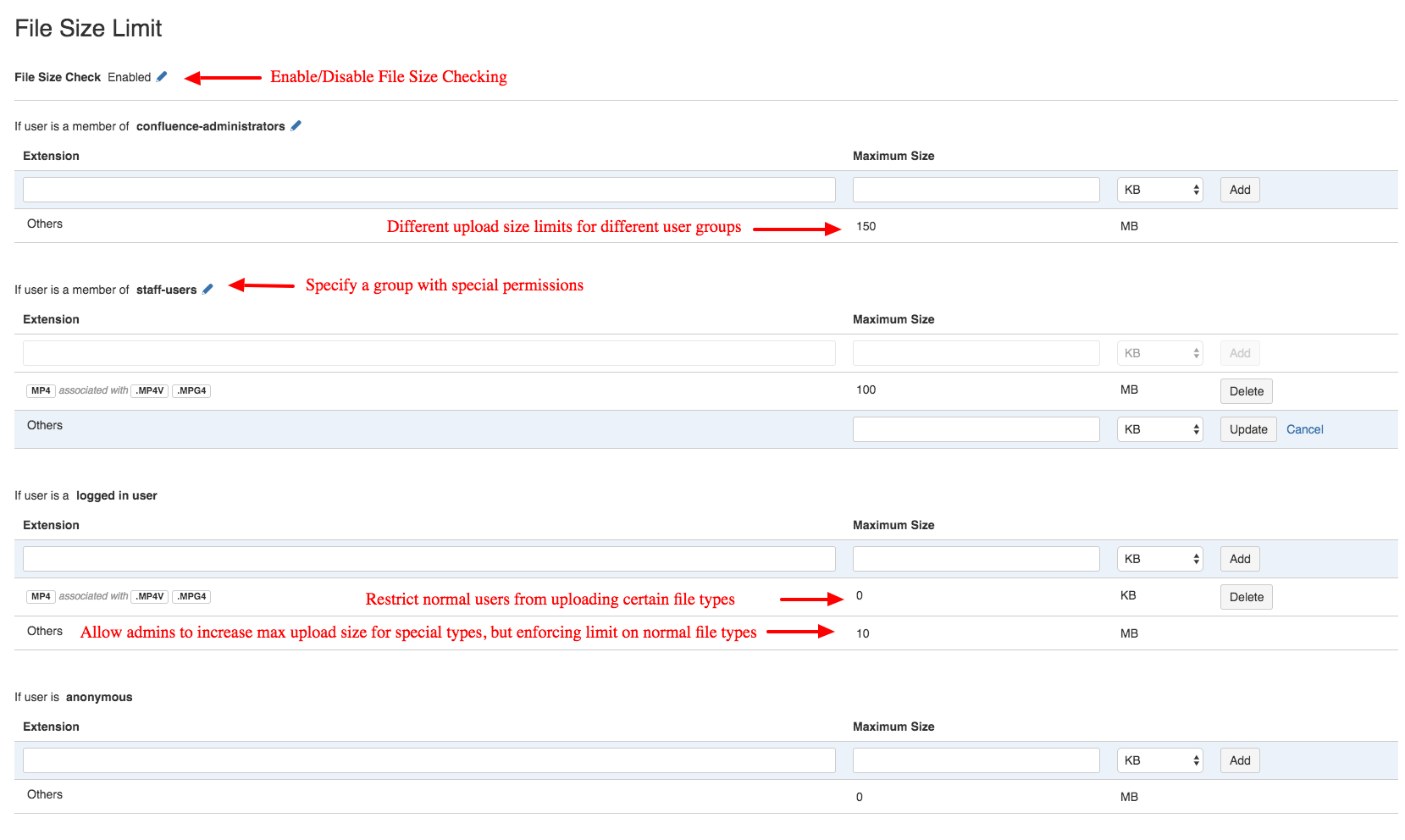
How to change the setting
-
Log in as Confluence administrator
-
Go to Confluence Administration > Attachment Checker > Configuration
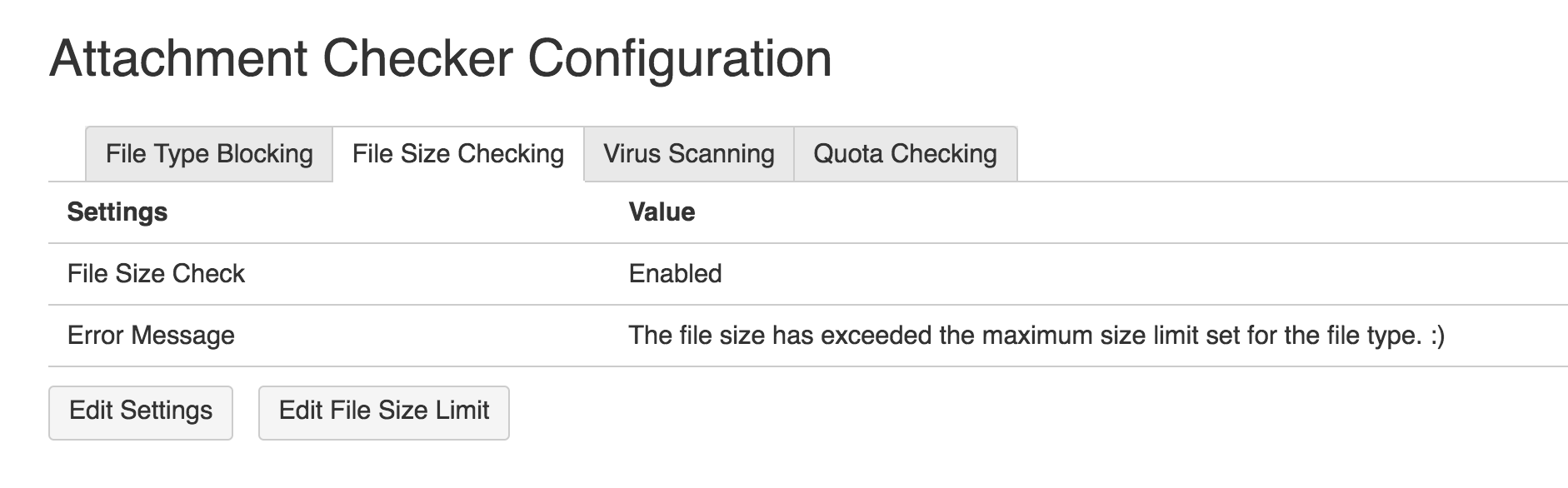
-
Click on the Edit Settings button toEnable/Disable checking of file size limit based on groupsChange the Error Message if the file size limit has exceeded
-
To edit the file size limit, click on the Edit File Size Limit button
Editing File Size Limit
Each File Size Limit rule consist of the following components
|
Attribute |
Description |
|---|---|
|
Extension |
The file extension applicable for this rule |
|
Maximum Size |
The number that specify the maximum size of the file. It can only accept integer values. If you want to block upload of the type, you can use 0 |
|
Unit Size |
KB or MB |
A possible File Size Limit rule will be members of the staff-users group in Confluence can upload mp4 file type with file size up to 100 MB
The following operations are available in this screen
Enable/Disable the file size checking
-
Click on the pen icon
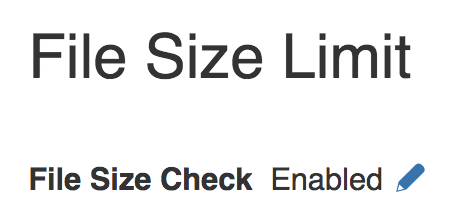
-
Select the option in the radio button
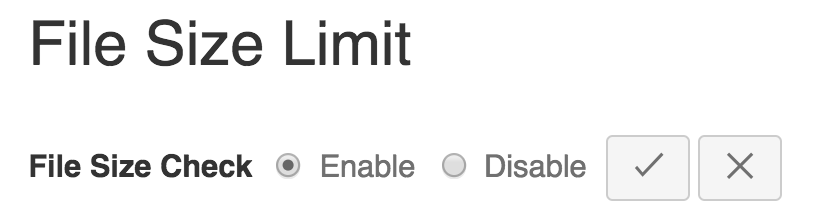
-
Click on the Tick icon to save the change
Change the group associated for the Group 1
The default group associated with Group 1 and Group 2 are confluence-administrators and confluence-users respectively. It is possible to switch to other groups.
-
Click on the pen icon beside the group name

-
Type to search for groups with matching name
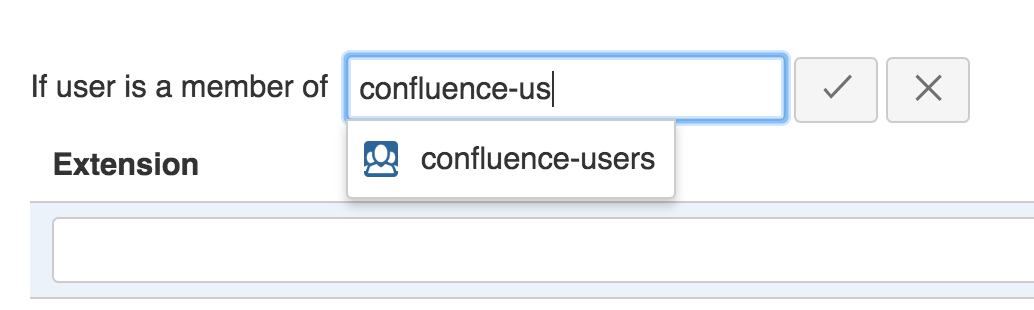
-
Select the group

-
Click on the Tick icon to save the change
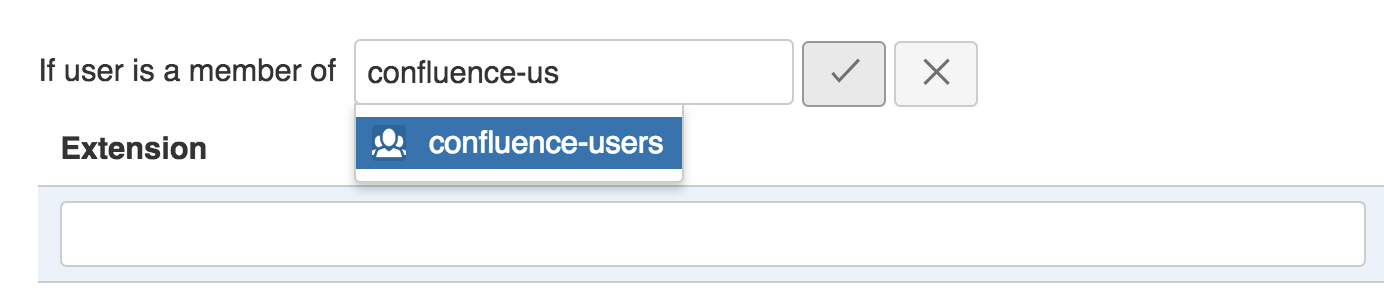
Add a new File Size Limit Rule for the group
-
Enter the values at the top row of the group

-
Click on the Add button on the first row of the section

Edit a File Size Limit Rule for the group
-
Find the rule to be edited

-
Mouse over the row to be edited. A pen icon will appear

-
Click on the pen icon to toggle edit mode

-
Update the value
-
Click on the Update button to save
Delete a File Size Limit Rule for the group
-
Click on the Delete button at the right side of the row

How it works
-
The default setting for Group 1 is confluence-administrators group
-
The default setting for Group 2 is confluence-users group
-
When a file is uploaded, it will determine the user performing the upload belongs to which group. The sequence of checking is in the workflow diagram below
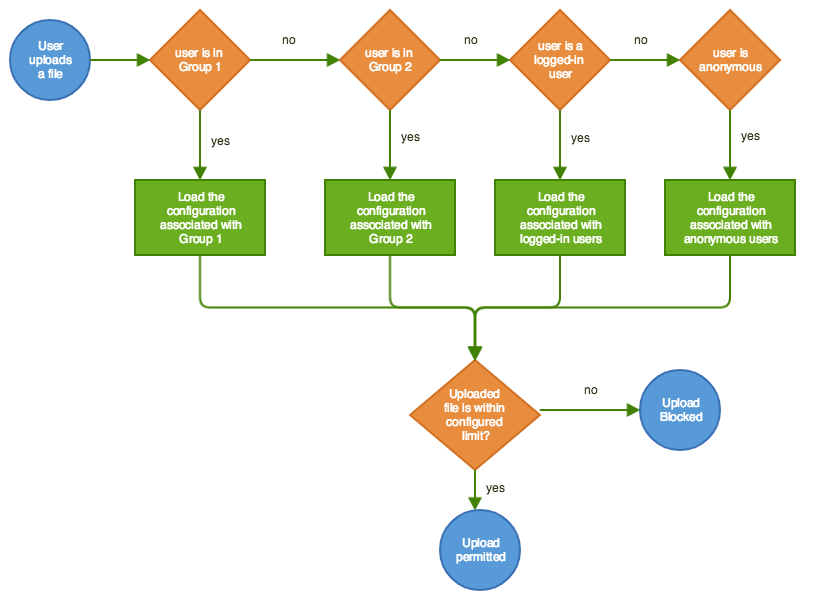
.png)