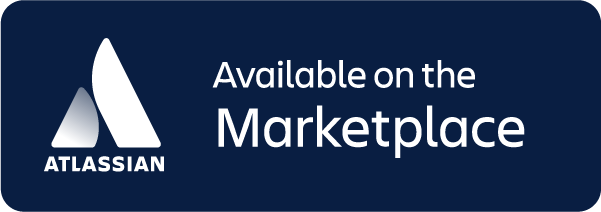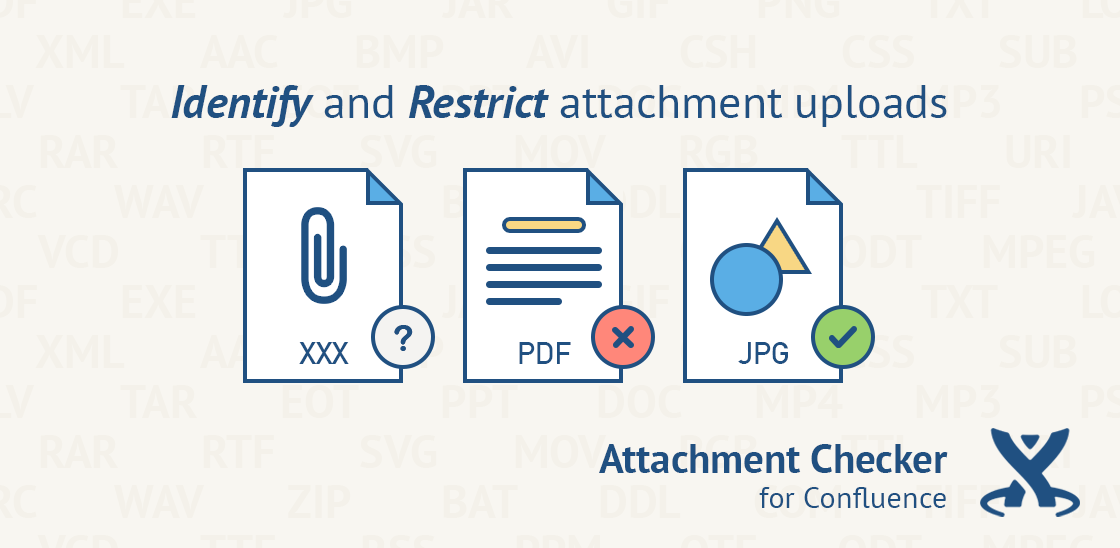
Overview
The Attachment Checker identifies and intercepts the upload of attachments with extensions that are not allowed.
All attachments are scanned for viruses when virus scanning is enabled.
Features
a) Restrict file type uploads
This feature allows restriction on the types of file that can be attached. An error message will be displayed for files that are not allowed.
a.i) Attach via Drag and Drop
*At pages or blogposts / attachments page / editor
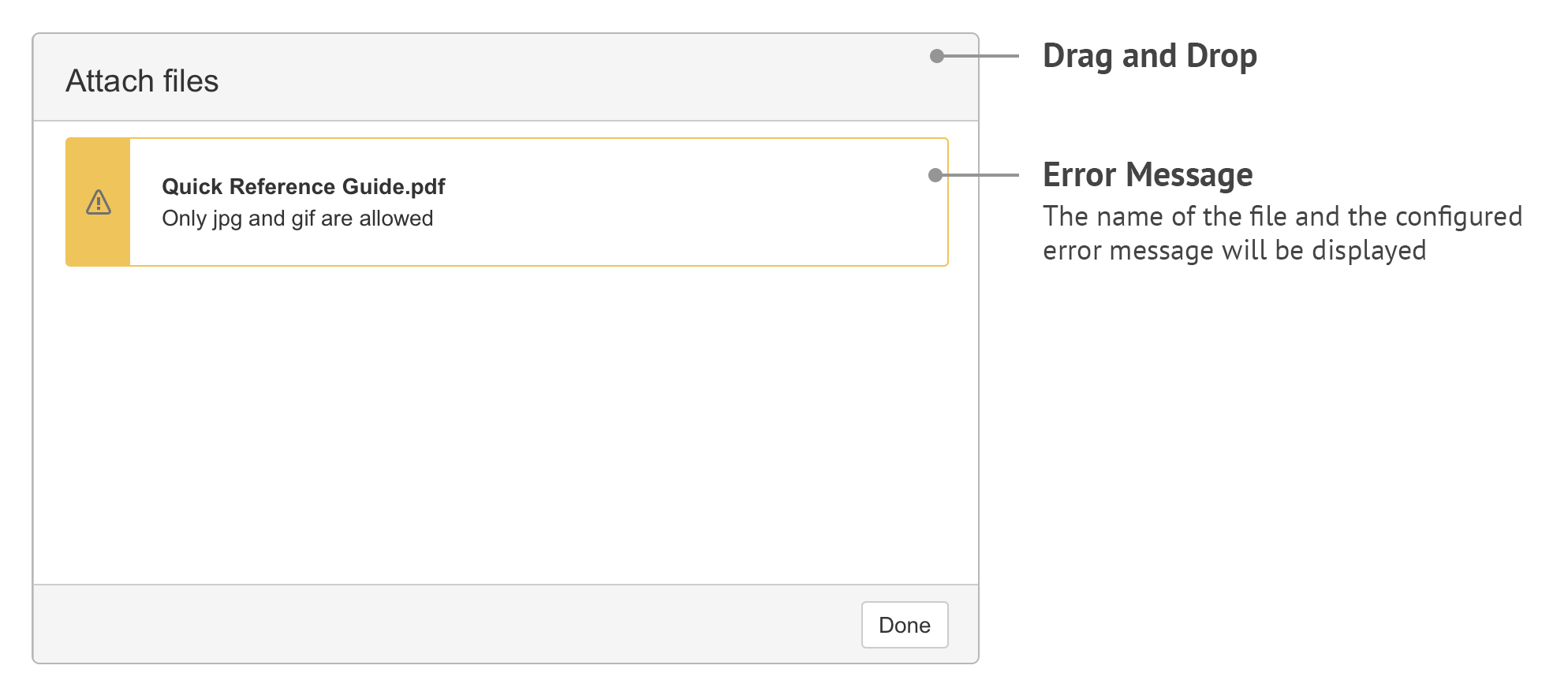
a.ii) Attach via Attachments Page
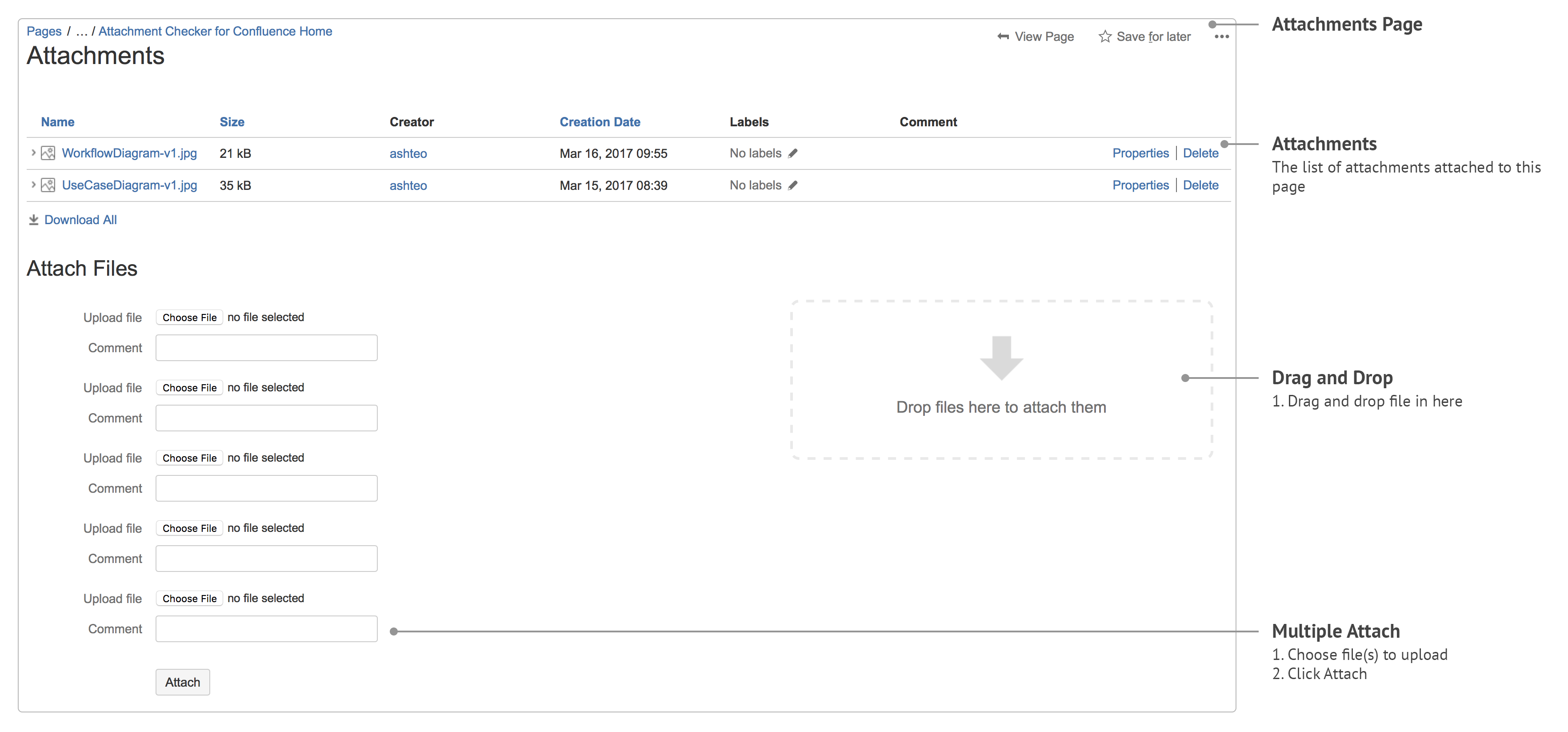
When using the Multiple Attach, users will be redirected to the Upload Failure page if there exists 1 or more attachment(s) not allowed.
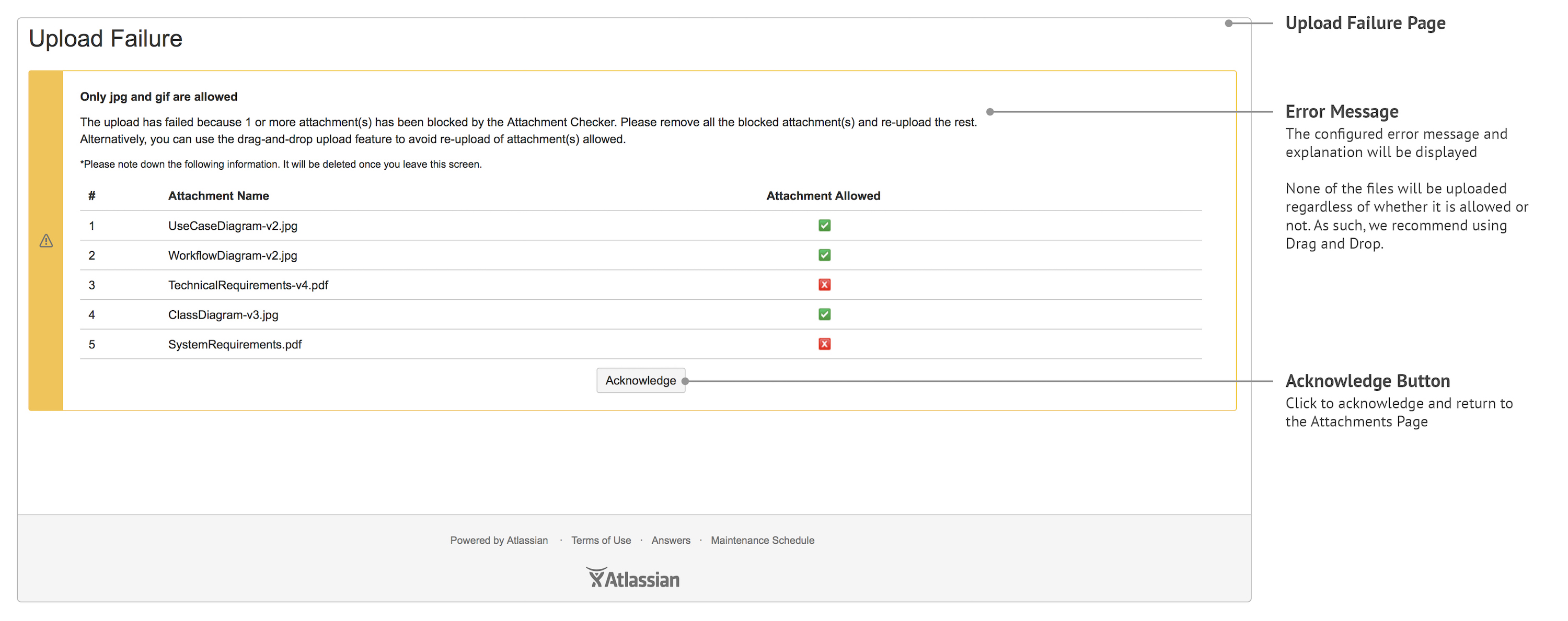
a.iii) Attach via Insert link (Files)
*At editor — pages or blogposts / comments
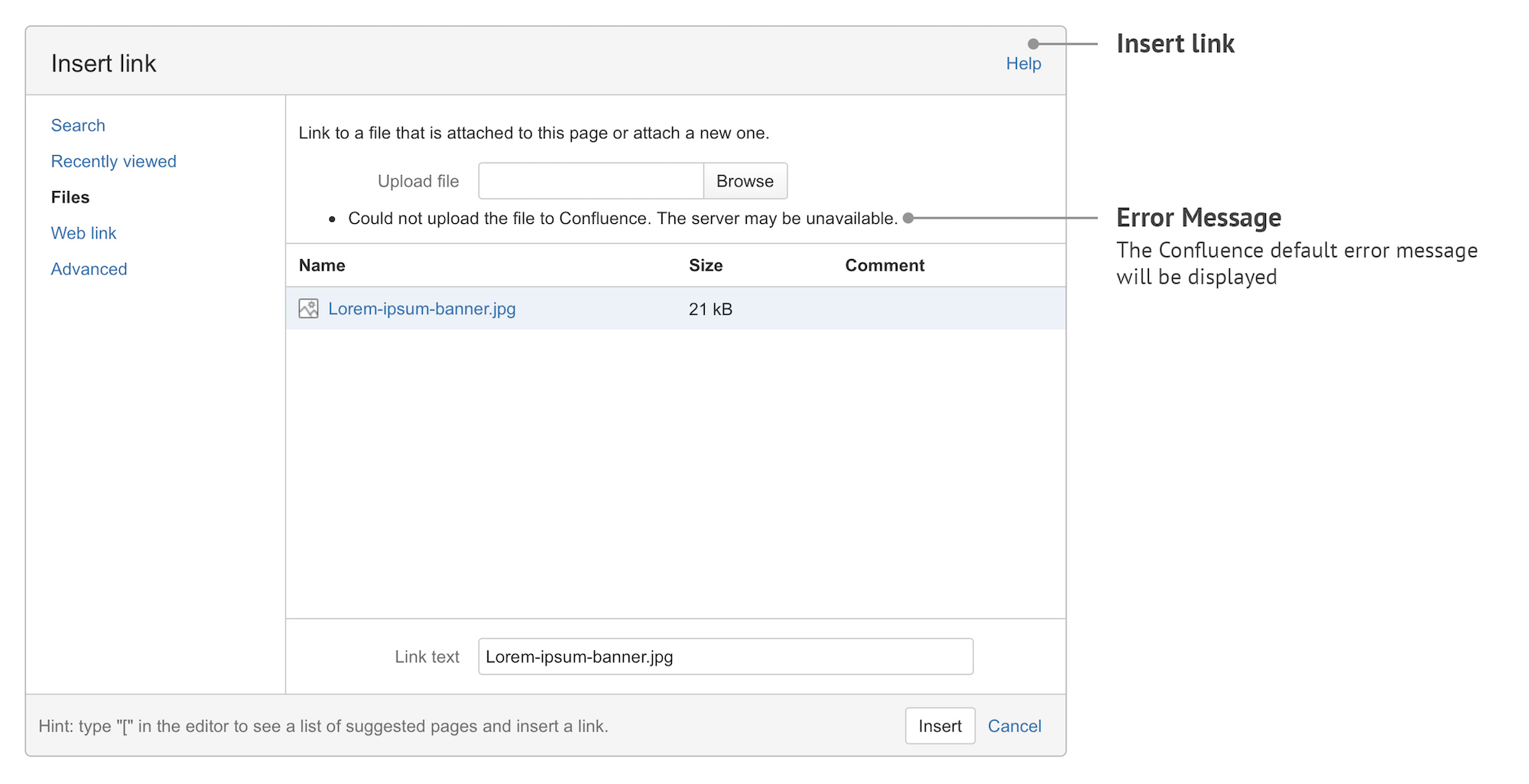
a.iv) Attach via Insert files and images
*At editor — pages or blogposts / comments
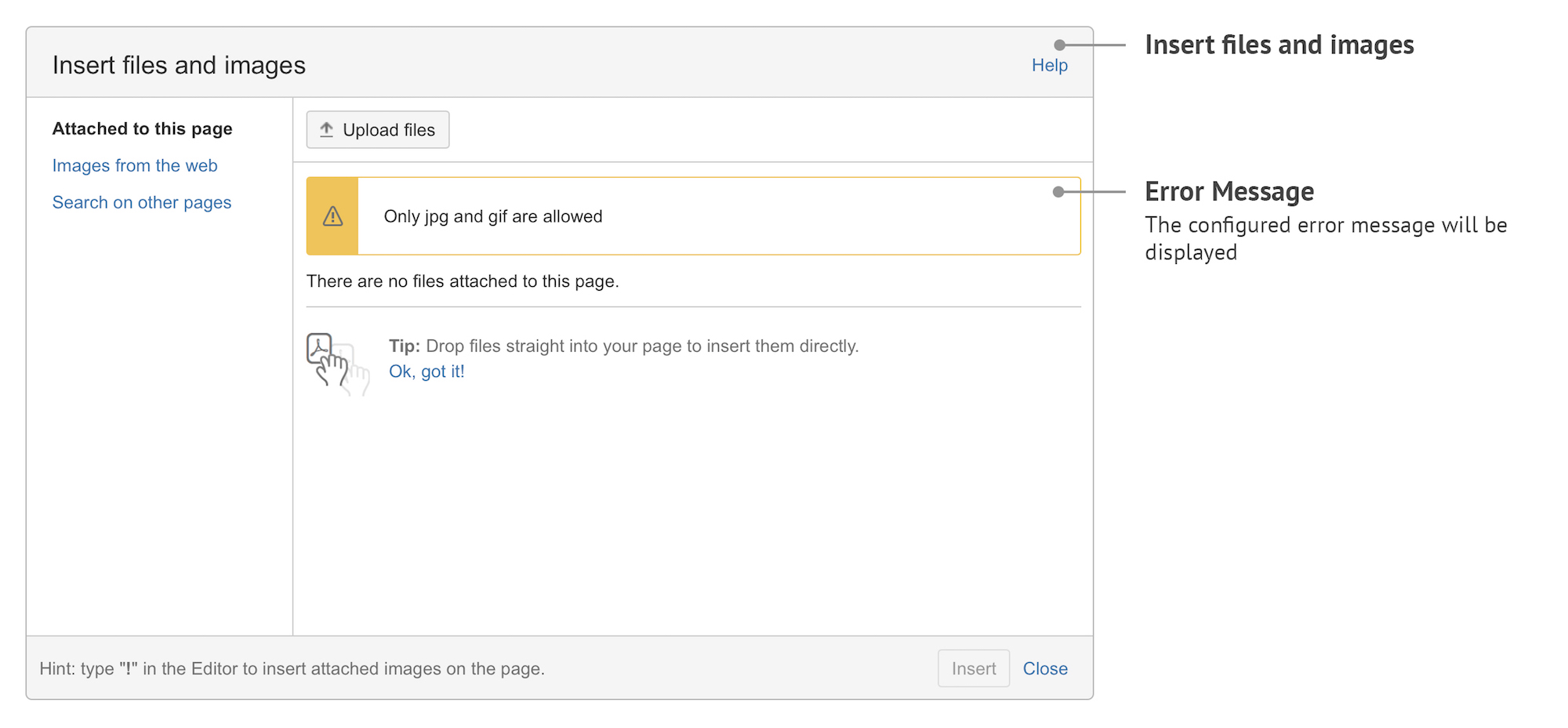
b) Scan for virus
This feature allows scanning on all files attached. When an infected file is detected, a comment will be added to the page containing that particular file.
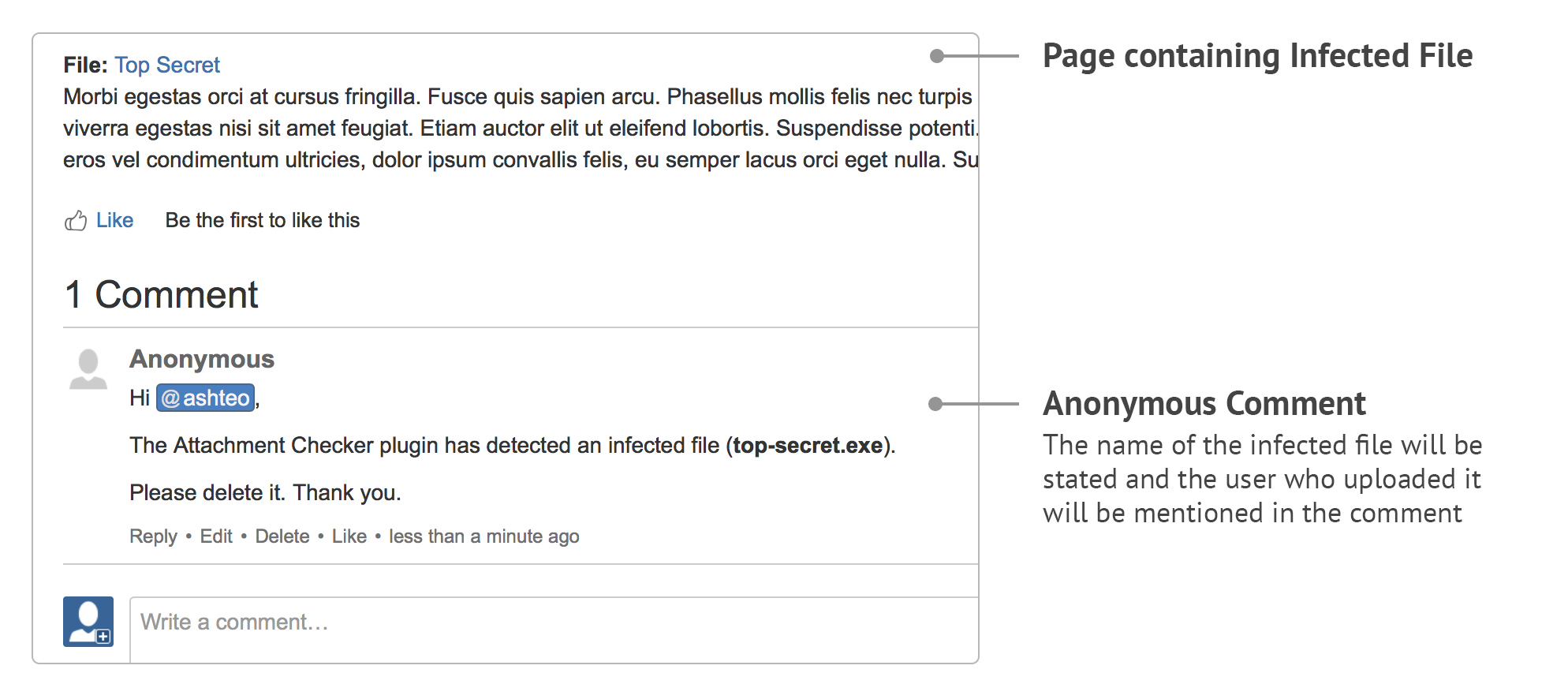
c) Set attachment quota
This prevents excessive uploading of attachments in each Space.
If the quota is hit, users will no longer be able to upload anymore attachments to that particular Space, till the quota is increased or unused attachments are removed.
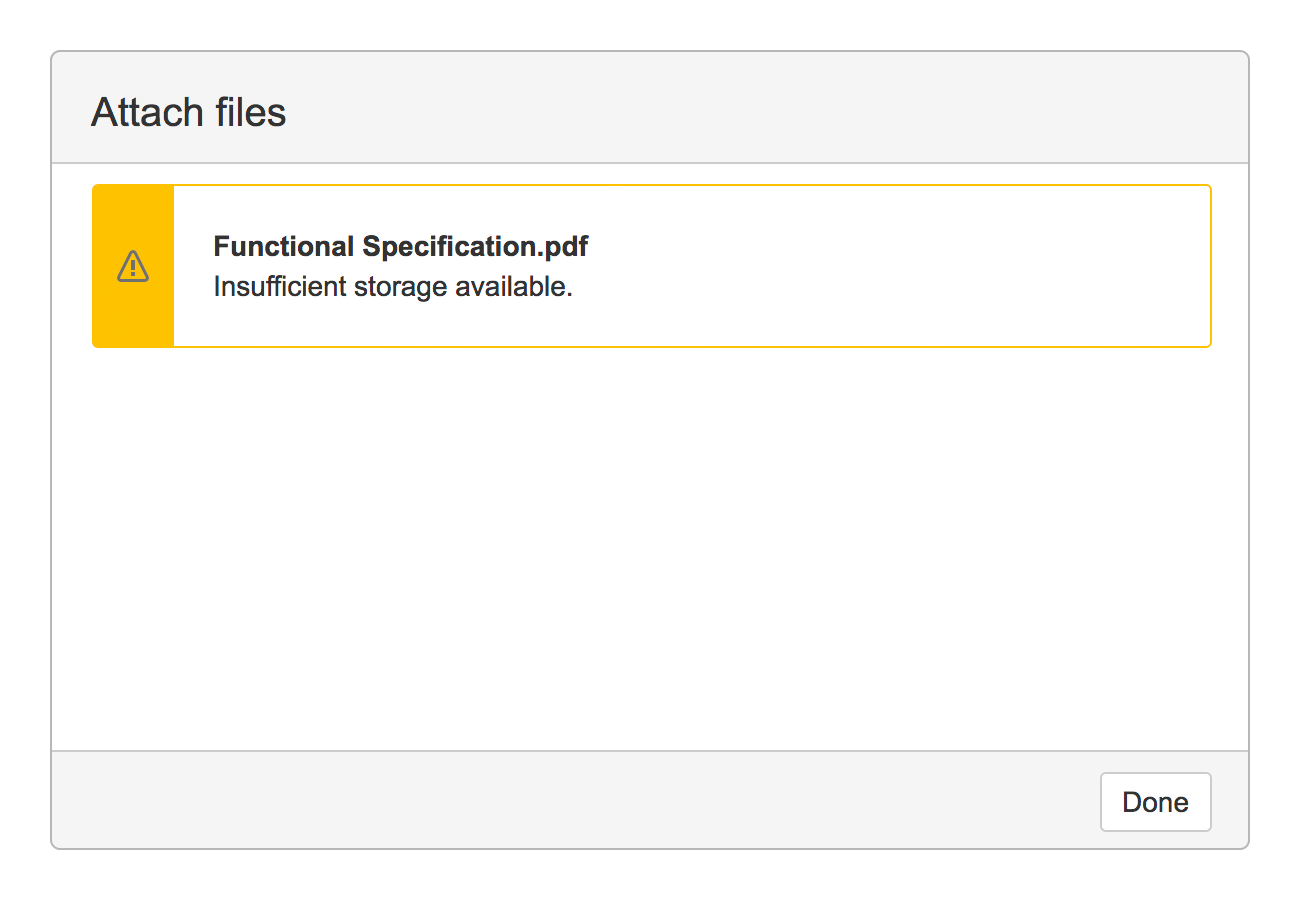
d) Attachment summary
This provides a report on the disk space used for attachments (including trash) at space level. Attachment quota for each Space can also be set individually.
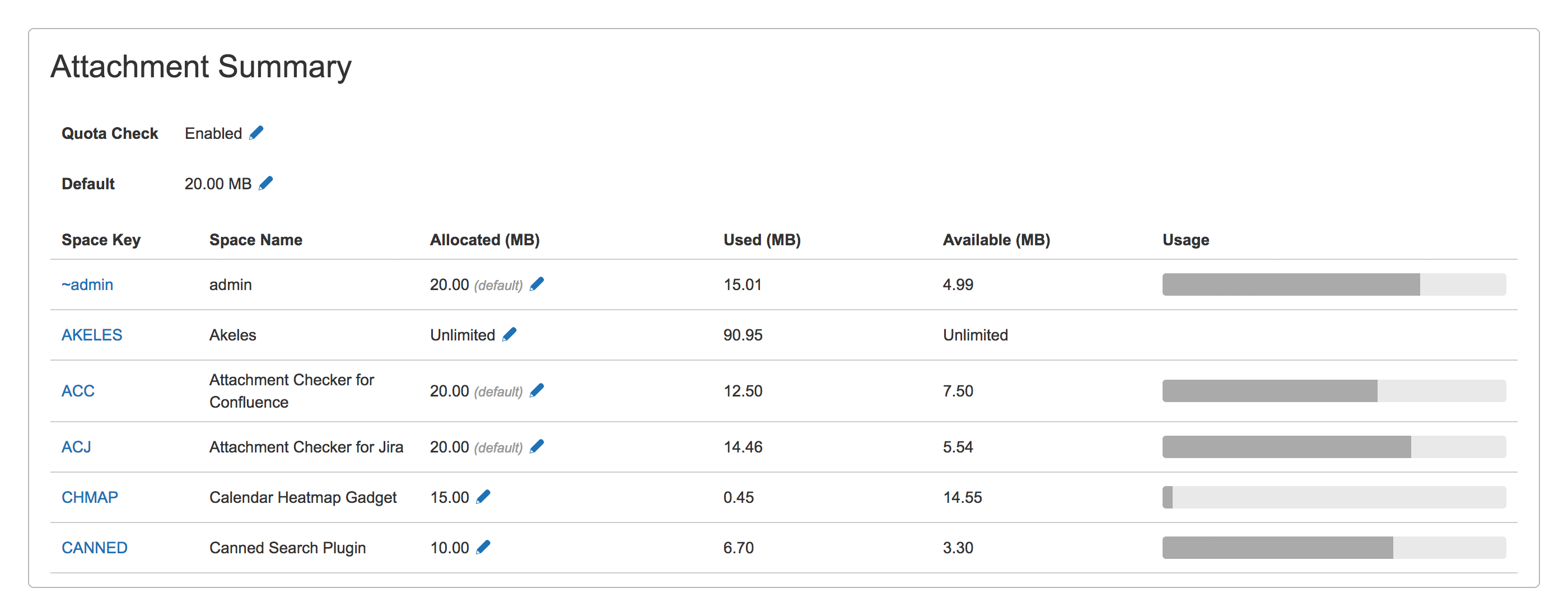
e) Allowed Fine-grained file type access
Released in version 1.6.0
It is possible to enforce different permissions for selected groups of users. Useful for scenarios like
-
Increase the upload limits for Confluence admins to handle exception scenarios
-
Only the media team users can upload large videos
-
Restrict maximum size of images (png/jpg/gif) to 100kb, but allow PDF files to be up to 10mb
-
Customers can only upload images whereas staff can upload pdf and office documents as well
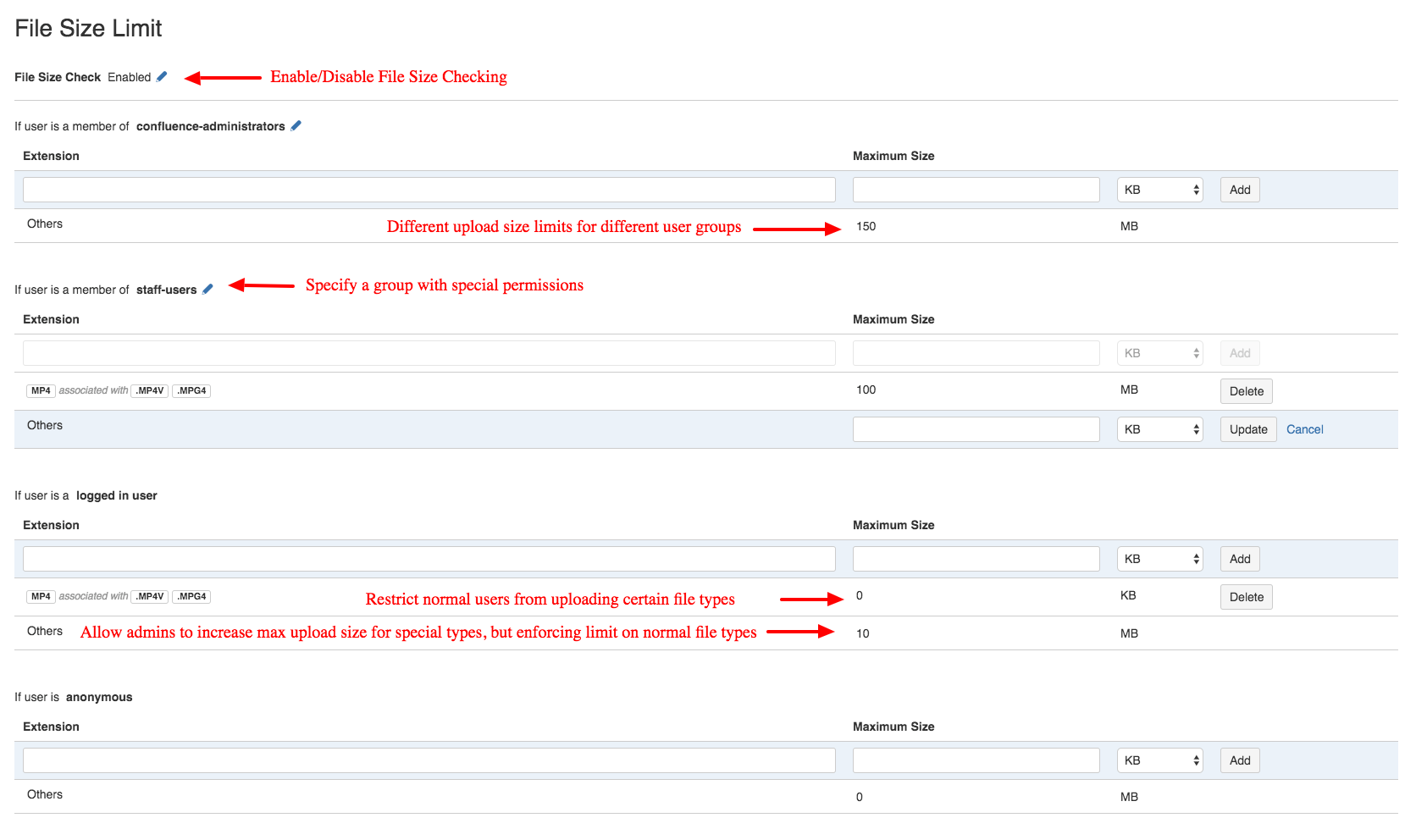
For more details, refer to How to set File Size Limits for Different User Groups
Useful Info
Getting StartedInstallation GuideConfigurationFeaturesRestrict attachments by file typeLimit the file size for different user groupsManage attachment quota per spaceVirus scanning of uploaded attachmentsFaster Processing Throughtput with Concurrent Virus ScanningMissing file feedbackScan for file type violated attachmentsScan for missing attachmentsTrack large attachmentsAttachment Scanning QueueCheck attachment file typeAttachment Scanning StatusVirus scanning safety limitReport on virus scan errors and infectionsTroubleshooting articlesAppArmor prevents ClamAV from access file or directoryList of Problems identified by Attachment CheckerUser GuideUser Guide for Attachment Checker for Confluence before version 1.4.0User Guide for Attachment Checker for Confluence before version 1.2.0Virus scanning for uploaded attachmentsHow to set File Size Limits for Different User GroupsHow to Search for the Occurrence of Infected Files in Your ConfluenceHow to use Missing Attachments Scanner for ConfluenceAttachment Logging and DownloadViewing the Space QuotaQuota Summary initial setupReports on space attachmentsDeveloper GuideREST APIREST API - Space QuotaPassword Protected FilesResourcesThe challenges with large attachments in ConfluenceThe Hidden Risk of running Virus Scanners on ConfluenceWhich file types are safe for ConfluenceFAQs - Attachment Checker for ConfluenceHow to free up disk space for ConfluenceChecklist for Confluence Space Admins to housekeep attachmentsProduct BrochureRelease NotesRelease Notes for Attachment Checker for Confluence 1.1.0Release Notes for Attachment Checker for Confluence 1.2.0Release Notes for Attachment Checker for Confluence 1.4.0Release Notes for Attachment Checker for Confluence 1.5.5Release Notes for Attachment Checker for Confluence 1.6.0Release Notes for Attachment Checker for Confluence 1.8.0Release Notes for Attachment Checker for Confluence 1.9.0Release Notes for Attachment Checker for Confluence 1.12.0Release Notes for Attachment Checker for Confluence 1.13.0Release Notes for Attachment Checker for Confluence 1.13.1Release Notes for Attachment Checker for Confluence 1.13.2Release Notes for Attachment Checker for Confluence 1.13.3Release Notes for Attachment Checker for Confluence 1.14.0Release Notes for 1.14.1Release Notes for 1.15.0Release Notes for 1.16.0Release Notes for 1.17.0Release Notes for 1.18.0Release Notes for 1.19.0Release Notes for 1.20.0Release Notes for 1.20.1Release Notes for 1.21.0Release Notes for 1.22.0Release Notes for 1.23.0Release Notes for 1.24.0Release Notes for 1.25.0Release Notes for 1.26.0Release Notes for 1.27.0Release Notes for 1.28.0Release Notes for 1.28.1Release Notes for 1.29.0Release Notes for 1.30.0Release Notes for 1.31.0Release Notes for 1.32.0Release Notes for 1.33.0Release Notes for 1.34.0Release Notes for 1.35.0Release Notes for 1.35.1Release Notes for 1.35.2Release Notes for 1.35.3Release Notes for 1.36.0Release Notes for 1.36.1Release Notes for 1.36.2Release Notes for 1.37.0Release Notes for 1.38.0Release Notes for 1.39.0Release Notes for 1.39.1Release Notes for 2.0.0Compatible AppsCompatibility with Table Filter and Charts for ConfluenceCompatibility with draw.ioQuick Links
.png)