How to free up disk space for Confluence
Introduction
If your Confluence instance is running out of disk space, then this article may be useful for you.
There are a few methods to have more disk space in Confluence.
Upgrade to have more disk space
Housekeep unnecessary files from the Confluence backend
Update the retention rules to delete unwanted data
Remove very large attachments from Confluence
Archive and remove unused Confluence spaces
Implement a policy to manage the growth of attachments in Confluence
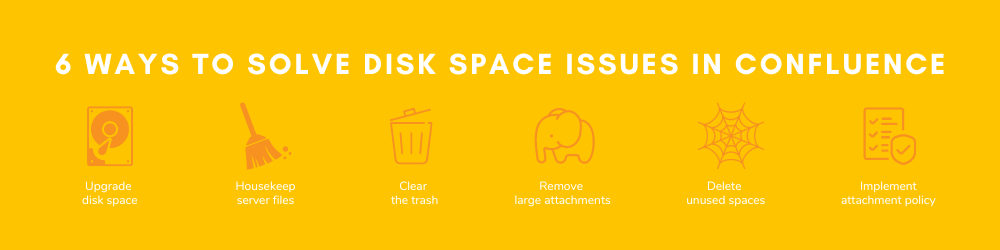
Ways to get more disk space
1) Upgrade to have more disk space
This is the easiest way since disk storage is relatively cheap compared to other resources.
However, there are also implications to search performance and longer maintenance downtime.
2) Housekeep unnecessary files from the Confluence backend
There are a few directories in the Confluence which typically consumes a lot of disk spaces. It is possible to free up a significant amount of disk space if this is not done before.
Location | Directory Name | Purpose | Remarks |
|---|---|---|---|
Confluence Home Directory | backups | Confluence will place its daily backup archives in this directory. | It is recommended to keep at least 7 days of backups |
export | Stores the support zip generated by the Troubleshooting and support tools for Confluence | You can delete those support zips that are no longer required | |
logs | Confluence's application logs are stored in this directory | ||
temp | Used to store temporary files generated by Confluence | You can delete all the files in this folder when Confluence is offline | |
recovery | Confluence creates an upgrade recovery file before and after an upgrade which can be used to roll back when upgrade fails | You can keep the recovery file for the latest upgrade | |
restore | Used to store files for restoring Confluence site or space | Sometimes admins will forget to housekeep the files after restoring the site/space | |
Confluence Install Directory | logs | Stores the Tomcat and Confluence access logs | You can delete those logs which are no longer required |
temp | Used by Confluence to write tempory files or lockfiles | You can delete all the files in this folder when Confluence is offline |
You can schedule for a maintenance downtime to stop the Confluence service before deleting the files within the directory.
Do not delete files without stopping the Confluence service as it may cause corruption
Do not delete the directory as Confluence needs it to store new files when it is started
3) Update the retention rules to purge deleted items automatically
Confluence Data Center has a useful feature to purge deleted items from the trash automatically. This is a time saver as most space admins tend to miss out this important administrative task.
Another feature for space hungry sites is to automatically delete historical versions of pages/attachments. This feature is a bit risky if some old versions contains important data.
You should inform all users upfront if there is plan to housekeep the historical versions.
If you don't want to archive the attachments, then it is better to rename to a new filename rather than uploading a new version.
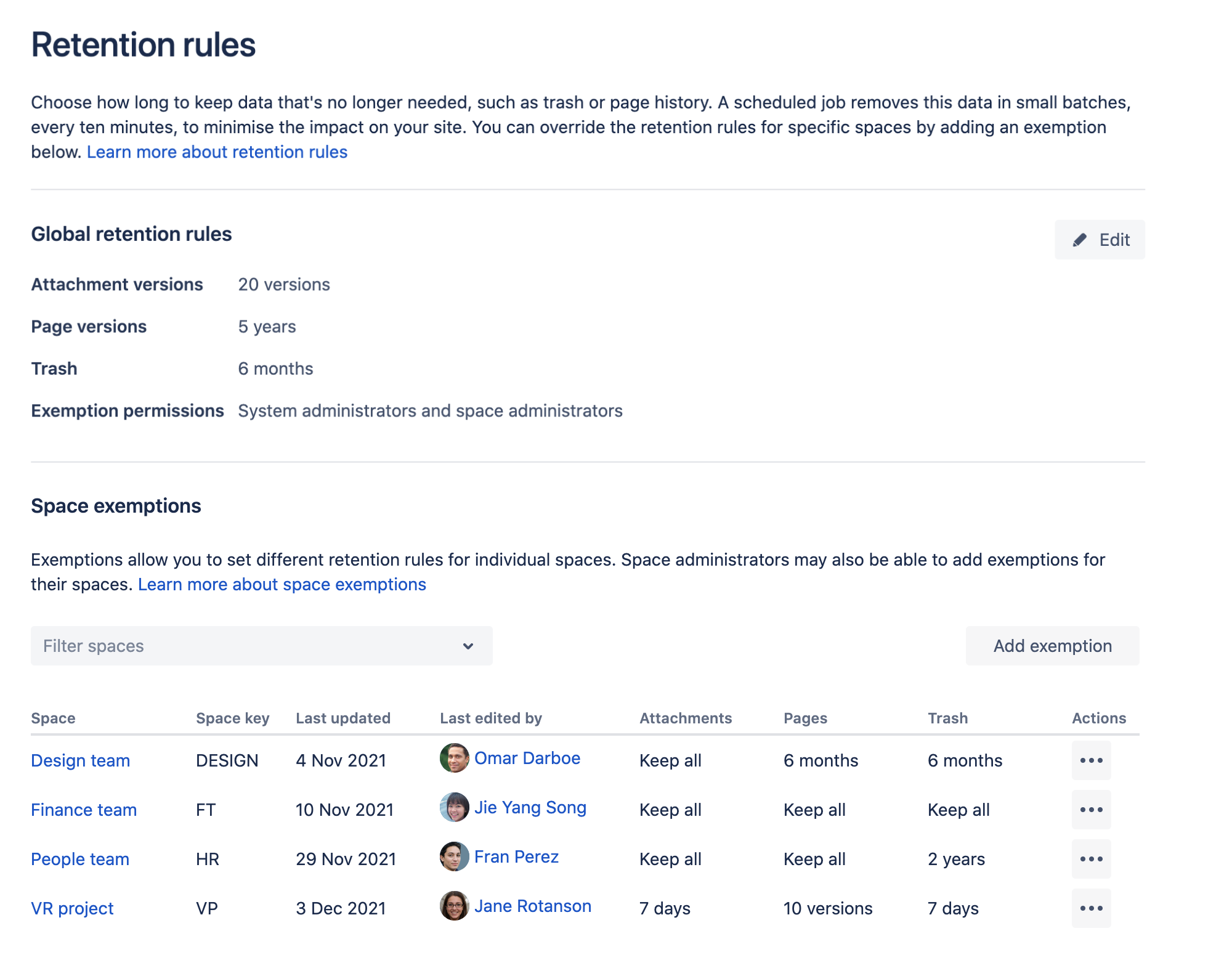
You can find out more about Data Retention Rules from Confluence User Guide.
4) Remove very large attachments from Confluence
With Attachment Checker for Confluence, the Quota Summary report allows Confluence administrators to check the disk space utilisation of attachments space by space.
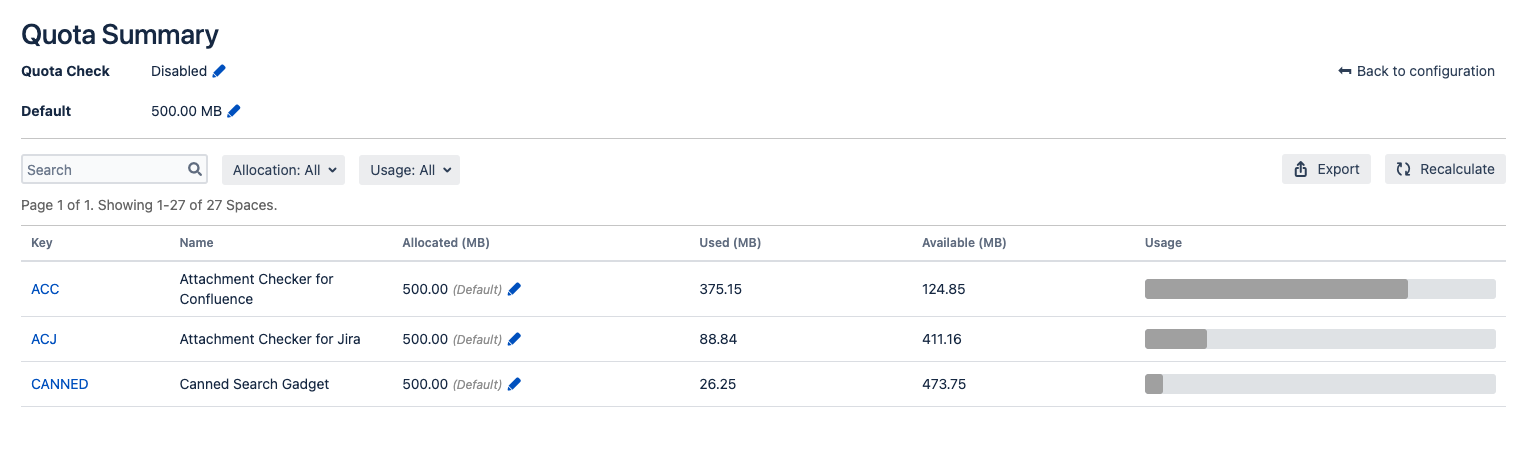
It is then possible to zoom into the space to check if there are some ultra big files being uploaded. Space admins can delete those very big files after checking the content.
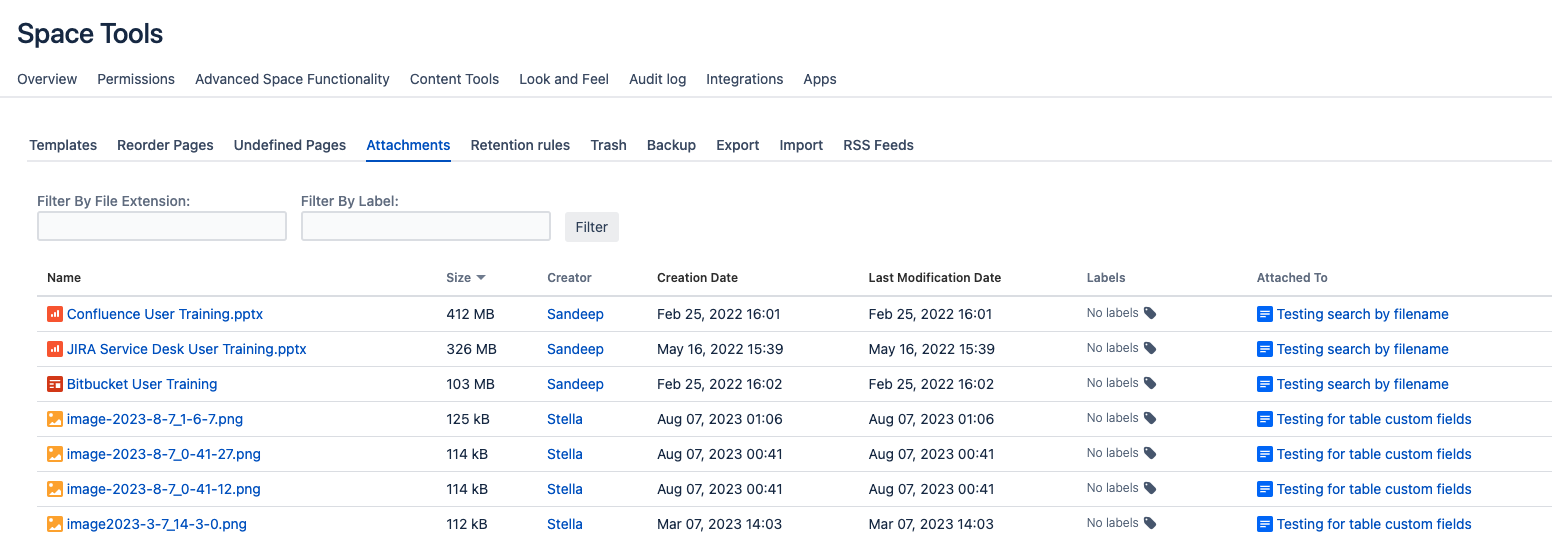
5) Archive and remove unused Confluence spaces
You may want to check with your organization's retention policy. ISO 27001 compliance framework requires organization to retain data logs for at least 3 years
Since Confluence is a matured product, there may be Confluence spaces over 20 years old.
The content inside may not longer by relevant. An option is to delete those spaces from Confluence.
6) Implement a policy to manage the growth of attachments in Confluence
We know it is a tedious and time-consuming activity to curate and delete files from Confluence.
Also when content are removed from Confluence, they can not longer be searchable on Confluence.
By reducing misuse and educating the users, it is possible to avoid unnecessary growth in the disk space usage.
Attachment Checker provides the mechanism to enforce the policy through several features
Guiding Principle | Mechanism in Attachment Checker | Scenarios that you can use it |
|---|---|---|
Only allowed file types for work purpose can be uploaded to Confluence |
| |
Very large file uploads should be limited to authorised users who knows what they are doing and willing to housekeep the files |
| |
Very large file uploads should be restricted to a few Confluence spaces so that it can be easily managed |
| |
It is more productive to housekeep a few ultra large attachments than to review each and every attachments |
|
The policy can be finetuned based on the organisation usage behaviour accordingly.
Closing Remarks
We have shared 6 ways to reduce disk space usage in Confluence Data Center.
We understand it is challenging to manage an ultra large Confluence instance with over thousands of users and hundred of spaces.
It is not sustainable to keep on increasing the disk space for Confluence when thousands of users are continuously uploading attachments to collaborate their work.
Hence it is important to plan ahead by putting in place polices for large Confluence instances.
