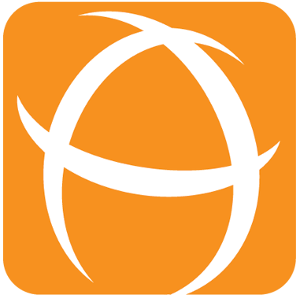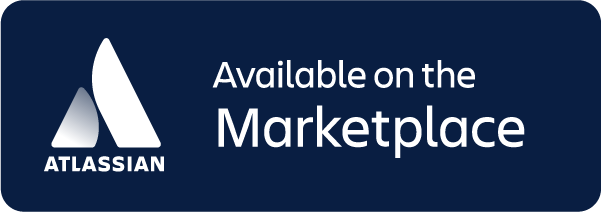Home
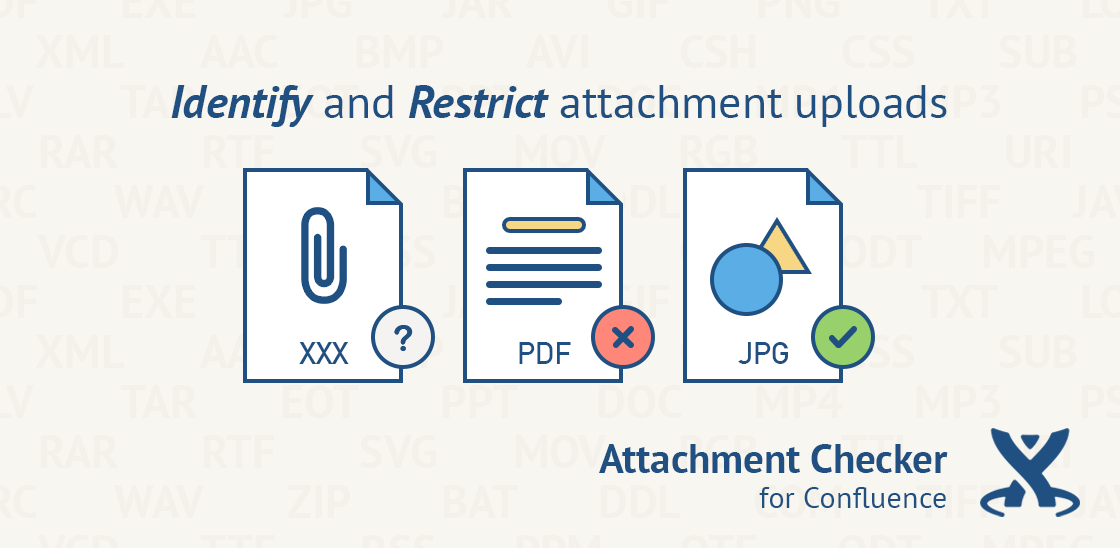
Overview
The Attachment Checker identifies and intercepts the upload of attachments with extensions that are not allowed.
All attachments are scanned for viruses when virus scanning is enabled.
Features
a) Restrict file type uploads
This feature allows restriction on the types of file that can be attached. An error message will be displayed for files that are not allowed.
a.i) Attach via Drag and Drop
*At pages or blogposts / attachments page / editor
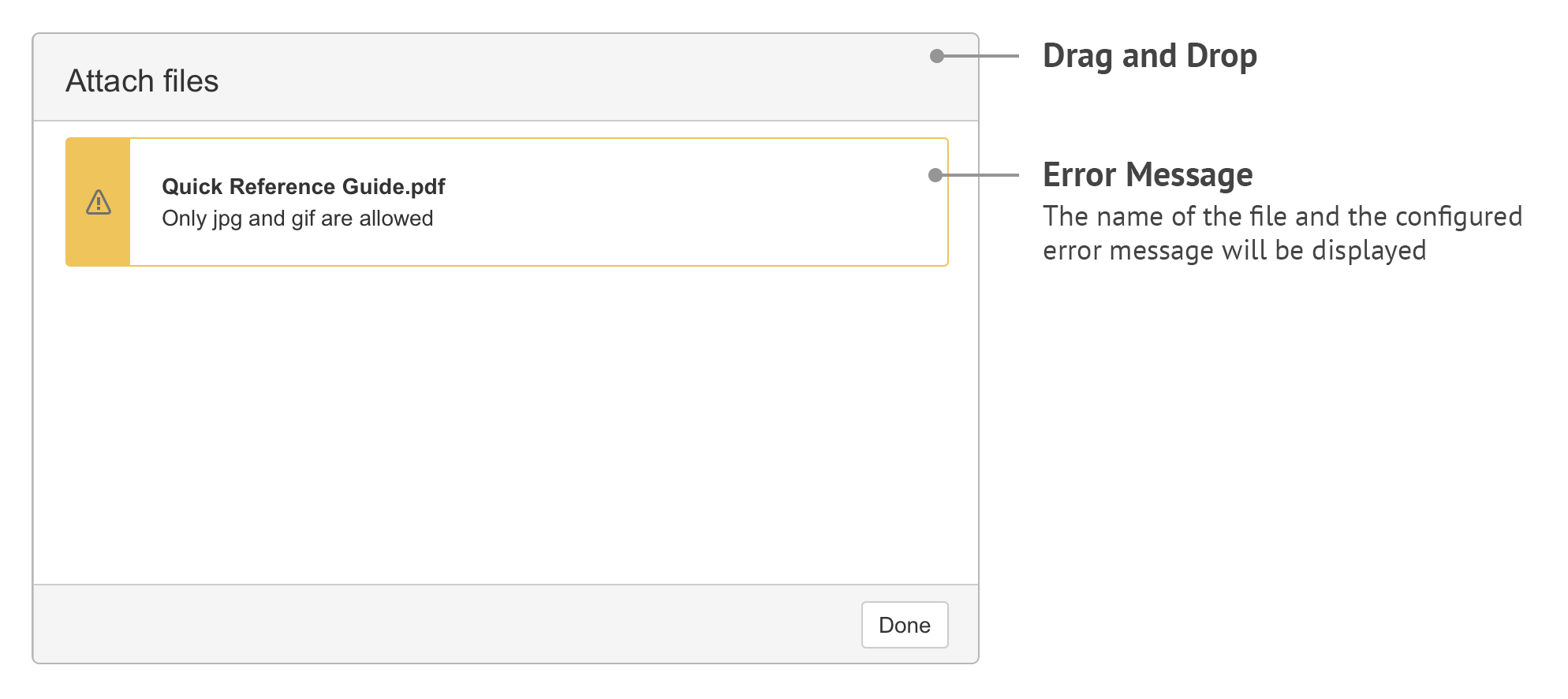
a.ii) Attach via Attachments Page
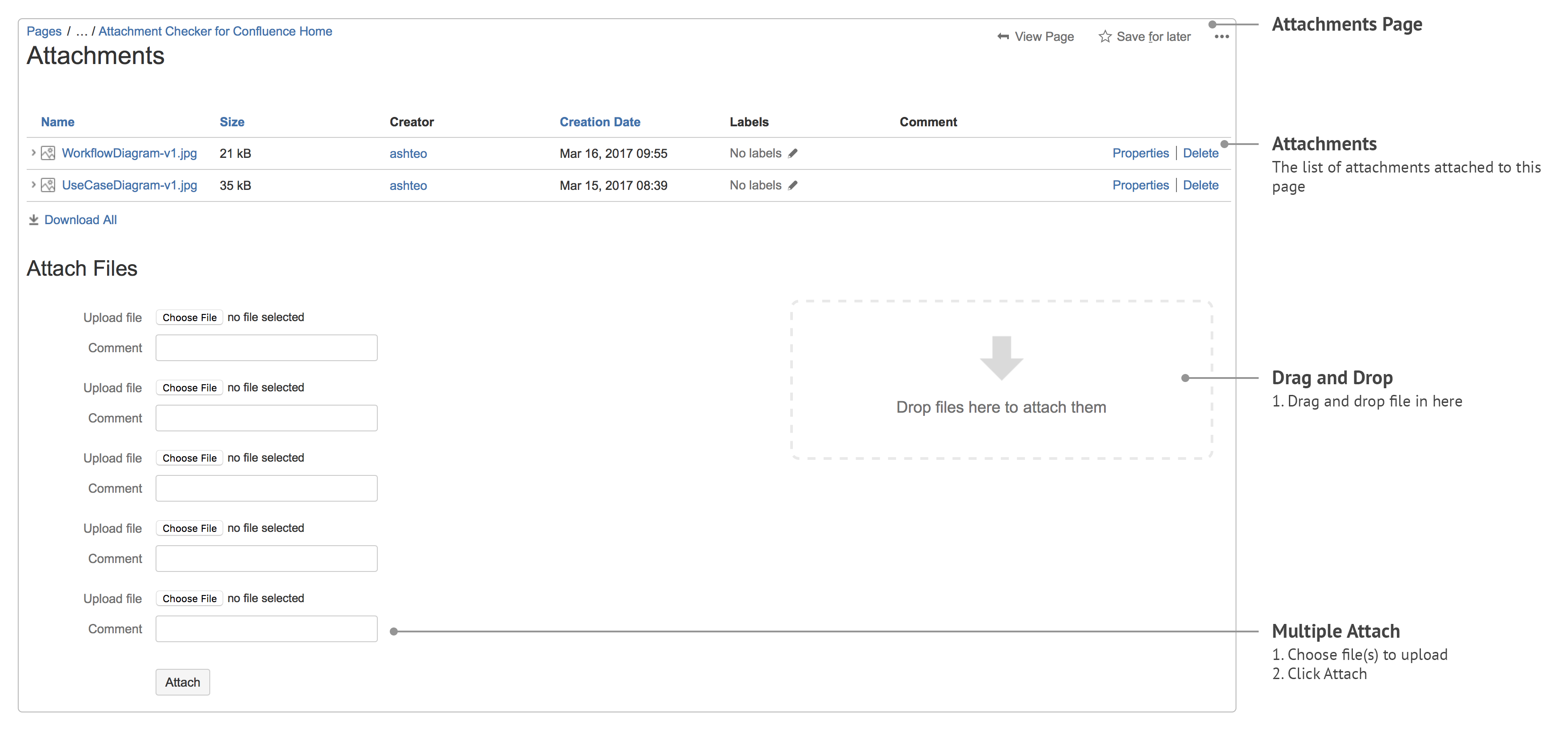
When using the Multiple Attach, users will be redirected to the Upload Failure page if there exists 1 or more attachment(s) not allowed.
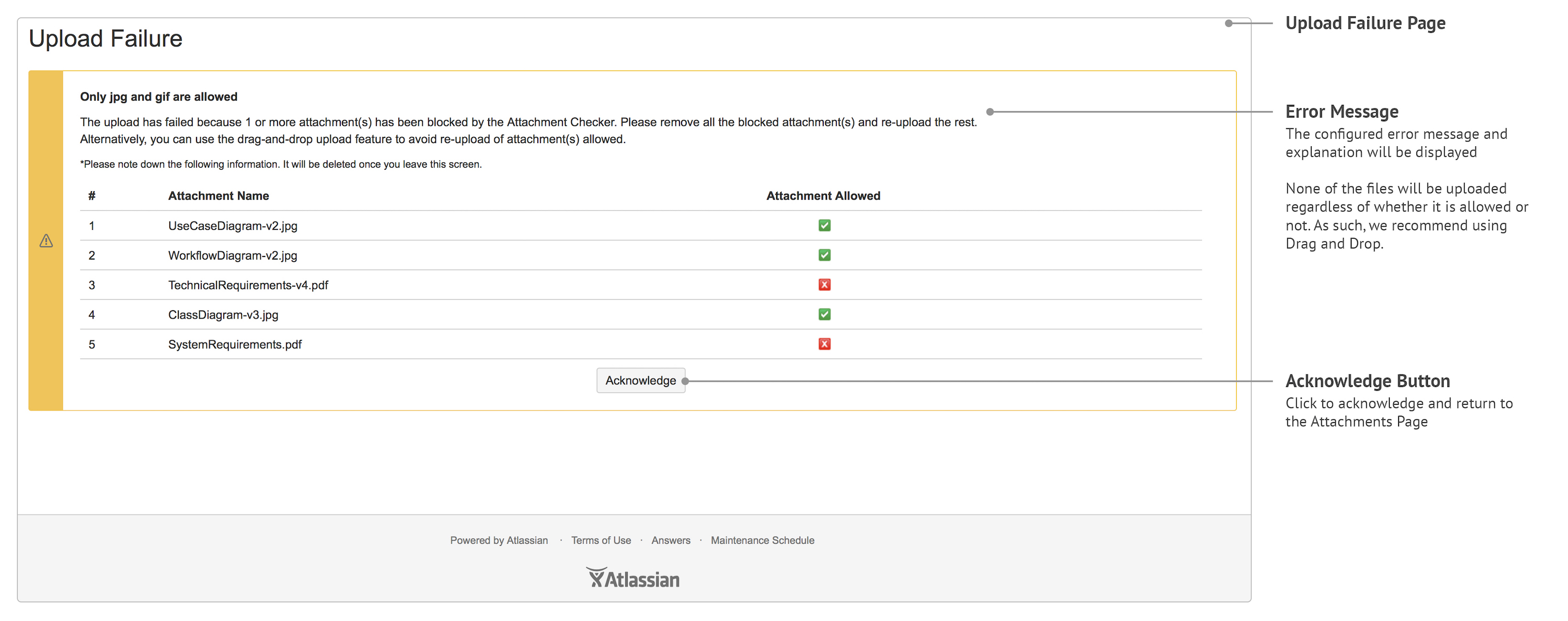
a.iii) Attach via Insert link (Files)
*At editor — pages or blogposts / comments
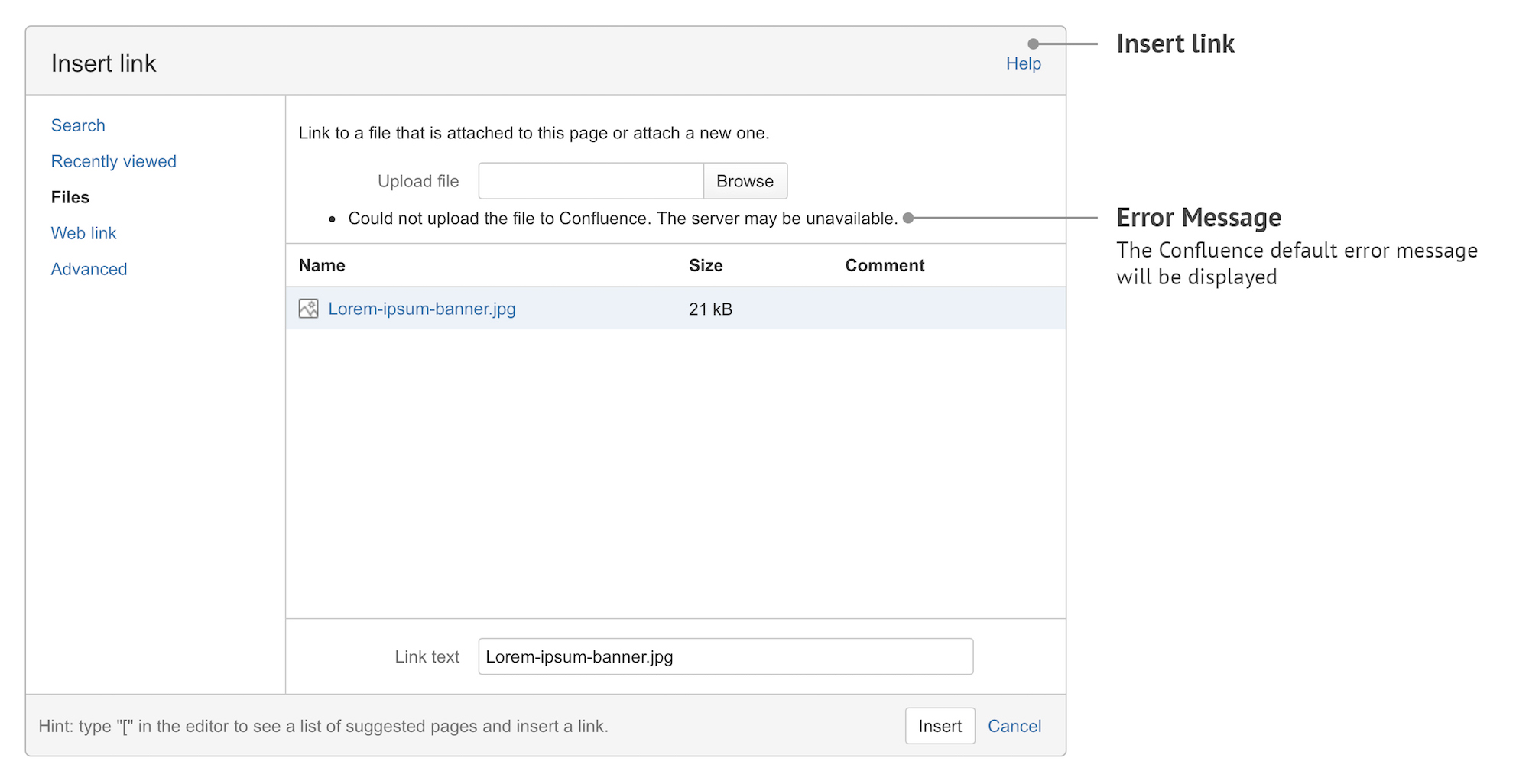
a.iv) Attach via Insert files and images
*At editor — pages or blogposts / comments
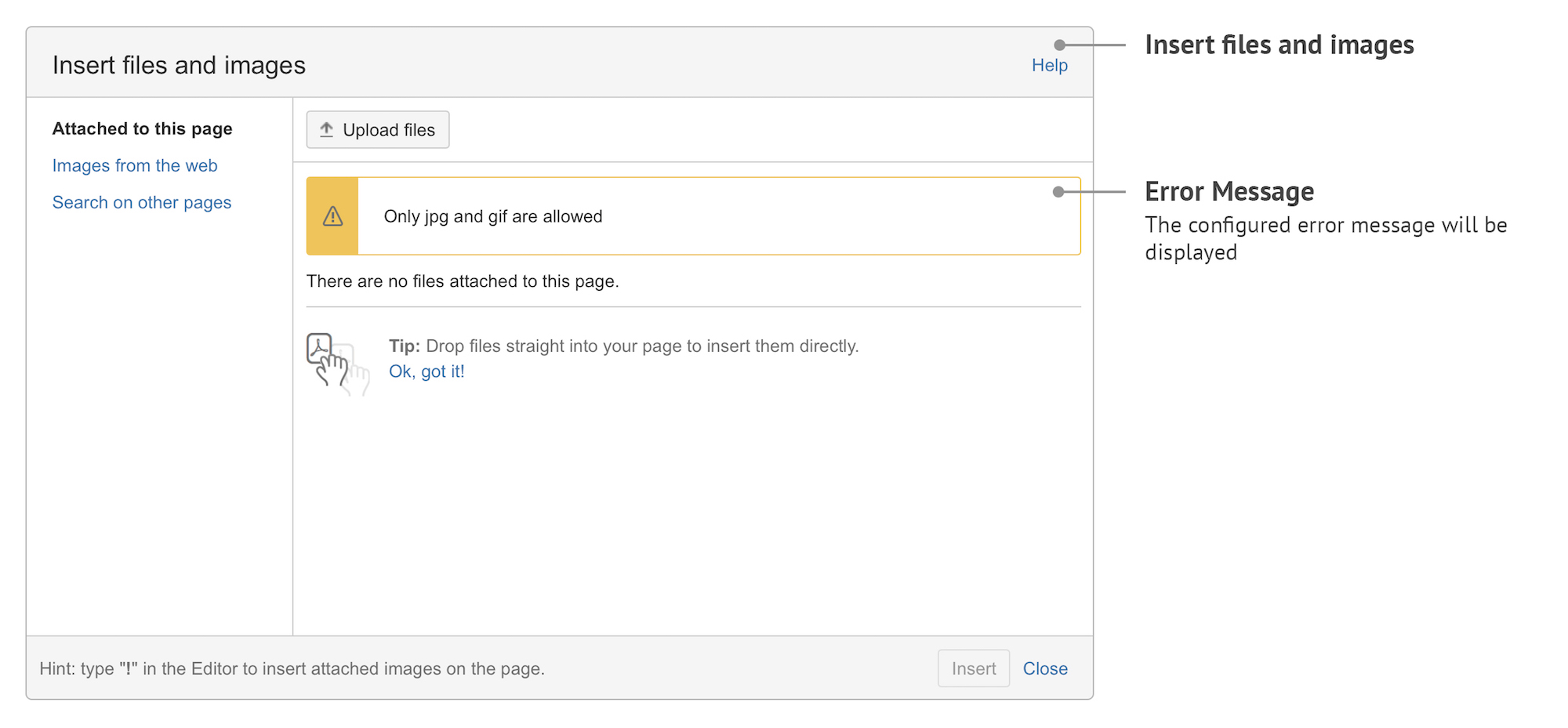
b) Scan for virus
This feature allows scanning on all files attached. When an infected file is detected, a comment will be added to the page containing that particular file.
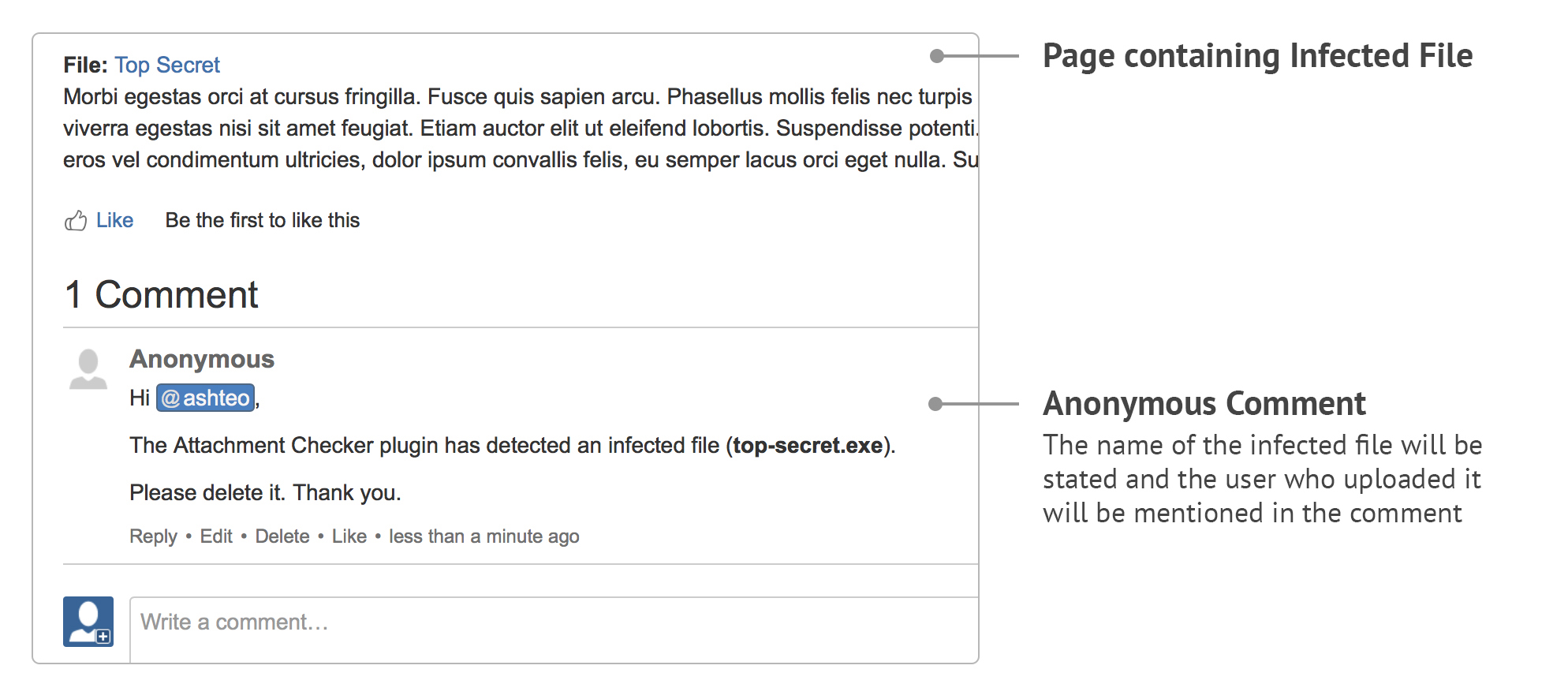
c) Set attachment quota
This prevents excessive uploading of attachments in each Space.
If the quota is hit, users will no longer be able to upload anymore attachments to that particular Space, till the quota is increased or unused attachments are removed.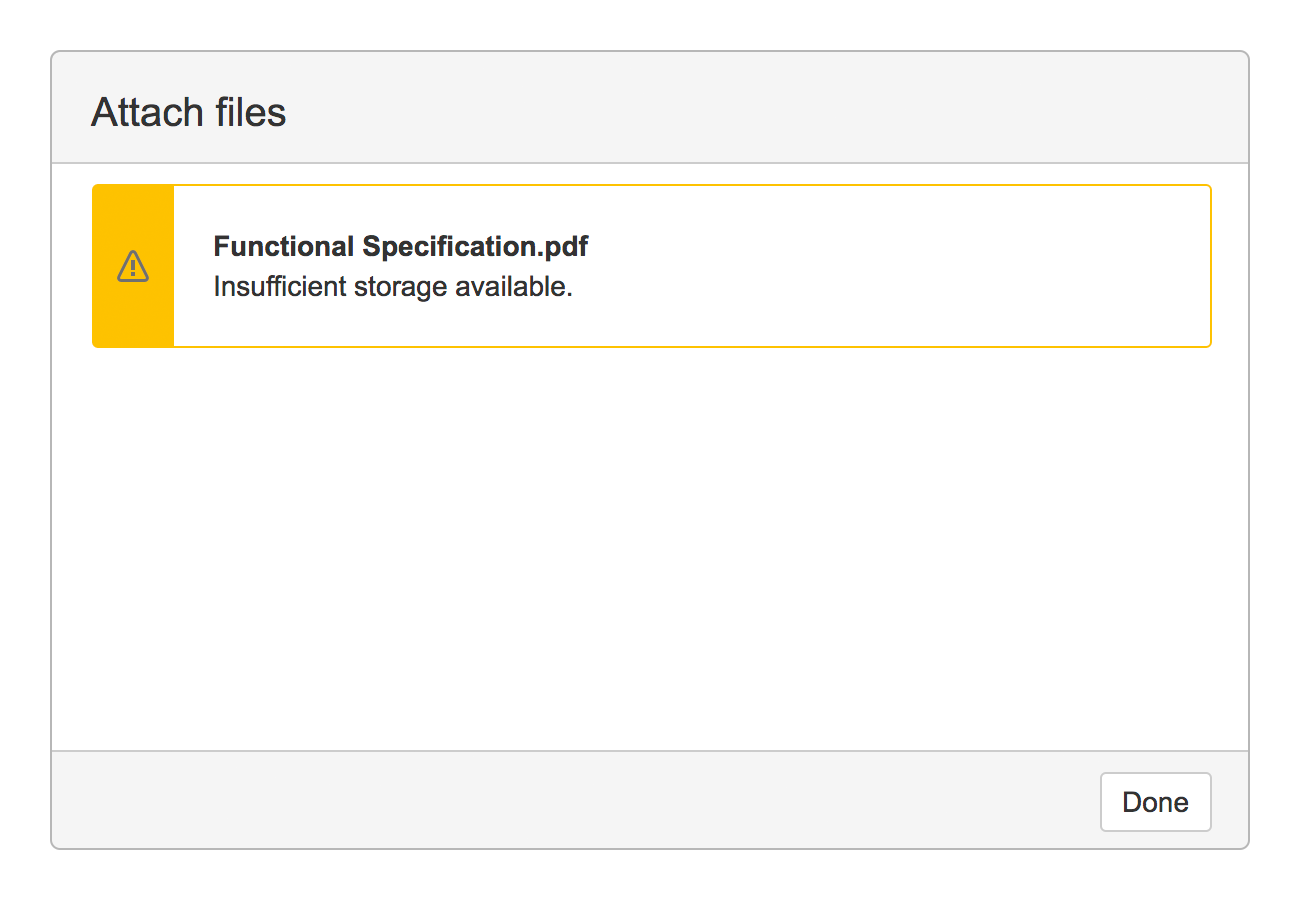
d) Attachment summary
This provides a report on the disk space used for attachments (including trash) at space level. Attachment quota for each Space can also be set individually.
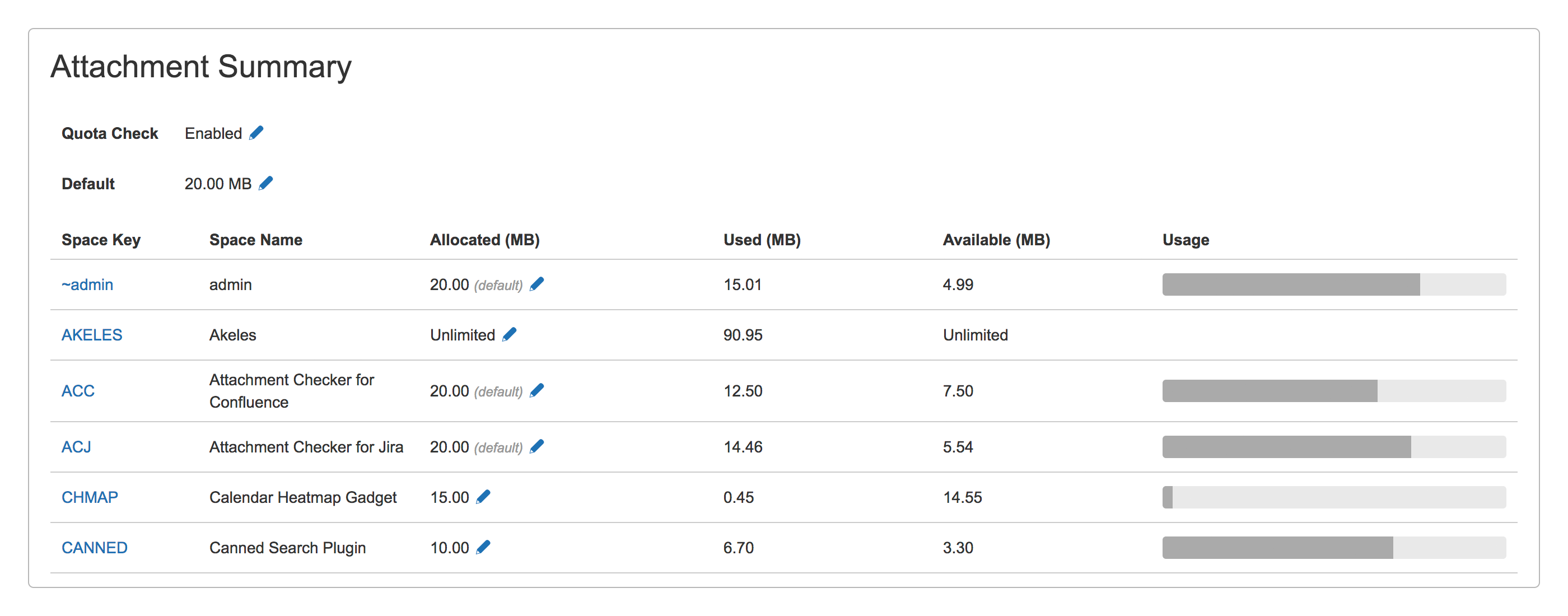
e) Allowed Fine-grained file type access
Released in version 1.6.0
It is possible to enforce different permissions for selected groups of users. Useful for scenarios like
- Increase the upload limits for Confluence admins to handle exception scenarios
- Only the media team users can upload large videos
- Restrict maximum size of images (png/jpg/gif) to 100kb, but allow PDF files to be up to 10mb
- Customers can only upload images whereas staff can upload pdf and office documents as well
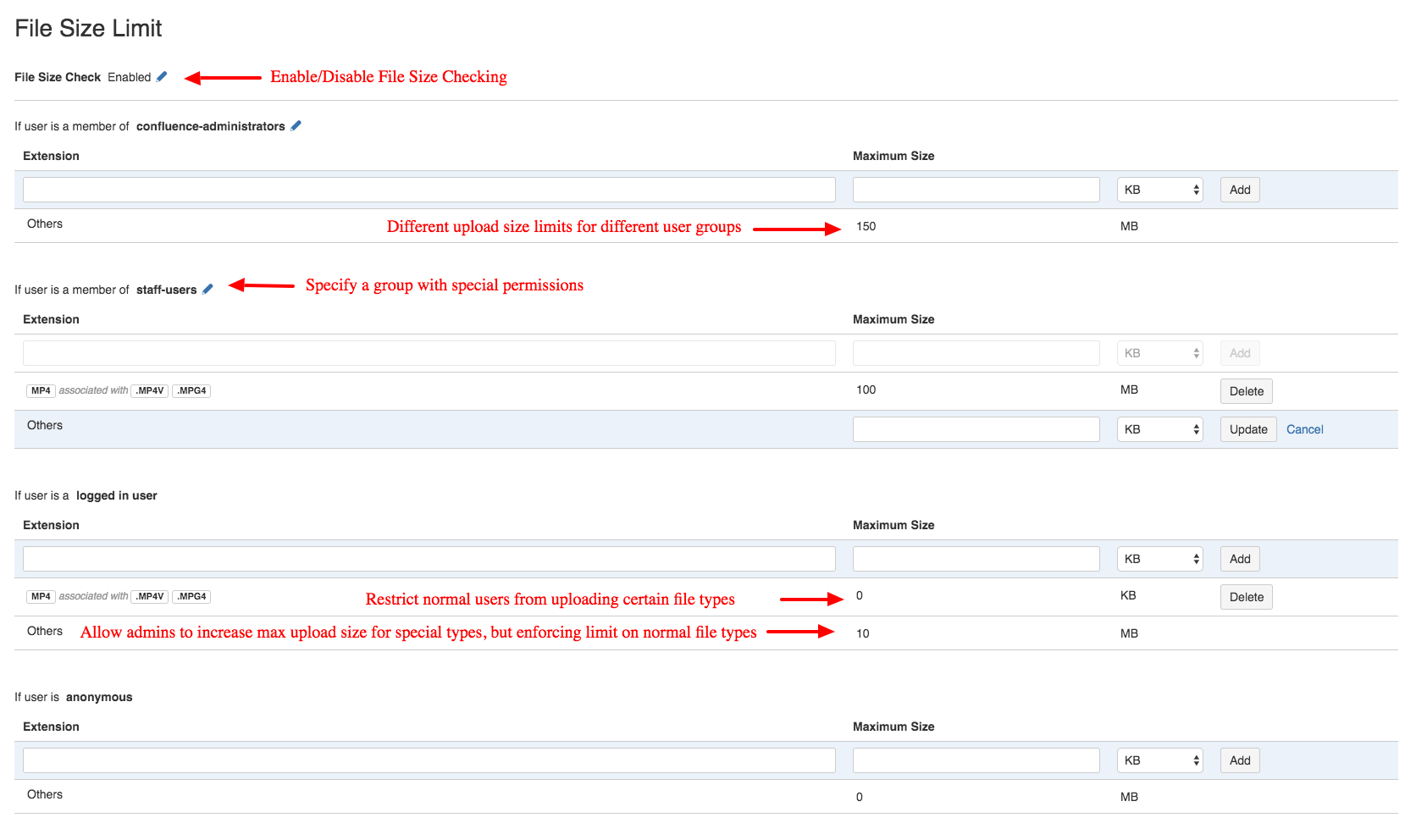
For more details, refer to How to set File Size Limits for Different User Groups
Useful Info
Features
- Restrict attachments by file type
- Limit the file size for different user groups
- Manage attachment quota per space
- Virus scanning of uploaded attachments
- Missing file feedback
- Scan for file type violated attachments
- Scan for missing attachments
- Track large attachments
- Attachment Scanning Queue
- Check attachment file type
- Attachment Scanning Status
- Virus scanning safety limit
User Guide
- User Guide for Attachment Checker for Confluence before version 1.4.0
- User Guide for Attachment Checker for Confluence before version 1.2.0
- Virus scanning for uploaded attachments
- How to set File Size Limits for Different User Groups
- How to Search for the Occurrence of Infected Files in Your Confluence
- How to use Missing Attachments Scanner for Confluence
- Attachment Logging and Download
- Viewing the Space Quota
- Quota Summary initial setup
- Reports on space attachments
Release Notes
- Release Notes for Attachment Checker for Confluence 1.1.0
- Release Notes for Attachment Checker for Confluence 1.2.0
- Release Notes for Attachment Checker for Confluence 1.4.0
- Release Notes for Attachment Checker for Confluence 1.5.5
- Release Notes for Attachment Checker for Confluence 1.6.0
- Release Notes for Attachment Checker for Confluence 1.8.0
- Release Notes for Attachment Checker for Confluence 1.9.0
- Release Notes for Attachment Checker for Confluence 1.12.0
- Release Notes for Attachment Checker for Confluence 1.13.0
- Release Notes for Attachment Checker for Confluence 1.13.1
- Release Notes for Attachment Checker for Confluence 1.13.2
- Release Notes for Attachment Checker for Confluence 1.13.3
- Release Notes for Attachment Checker for Confluence 1.14.0
- Release Notes for 1.14.1
- Release Notes for 1.15.0
- Release Notes for 1.16.0
- Release Notes for 1.17.0
- Release Notes for 1.18.0
- Release Notes for 1.19.0
- Release Notes for 1.20.0
- Release Notes for 1.20.1
- Release Notes for 1.21.0
- Release Notes for 1.22.0
- Release Notes for 1.23.0
- Release Notes for 1.24.0
- Release Notes for 1.25.0
- Release Notes for 1.26.0
- Release Notes for 1.27.0
- Release Notes for 1.28.0
- Release Notes for 1.28.1
- Release Notes for 1.29.0
- Release Notes for 1.30.0
- Release Notes for 1.31.0
- Release Notes for 1.32.0
- Release Notes for 1.33.0
- Release Notes for 1.34.0
- Release Notes for 1.35.0
- Release Notes for 1.35.1
- Release Notes for 1.35.2
- Release Notes for 1.35.3
- Release Notes for 1.36.0
- Release Notes for 1.36.1
- Release Notes for 1.36.2
- Release Notes for 1.37.0