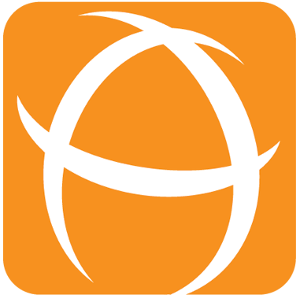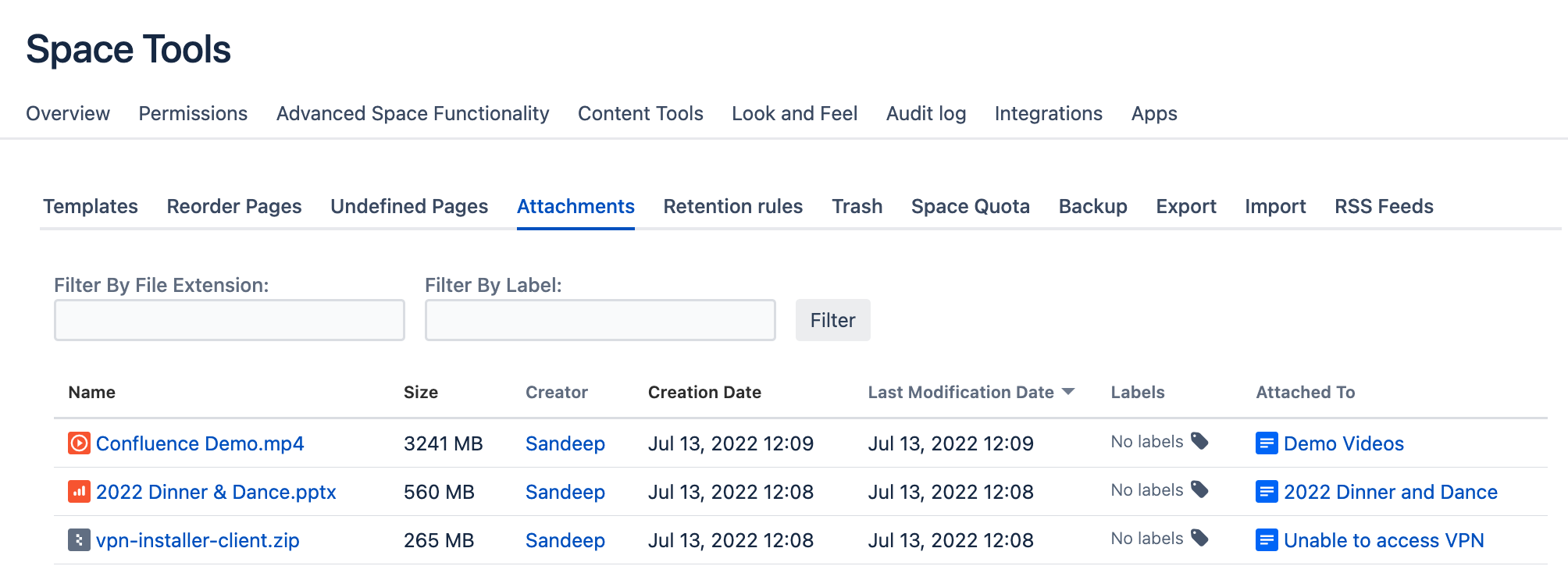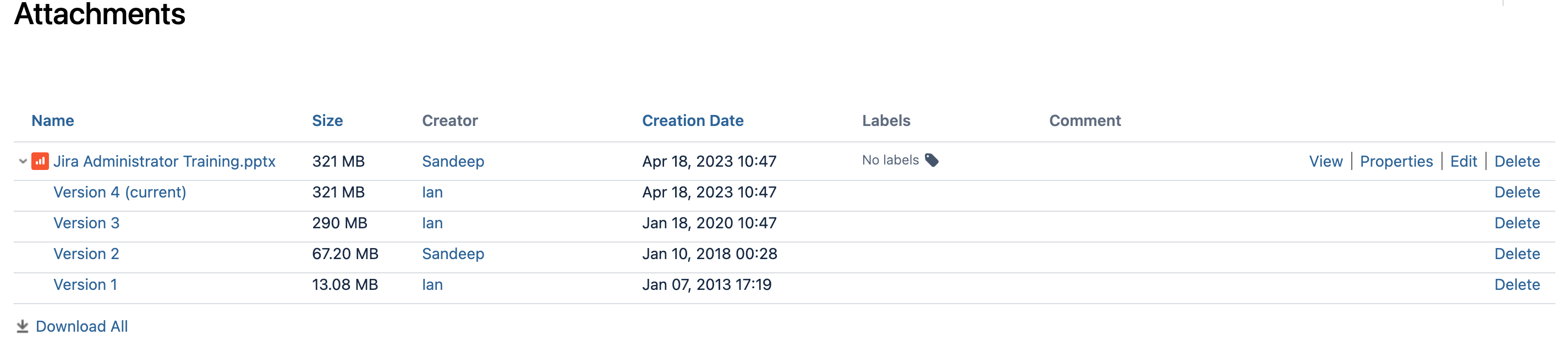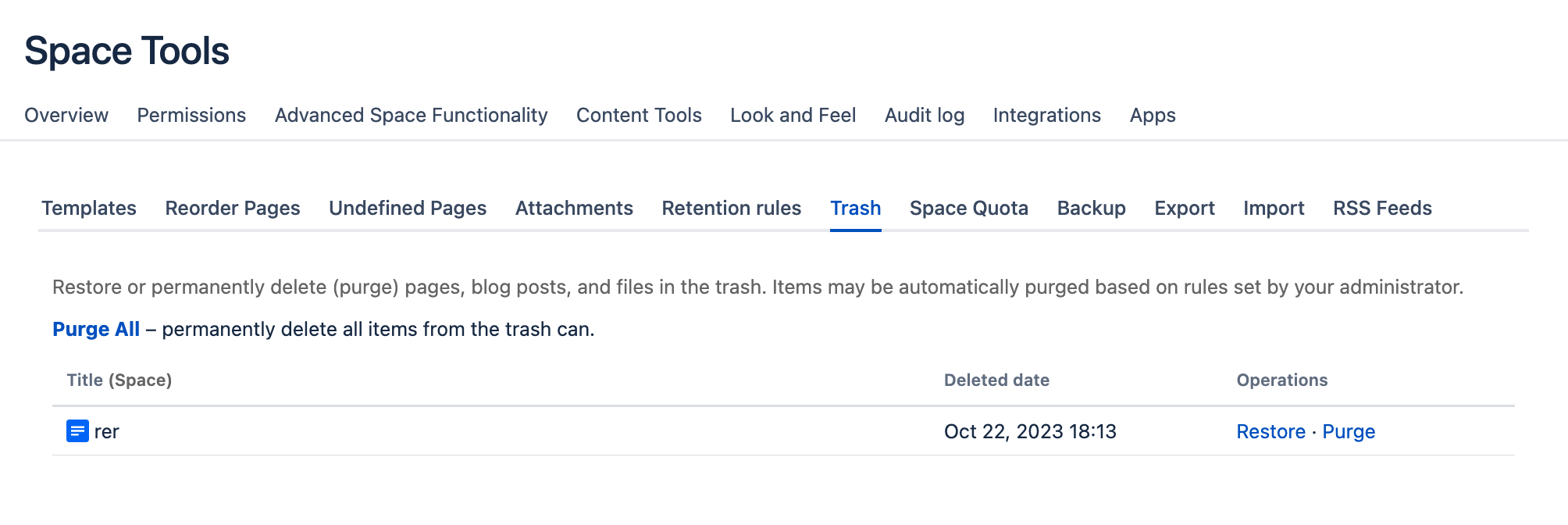Checklist for Confluence Space Admins to housekeep attachments
Here are the possible reasons that is eating up the disk space in Confluence and how you can check on them
The unnecessary attachments cause
Longer maintenance downtime
Slower response time
Slower search
Higher hosting cost
Super large files
This is usually the #1 culprit and will be most effective in reducing the disk space used
What to check | Are there very large large attachments (e.g. >100MB) which are not supposed to be there? |
|---|---|
Why it happens |
|
What you can do | Check out the largest attachments in the space and remove them if they are not required
You can also inform the Confluence admins to update Attachment Checker to block the undesired file types |
Many historical versions
What to check | Are there many historical versions of the very large files? |
|---|---|
Why it happens | Sometimes a file may have multiple iterations of revisions during the course of work |
What you can do | Remove the historical versions of very large files
|
Trash not purged
What to check | Have you emptied the trash in the space? |
|---|---|
Why it happens | The default policy is to retain all the deleted files in the trash and nobody ever empty the trash in Confluence. |
What you can do | Review the files that are safe to be deleted
You can also enable the Retention rules to clear the attachments that have been deleted more than 3 months. 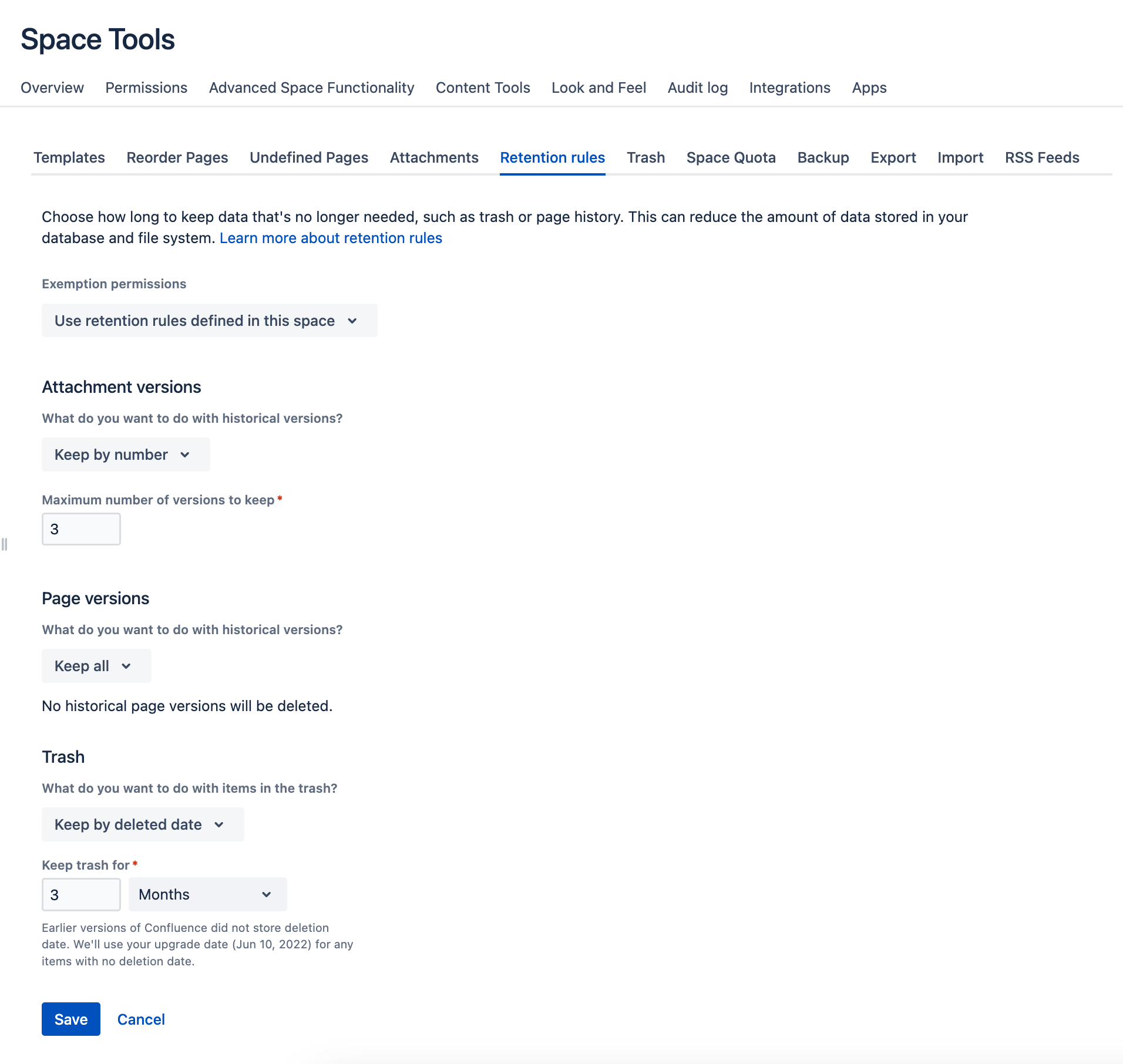 |
Recommendations for Space Users
To reduce the overheads of space administration, you may want to share the following guidelines with your fellow Confluence users
Understand the purpose of the space and what type of content should be added inside
Confluence is used for knowledge sharing and collaboration. It should not be used as their personal backup storage
Delete the historical versions if they are no longer necessary
Use a different filename if there is a need to retain that version of the file
Delete those files that are irrelevant or uploaded by accident
Everyone can play a part to flag out or delete outdated content whenever they come across any
Avoid uploading very big files unless necessary
Segment the content that are permanent and temporary under different pages so that it is easy to do housekeeping
You can also use labels (e.g. #canDeleteAfter1Year) to denote pages and attachments that can be deleted
How much time should your team spend on housekeeping Confluence?
The number of files will definitely grow over time, so it is not realistic to expect users to housekeep to the same level
The purpose of housekeeping is not to create extra work for the space admins
There is no need to review each and every file in the Confluence space
There is little value to spend 1 hour to delete 60 files to free up 17MB of disk space
If it is painful to do housekeeping, users may be discouraged to use Confluence to collaborate
The purpose of the review is to identify misuse and excessive disk space consumption that leads to wastage.
By doing a review, it helps to check that people are using Confluence in the right manner
We recommend to do a review every 6 months or 1 year so that it is manageable