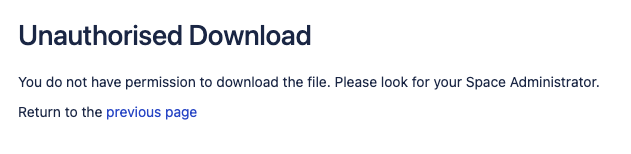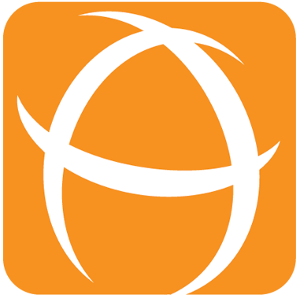Attachment Logging and Download
Introduction
Attachment Logging
Attachment Logging allows Administrators to keep a record of users who have downloaded non-image attachments from each Space.
Attachment Download
Attachment Download allows Administrators to configure who should be able to download non-image attachments in each Space
How to Configure Attachment Logging
Go to Attachment Checker Configuration → Attachment Logs tab.
Enable Attachment Logs
In the Group field, you are able to select one group to apply attachment logging to. Leave it blank to apply to all Groups
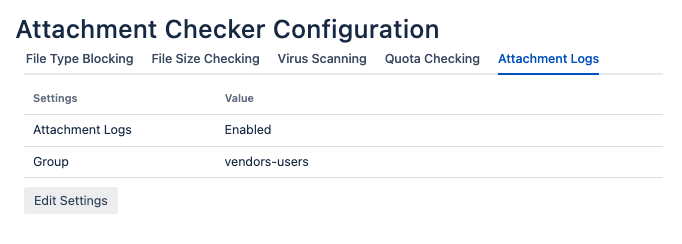
Where to view Attachment Logs
Go to Space Tools → Permissions → Attachment Logs
You will be able to view what time the user downloaded the attachment as well as which version
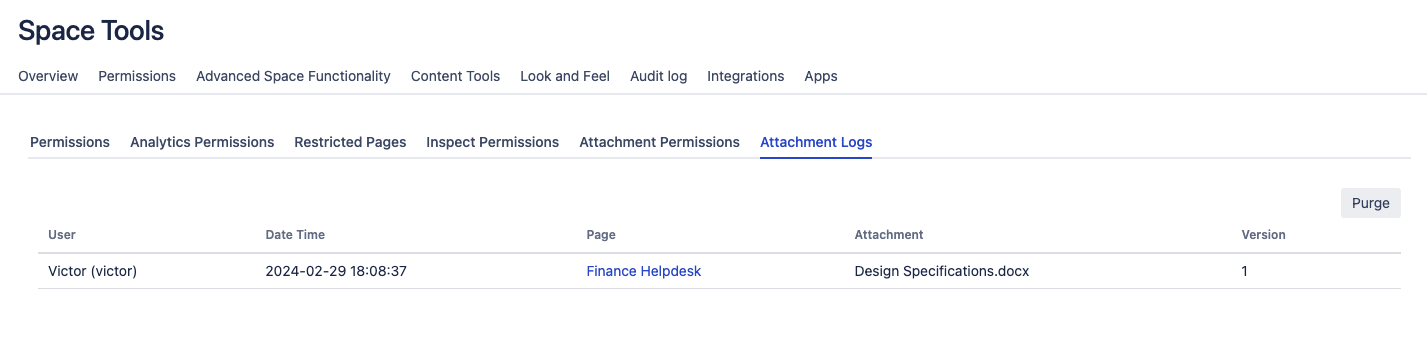
How to purge Attachment Logs
Go to Space Tools → Permissions → Attachment Logs
Click on Purge
This will remove all the Attachment Logs for the Space.
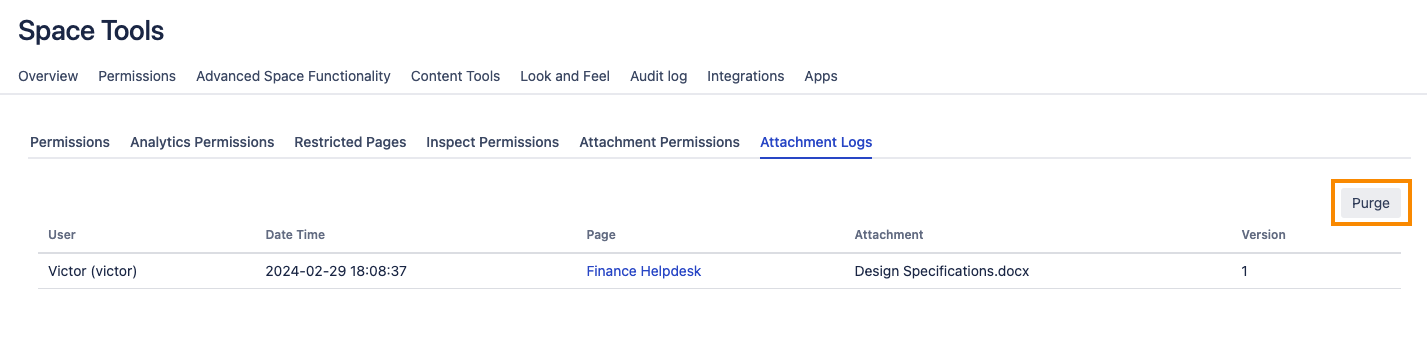
How to restrict Attachment Download
Go to Space Tools → Permissions → Attachment Permissions
Configure the Attachment Logs
If the Attachment Logging in Attachment Checker Configuration is set to enabled, you may select Global (Default) to follow the same configurations.
Set to Enabled to enable Attachment download restrictions regardless of Attachment Logging in Attachment Checker Configuration.
Set to Disabled to disable Attachment download restrictions regardless of Attachment Logging in Attachment Checker Configuration.
Configure Filter Mode
Configure Groups and Users to apply the Filter Mode to.
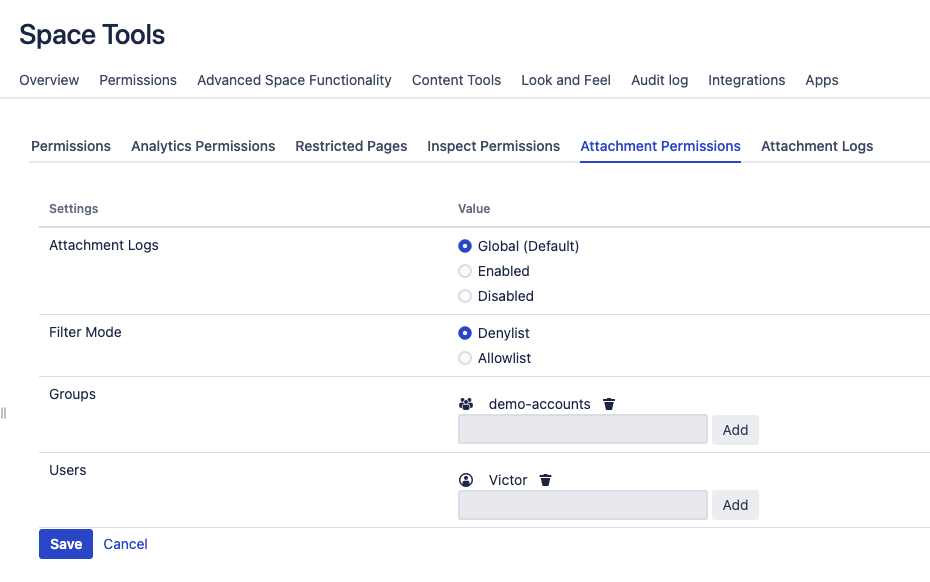
Users that are restricted to download attachments will be redirected to an Unauthorised Download page