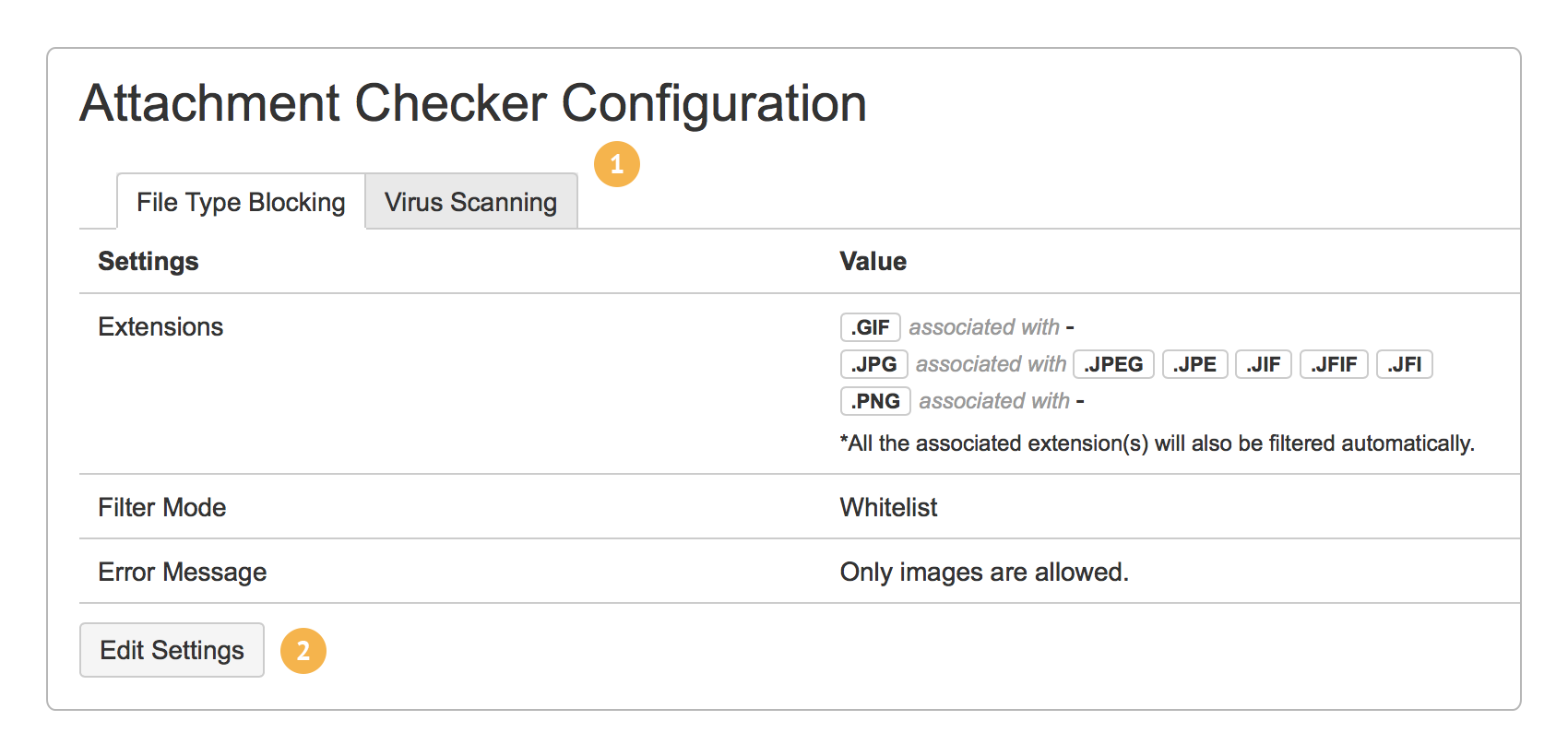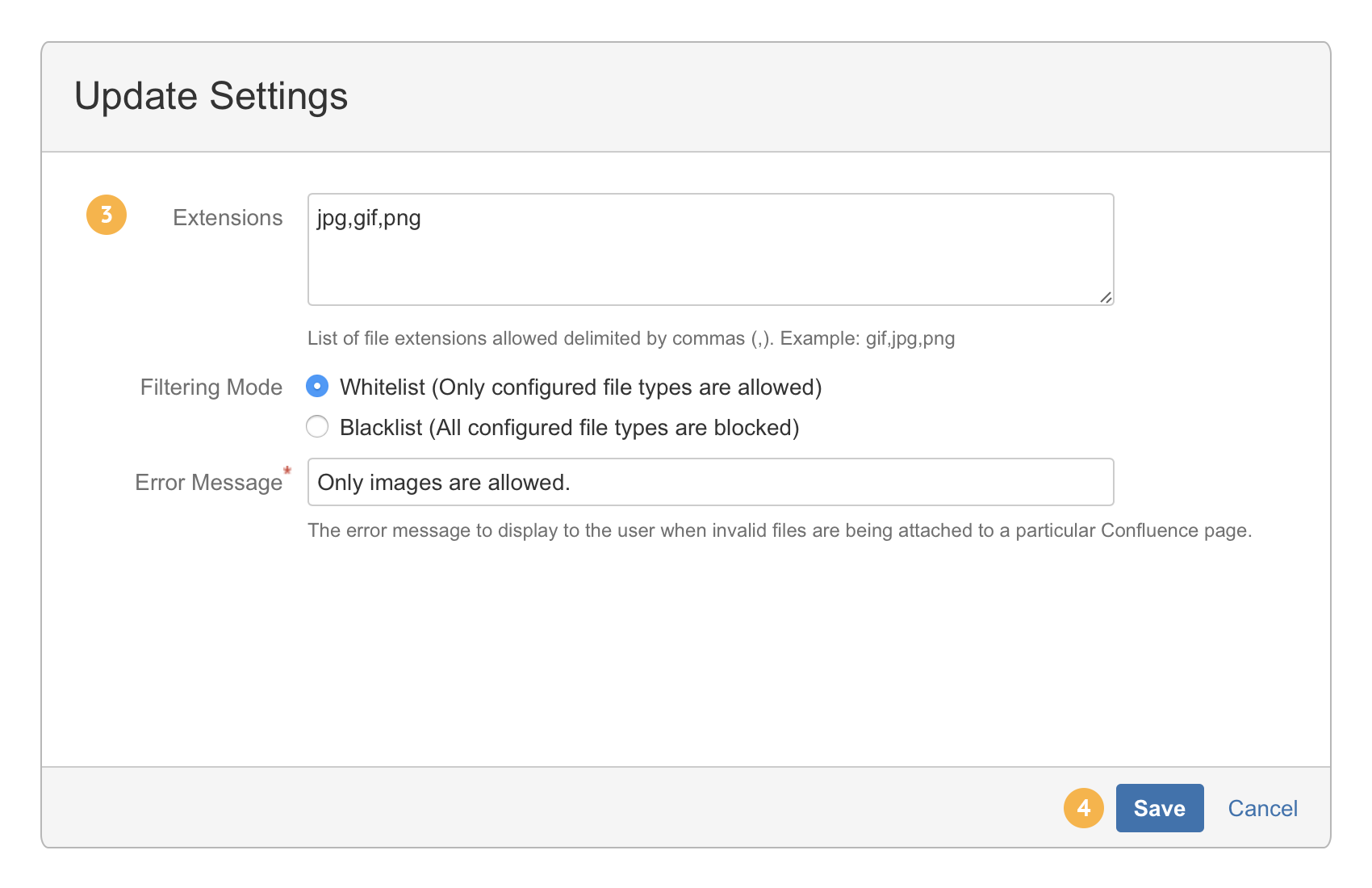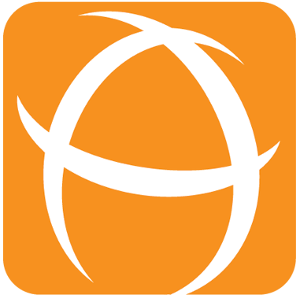User Guide for Attachment Checker for Confluence before version 1.2.0
Installation
By Upload
- Download the latest version from Marketplace
- Go to Manage add-ons
- Click on Upload add-on
- Select the .jar file
- Click Upload
- The Attachment Checker should be installed
- Click on Free trial or Buy now to configure and start using
By Searching in Atlassian Marketplace
- Go to Find new add-ons
- Search for Attachment Checker in the search field
- Click Free trial or Buy now to install, configure and start using
*The Attachment Checker for Confluence offers a free trial for 30 days. Thereafter, a license key will be required in order to use it.
Configuration
Accessing the Configuration Page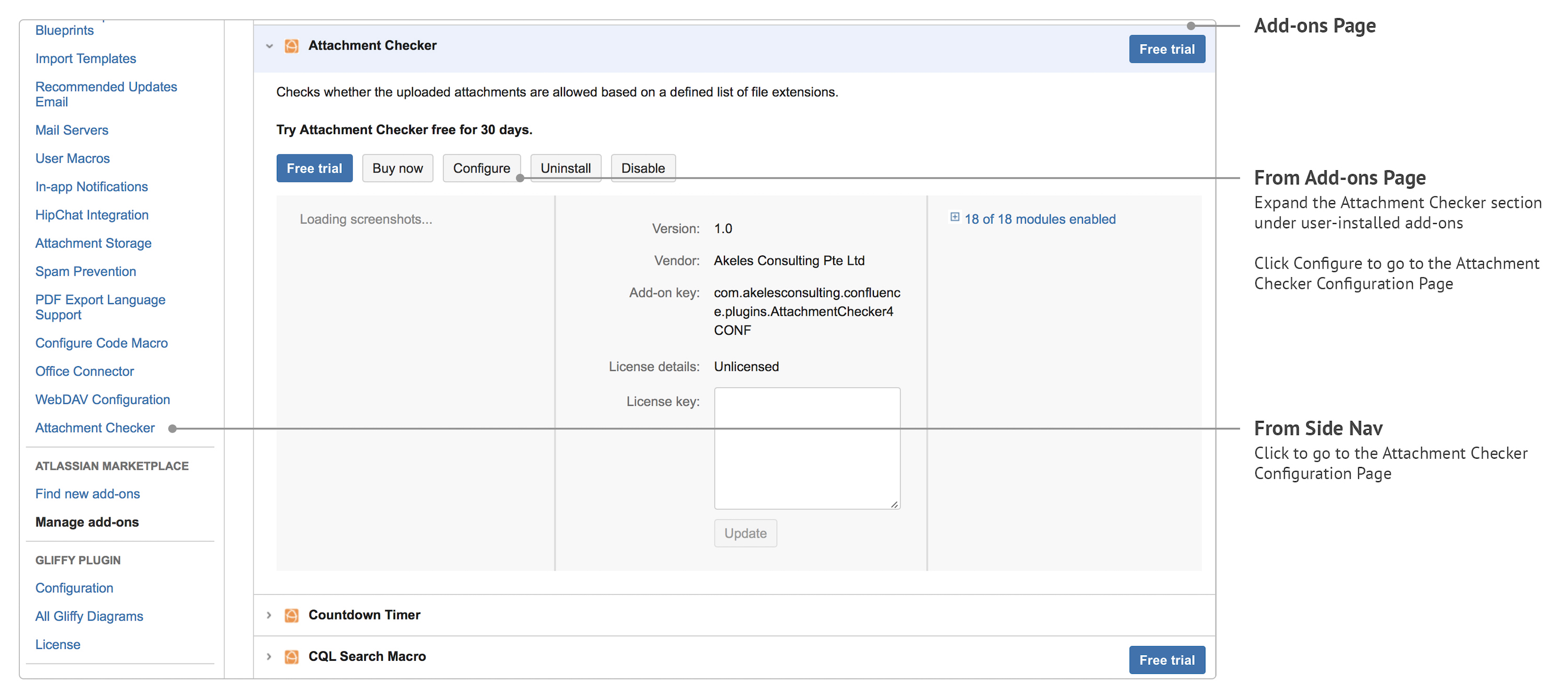
Configuration Settings
The settings are organised into the following tabs:
- File Type Blocking
- Virus Scanning
File Type Blocking
To block file types based on the configured whitelisting/blacklisting rules.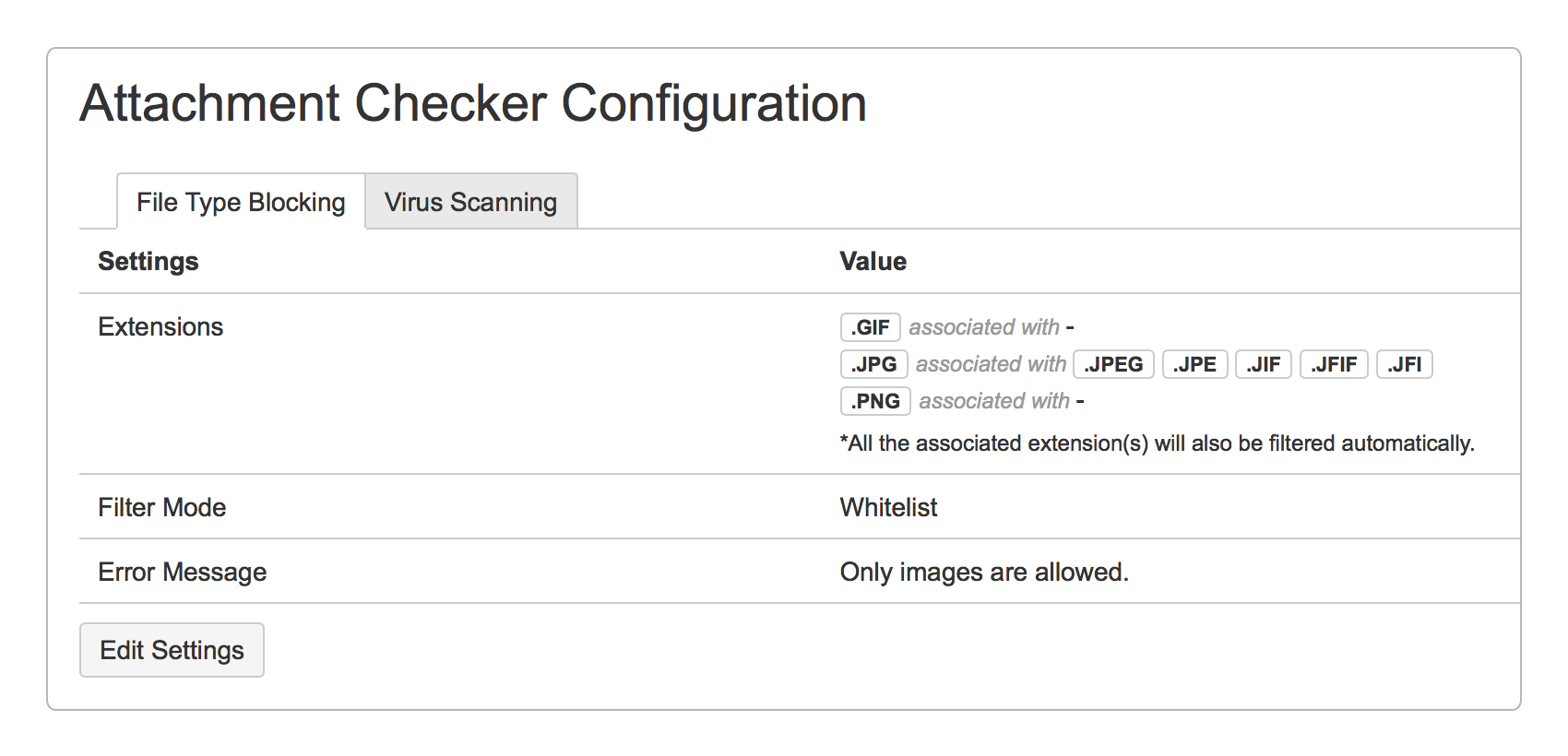
| Field Name | Required | Default Value | Explanation |
|---|---|---|---|
| Extensions | jpg | The list of extensions to be used for filtering. | |
| Filter Mode | Whitelist | Choose a filter mode:
| |
| Error Message | This file type is not allowed. | The message to be displayed when a file attached is not allowed. |
Virus Scanning
To scan all uploaded attachments for virus threats.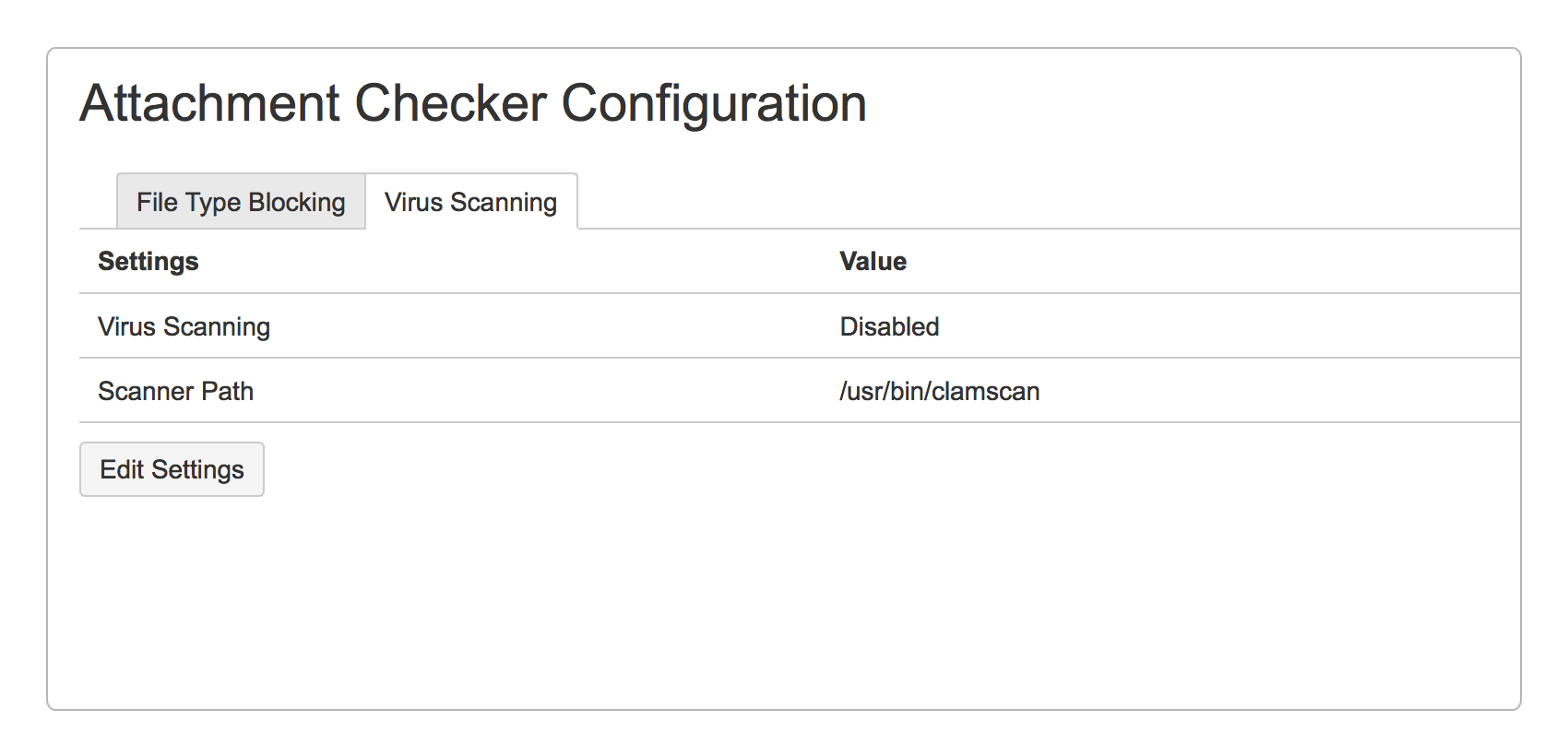
| Field Name | Required | Default Value | Explanation |
|---|---|---|---|
| Virus Scanning | Disabled | Select whether to enable the scanning of attachments:
| |
| Scanner Path | The full path to the scanner. |
Update Settings
*Only System Administrators are allowed to update the settings.
- Click on the tab that you wish to edit.
- Click on the Edit Settings button.
- Make the necessary changes to the form.
- Click on the Save button.