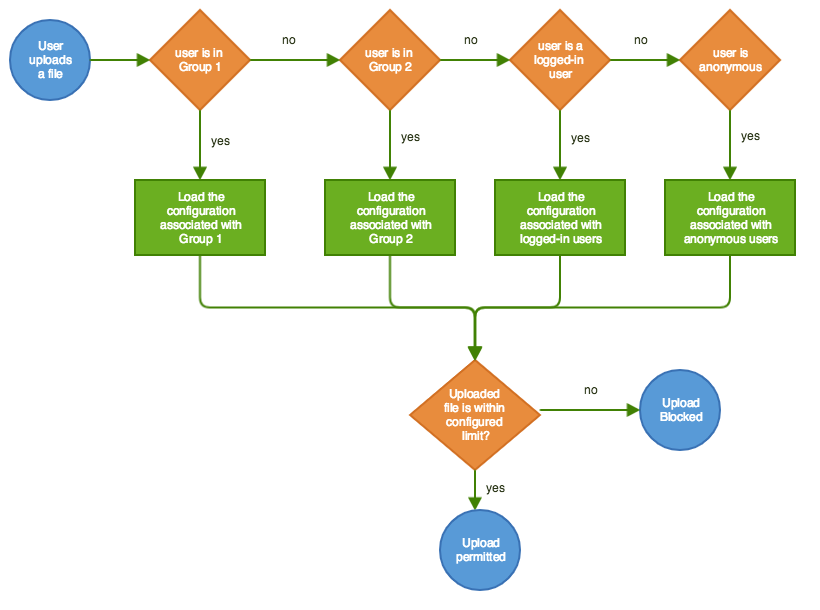How to set File Size Limits for Different User Groups
Table of Contents
Introduction
It is possible to enforce different permissions for selected groups of users. This is useful for scenarios like
- Increase the upload limits for Confluence admins to handle exception scenarios
- Only the media team users can upload videos files which are large in nature
- Restrict maximum size of images (png/jpg/gif) to 100kb, but allow PDF files to be up to 10mb
- Limit customers to upload image files only whereas staff can upload pdf and office documents as well
- Preventing abuse where users upload large zip files onto Confluence as their backup drive
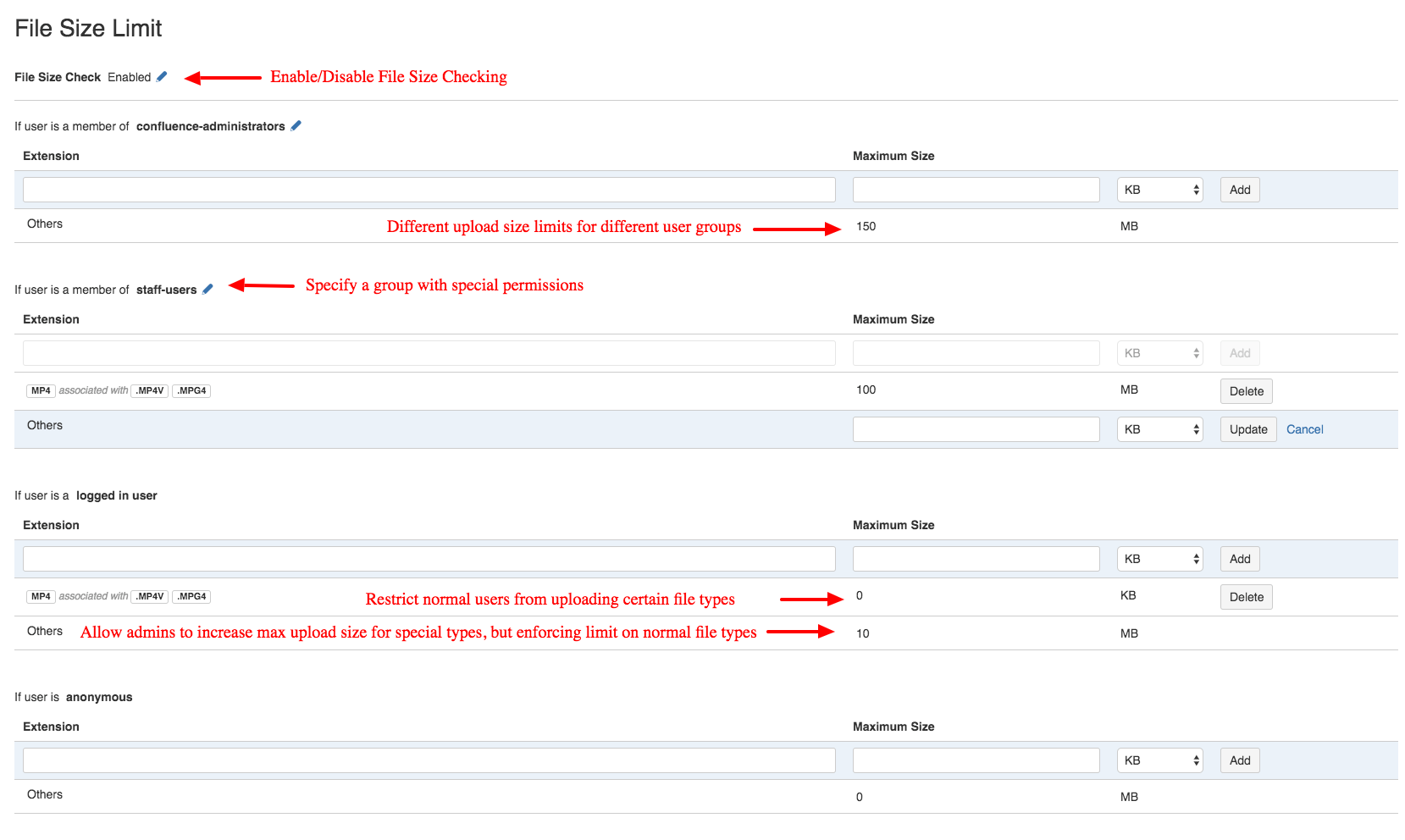
How to change the setting
- Log in as Confluence administrator
- Go to Confluence Administration > Attachment Checker > Configuration
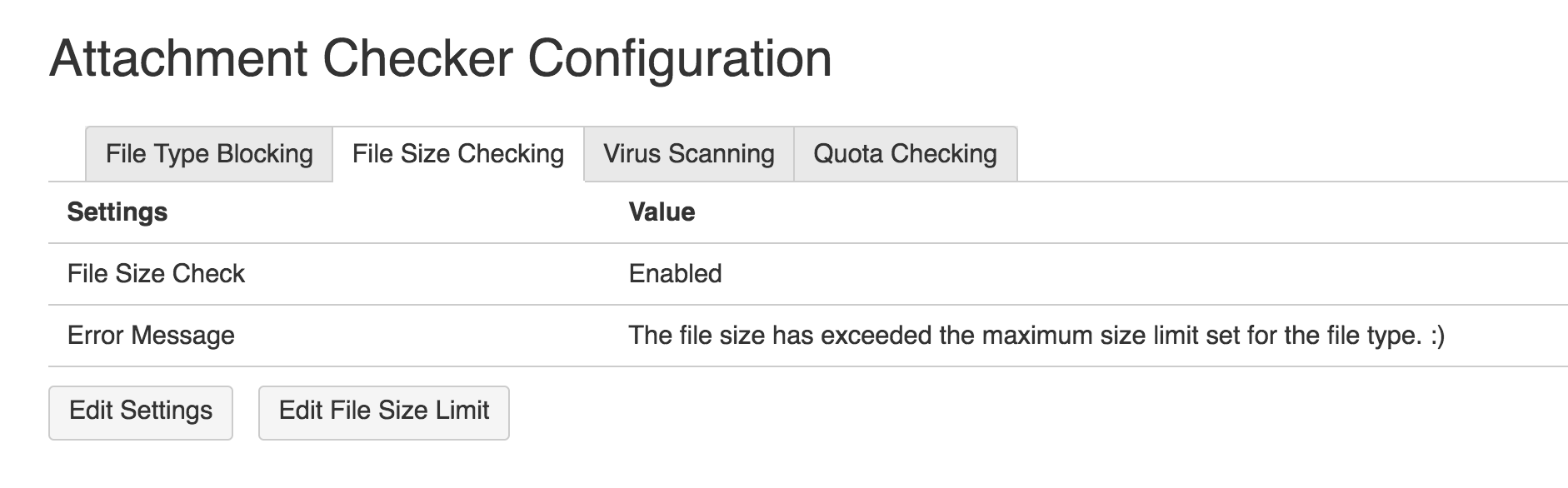
- Click on the Edit Settings button to
- Enable/Disable checking of file size limit based on groups
- Change the Error Message if the file size limit has exceeded
- To edit the file size limit, click on the Edit File Size Limit button
Editing File Size Limit
Each File Size Limit rule consist of the following components
| Attribute | Description |
|---|---|
| Extension | The file extension applicable for this rule |
| Maximum Size | The number that specify the maximum size of the file. It can only accept integer values. If you want to block upload of the type, you can use 0 |
| Unit Size | KB or MB |
Example
A possible File Size Limit rule will be members of the staff-users group in Confluence can upload mp4 file type with file size up to 100 MB
The following operations are available in this screen
Enable/Disable the file size checking
- Click on the pen icon
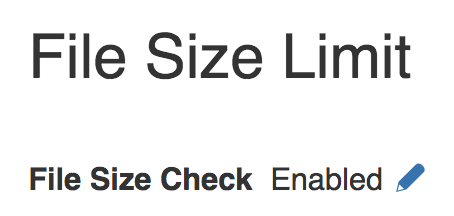
- Select the option in the radio button
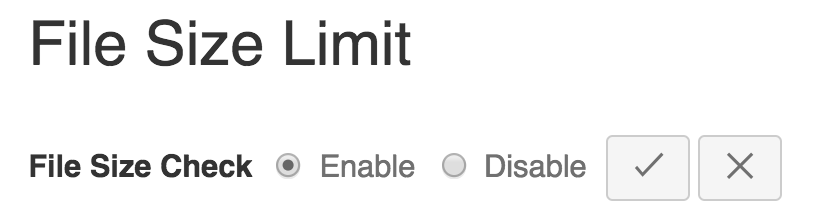
- Click on the Tick icon to save the change
Change the group associated for the Group 1
The default group associated with Group 1 and Group 2 are confluence-administrators and confluence-users respectively. It is possible to switch to other groups.
- Click on the pen icon beside the group name

- Type to search for groups with matching name
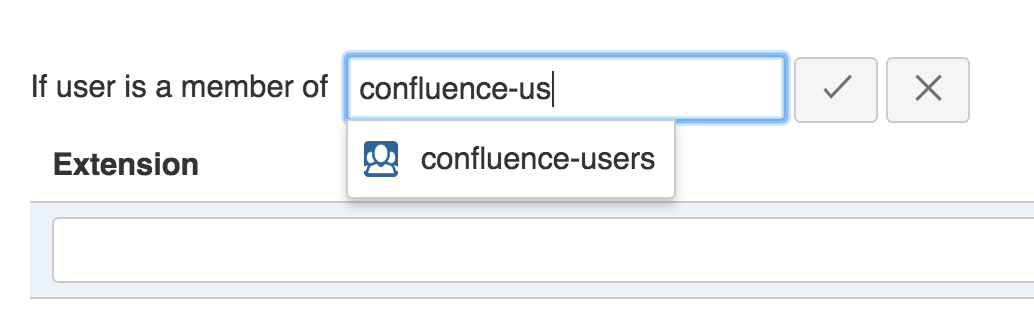
- Select the group

- Click on the Tick icon to save the change
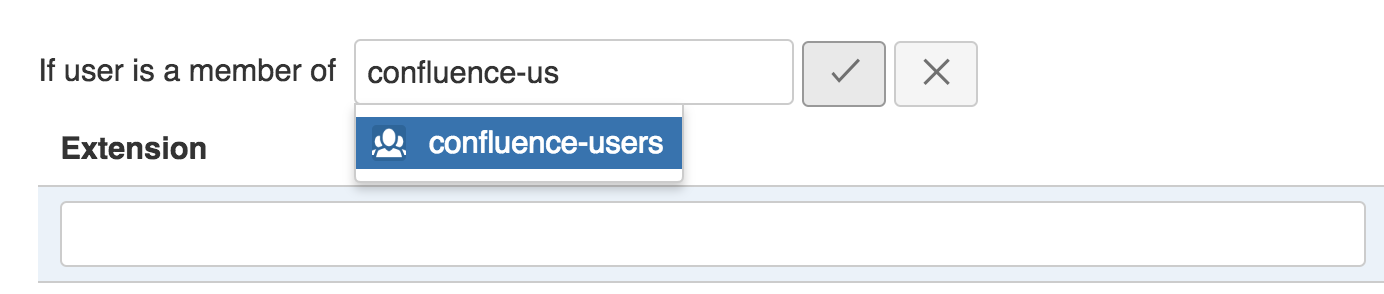
Add a new File Size Limit Rule for the group
- Enter the values at the top row of the group

- Click on the Add button on the first row of the section

Edit a File Size Limit Rule for the group
- Find the rule to be edited

- Mouse over the row to be edited. A pen icon will appear

- Click on the pen icon to toggle edit mode

- Update the value
- Click on the Update button to save
Delete a File Size Limit Rule for the group
- Click on the Delete button at the right side of the row

How it works
- The default setting for Group 1 is confluence-administrators group
- The default setting for Group 2 is confluence-users group
- When a file is uploaded, it will determine the user performing the upload belongs to which group. The sequence of checking is in the workflow diagram below