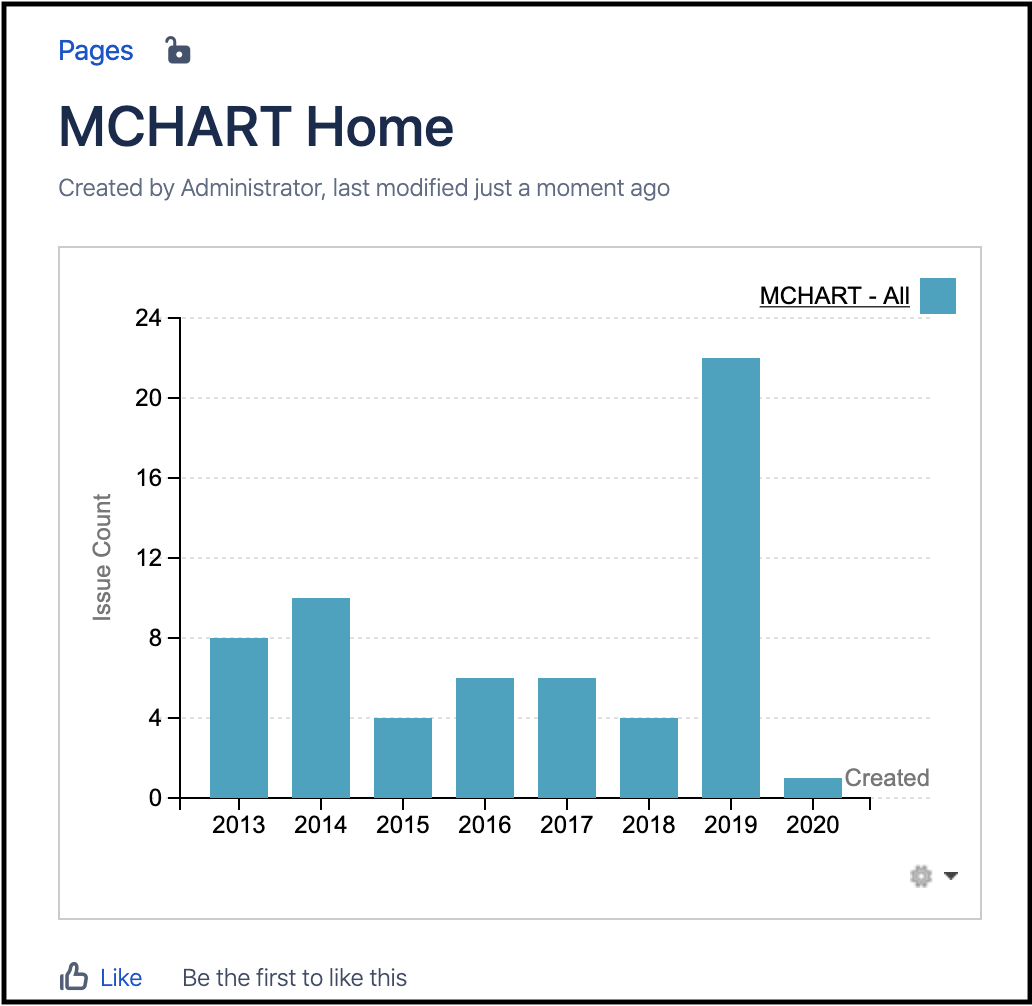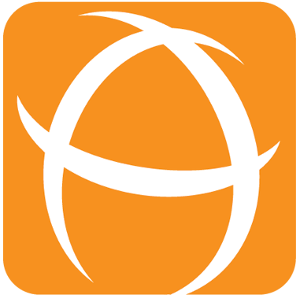How to Embed Multiple Filters Chart Gadget into a Confluence Page
Recommended Method
Check out our “Multiple Filters Chart Macros” instead for easy configuration!
It uses native Confluence macro UI instead of an external gadget,
The chart macros are available out of the box without having admins to register the gadgets from Jira
Configuring charts and tables is more user friendly
The performance is faster
Introduction
It is possible to include Multiple Filters Chart gadgets into the Confluence page.
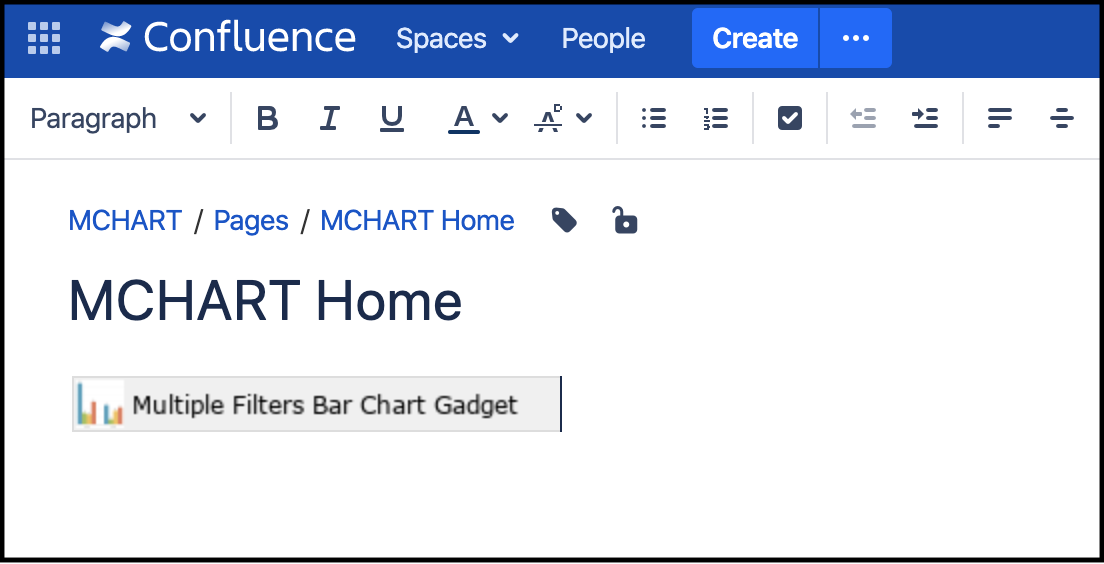
Pre-requisite: One-time Setup by the Confluence administrator
This assumes that the application link between Jira and Confluence has been done
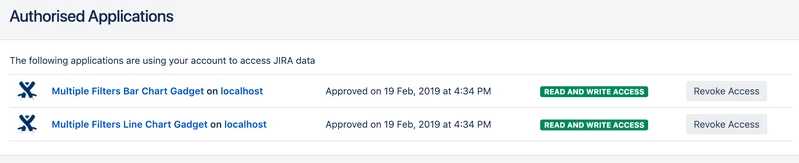
Getting the Gadget Specification URL from Jira
Go to any Jira instance Dashboard
Click on Add gadget button
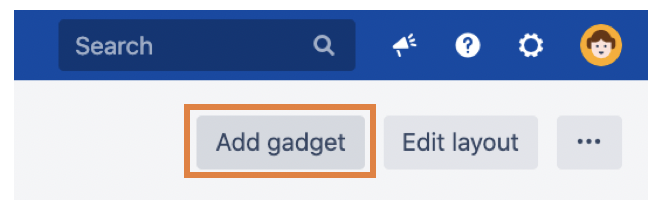
Click on Load all gadgets
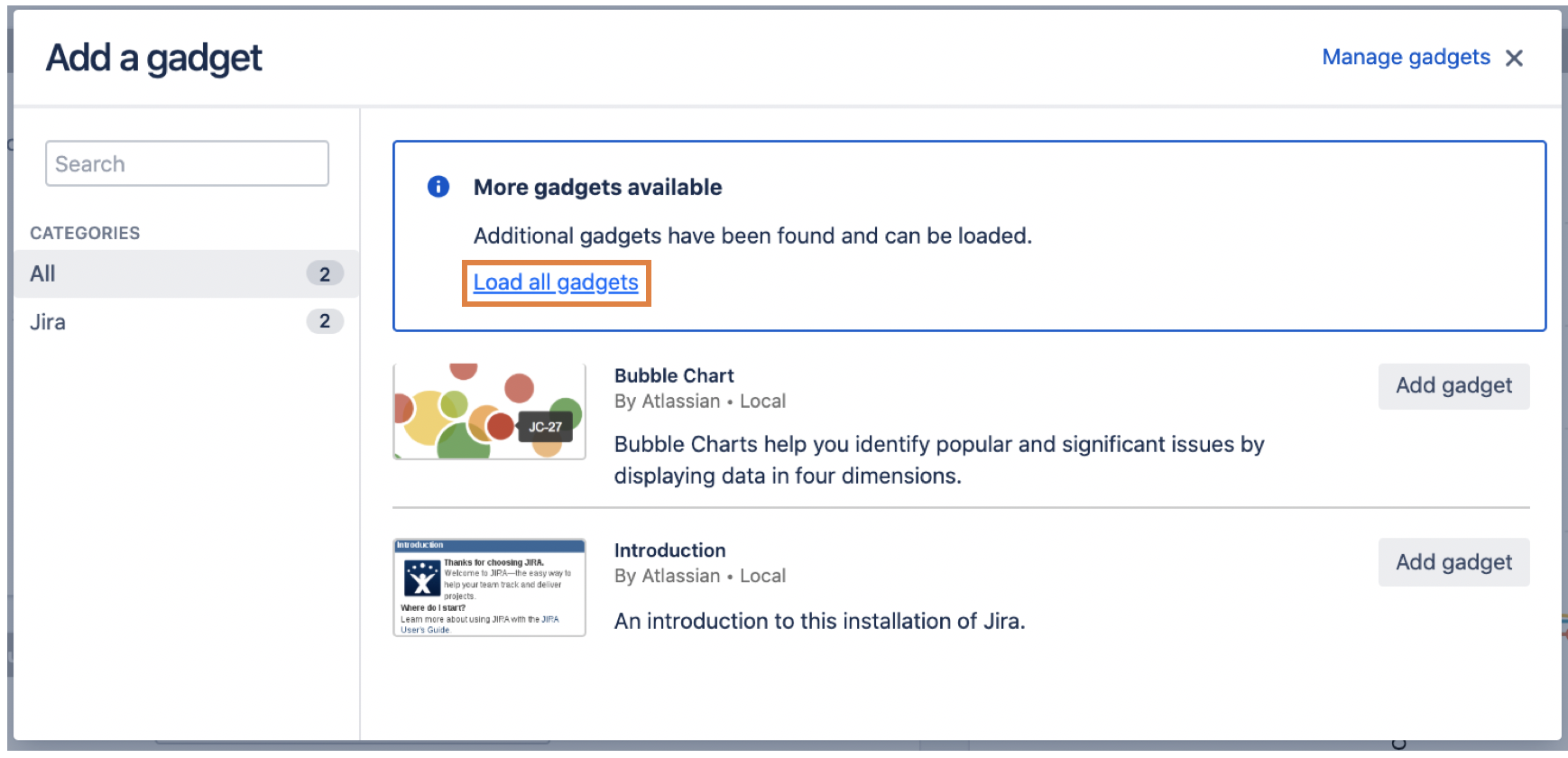
Search for “Multiple” Filters Chart gadgets
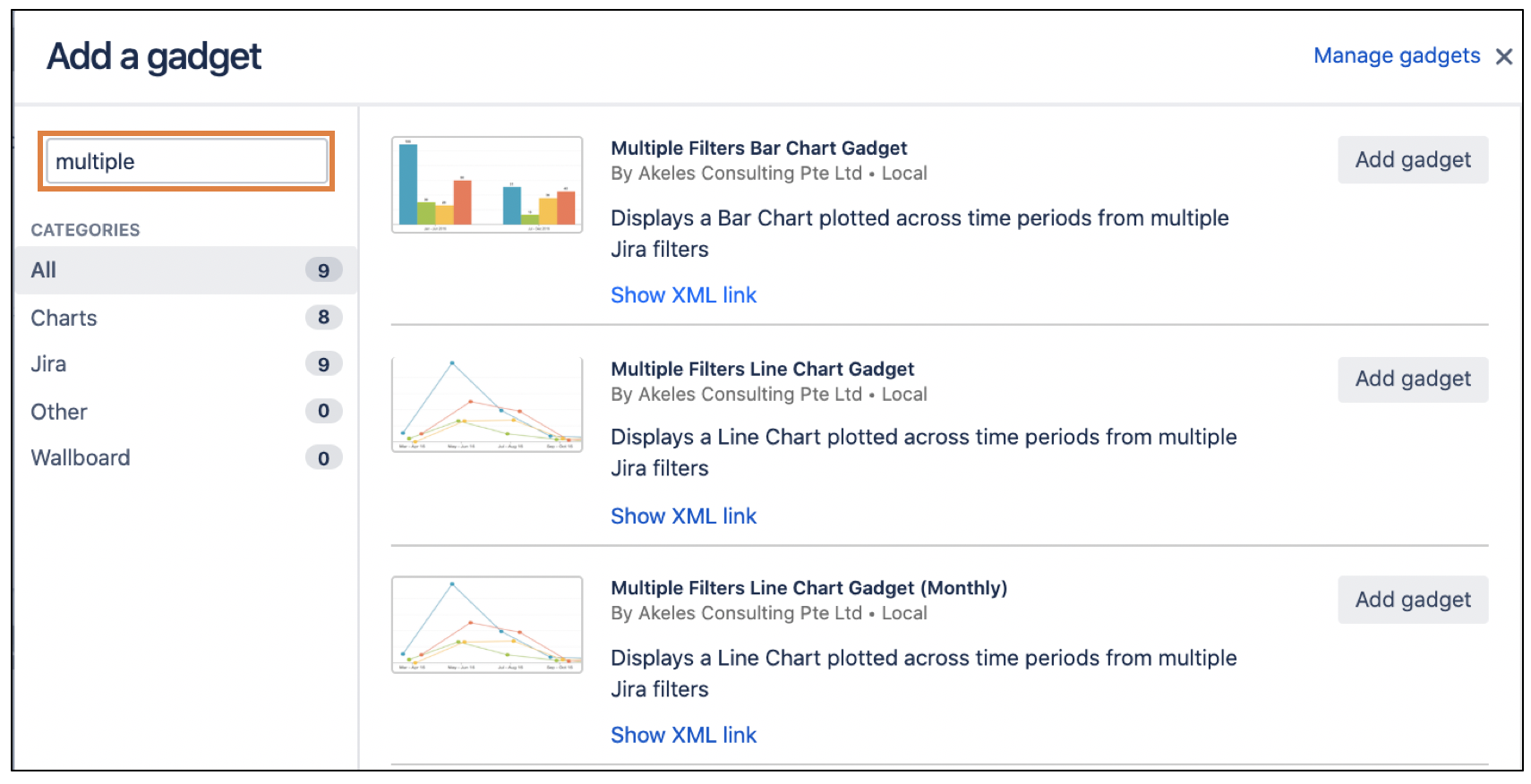
Click on Show XML Link
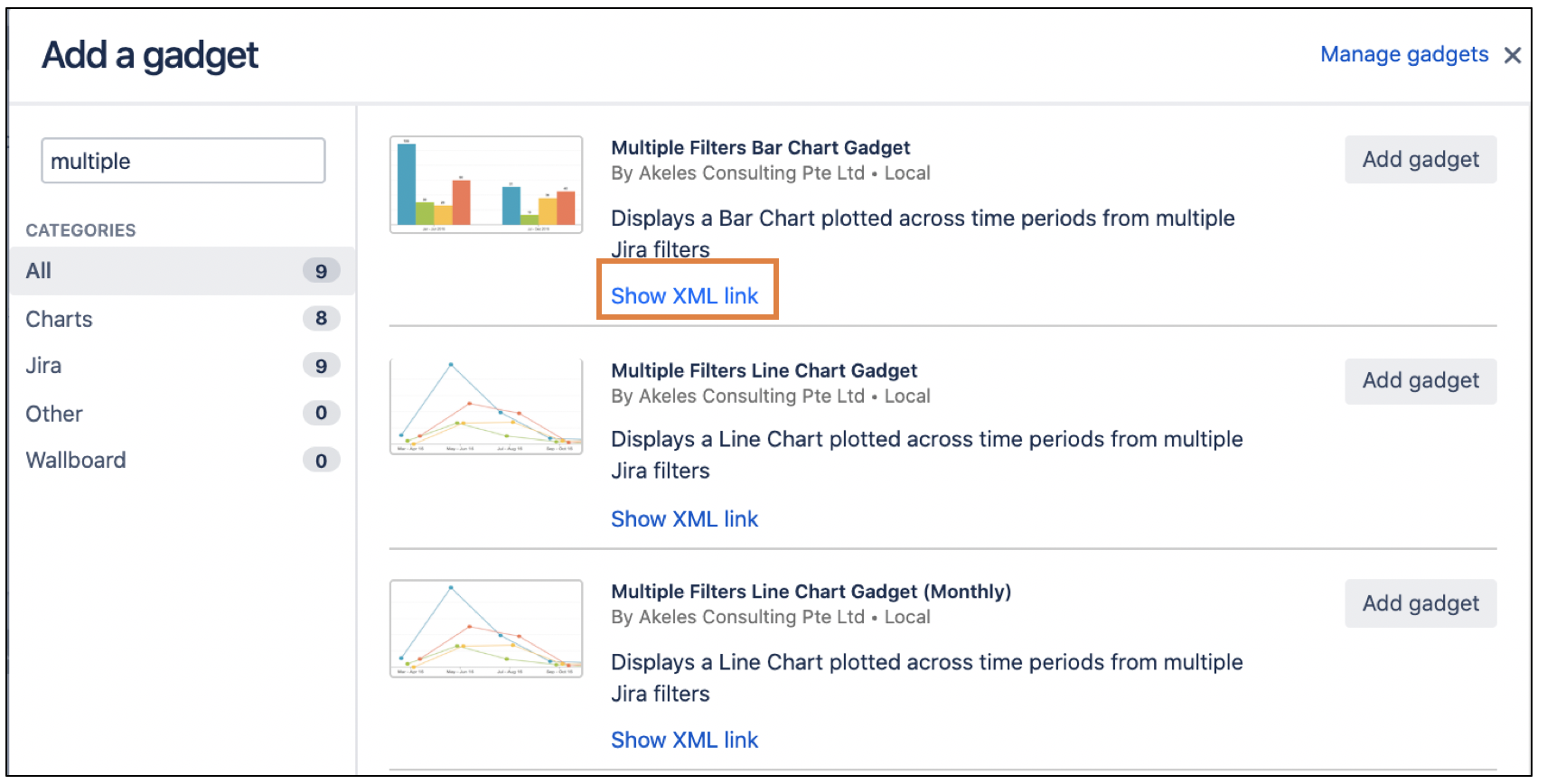
Copy the XML link
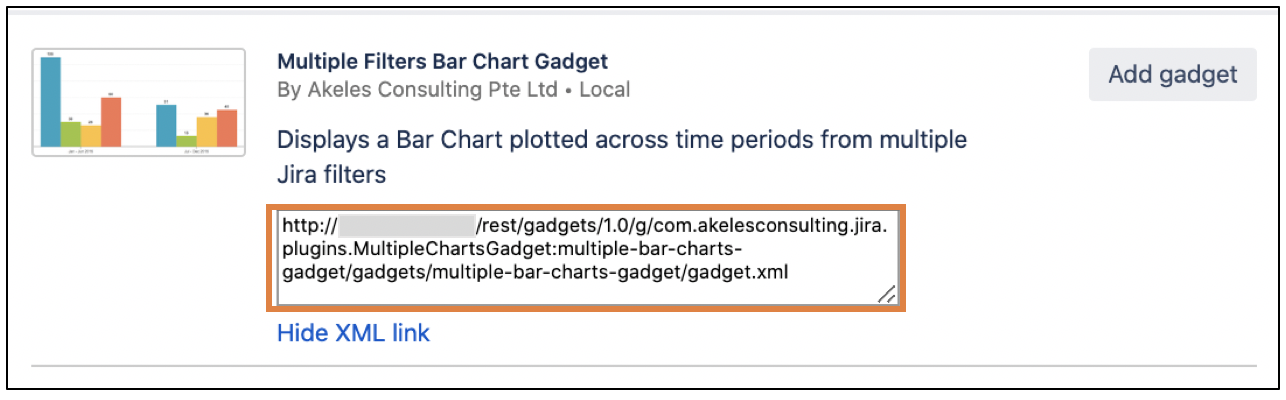
Adding External Gadgets into Confluence
Log in as a Confluence administrator
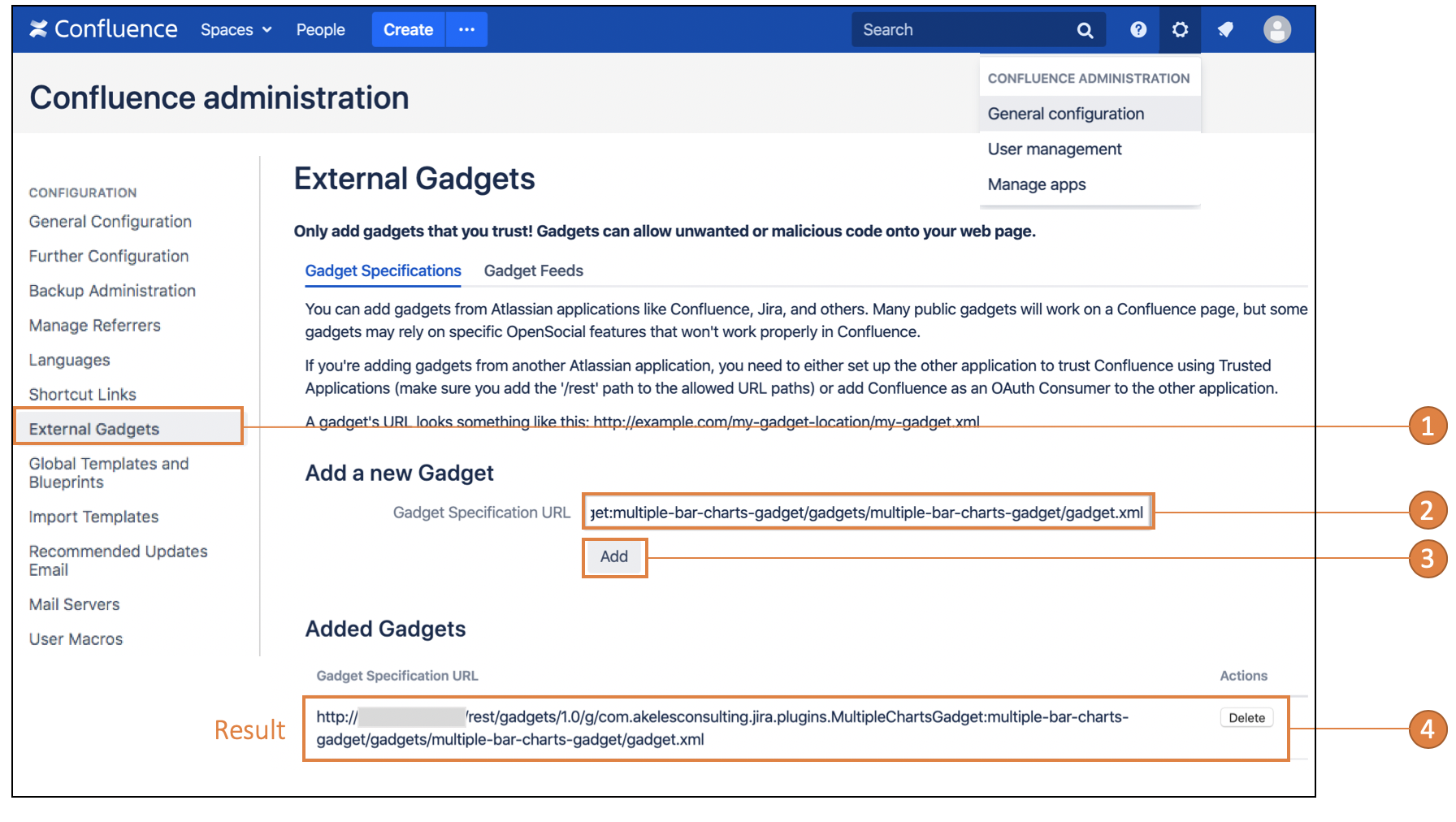
Go to Configuration > External Gadgets (<BaseURL>/admin/viewgadgetdirectory.action)
Paste the copied URL into the Gadget Specification URL field
Click on the Add button to save
A gadget specific URL is added
Adding the Gadget to the page
Find the Gadget from the macro browser or using the macro autocomplete with '{'
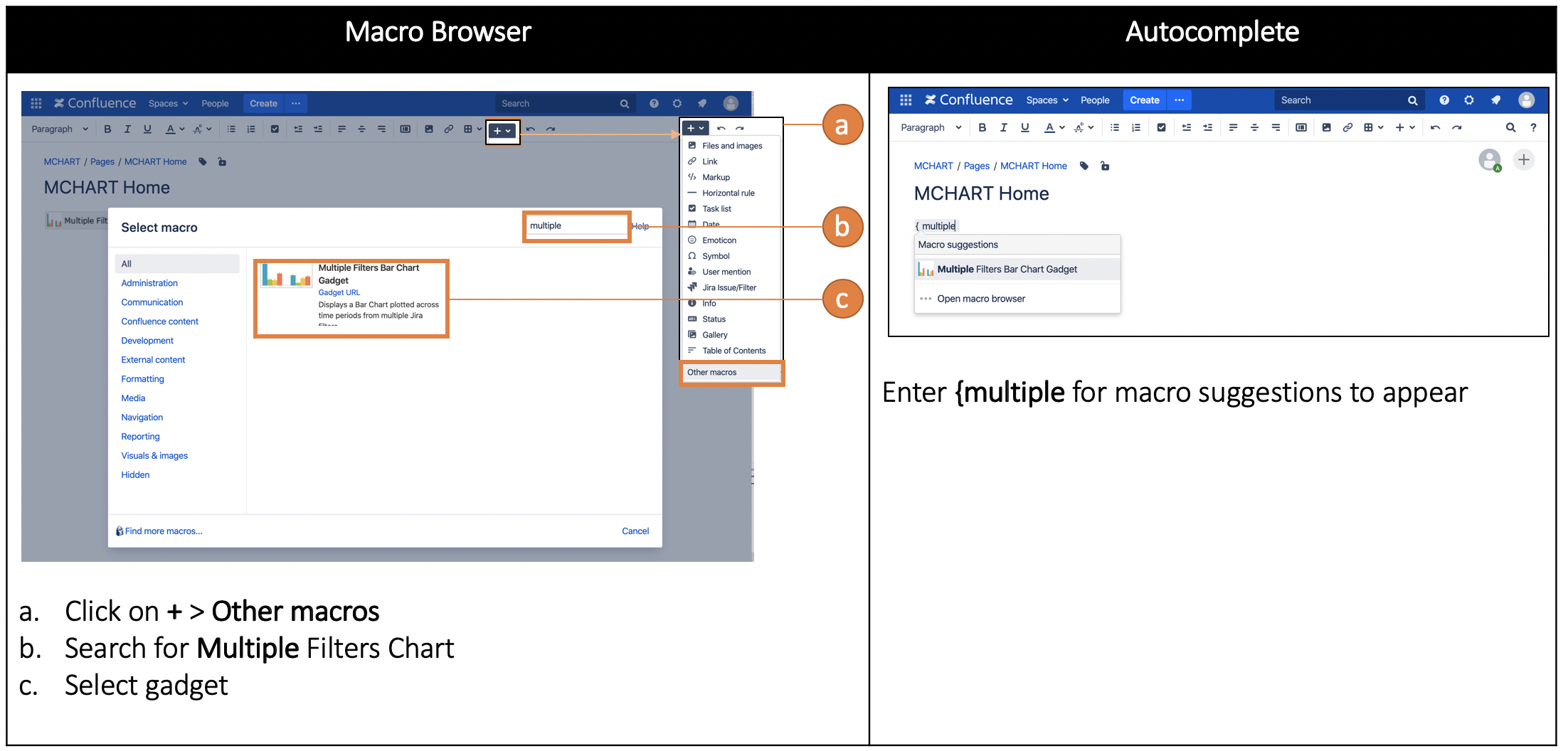
Fill in the gadget settings in the Preview section
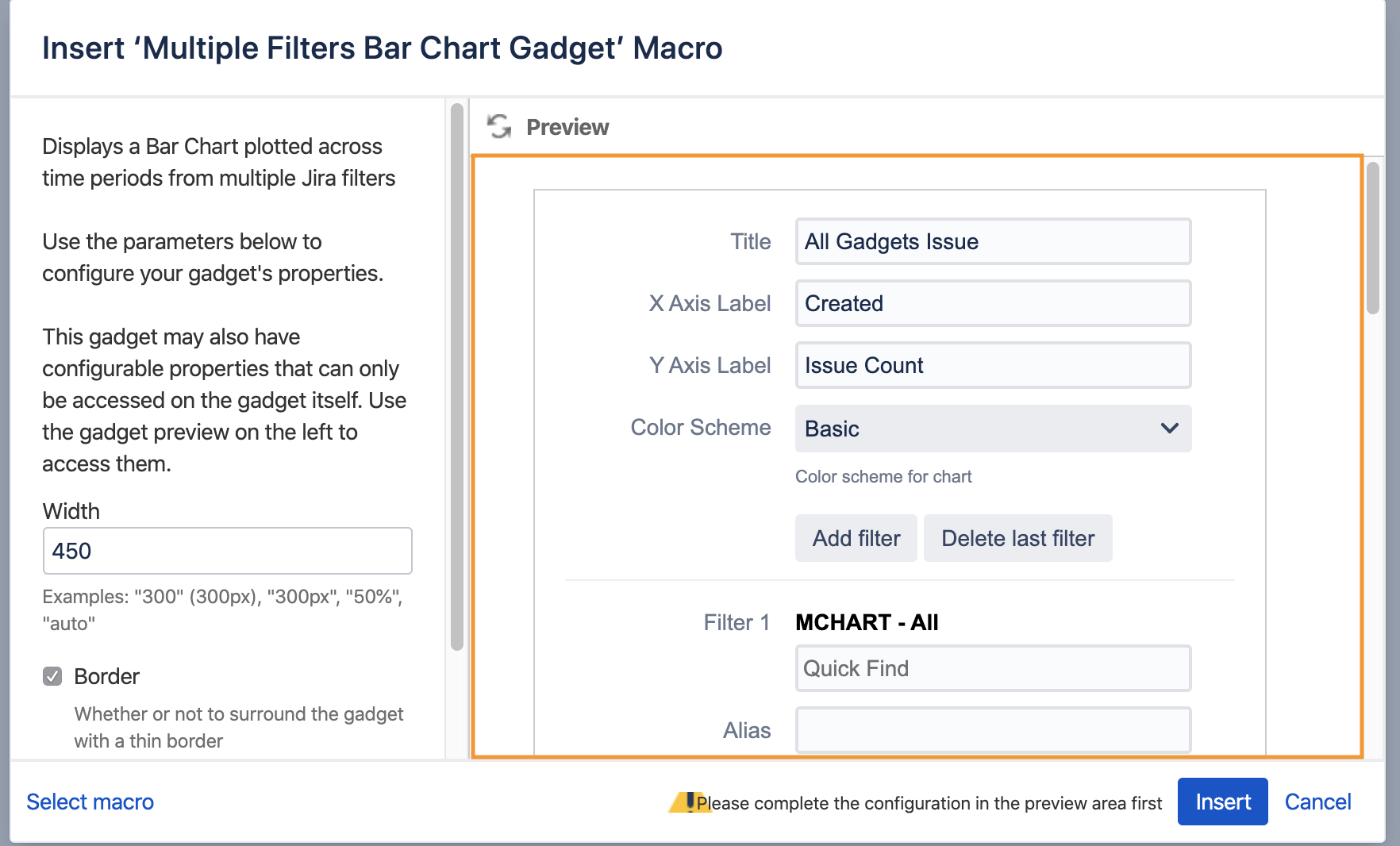
Click on the Save button to save the gadget settings
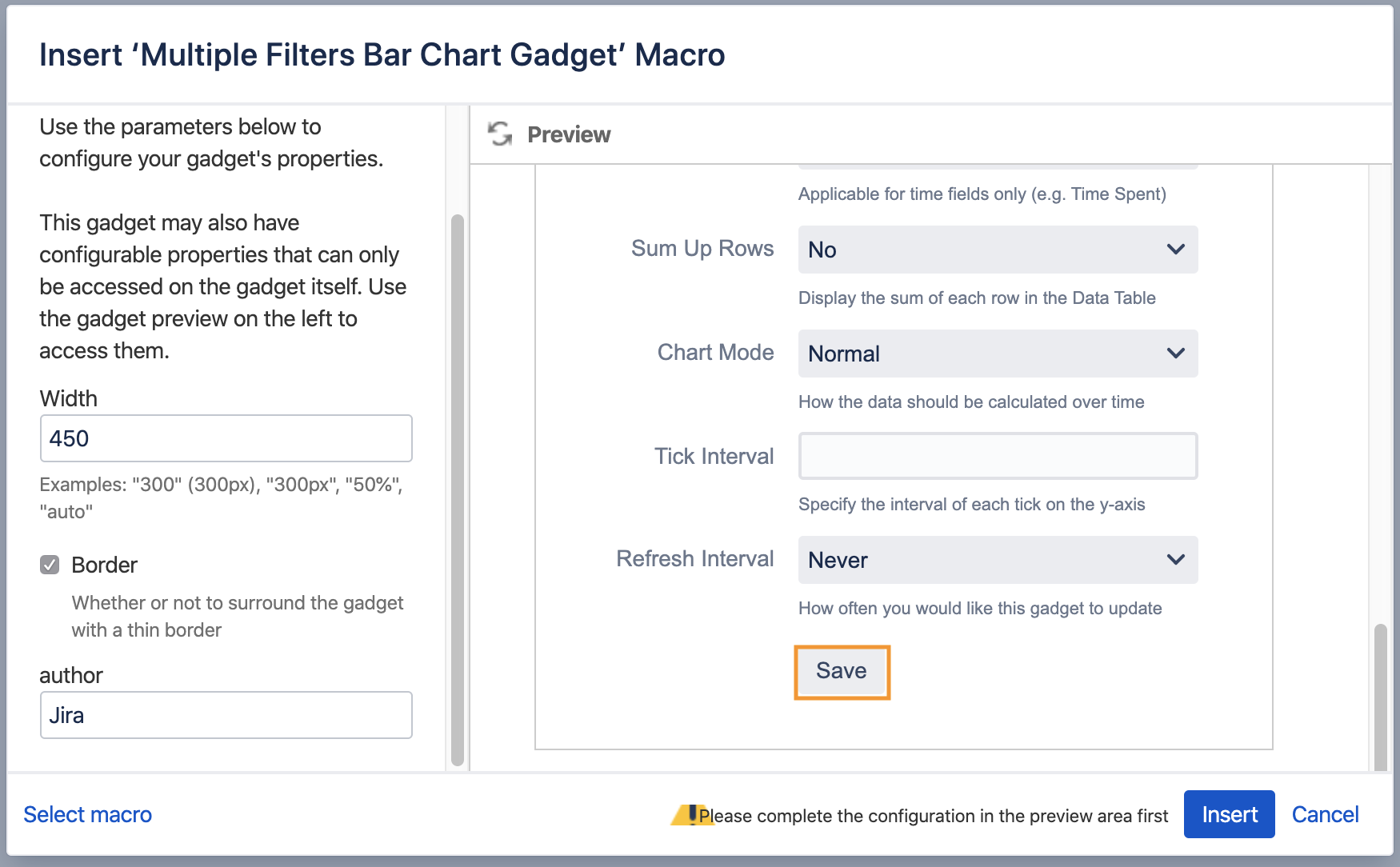
Click on the Insert button to add the macro to page
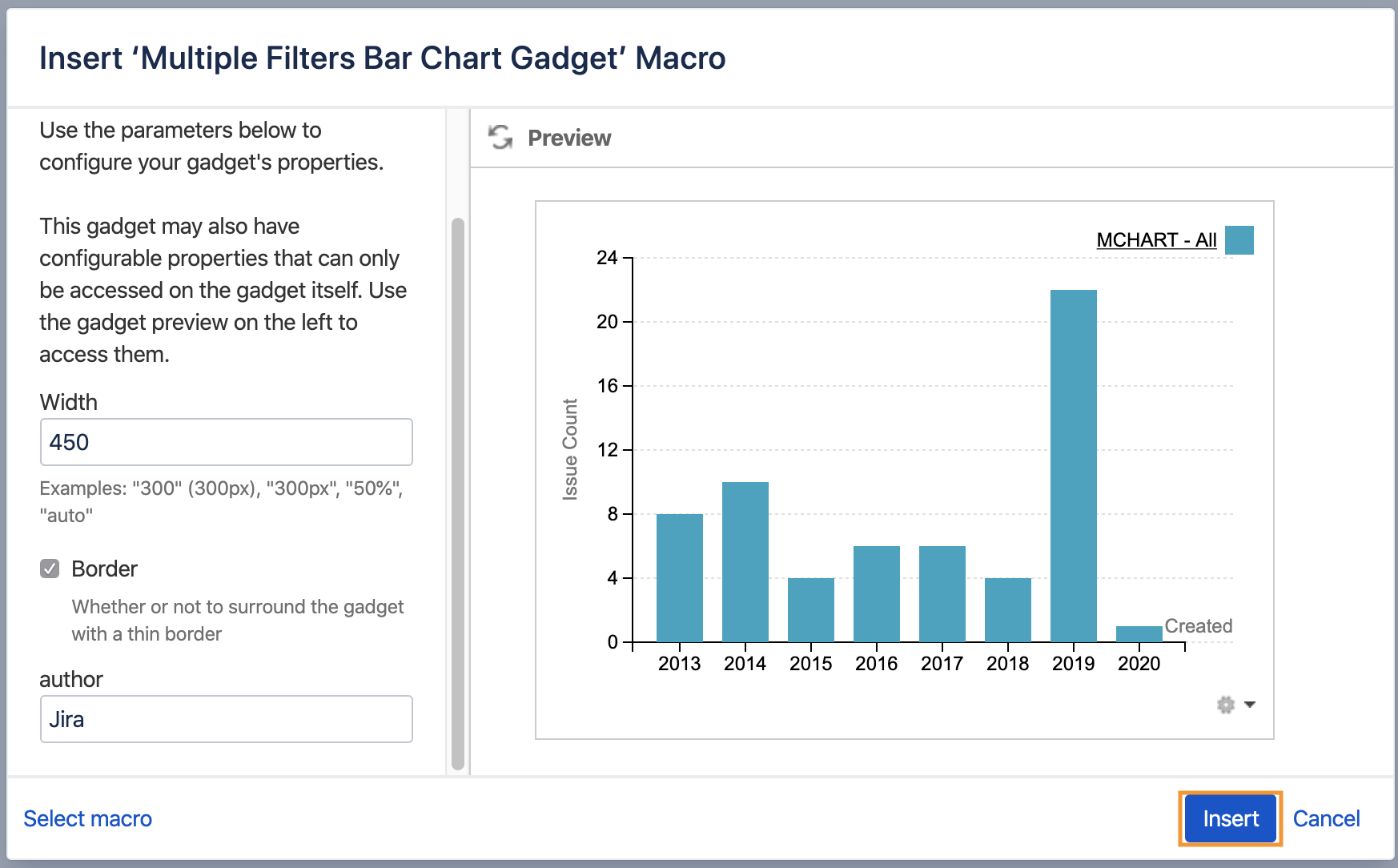
Result