Configuring Aggregate Gadget
Introduction
This is another alternative besides the Counter Gadget which can handle large values better and more flexible display formats.

Possible use cases:
Counting total cost for the month
Calculating the total budget for the project
Summing the total cost savings from all the project enhancements
Why Aggregation Gadget
Display value can be formatted with delimiter for better readability for large values
111,111,111 vs 111111111
Text can be added before and after the aggregated values to support more scenarios
US$1,088,816.77 (prefix)
3,645 man hours (suffix)
Our top 5 voted requests (both prefix and suffix)
Rounding off to 2 decimal places for floating point numbers
Adding Aggregate Gadget to a dashboard
Go to a dashboard and click on Add gadget.
Search for Aggregate and click on Add gadget next to it.
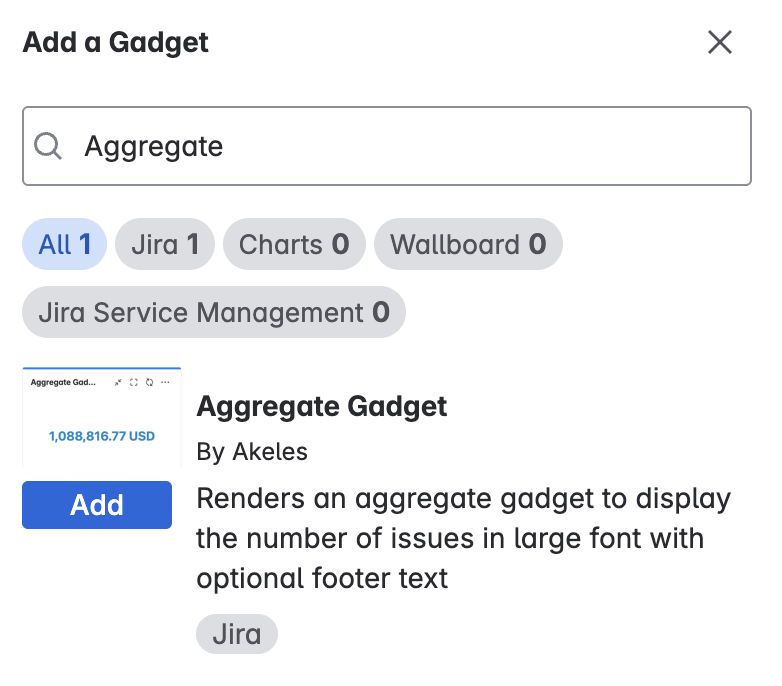
Aggregate Gadget configuration
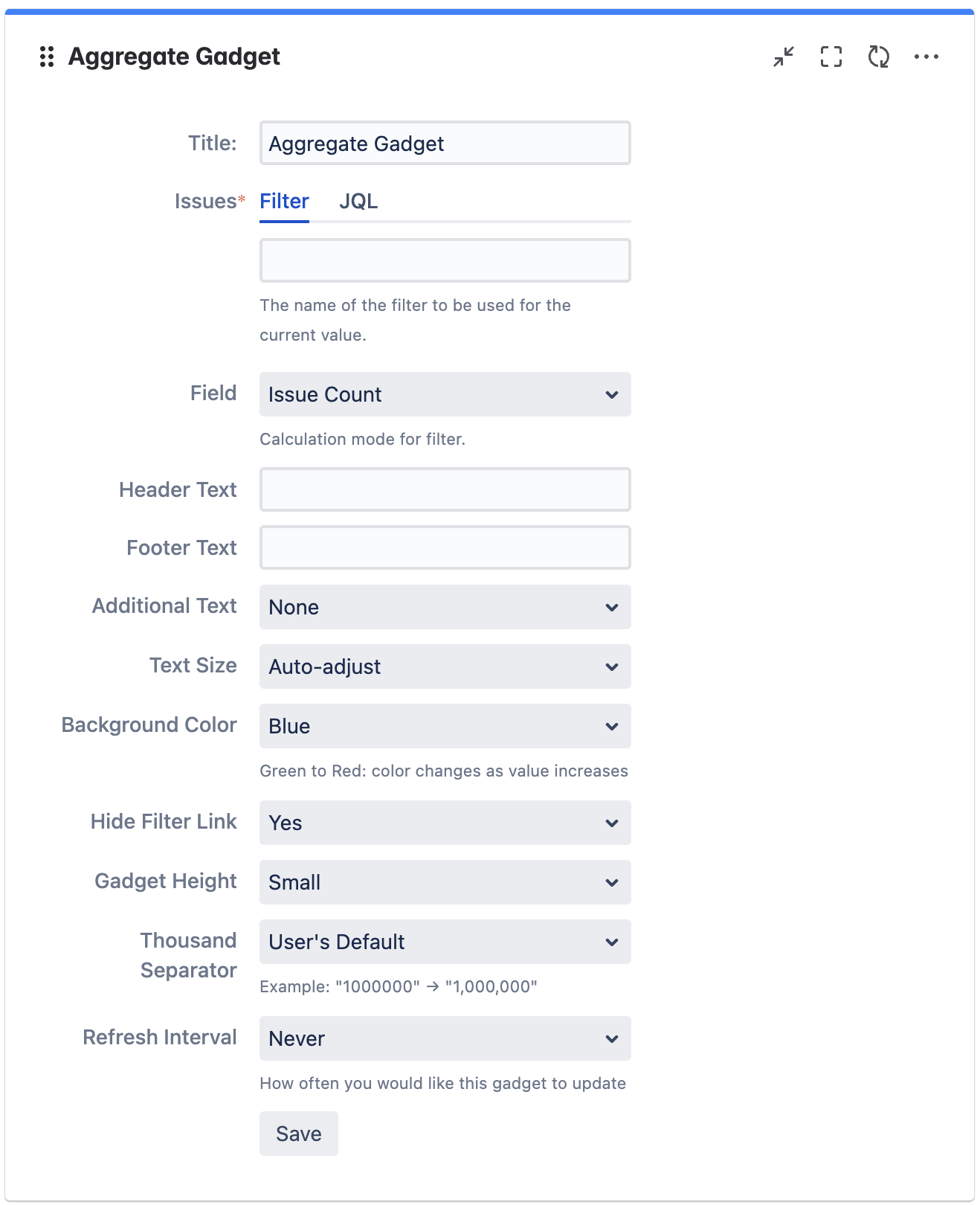
Settings | Description |
|---|---|
Title | The title of the gadget |
Issues | Filter or JQL can be used to search to display the number of issues shown in the gauge gadget |
Field | Calculation mode for Issues |
Header Text | Text shown above the aggregate value |
Footer Text | Text shown below the aggregate value |
Additional Text | Dropdown selection to choose if you want a prefix or suffix text |
Text Size | The size of the text that will be displayed |
Background Color | The color of the text to be use on the board |
Hide Filter Link | To hide the filter link |
Gadget Height | The height of the gadget and gauge will scale based on the height of the gadget |
Format Thousands | To format the calculated number if it is too large (E.g. 1000000 → 1,000,000) |
Refresh Interval | Frequency of gadget refresh rate |

*BONUS TIP* Hover over “User JQL” to see your JQL Query
Some possible ways you can use Aggregate Gadget
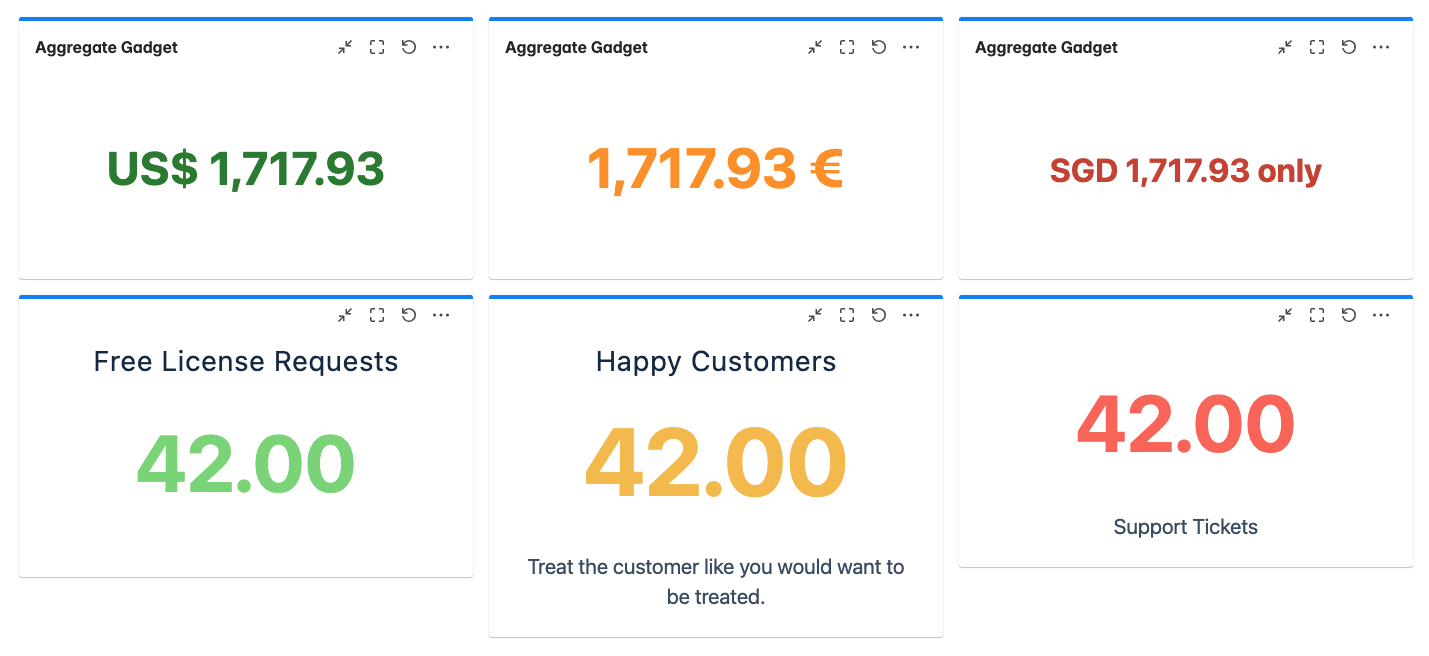
Comparison with other gadgets
Aggregate Gadget | ||
|---|---|---|
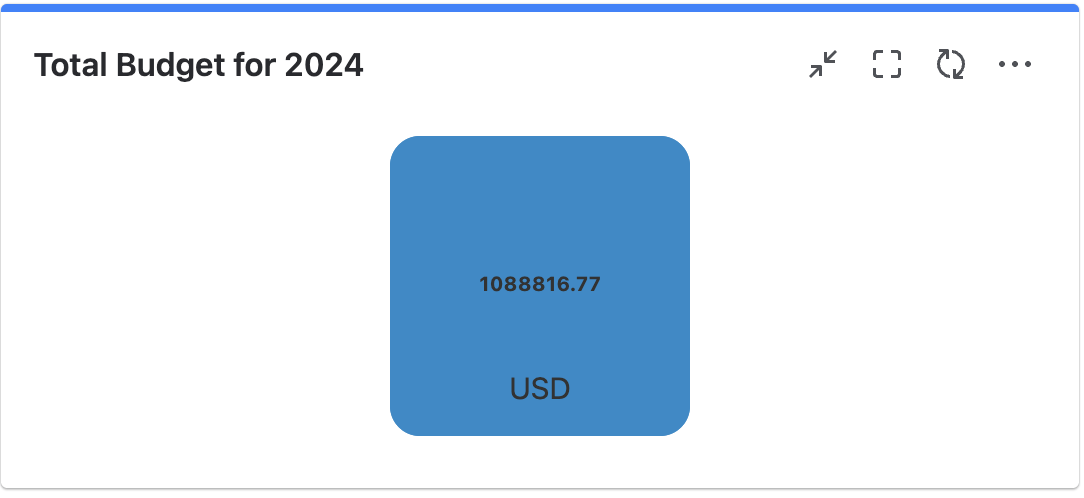
| 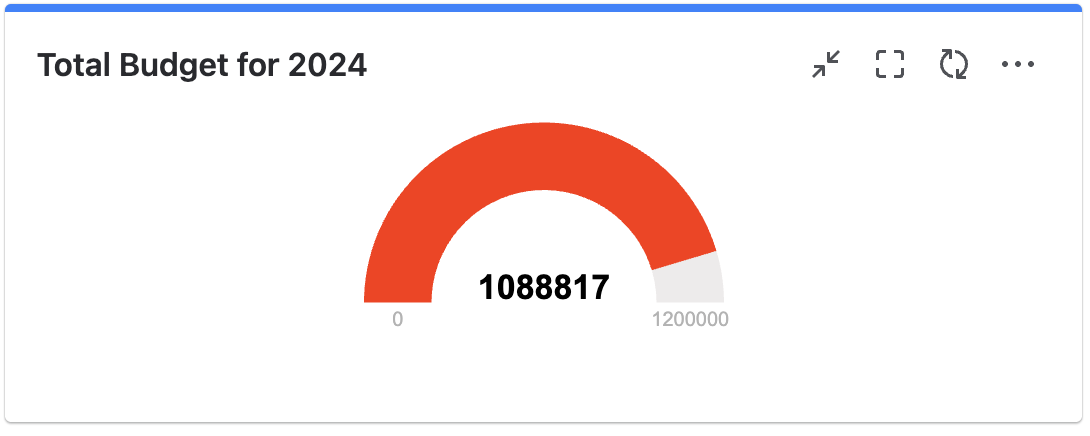
| 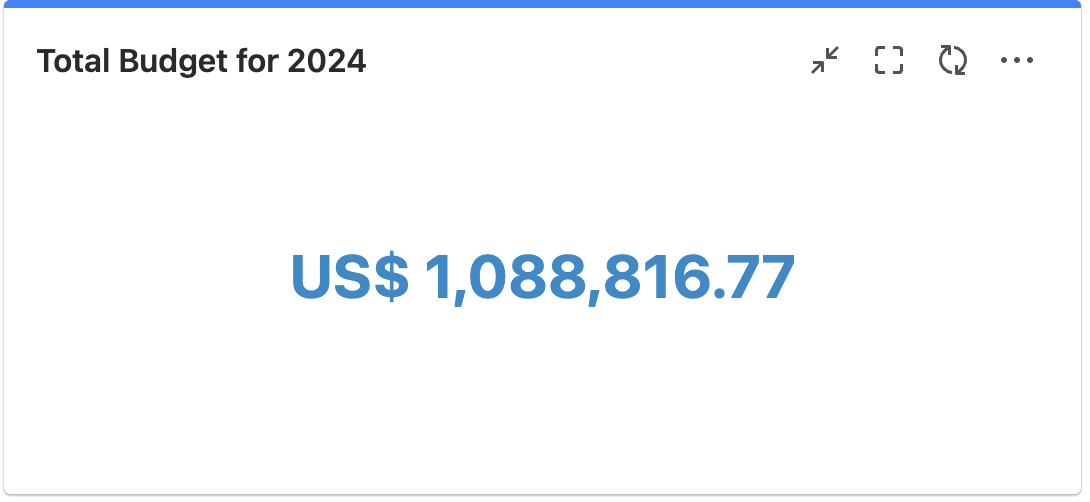
|
