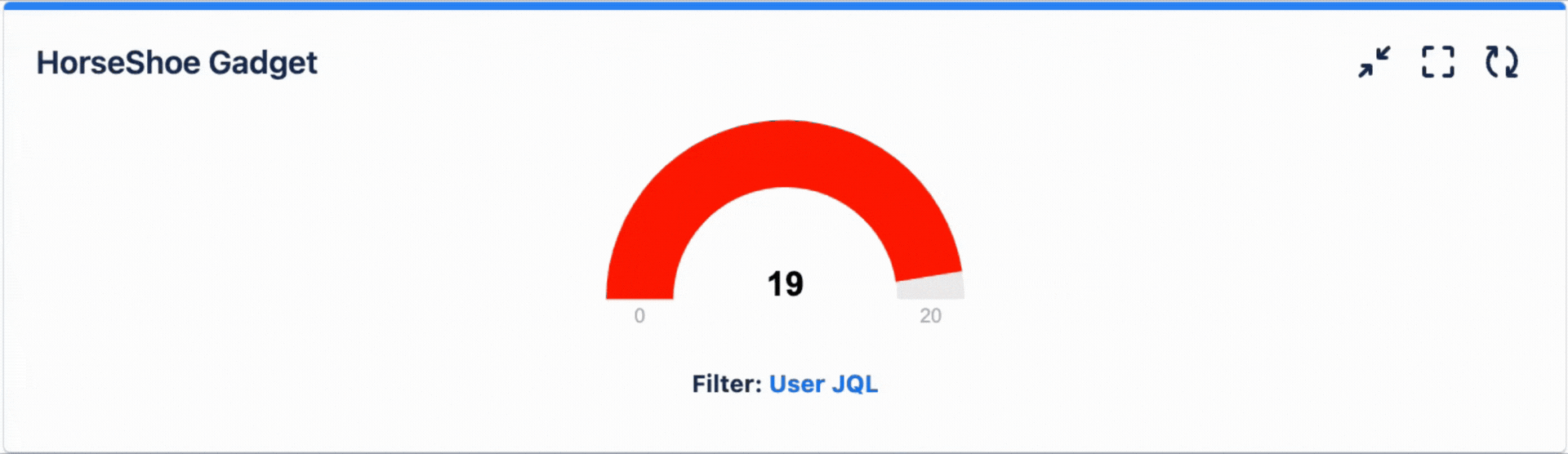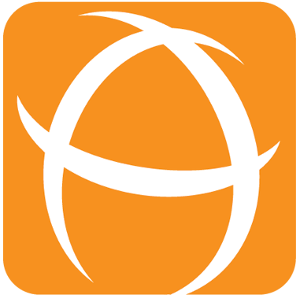Configuring Horseshoe Gadget
Adding Horseshoe Gadget to a dashboard
Go to a dashboard and click on Add gadget.
Search for Horseshoe and click on Add gadget next to it.
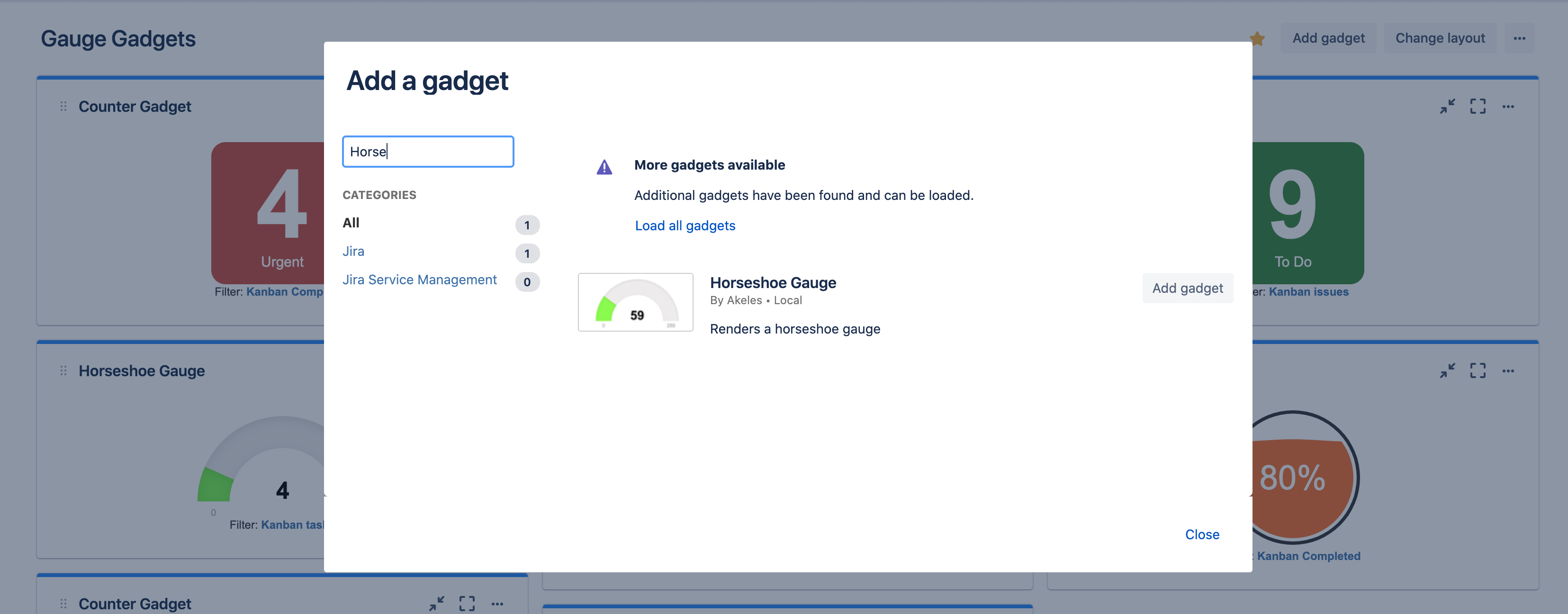
Horseshoe Gadget configuration
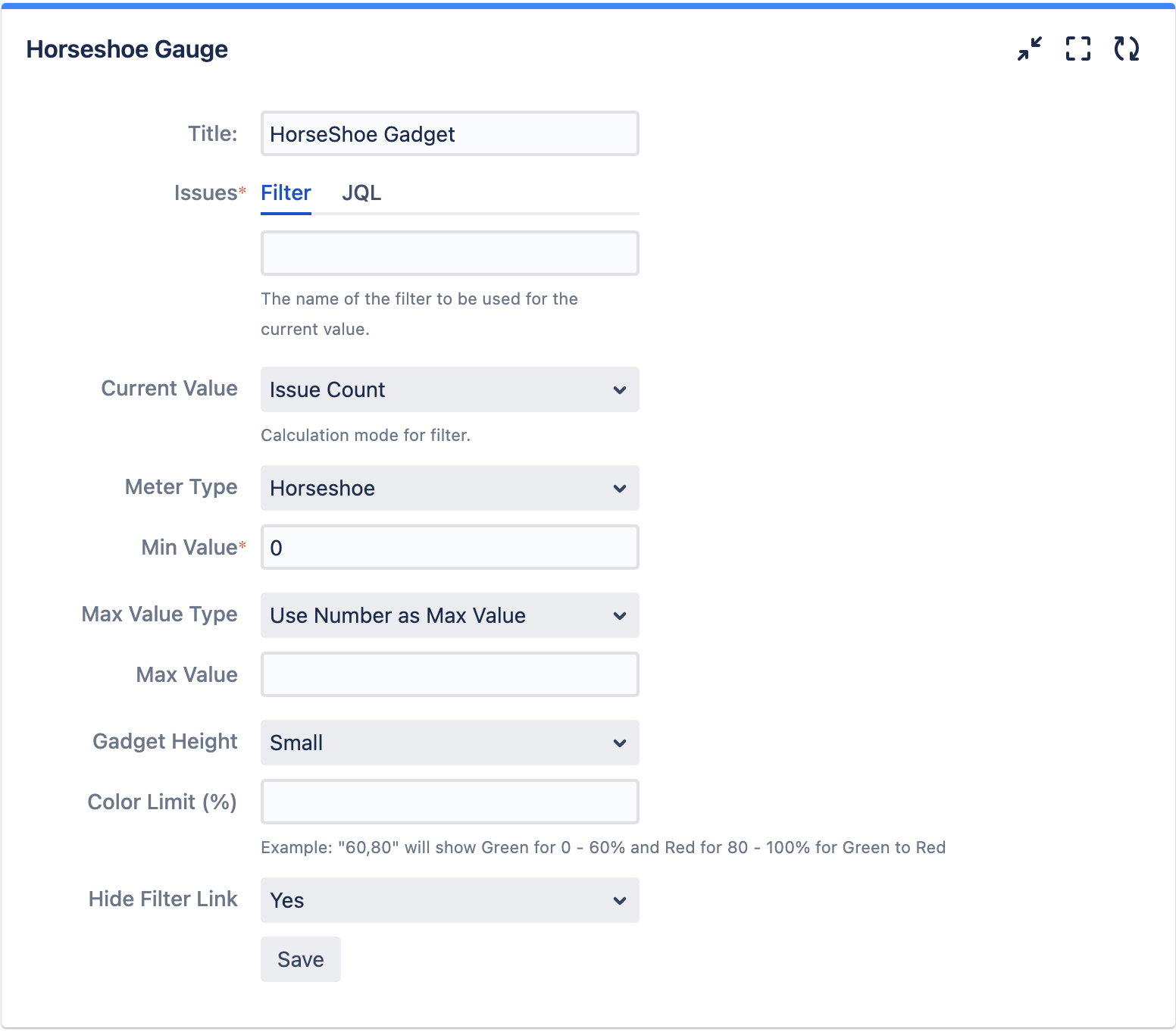
Settings | Description |
|---|---|
Title | The title of the gadget |
Issues | Filter or JQL can be used to search to display the number of issues shown in the gauge gadget |
Meter Type | The type of gauge to be displayed. There are a total of 5 different gauges:
|
Min Value | The minimum value of the gauge |
Max Value Type | The type of maximum value for the gadget
|
Max Value | The maximum value of the gauge |
Max Value Filter (For Use Filter as Max Value option) | The filter in which the number of issues will be displayed in the gauge as the maximum value |
Gadget Height | The height of the gadget and gauge will scale based on the height of the gadget |
*BONUS TIP* Hover over “User JQL” to see your JQL Query